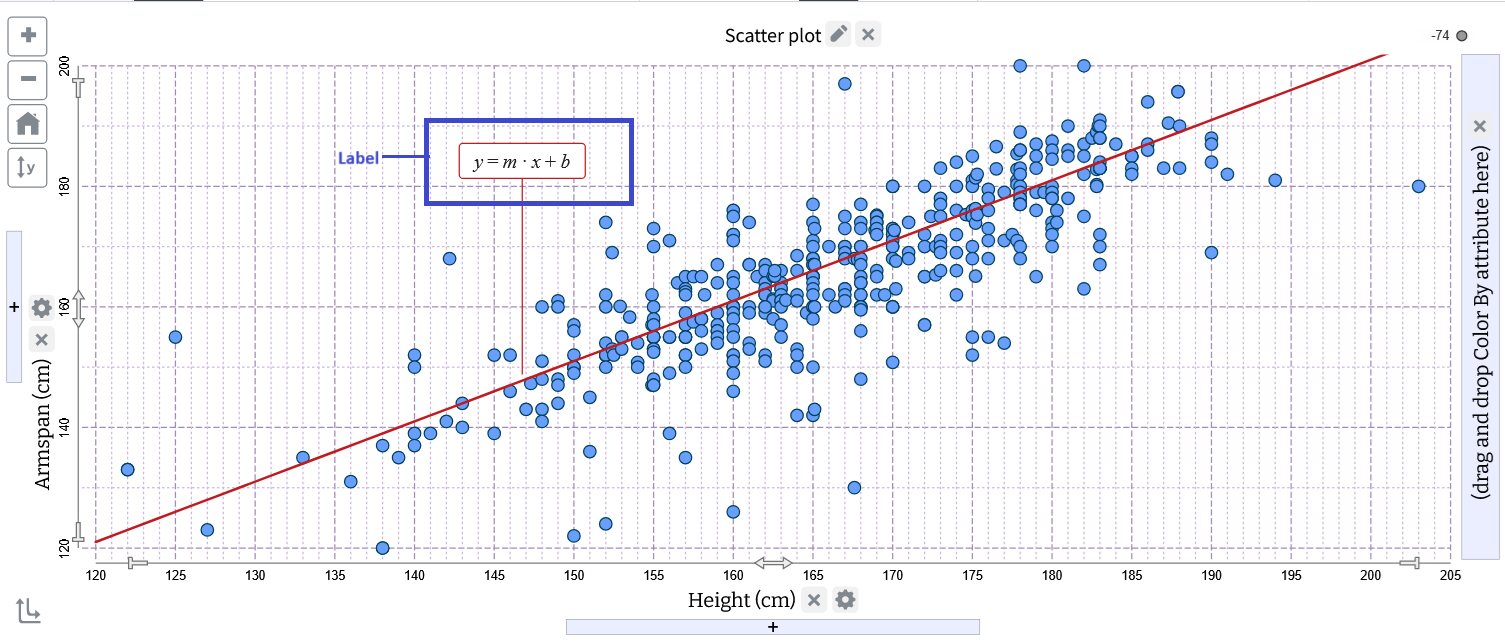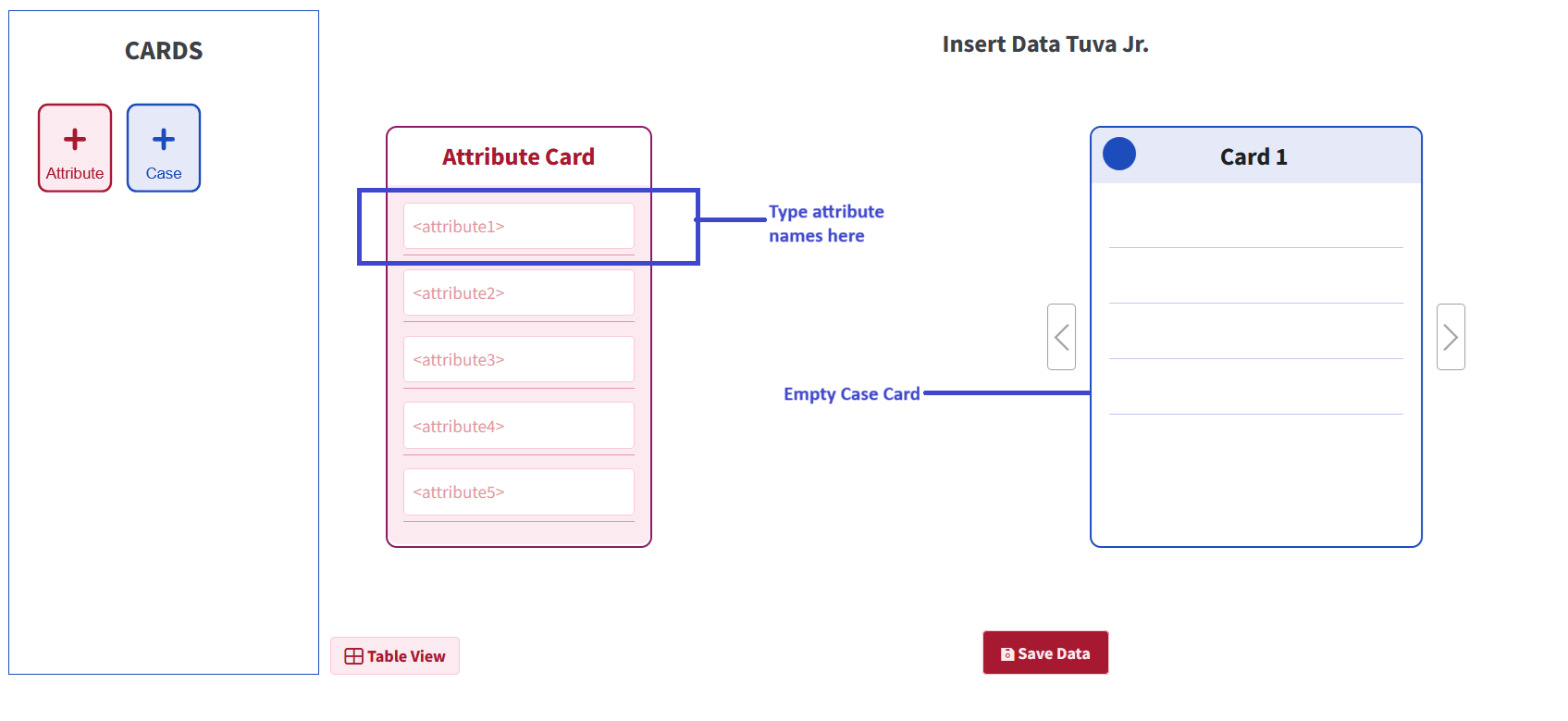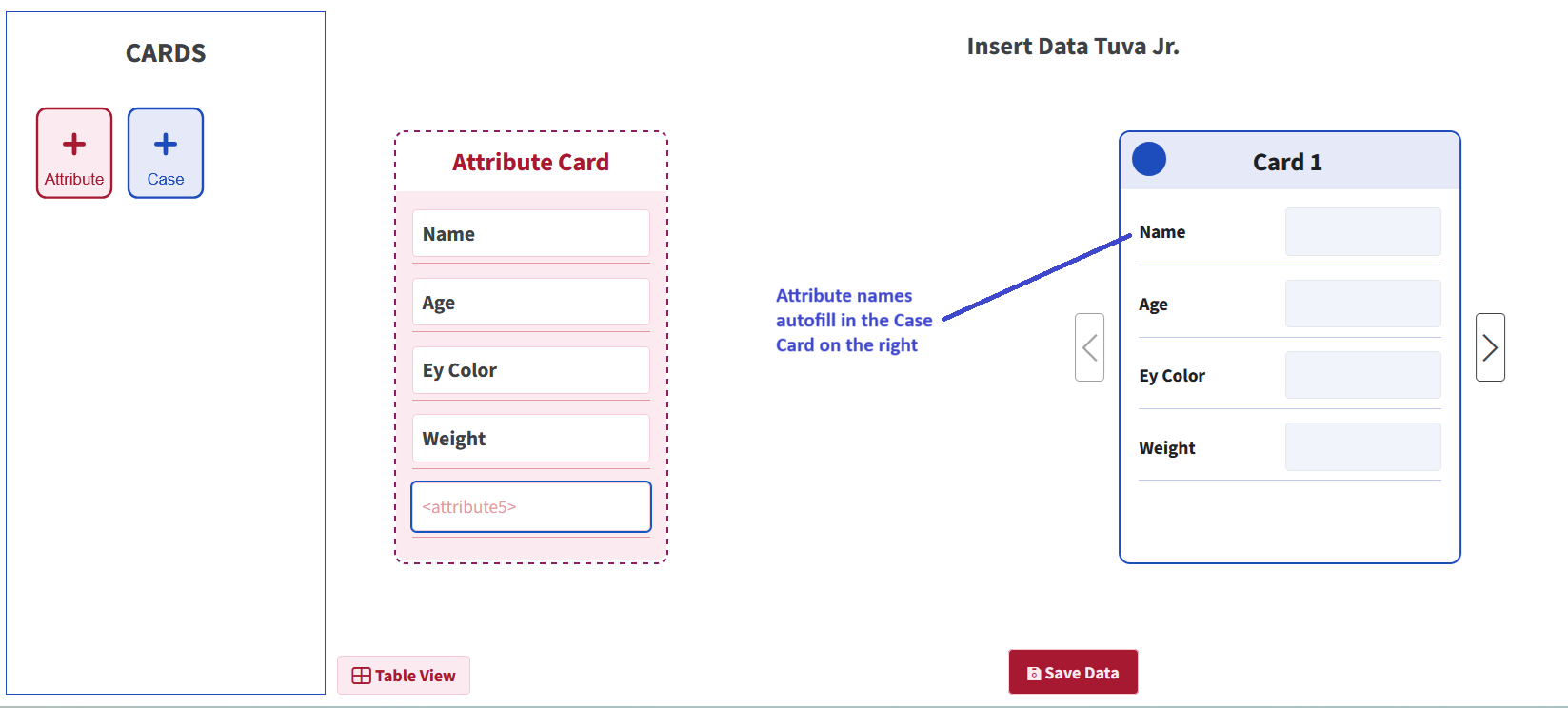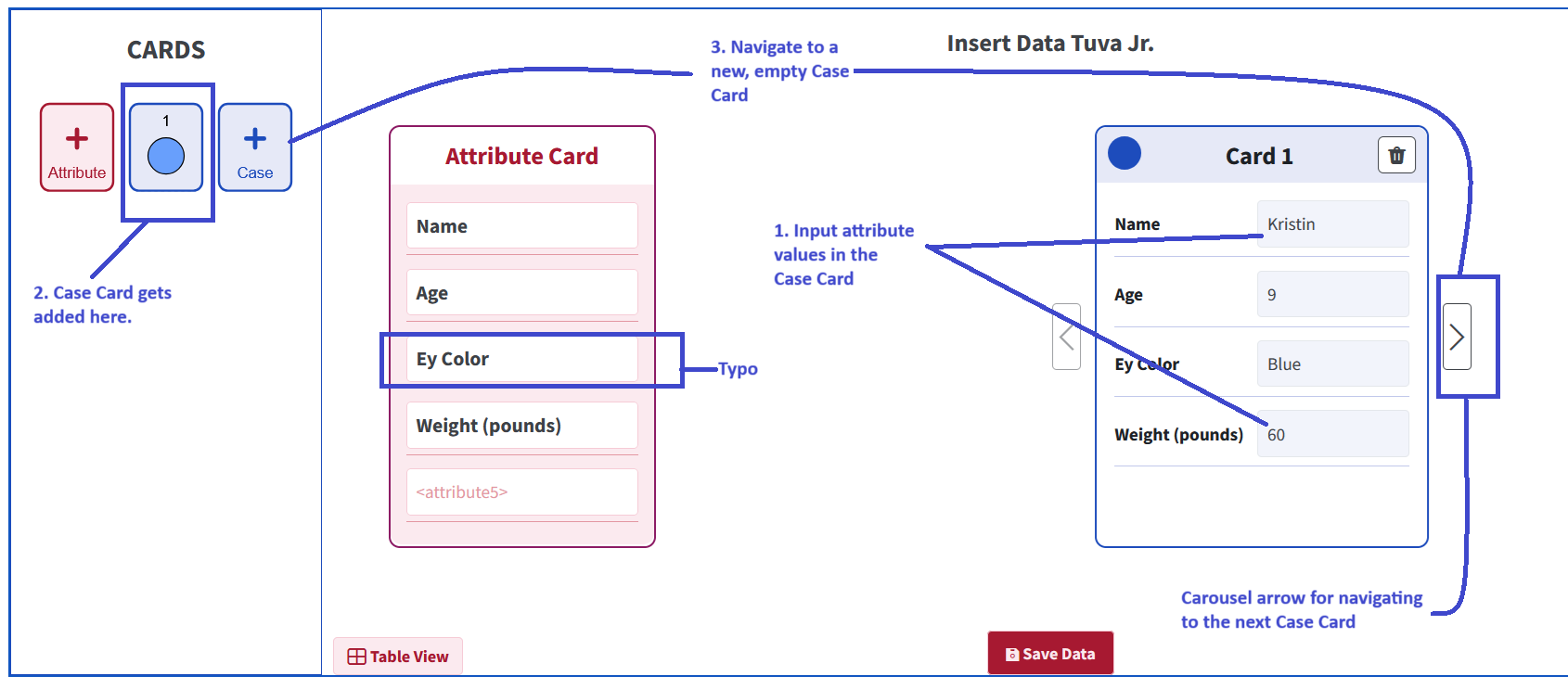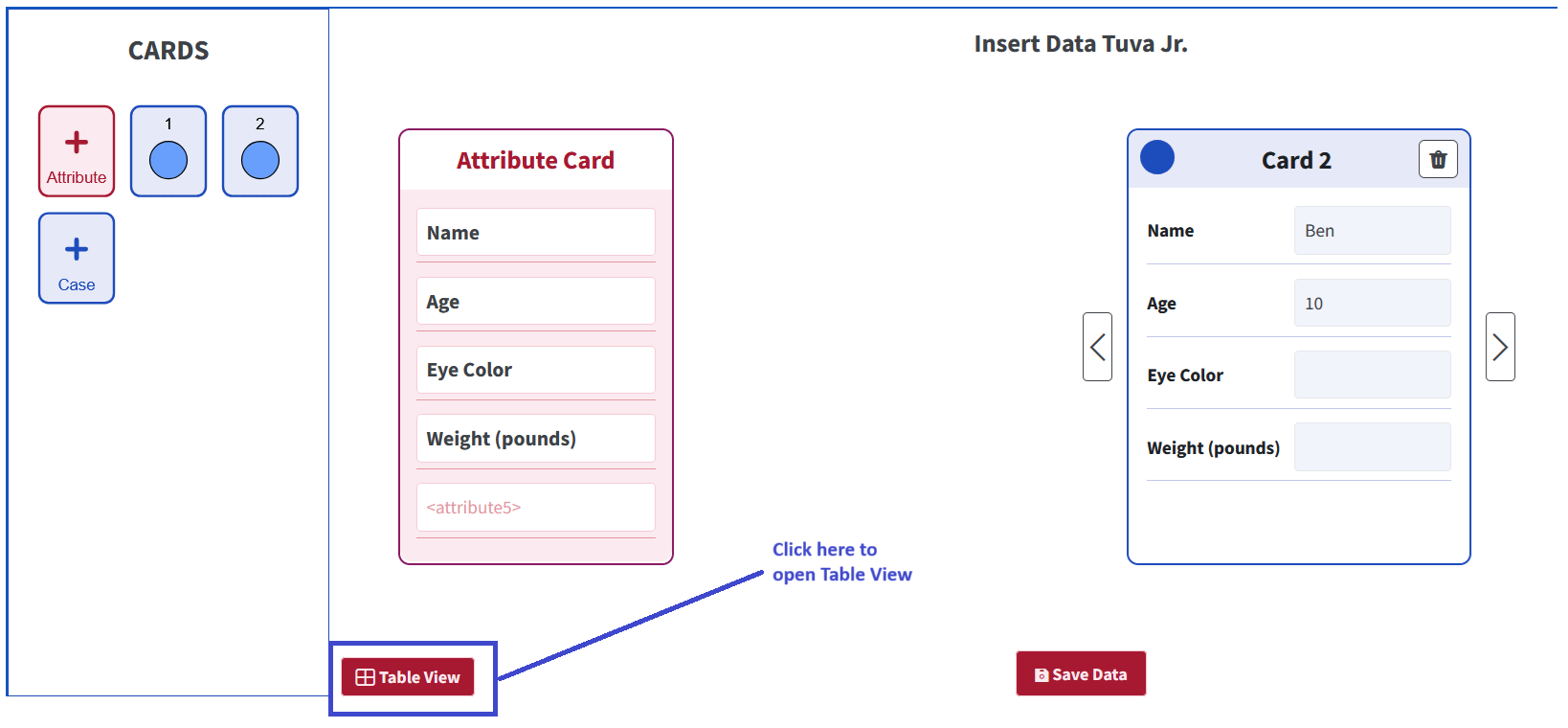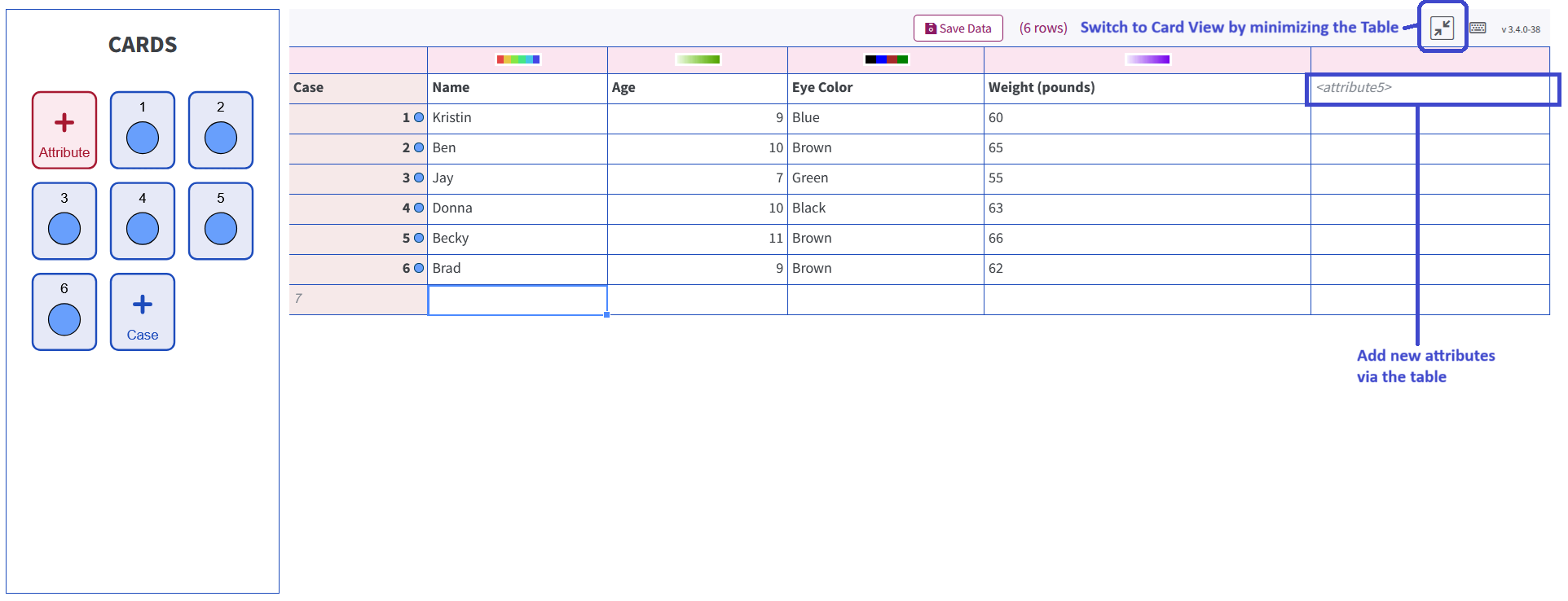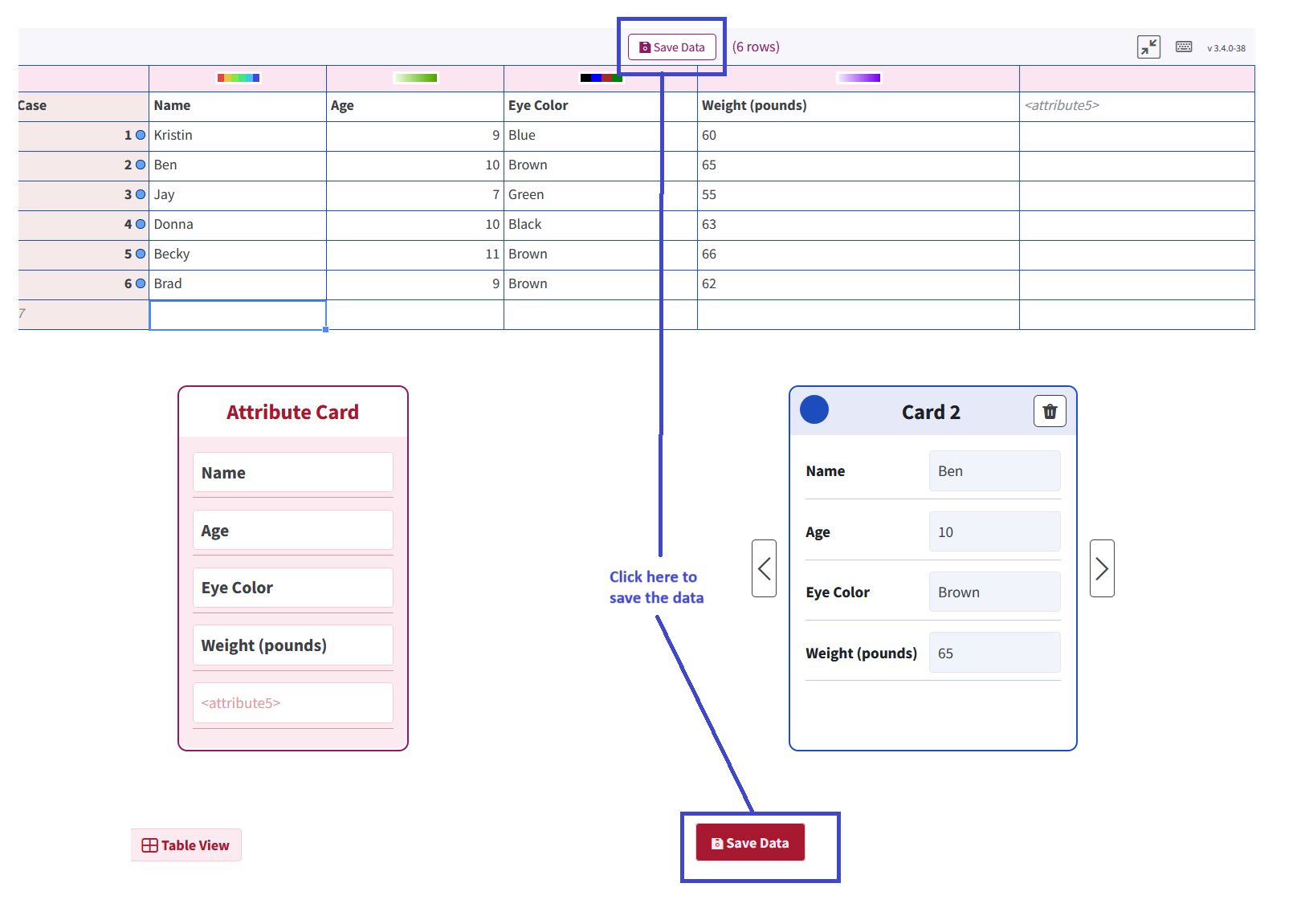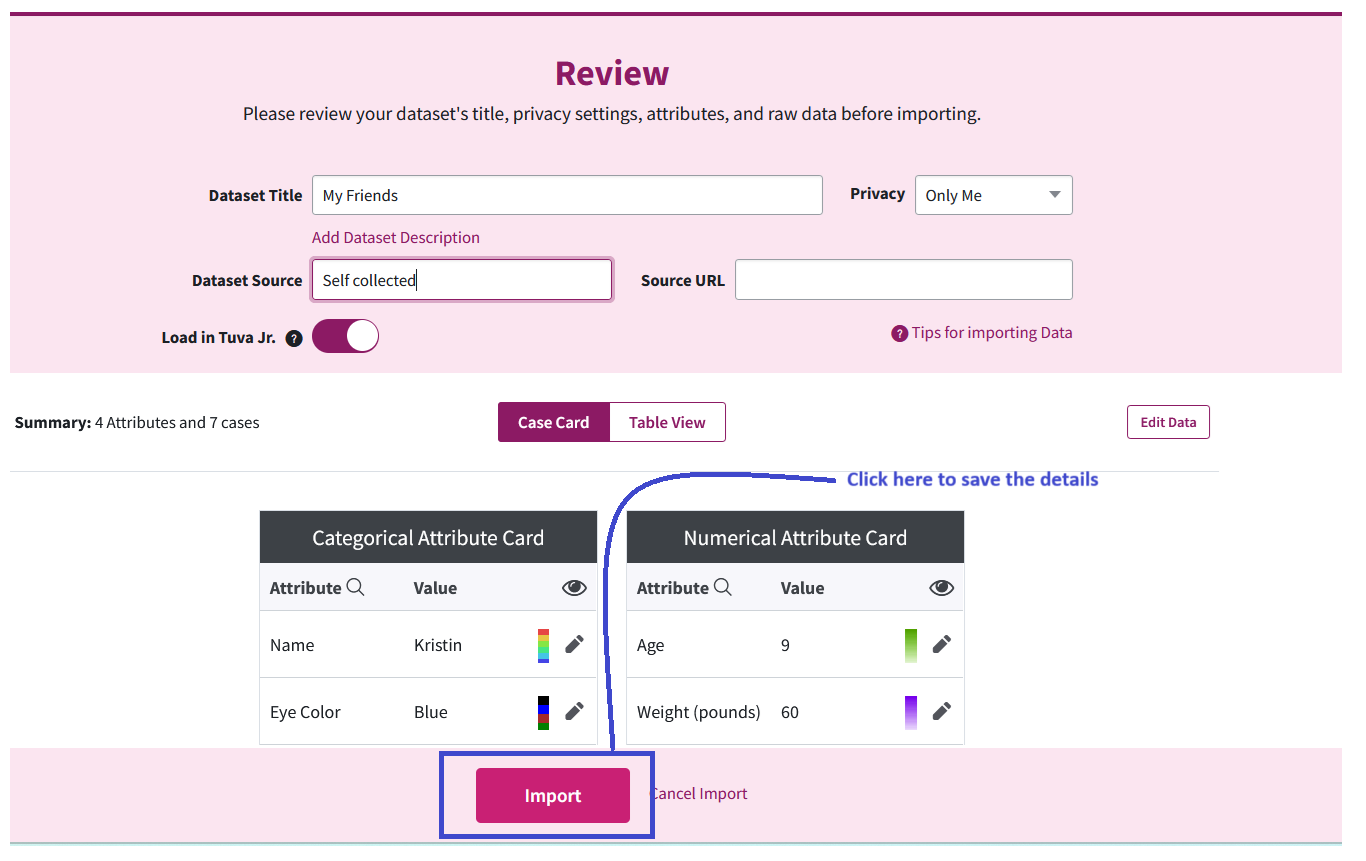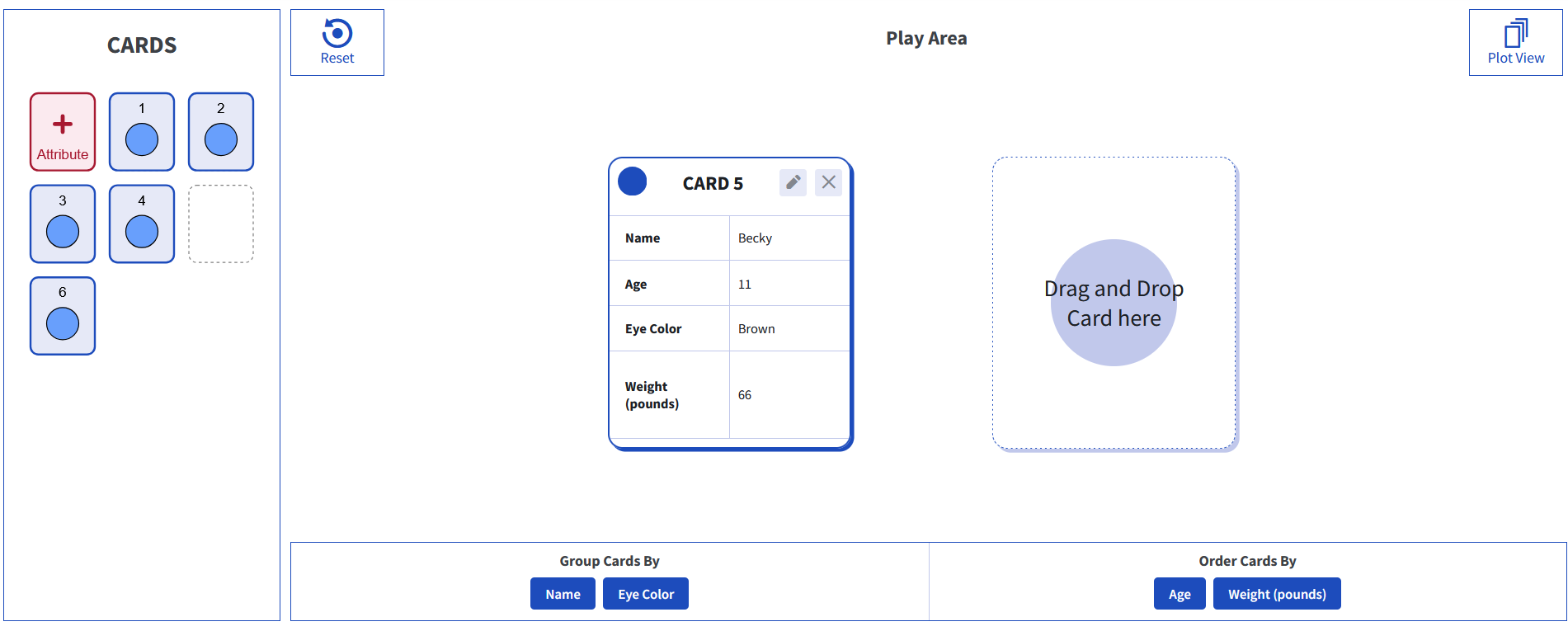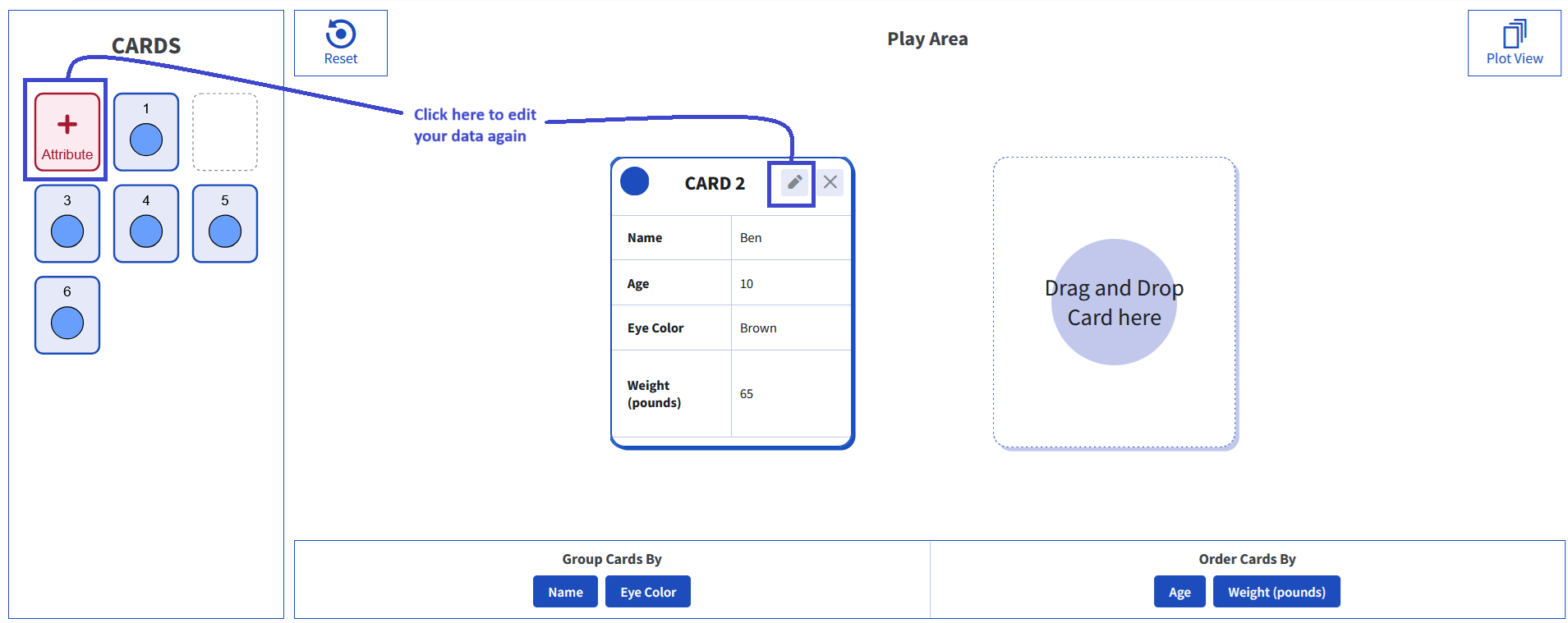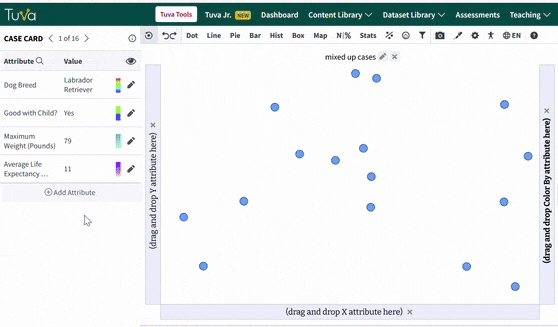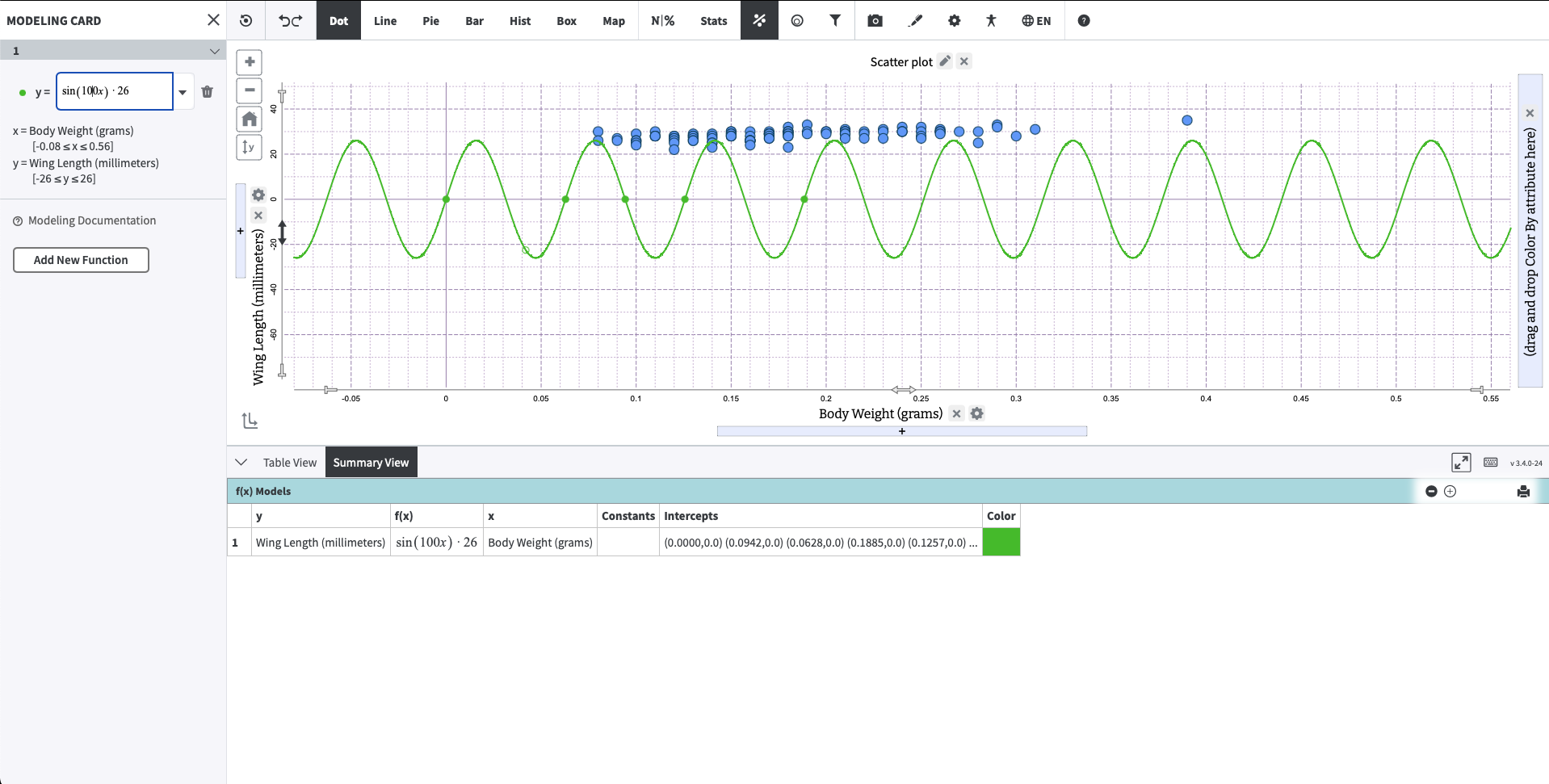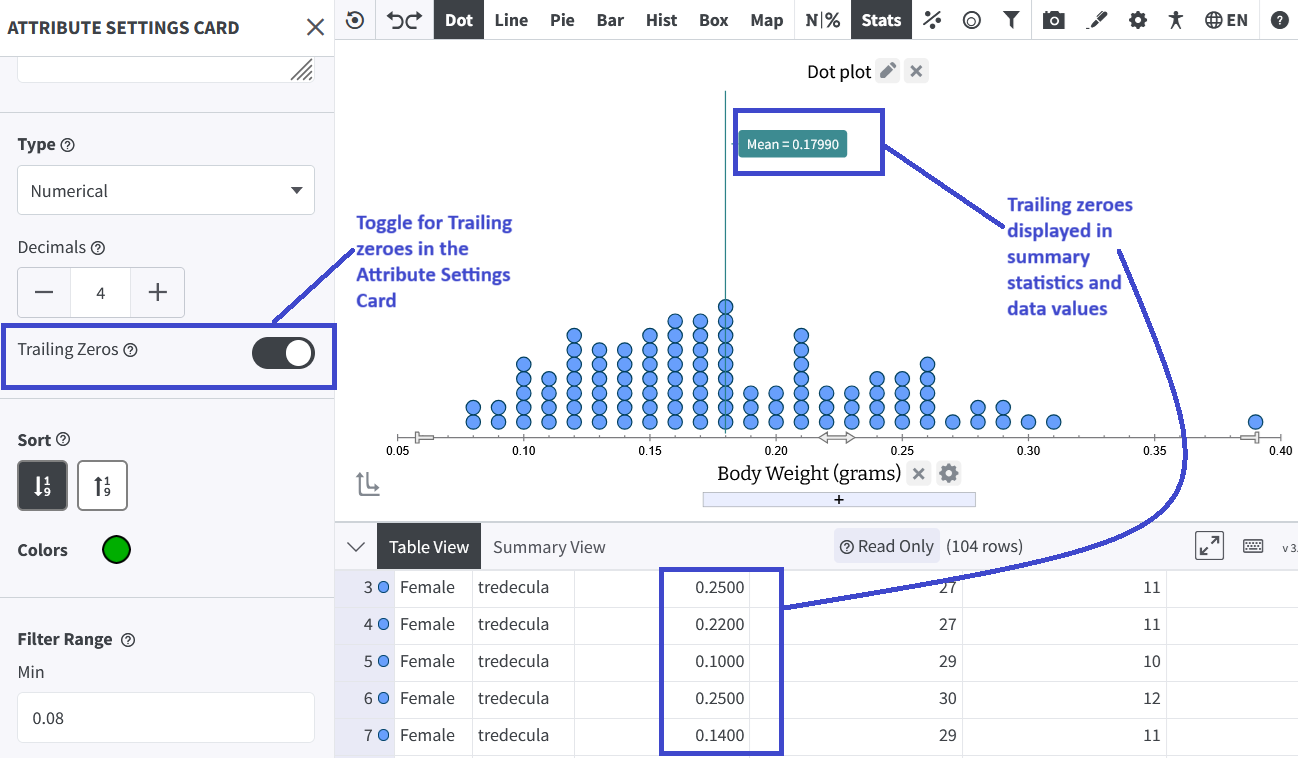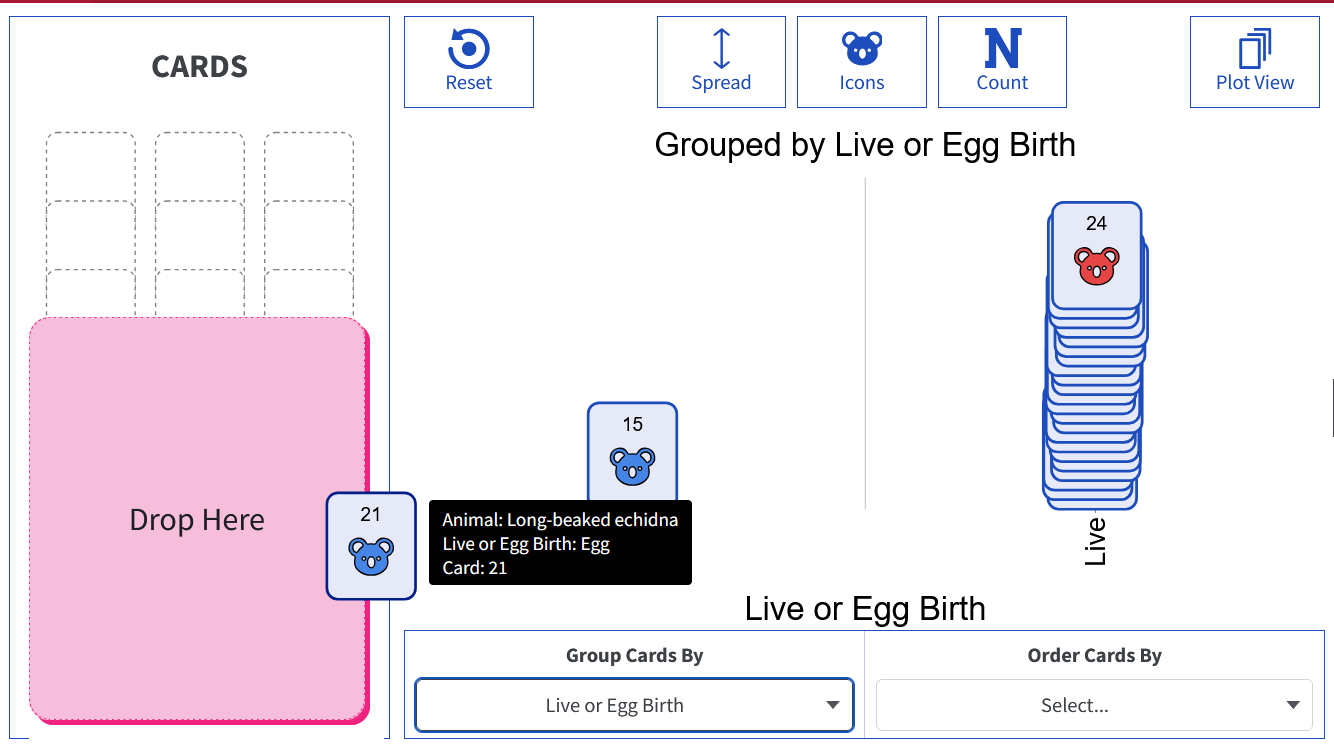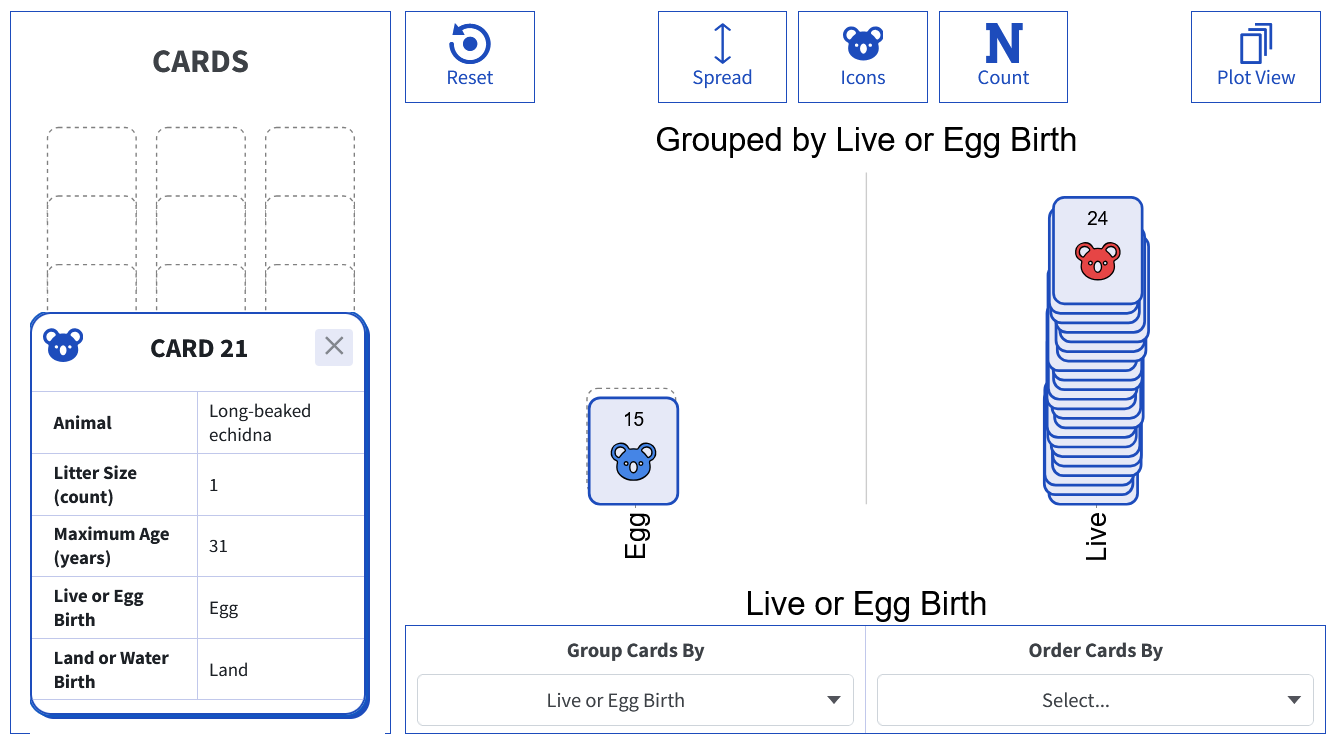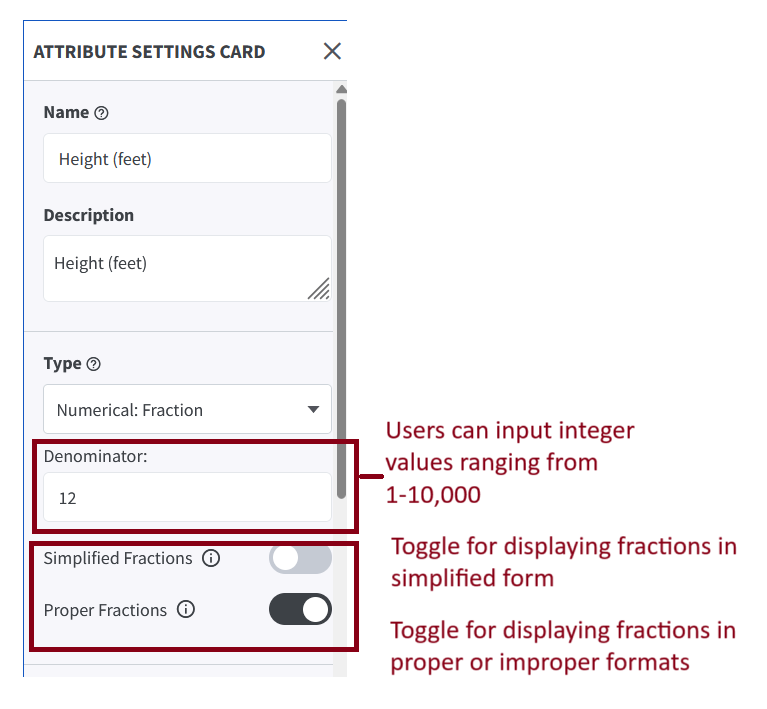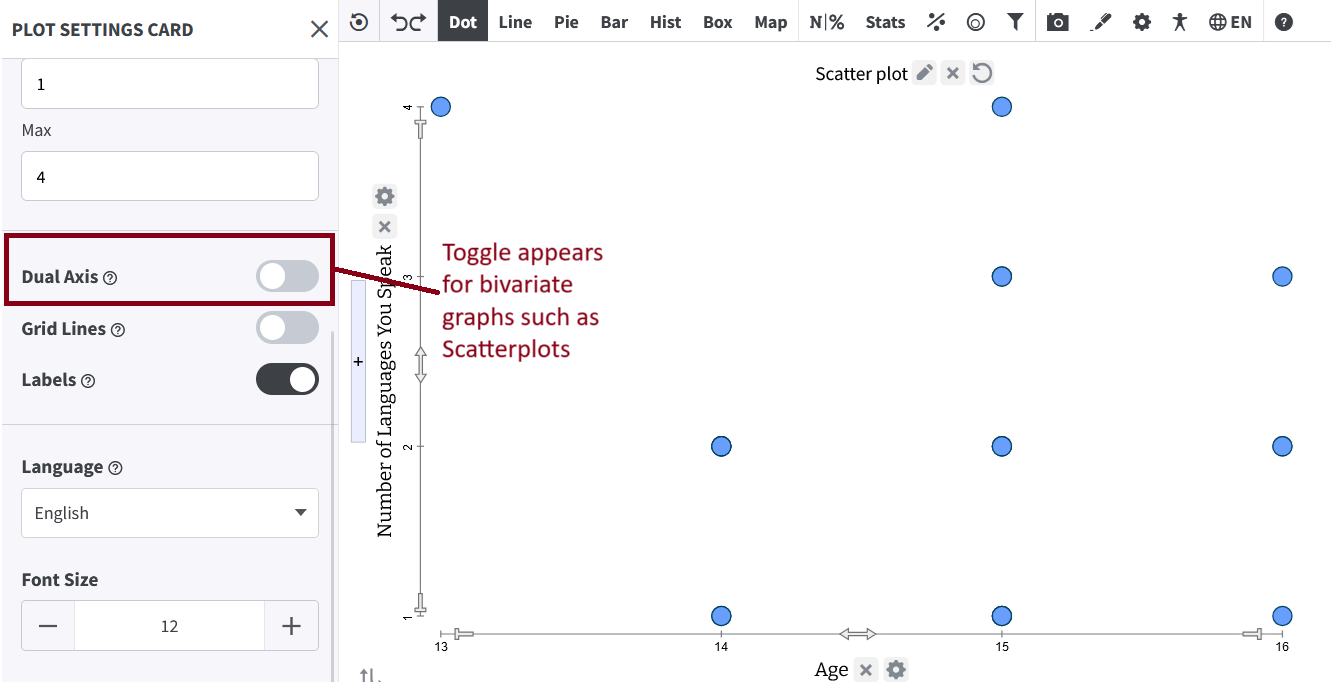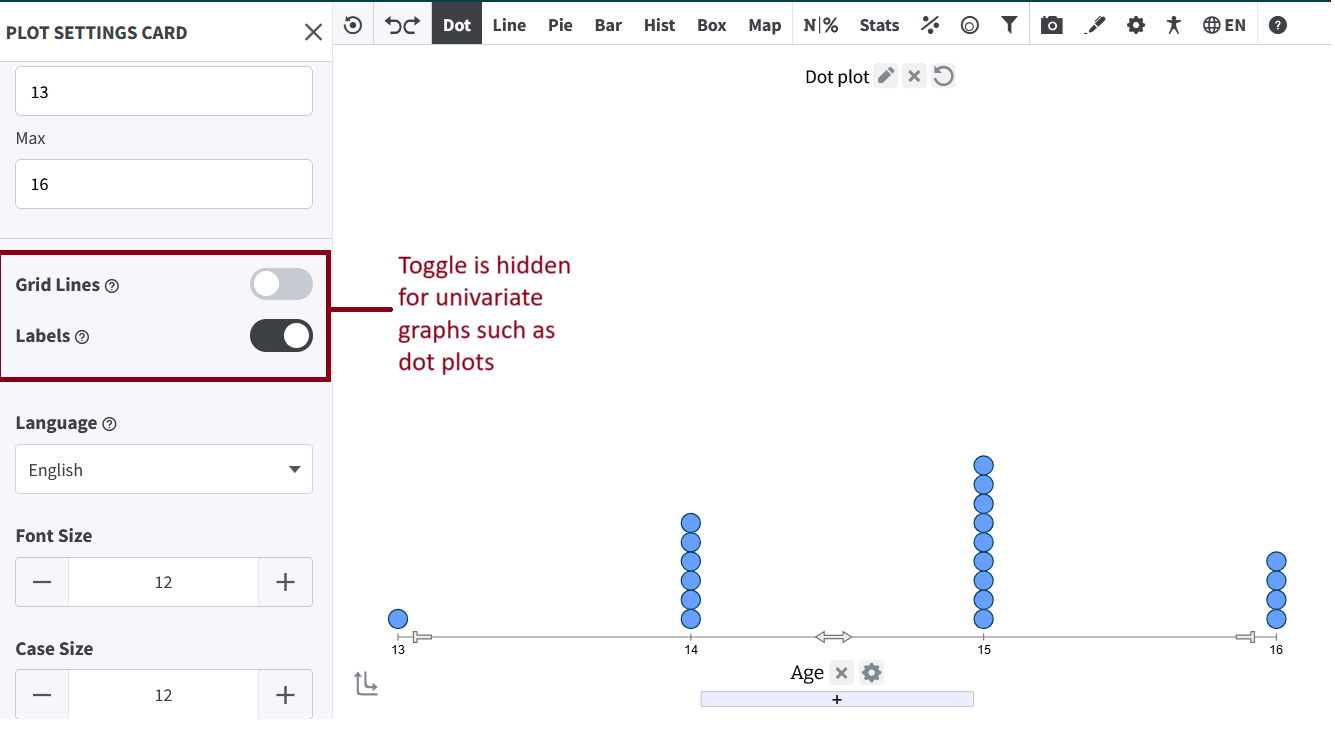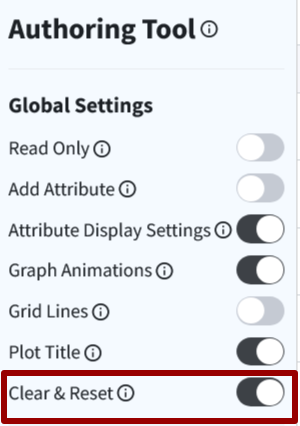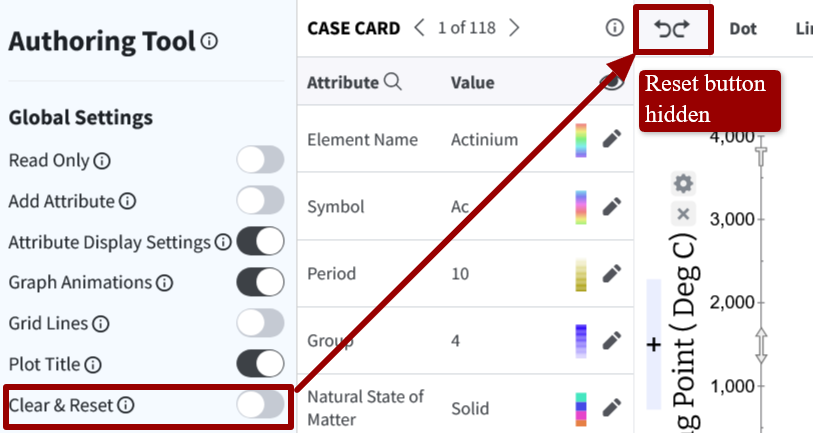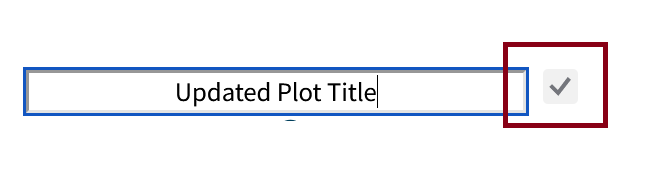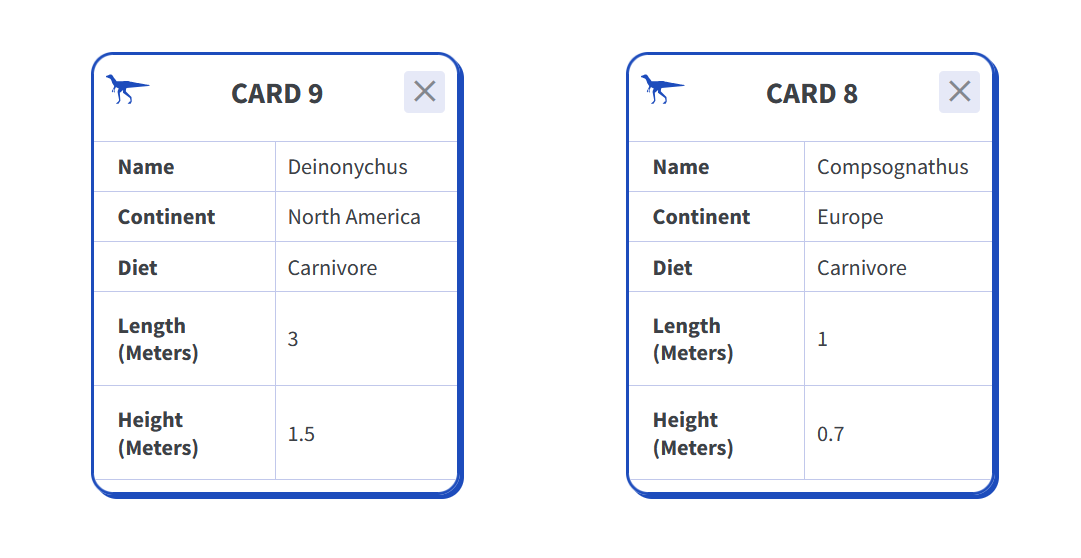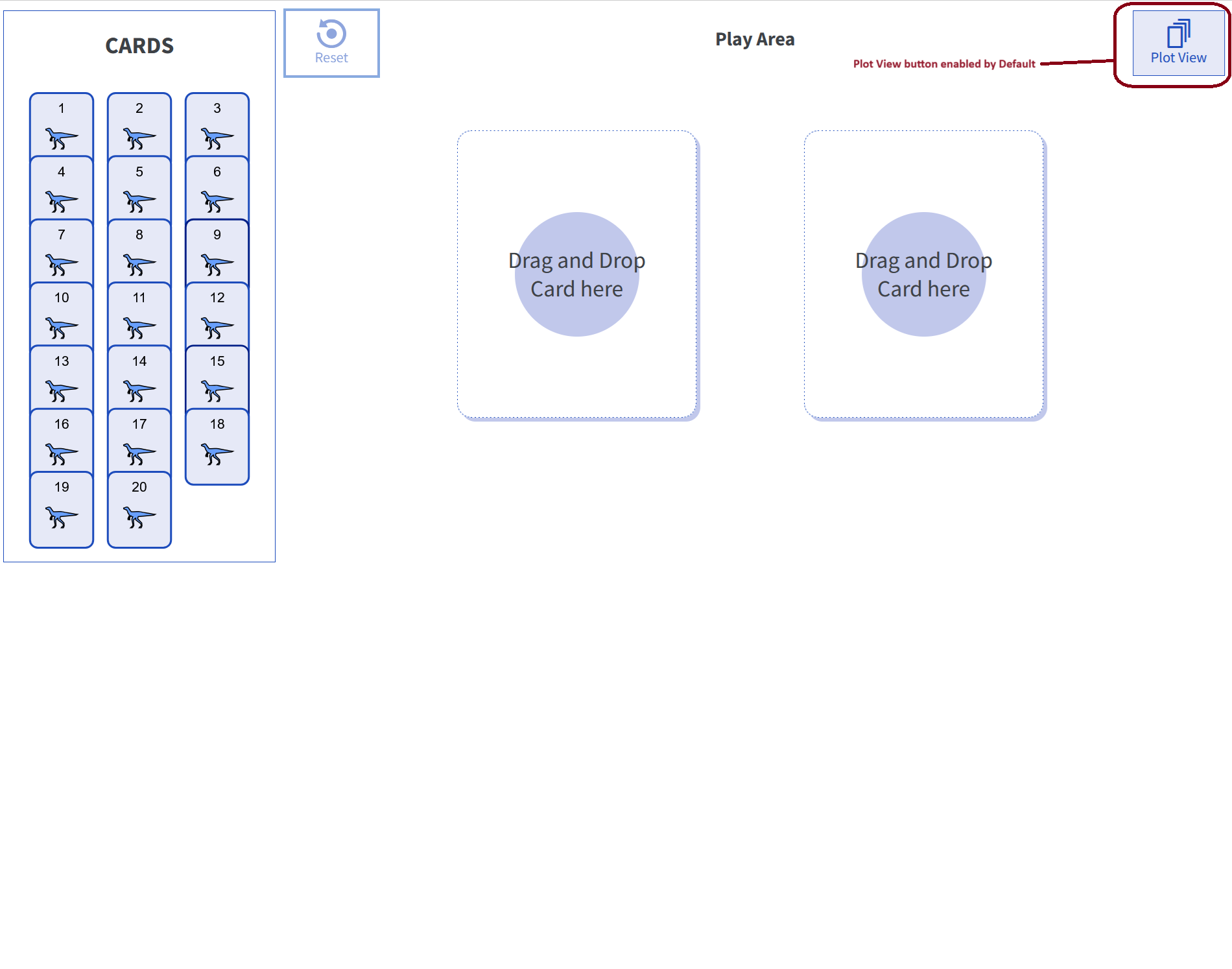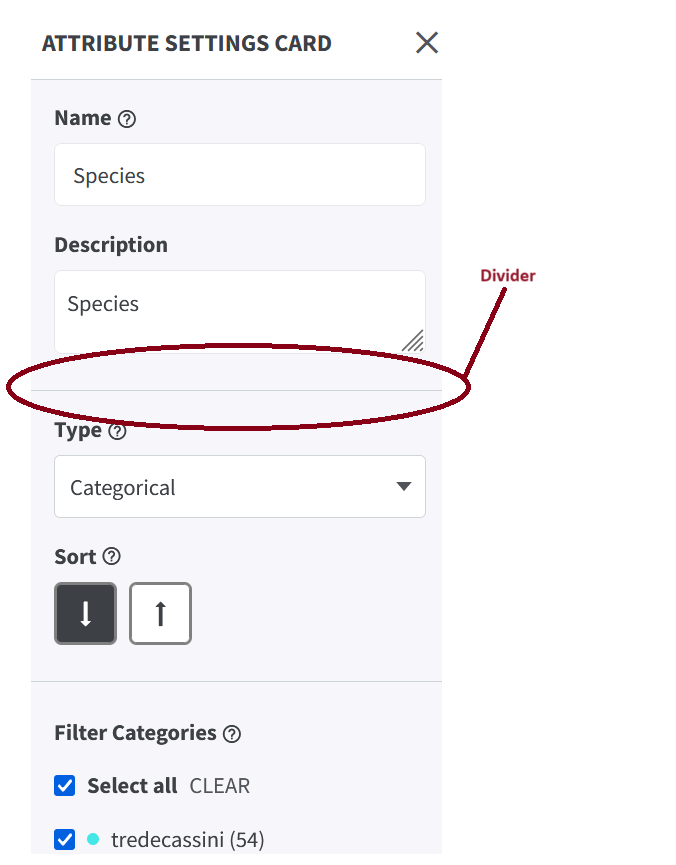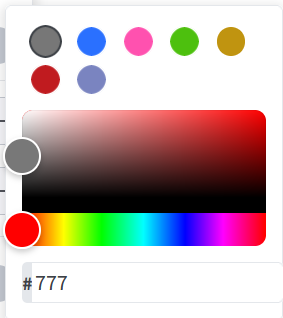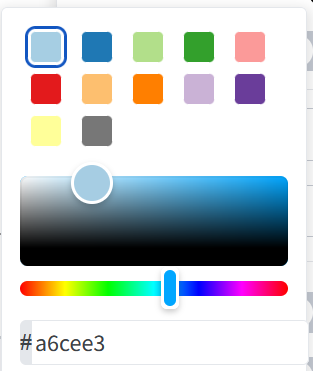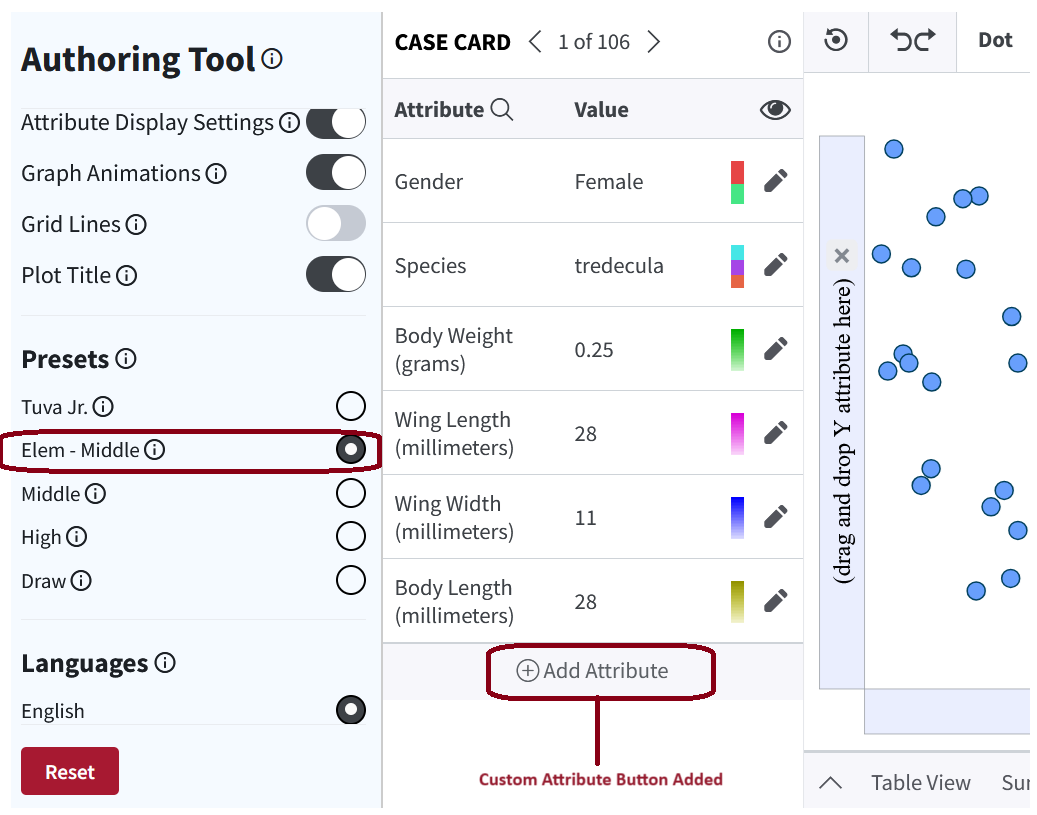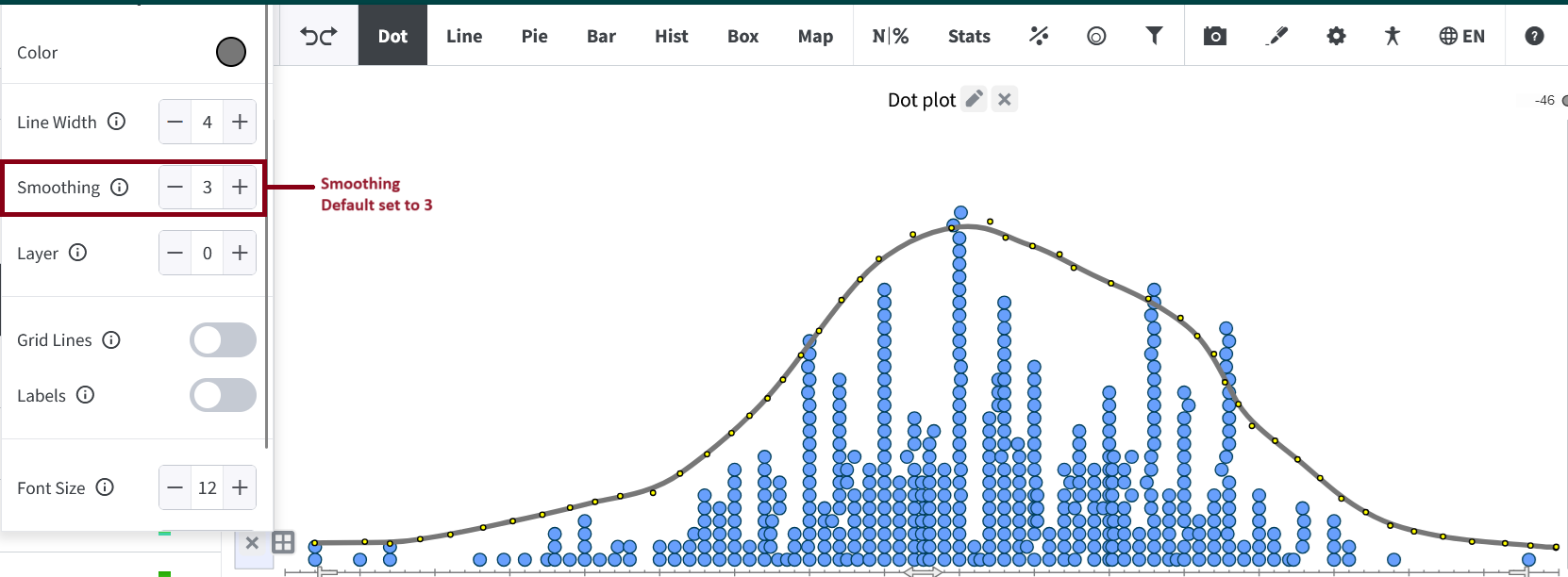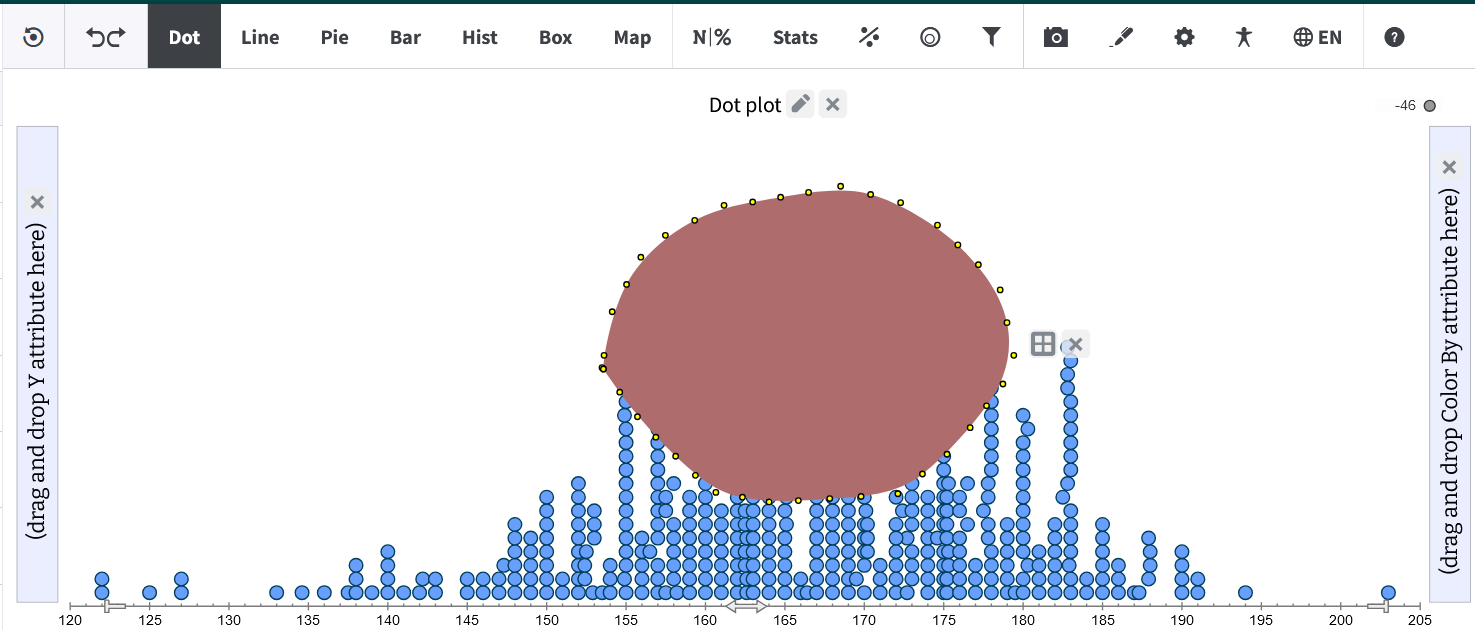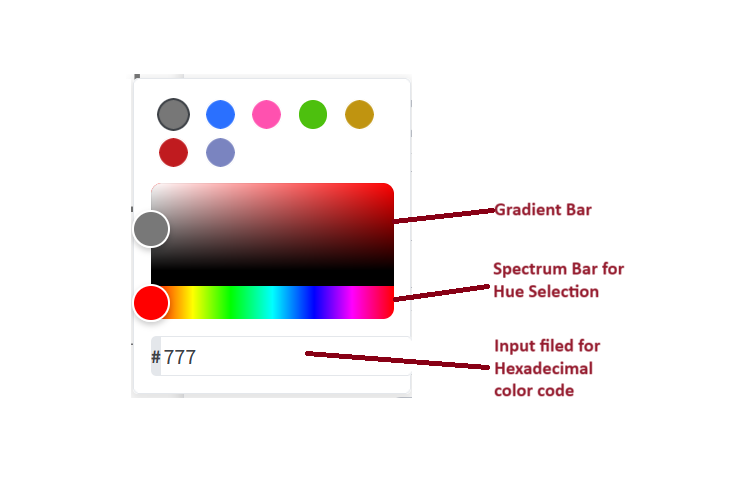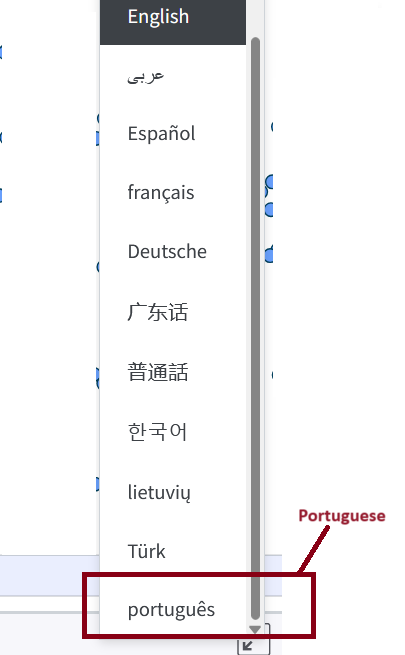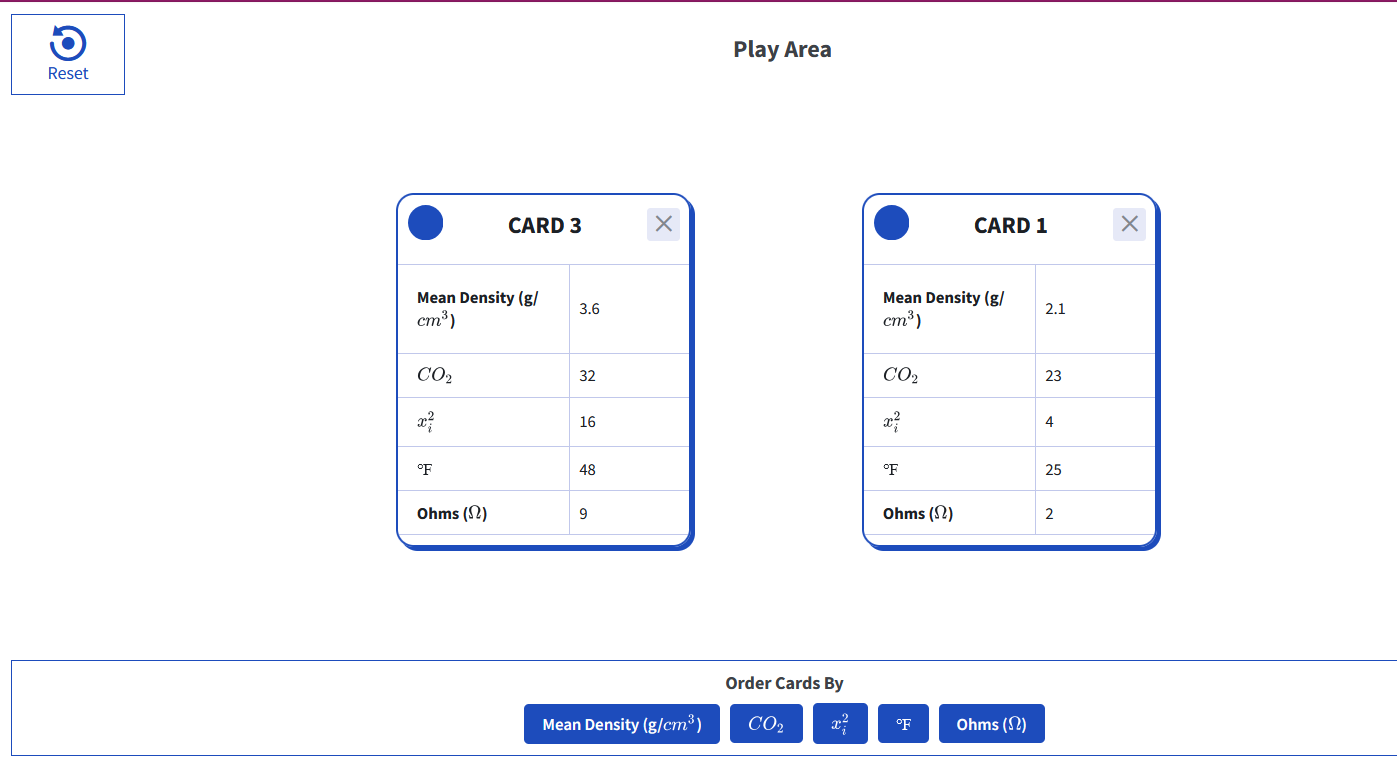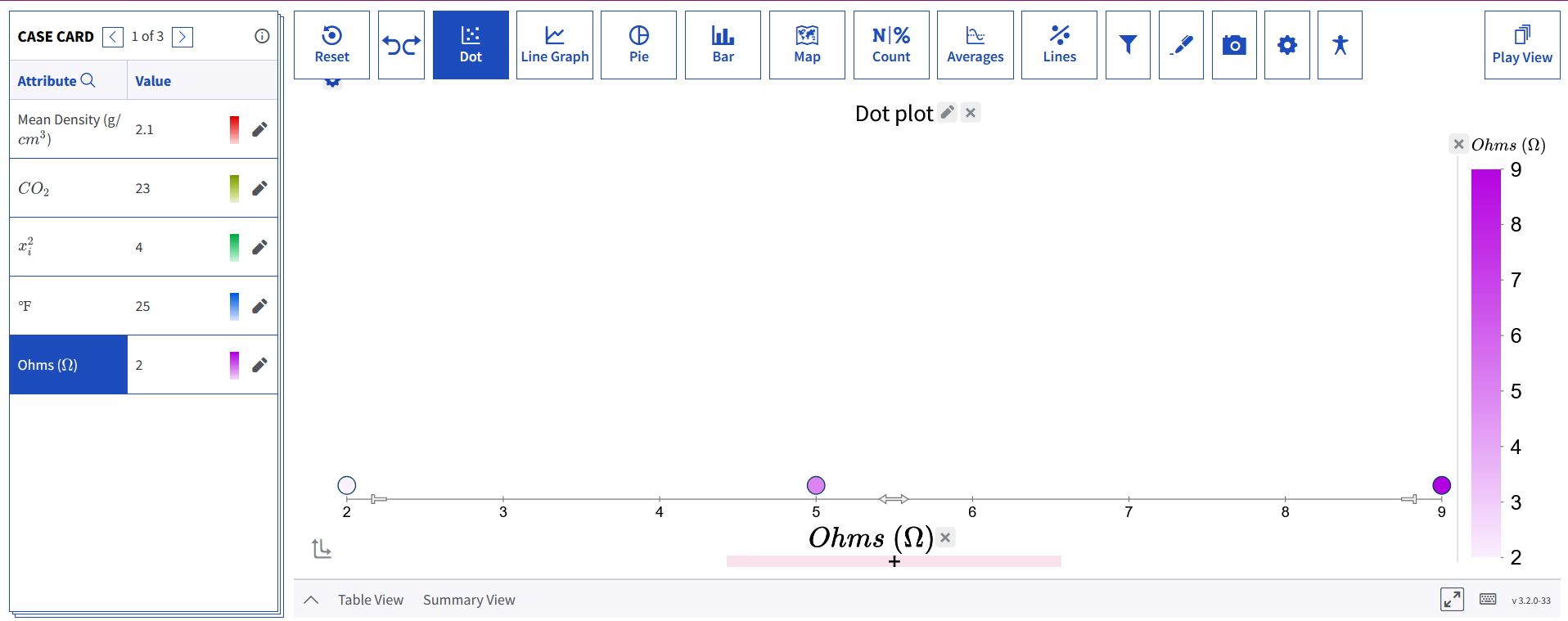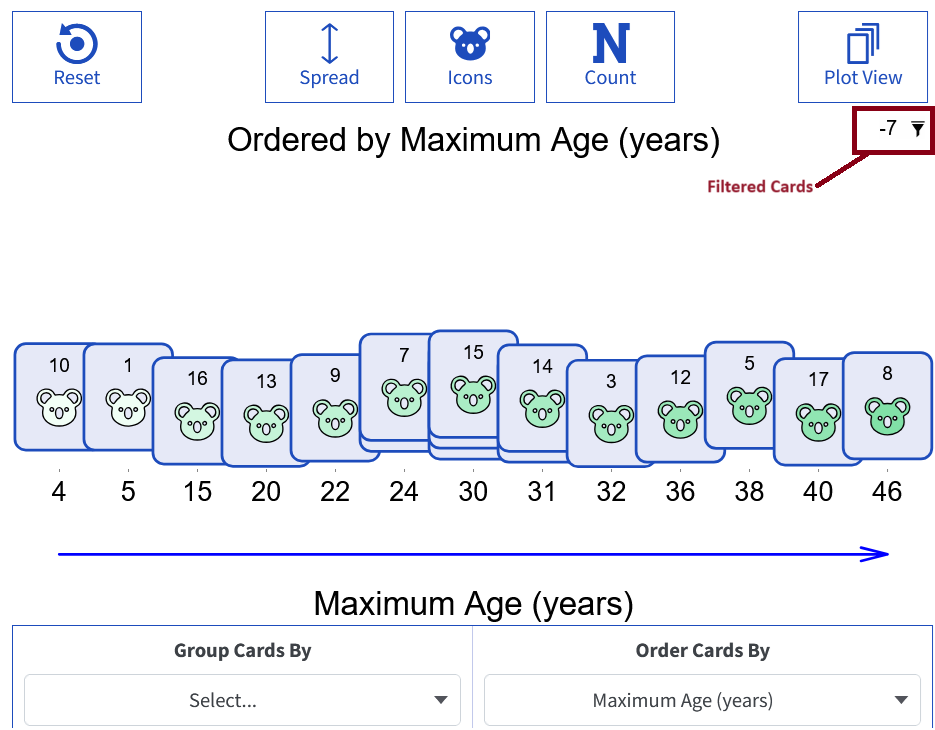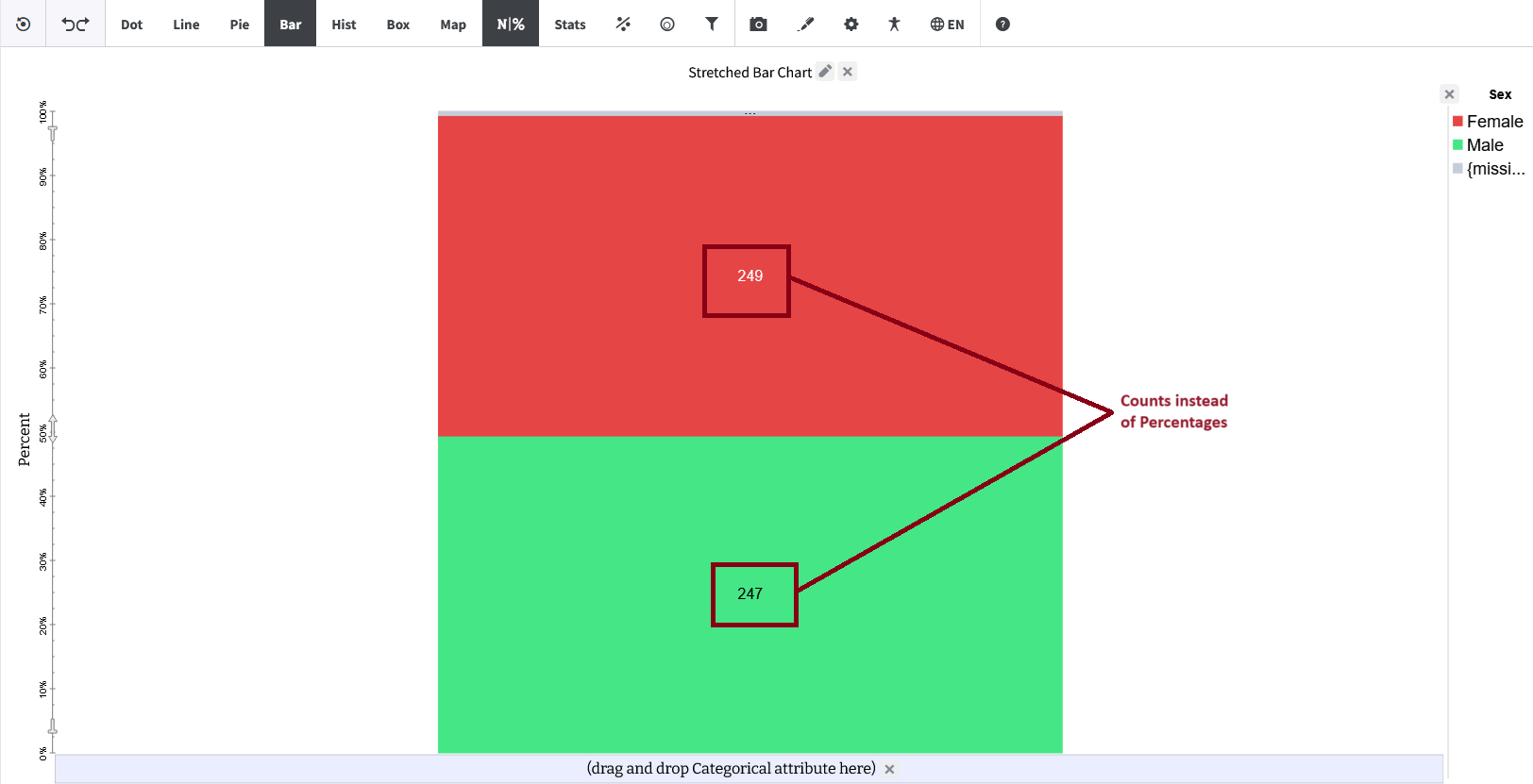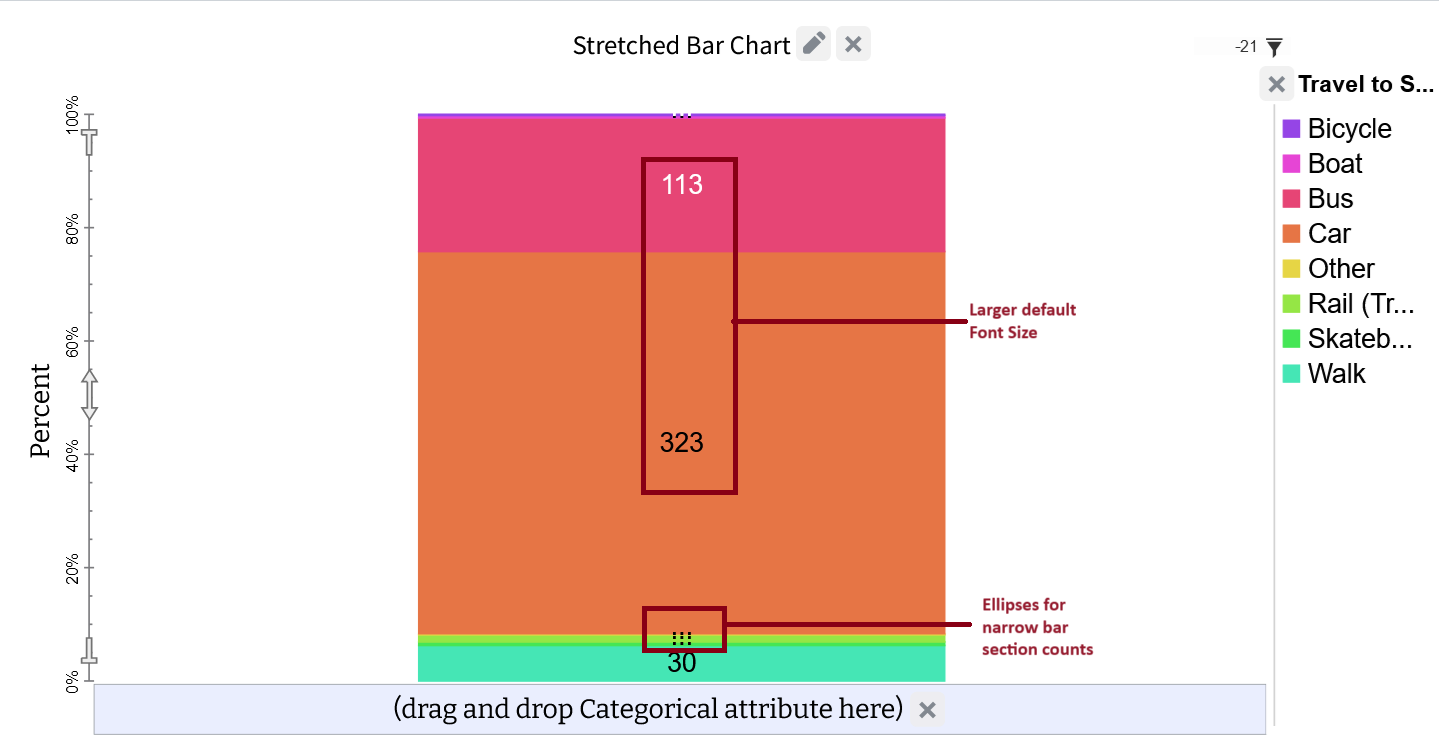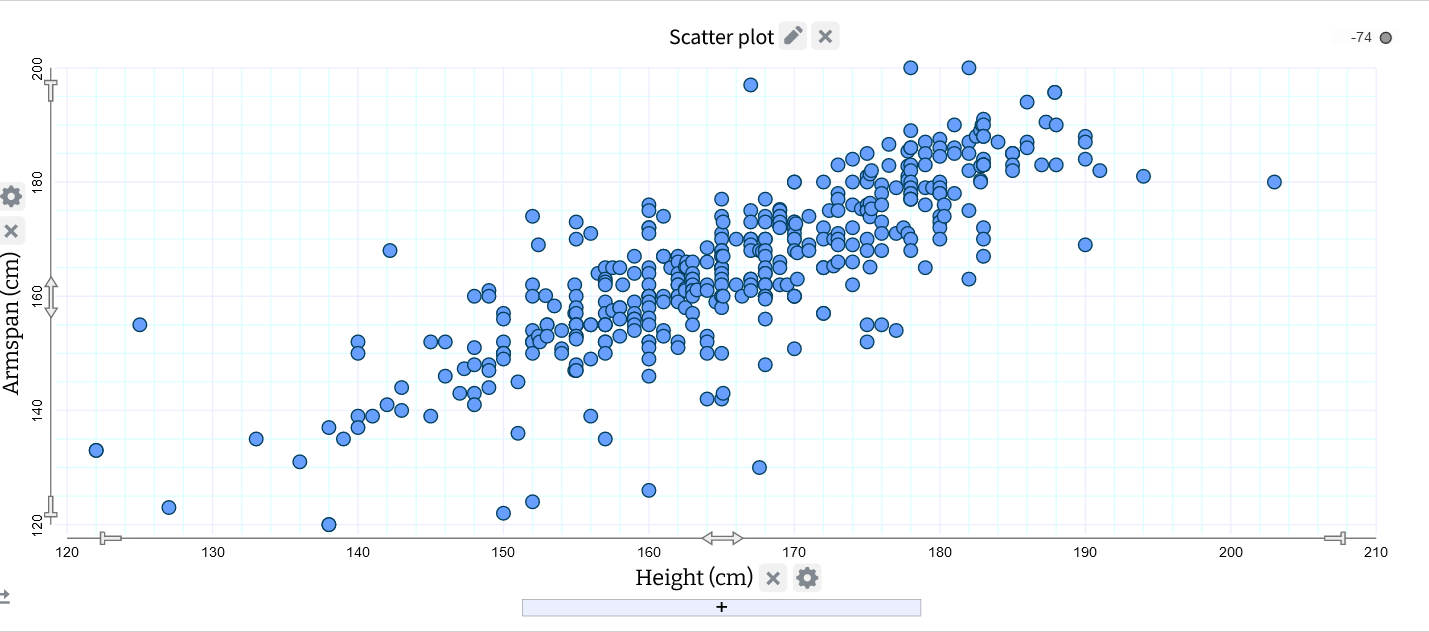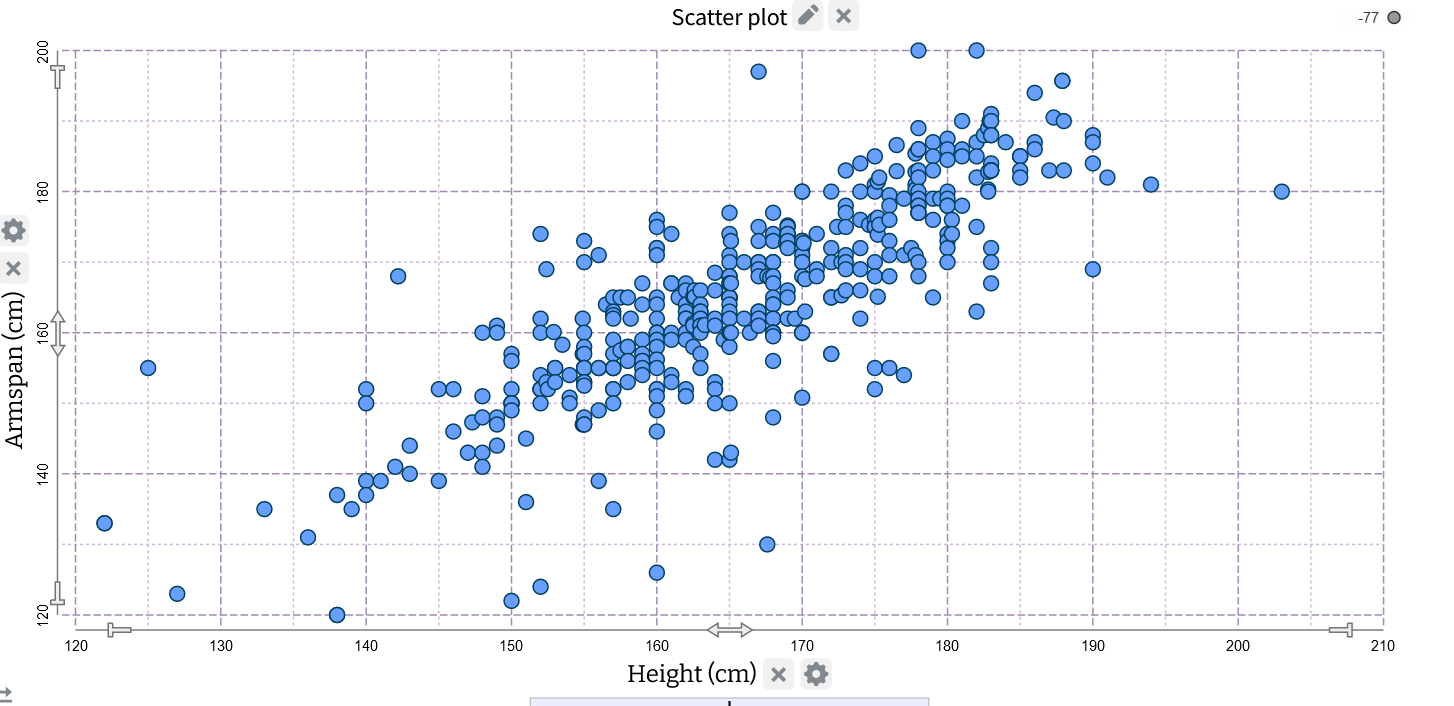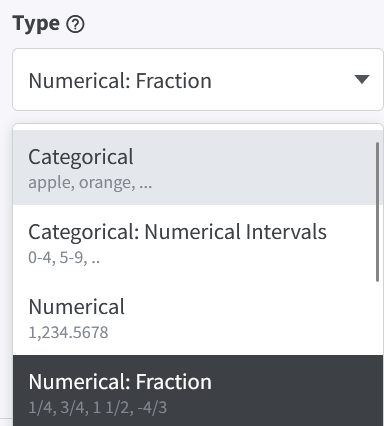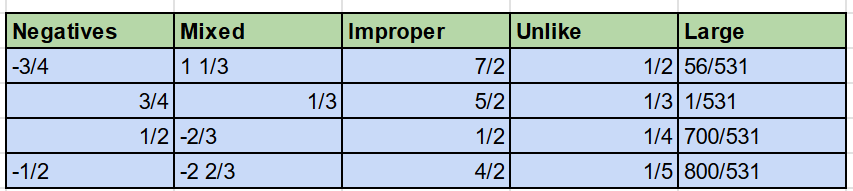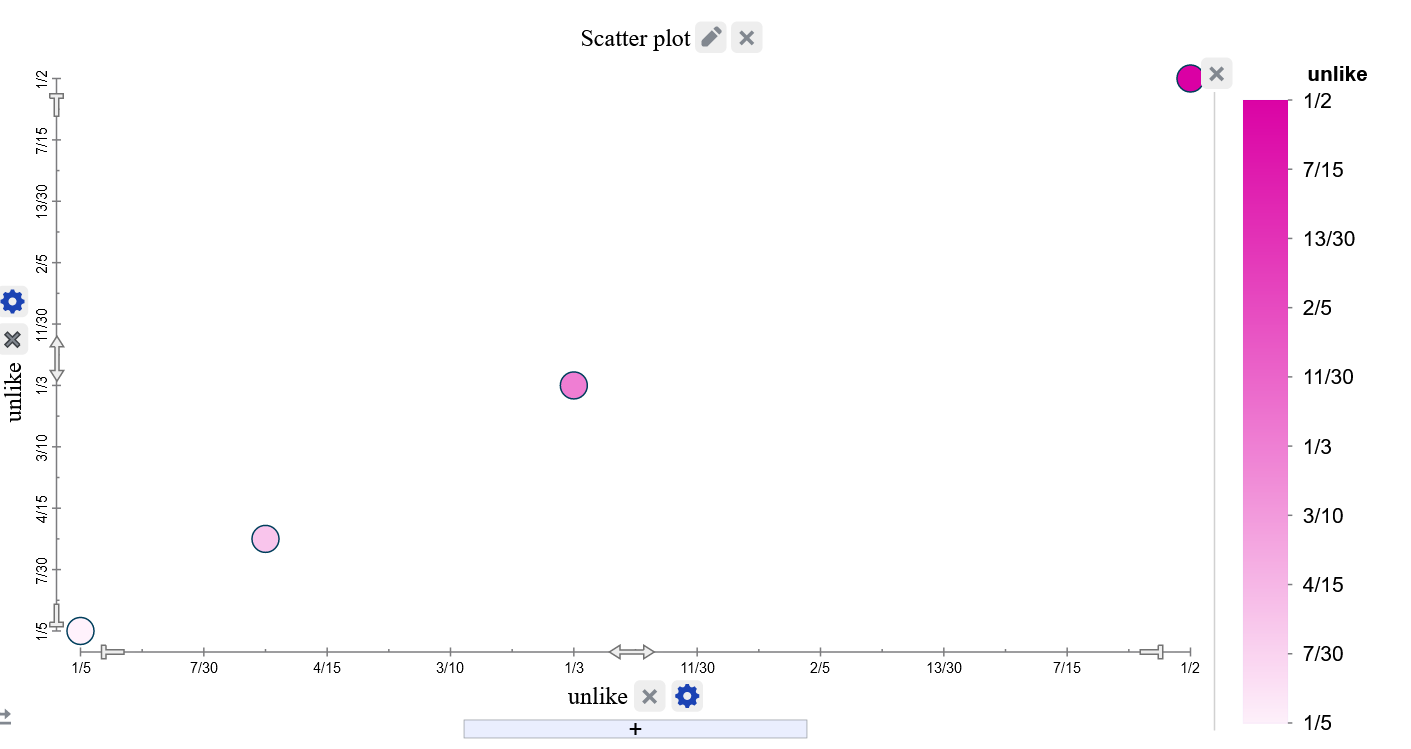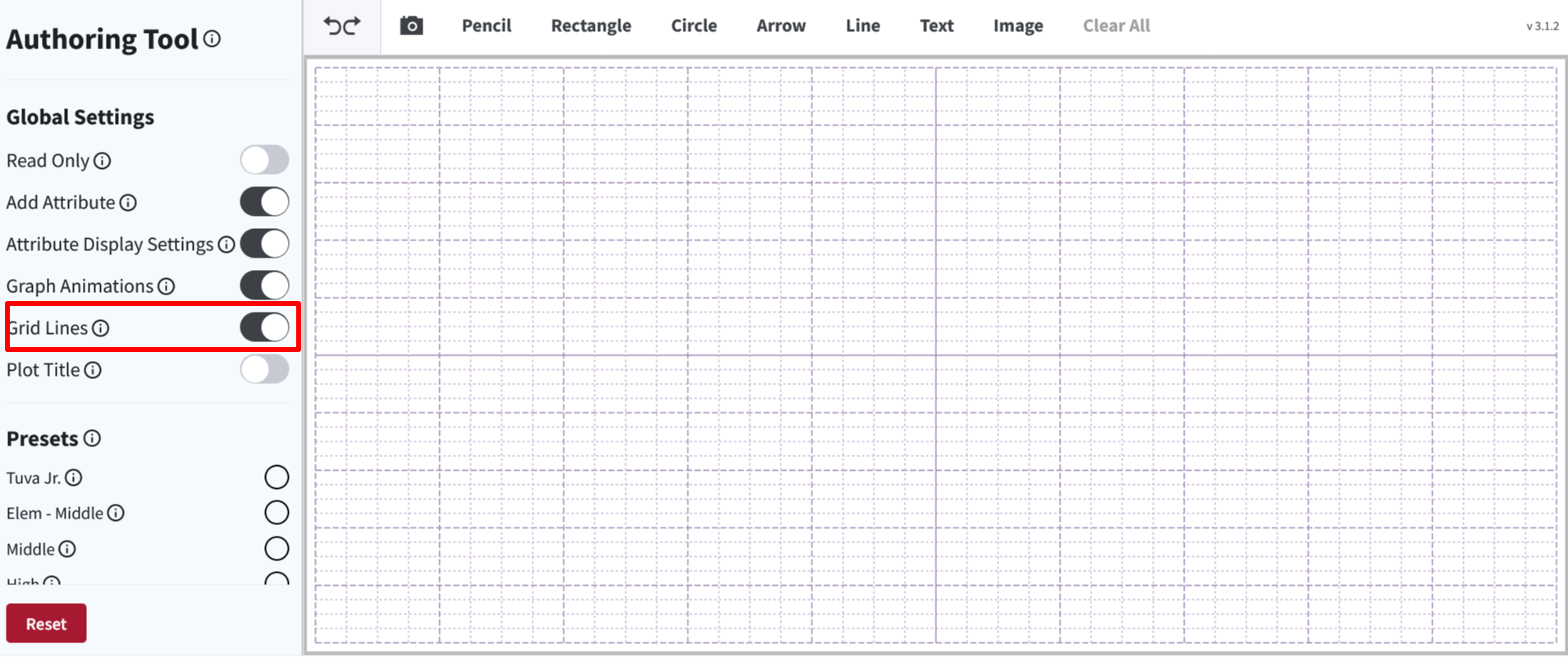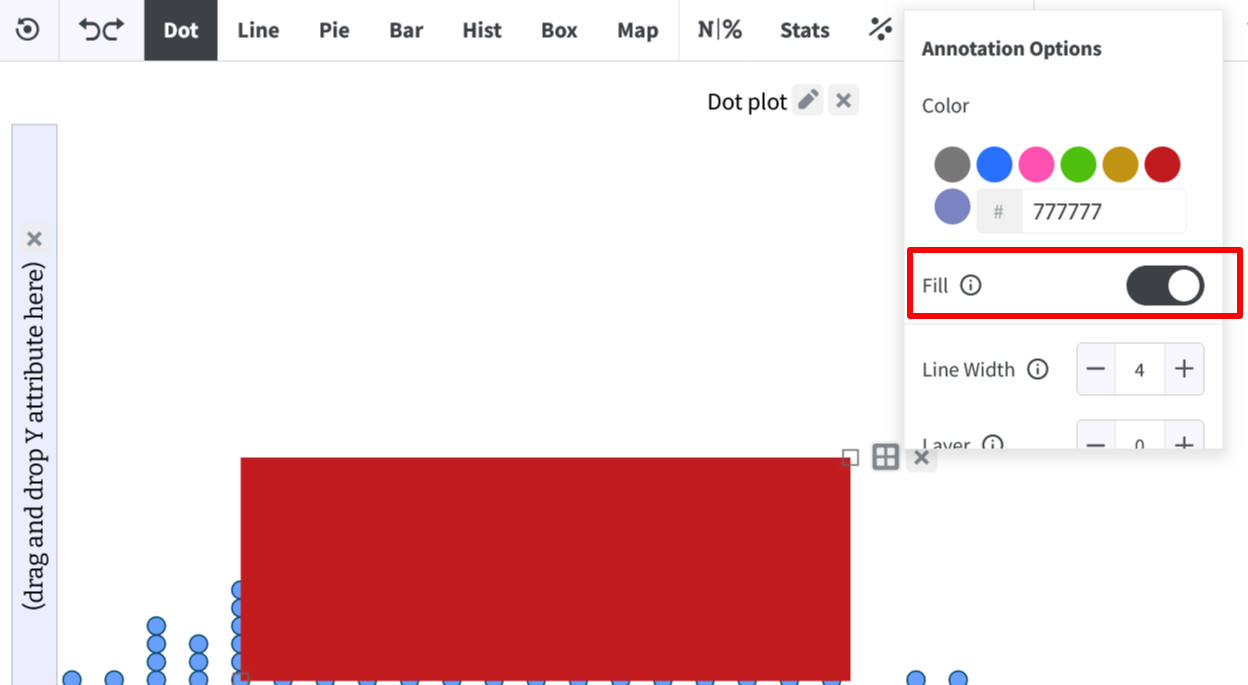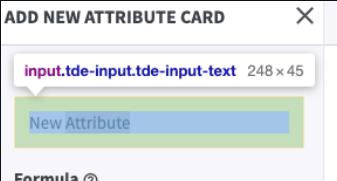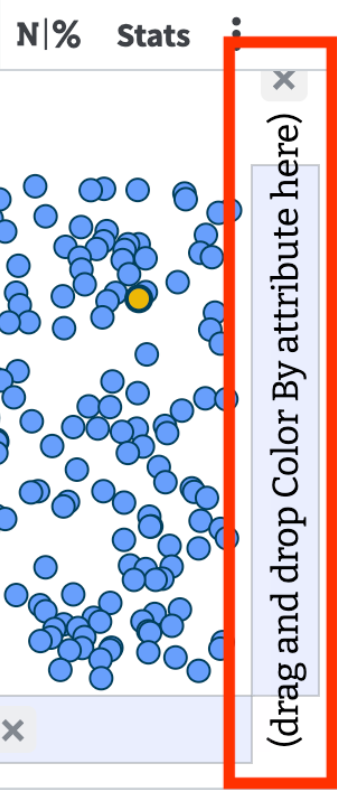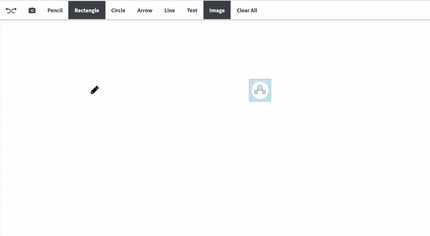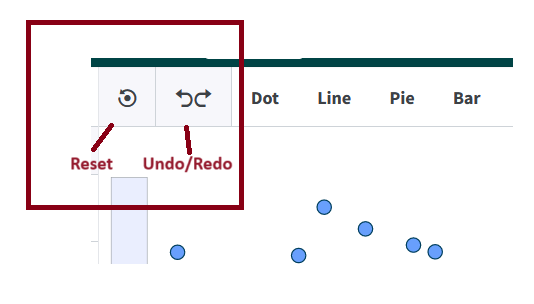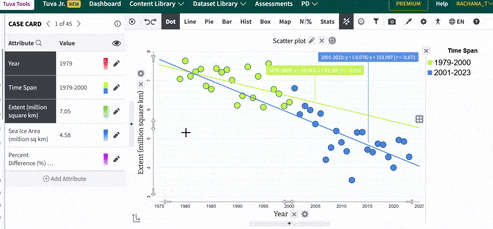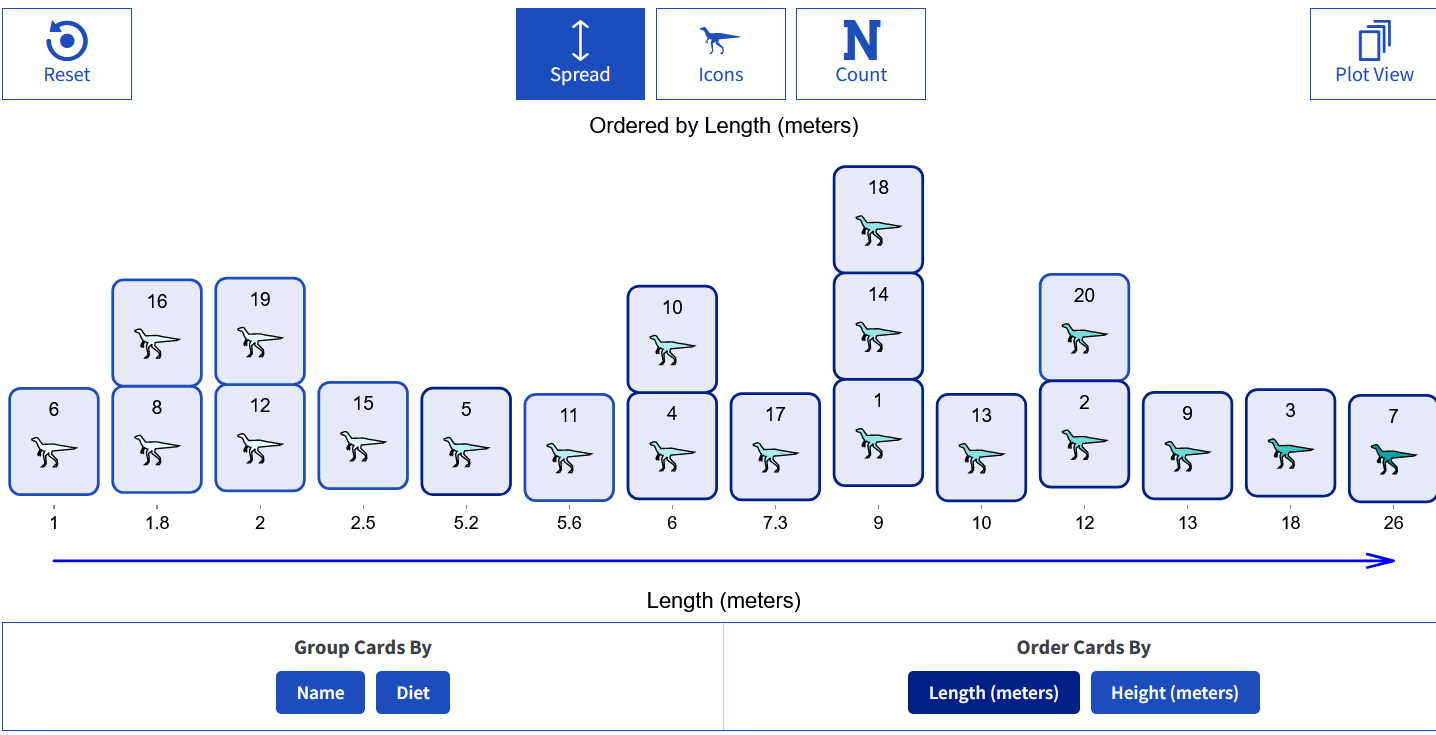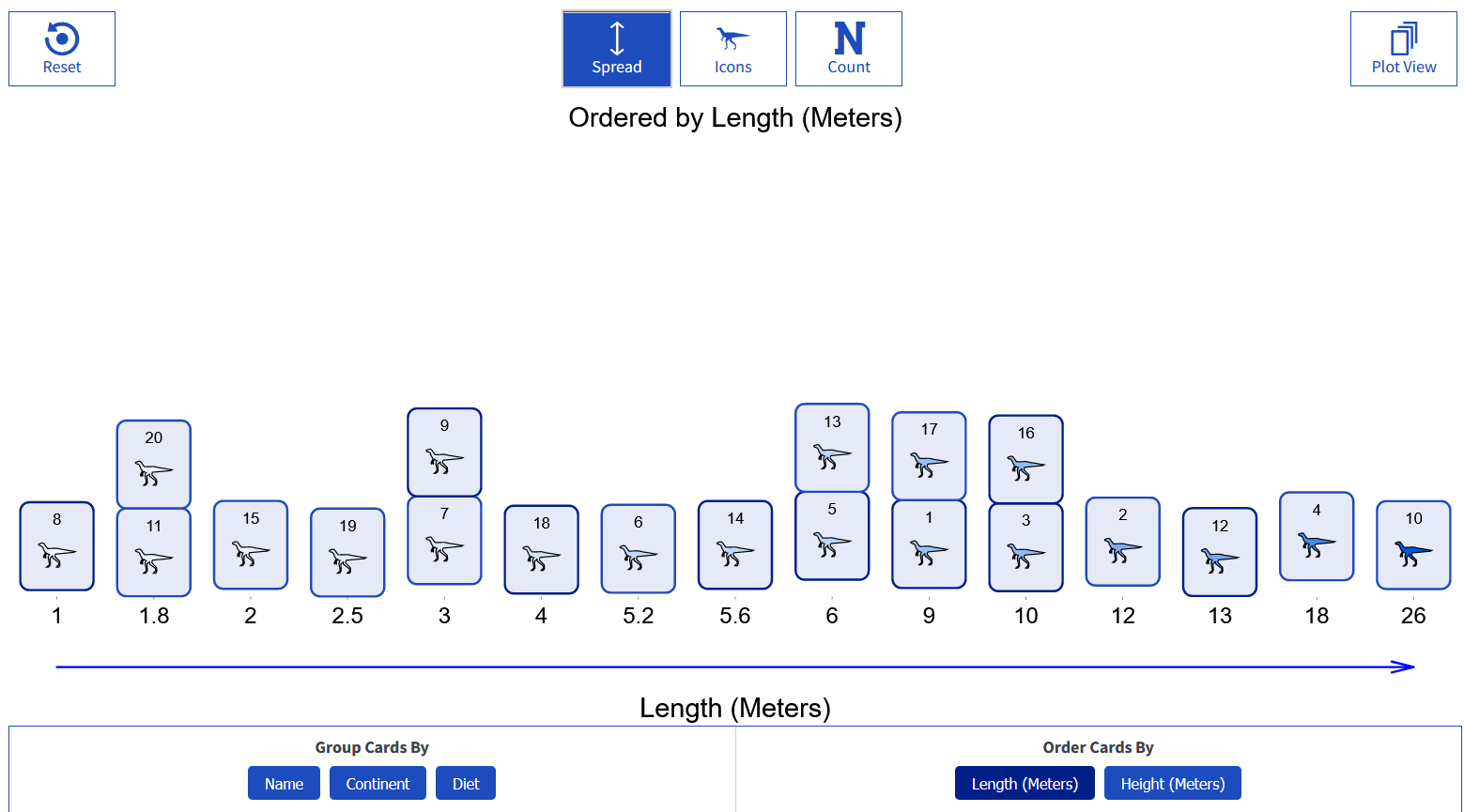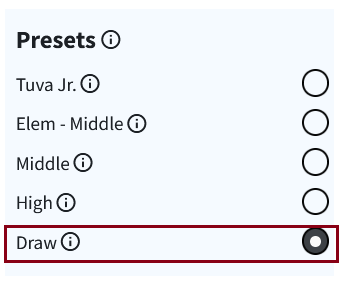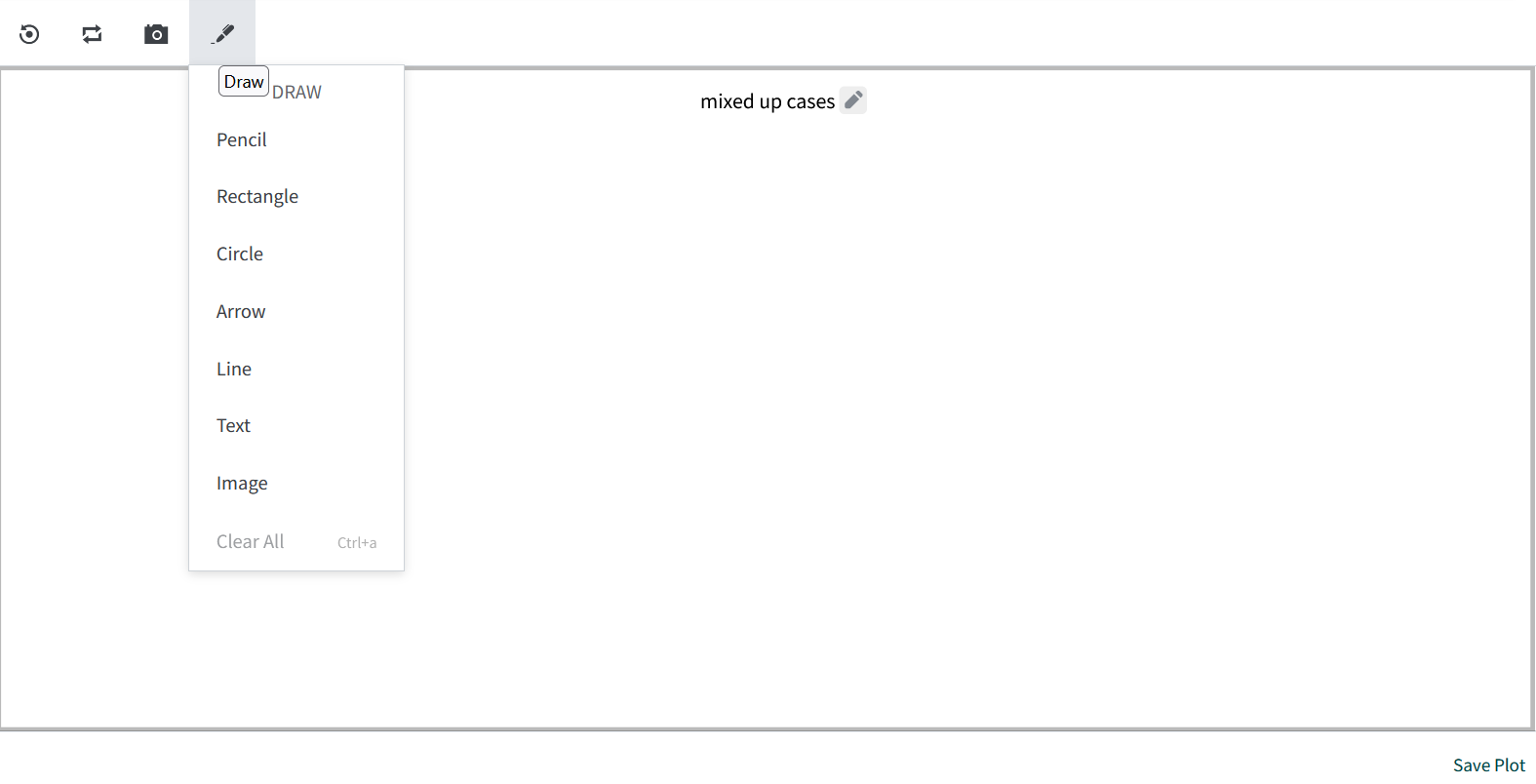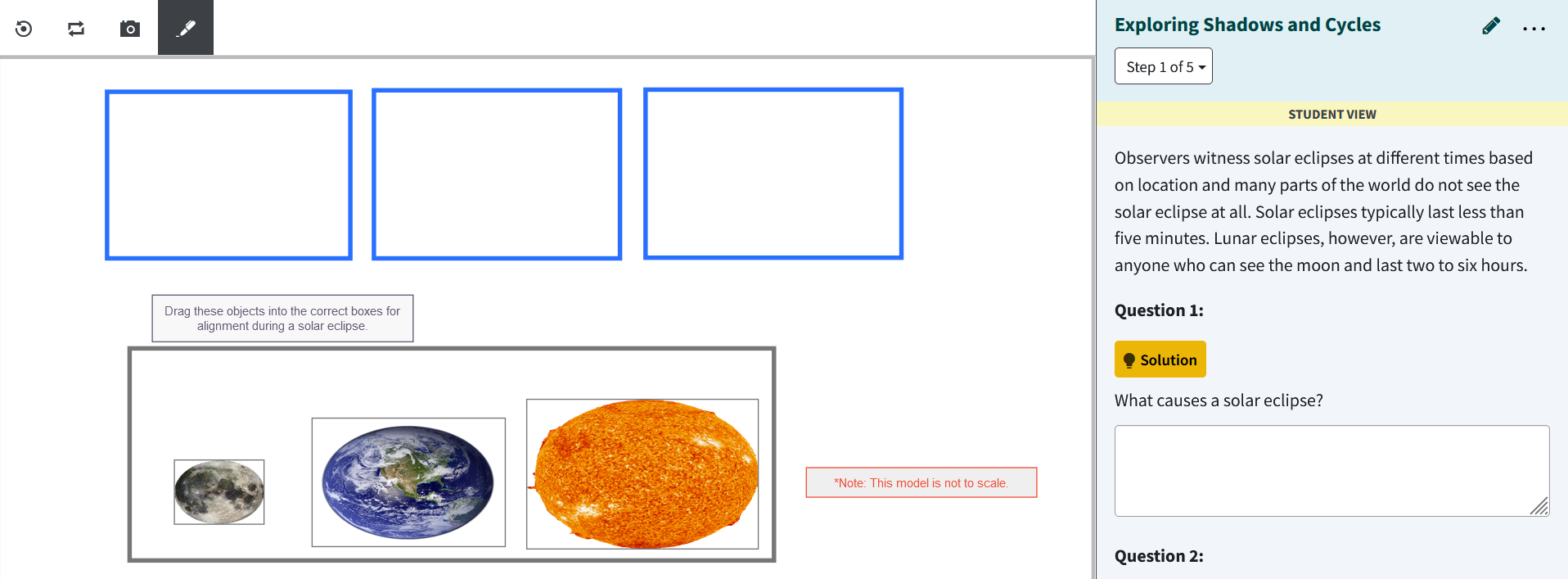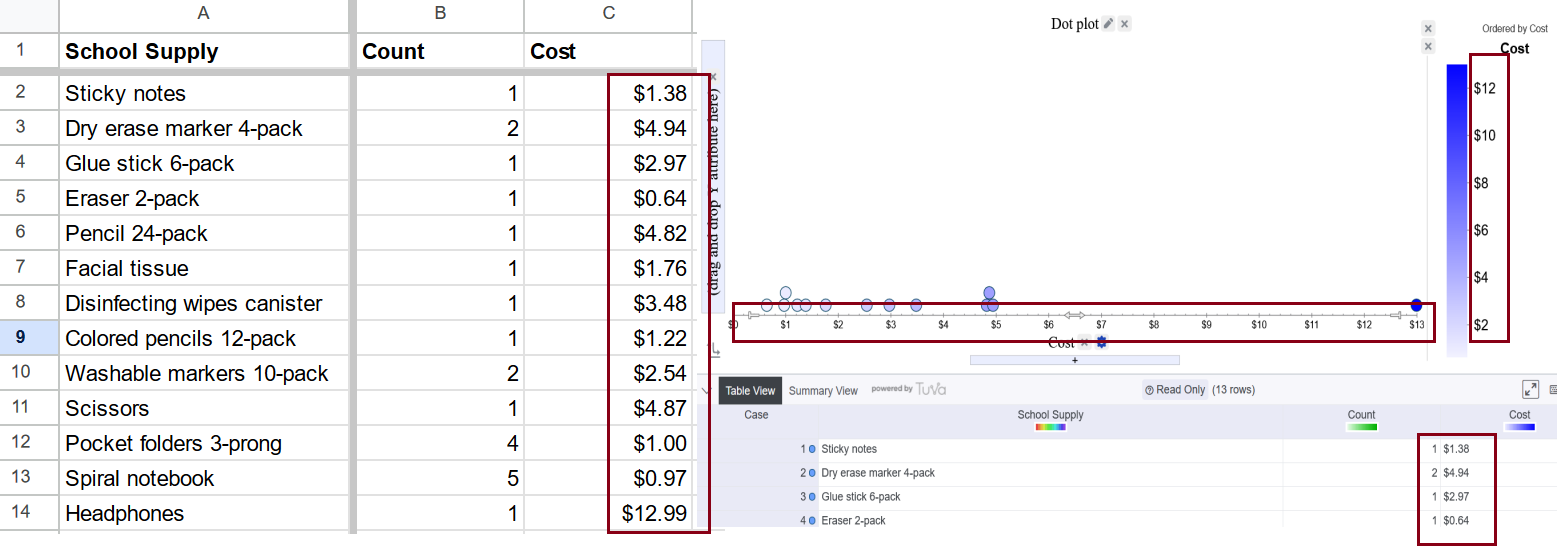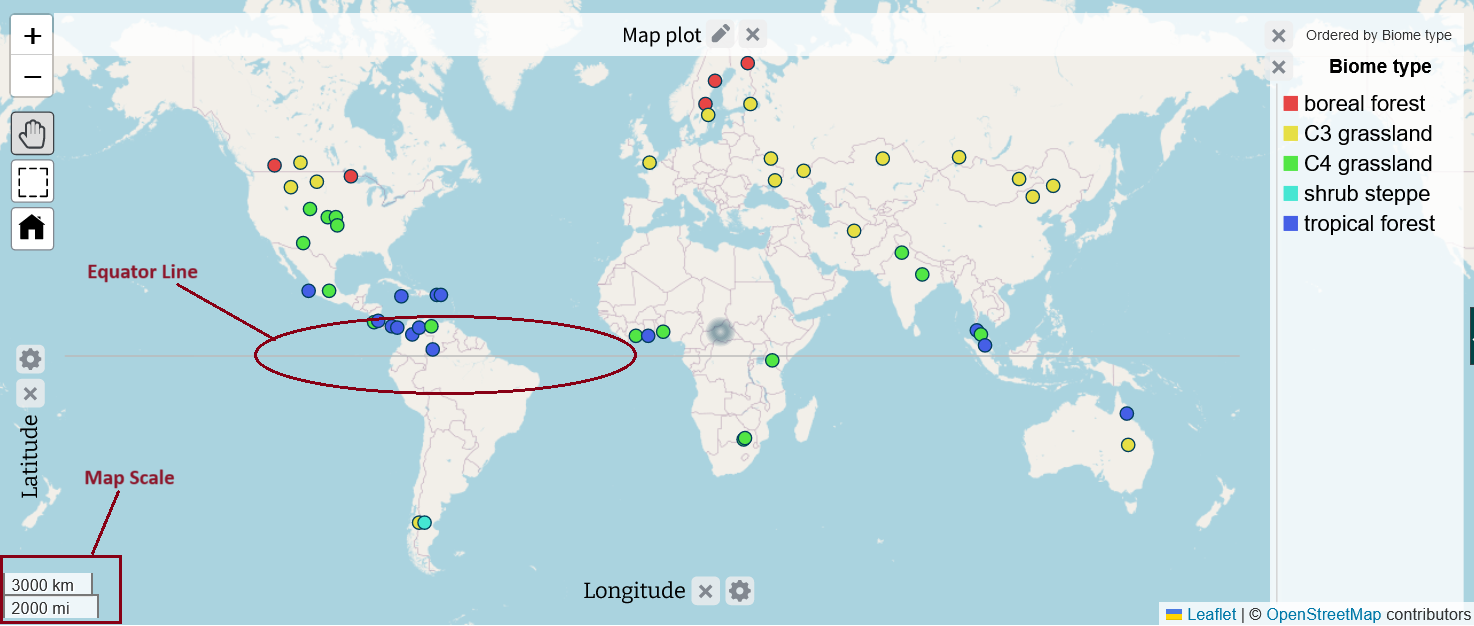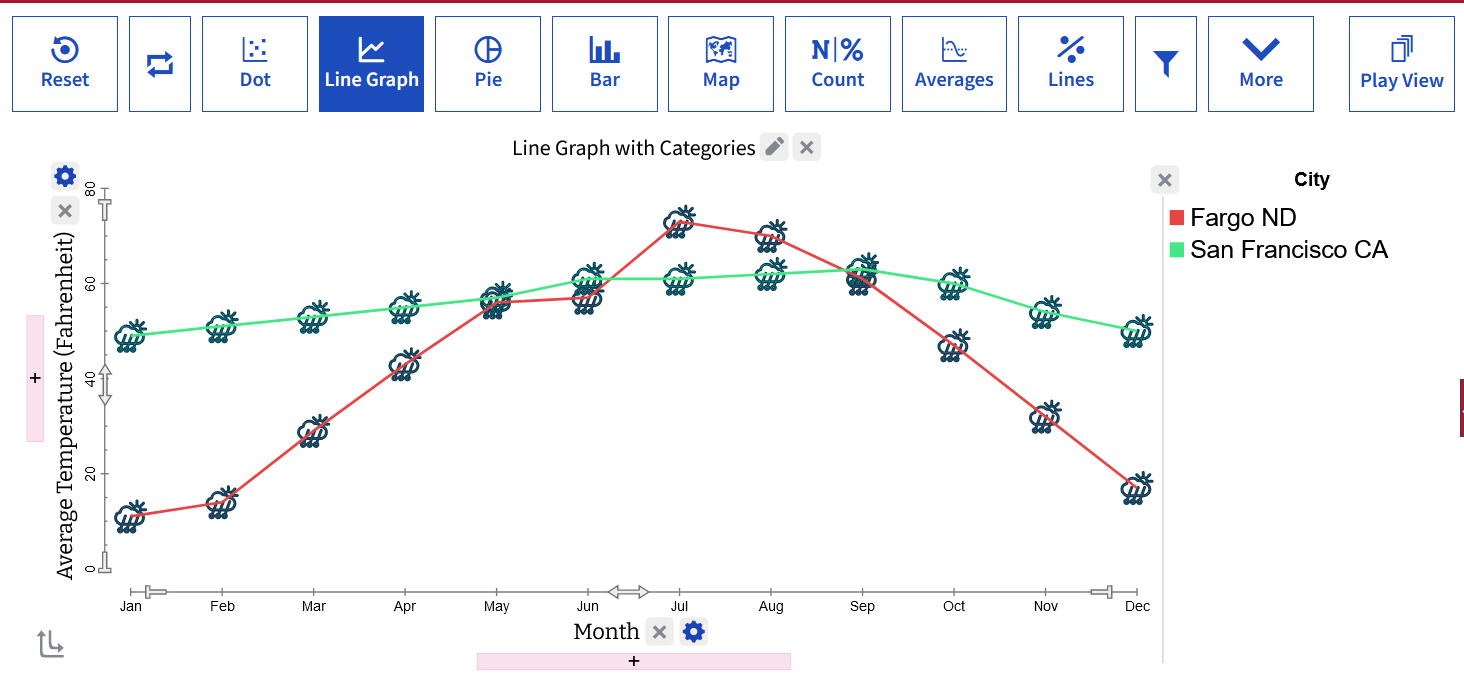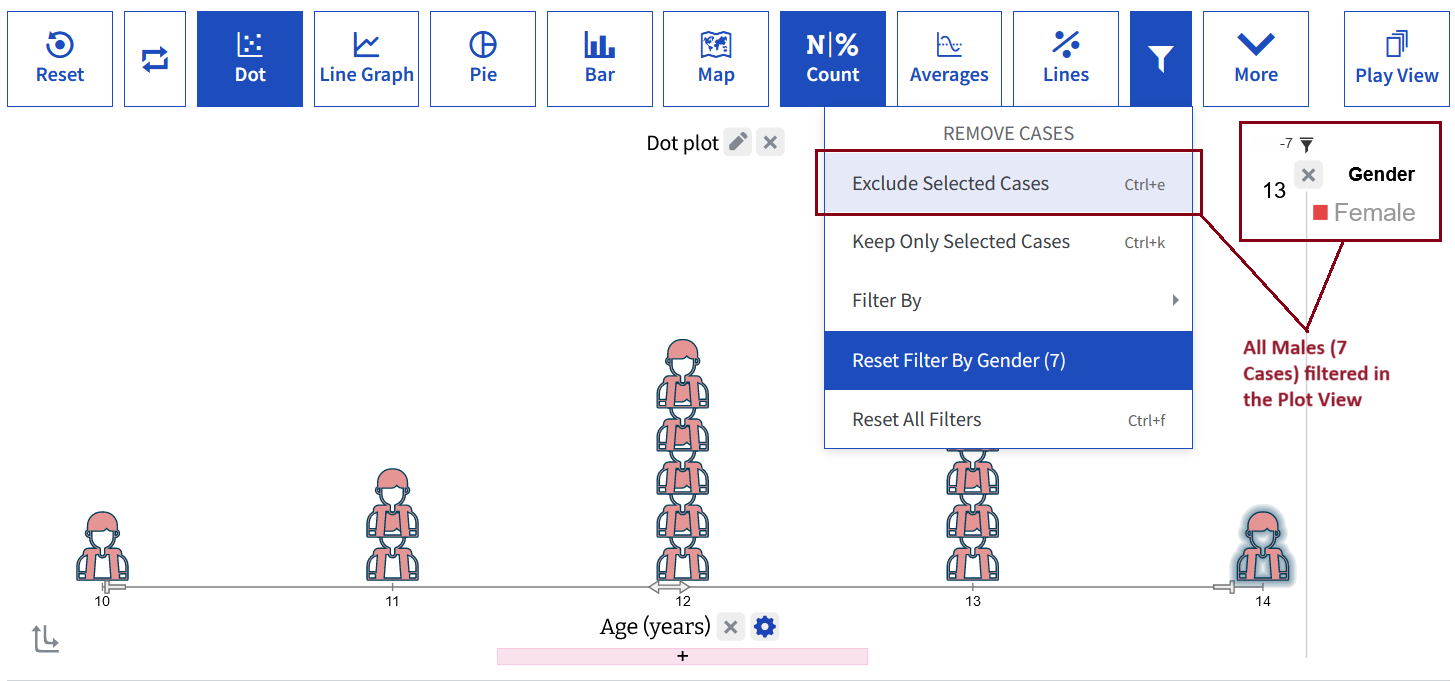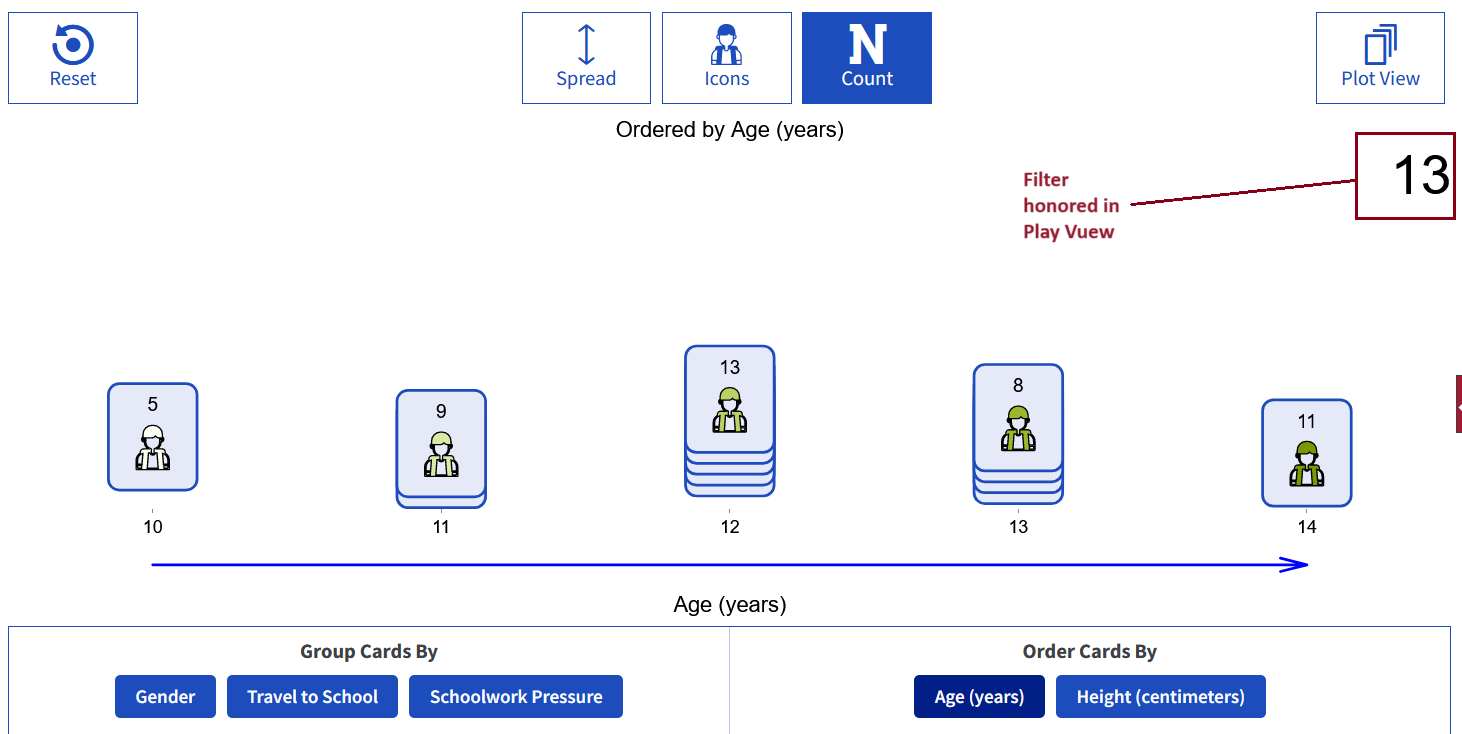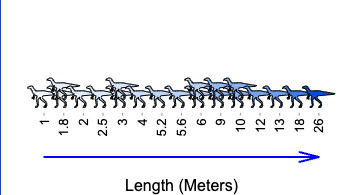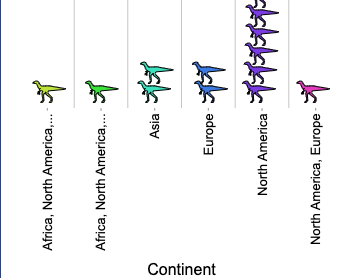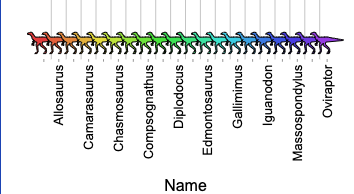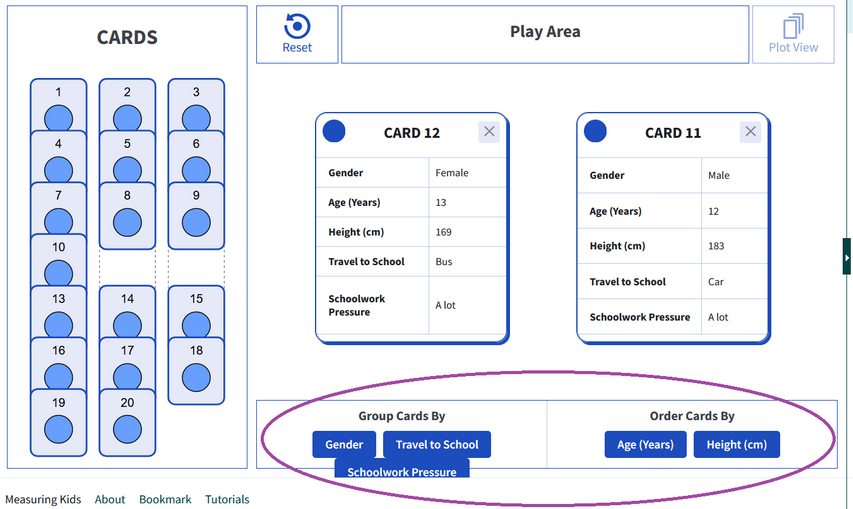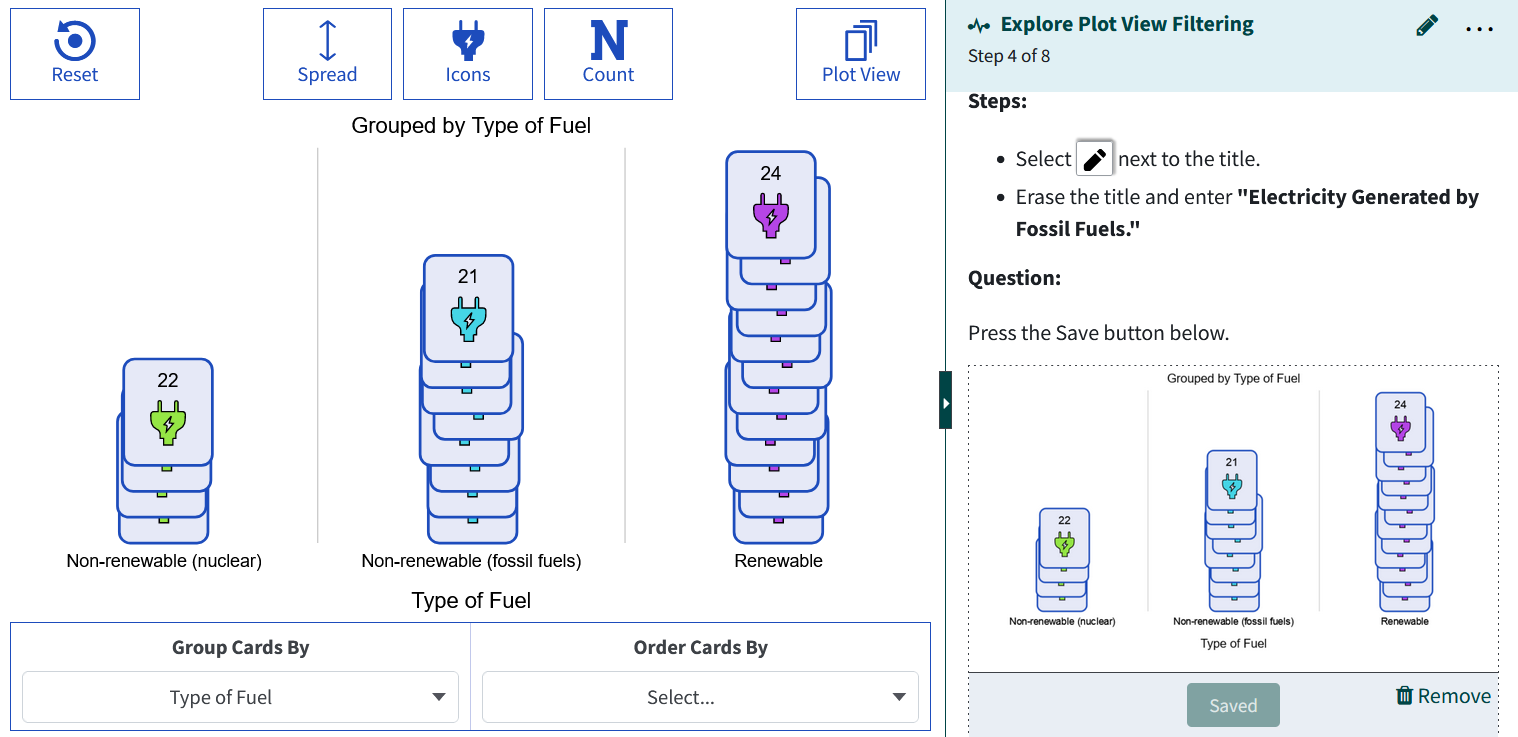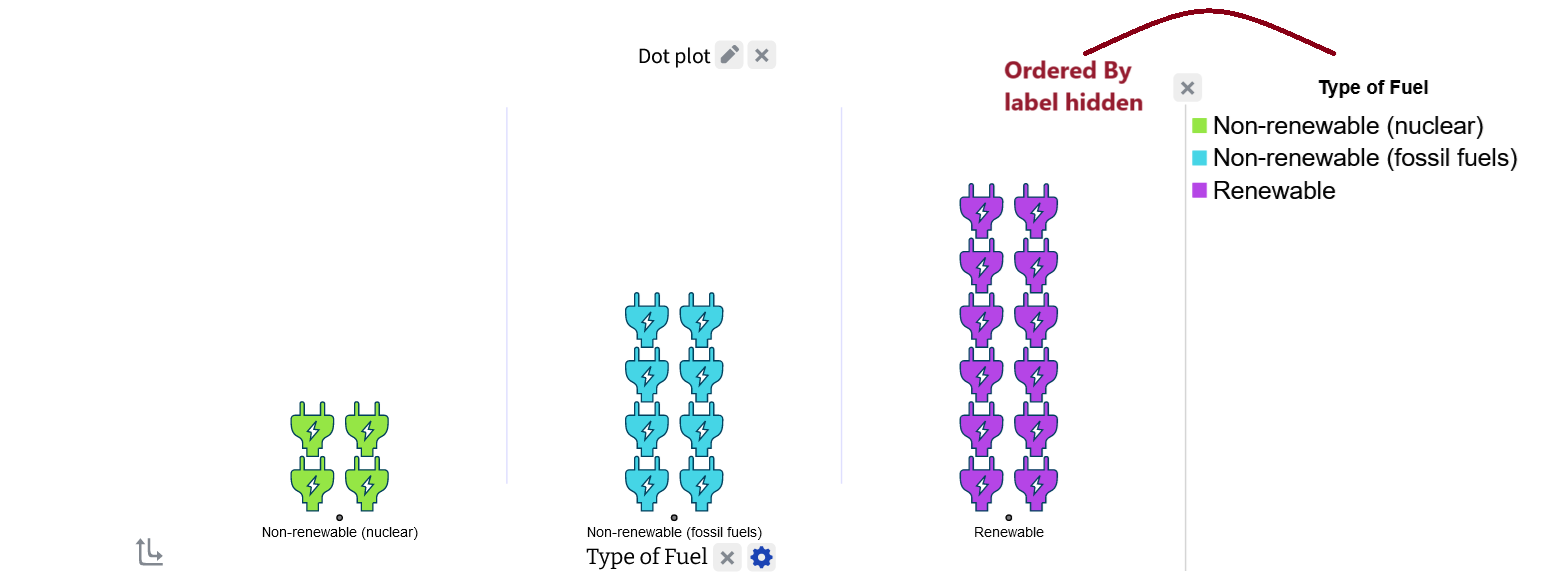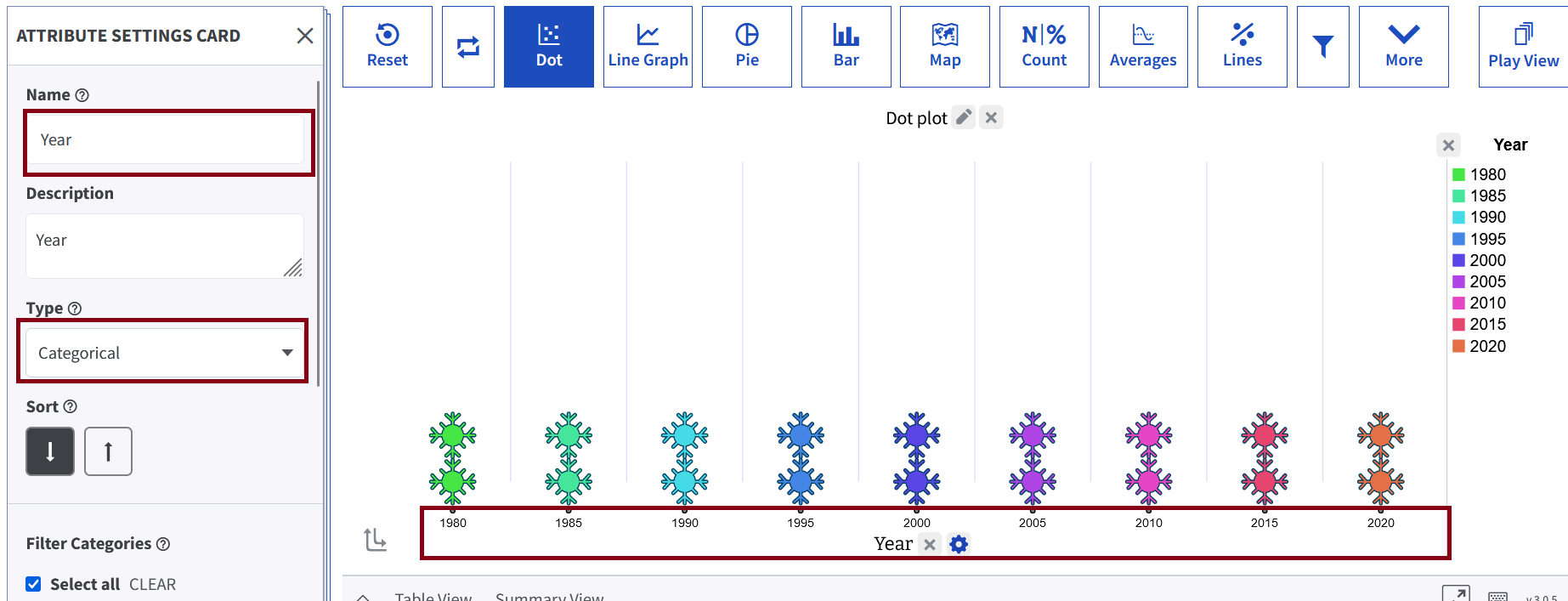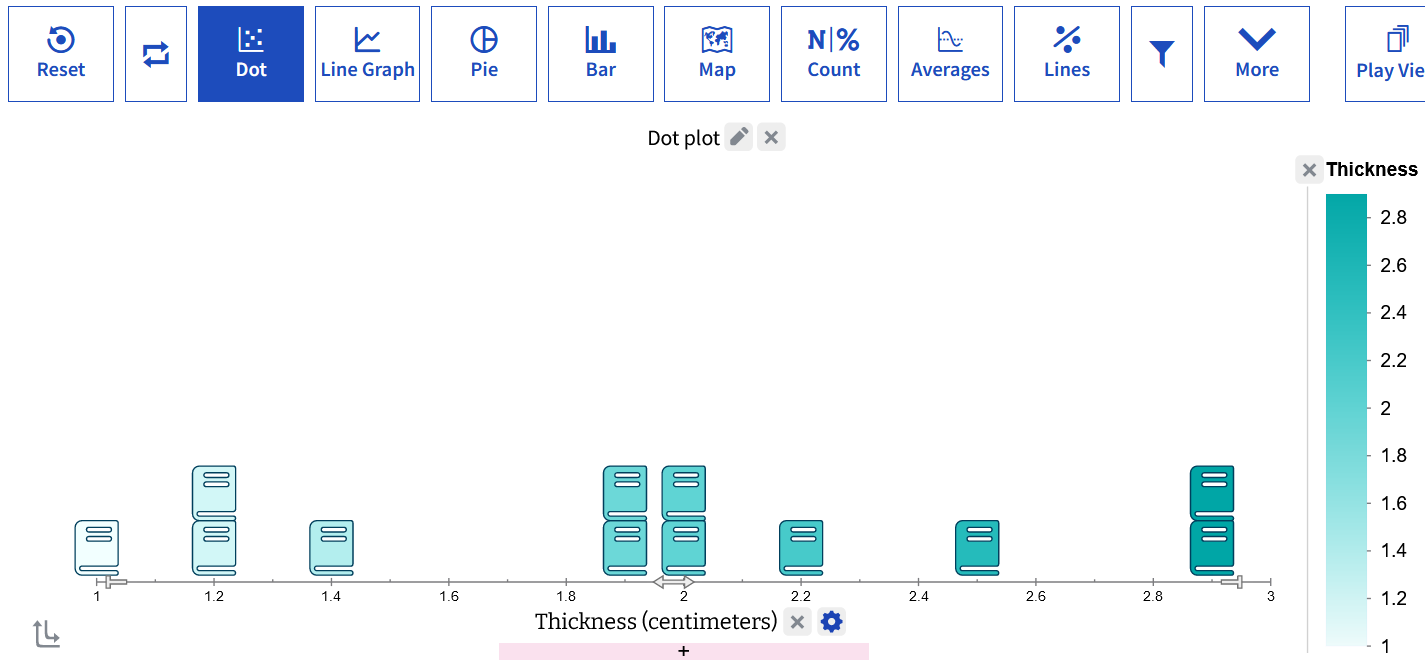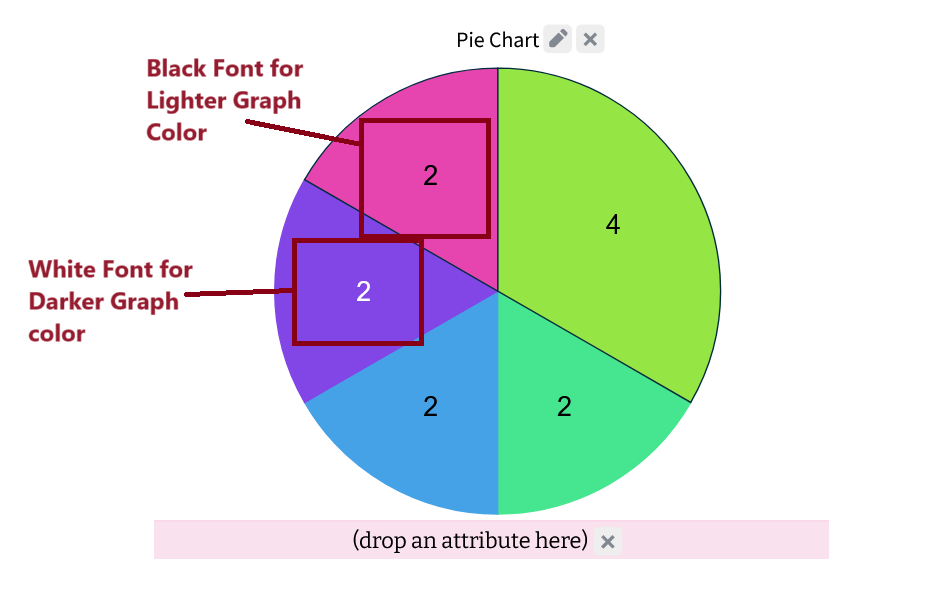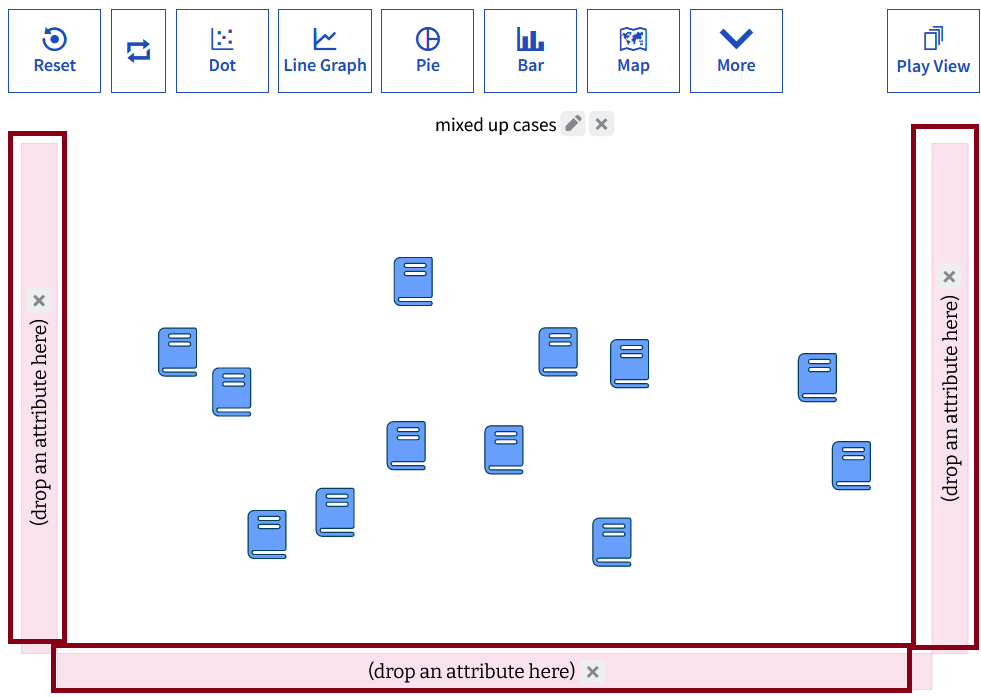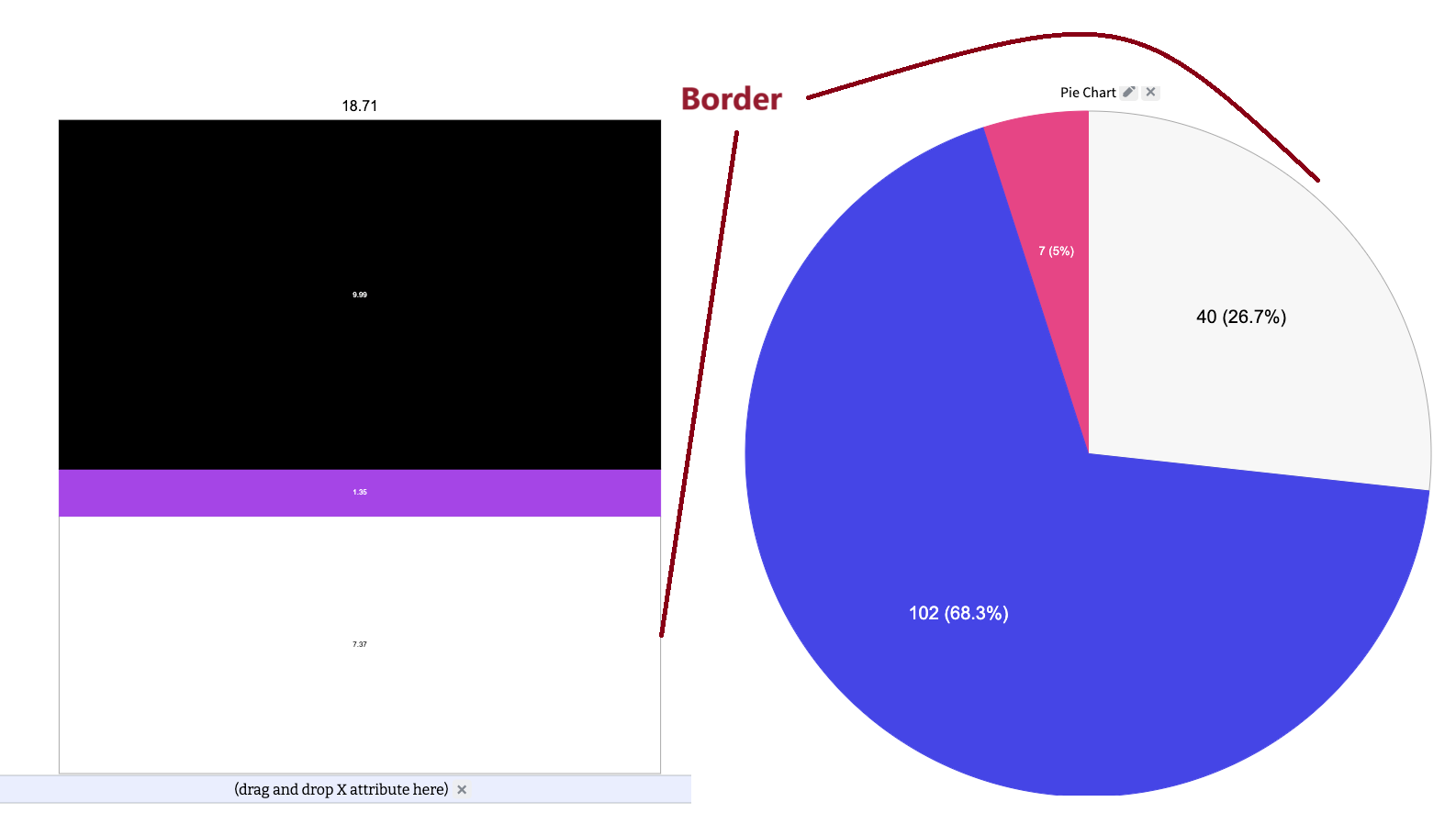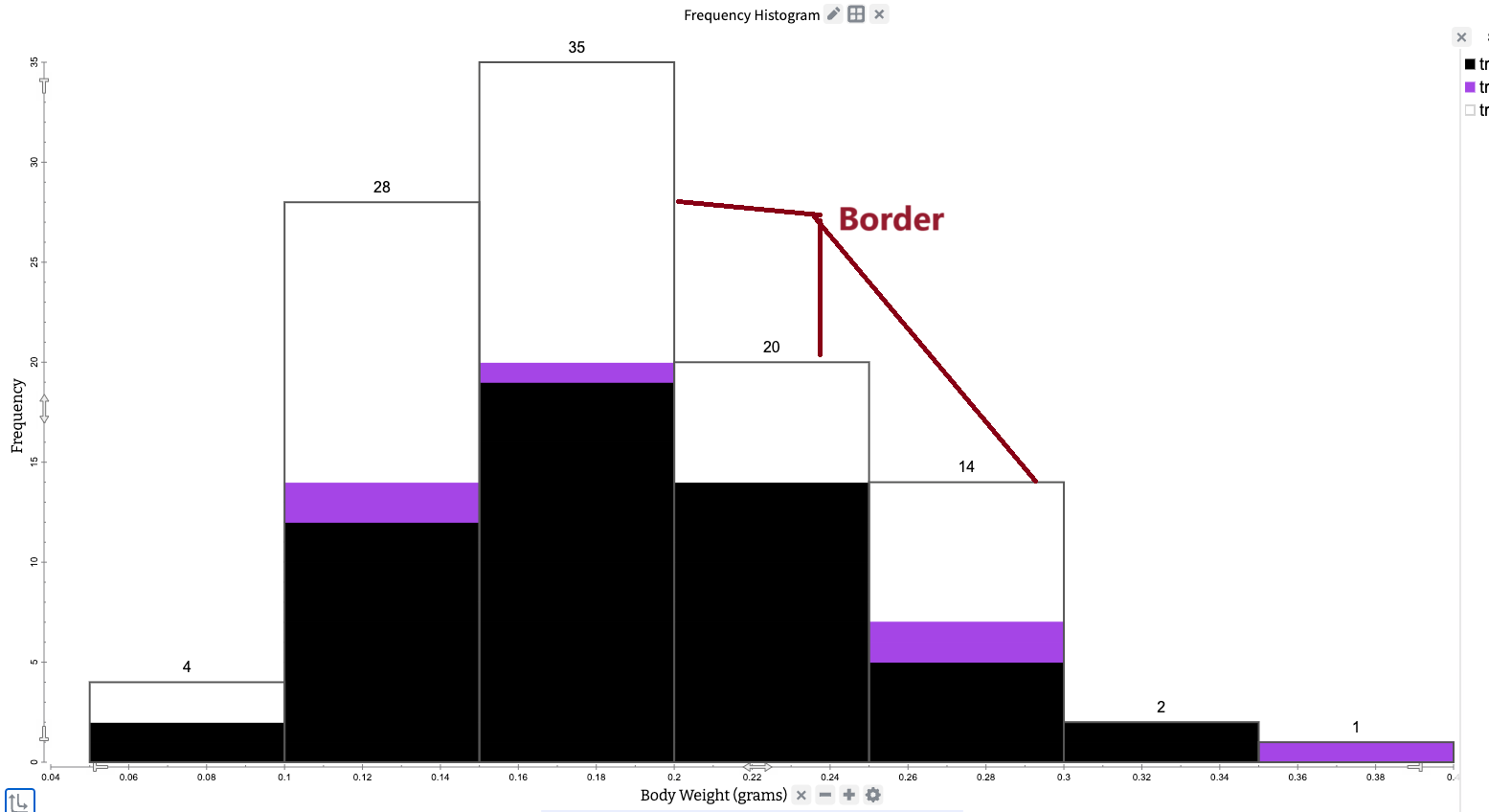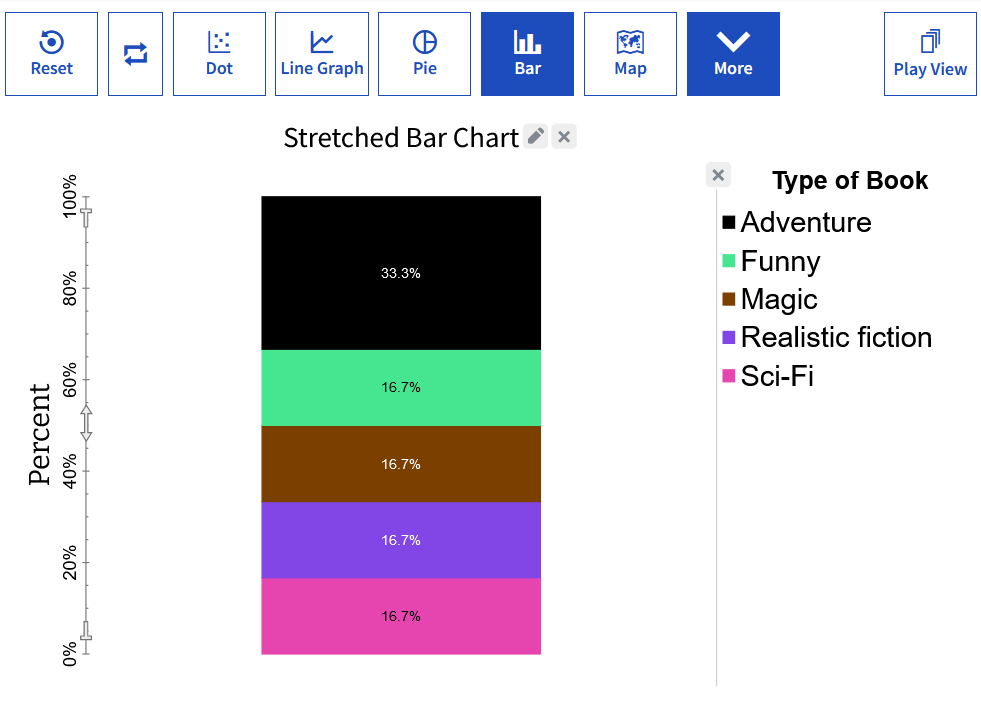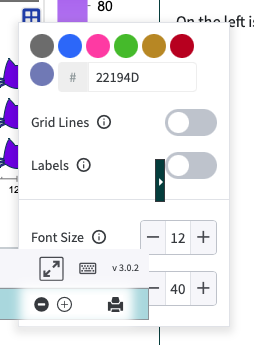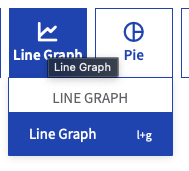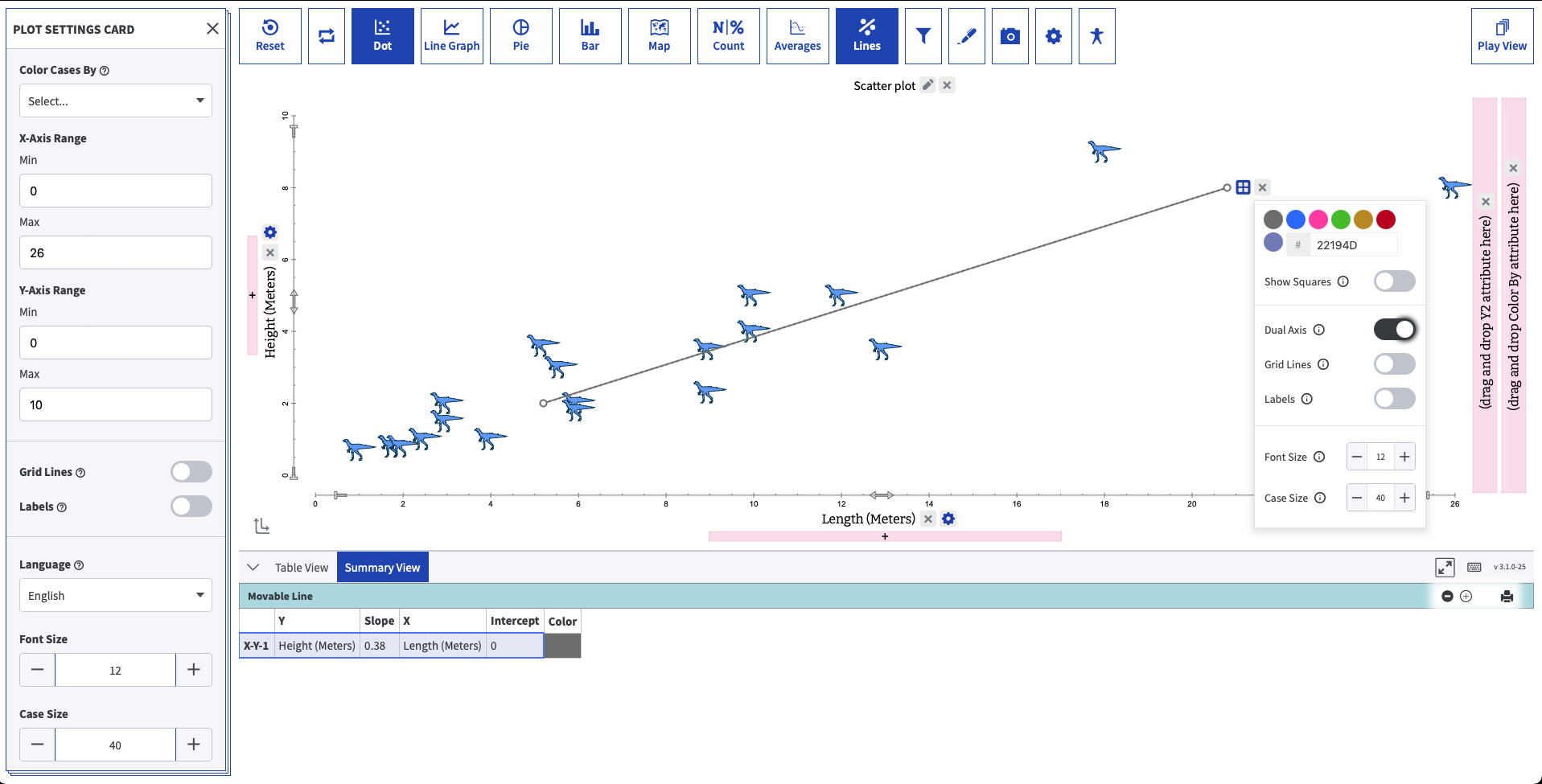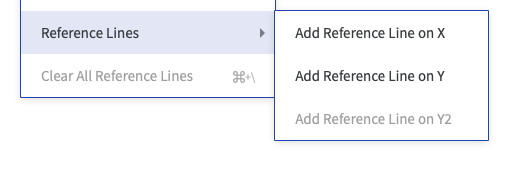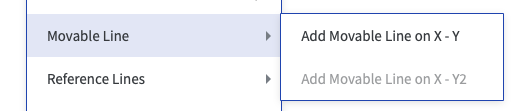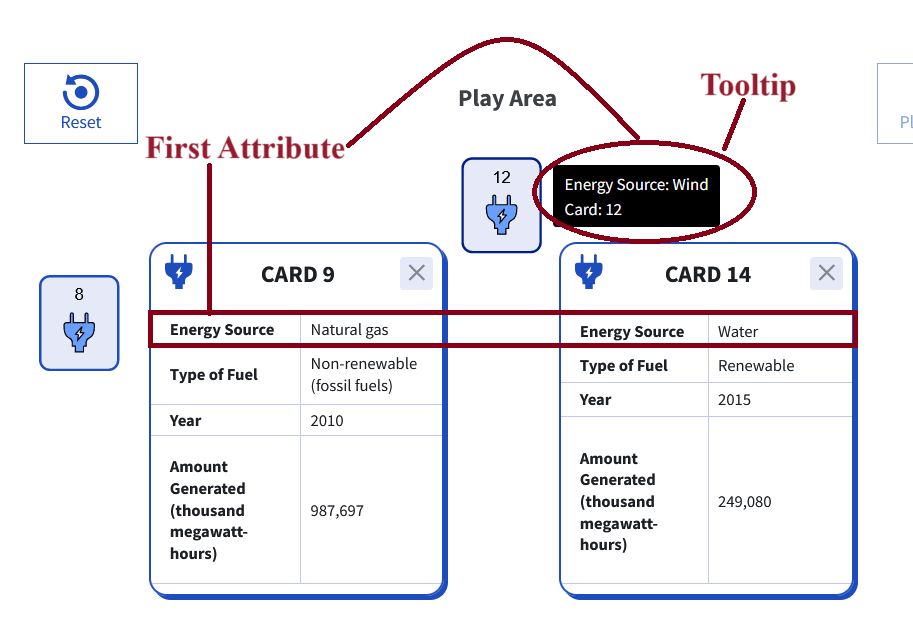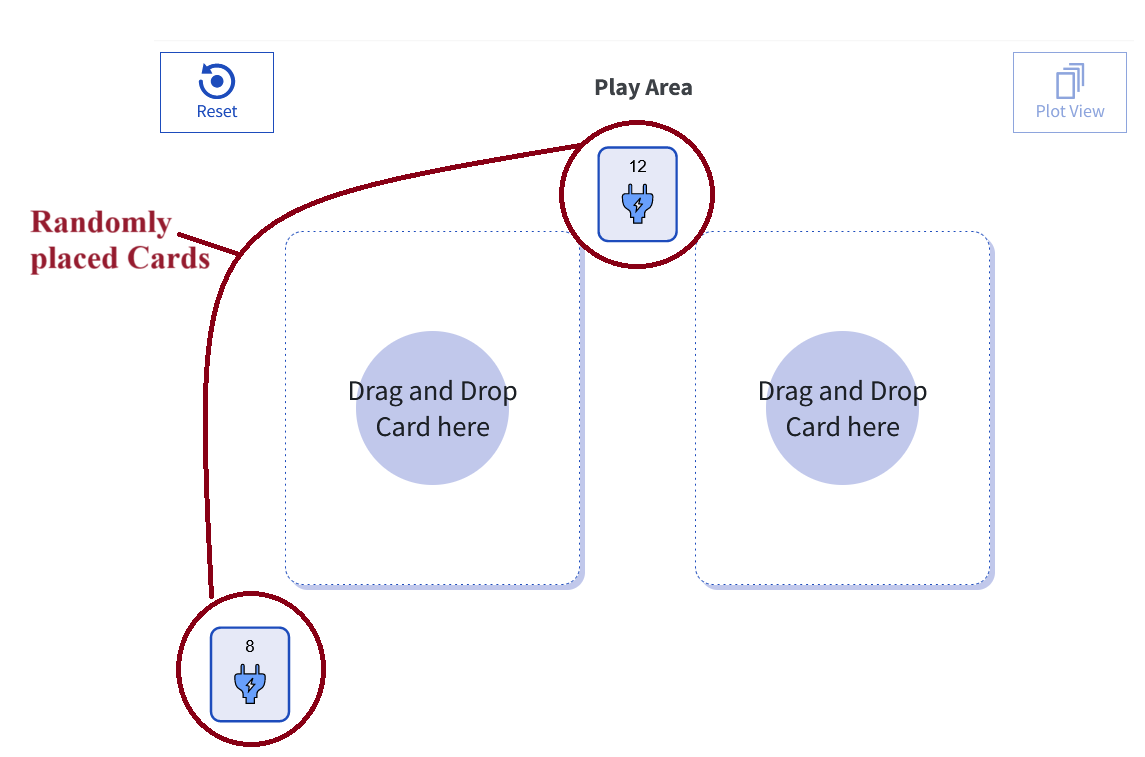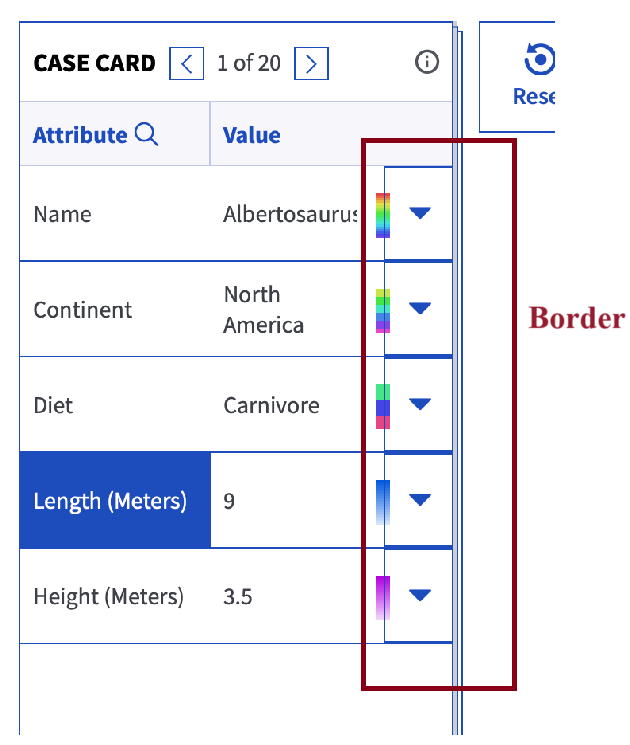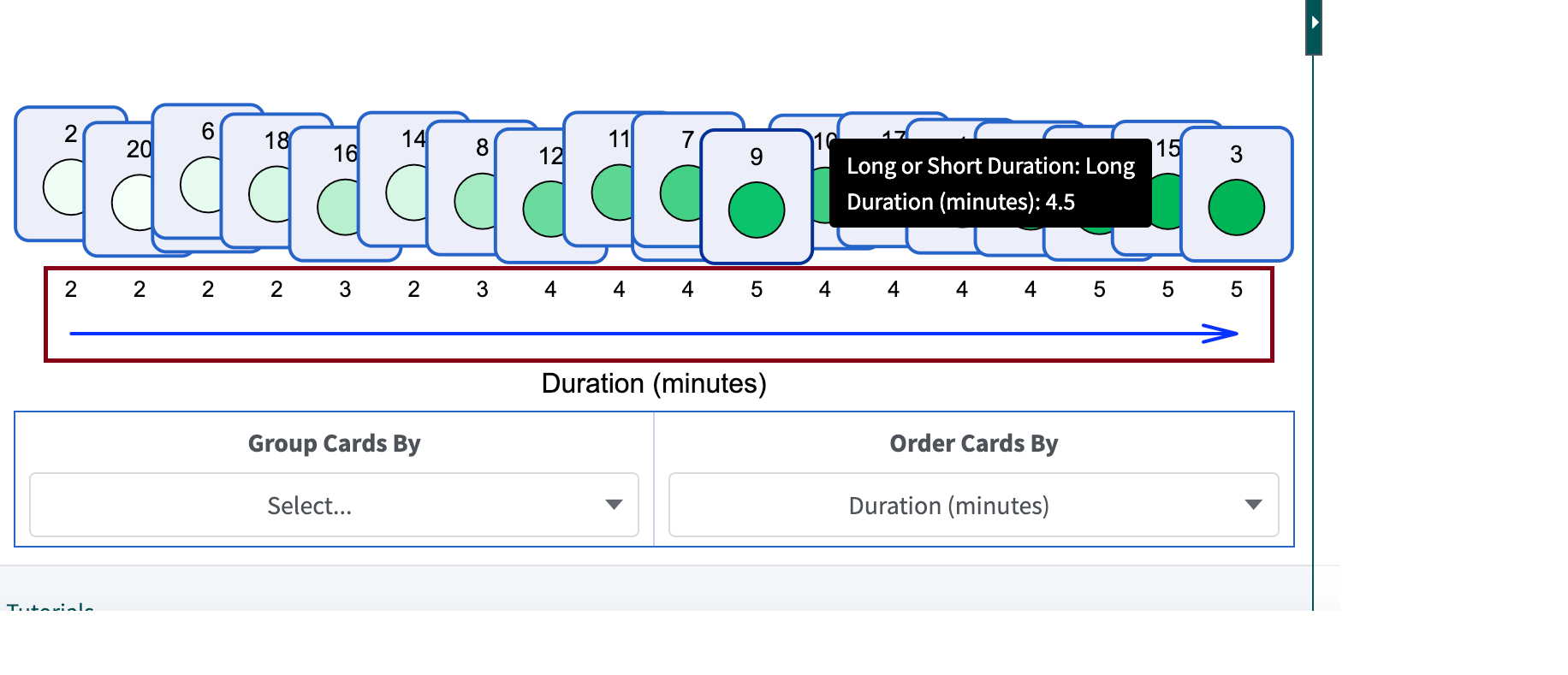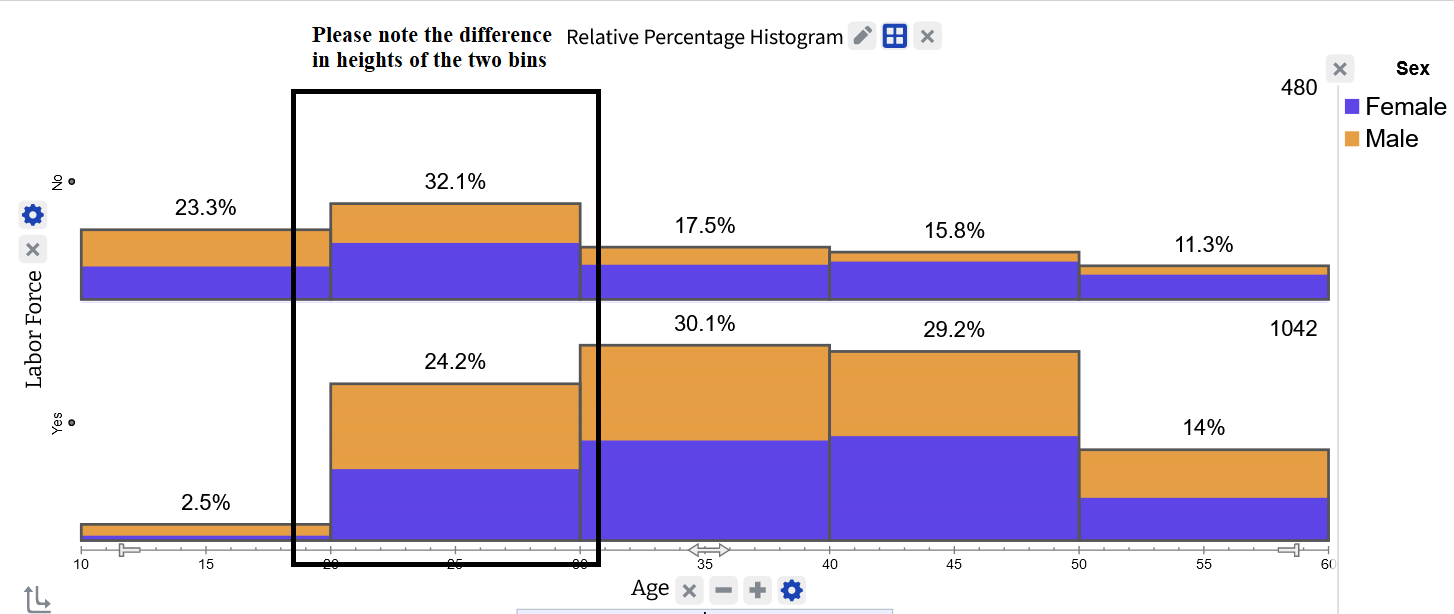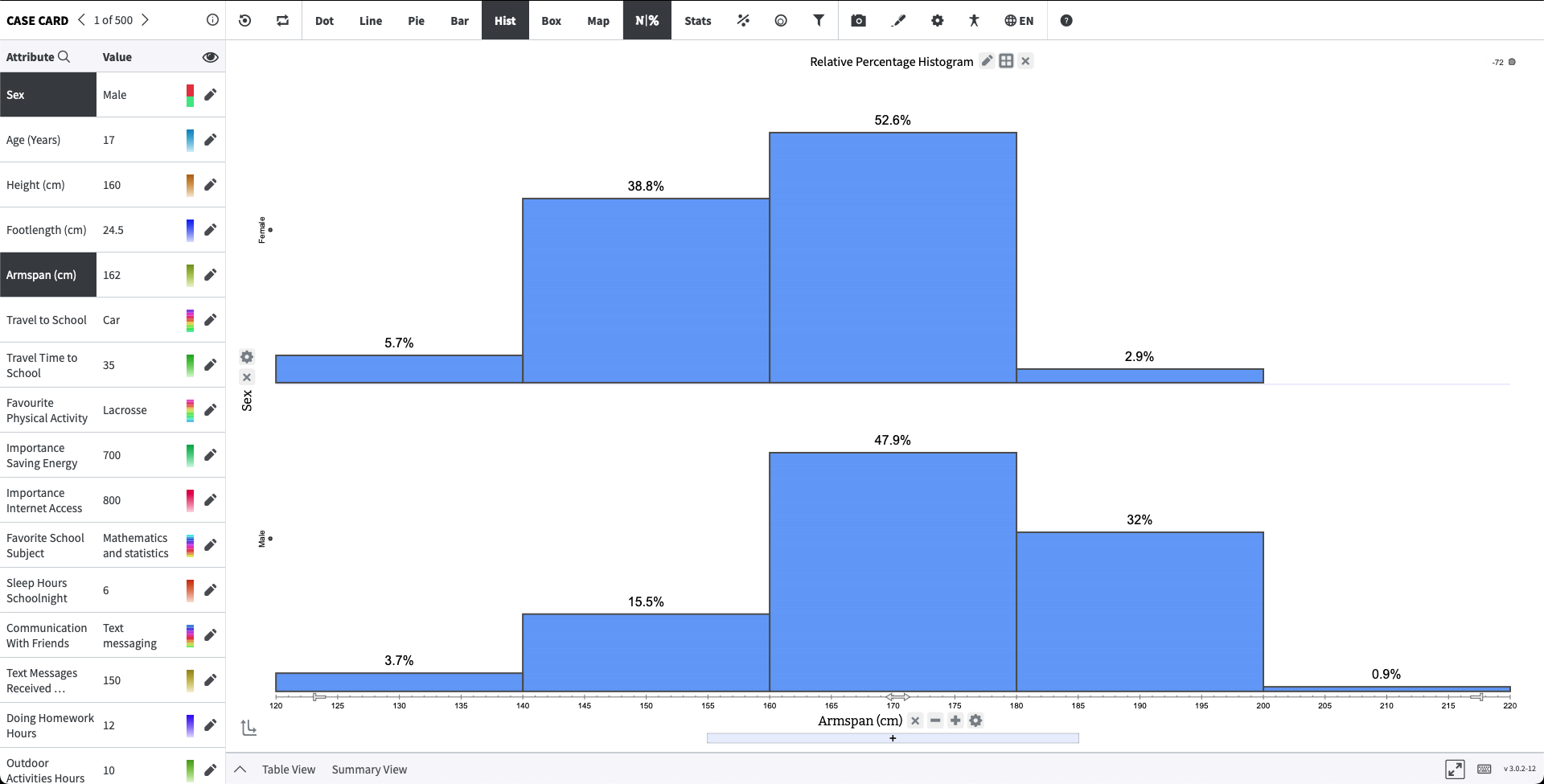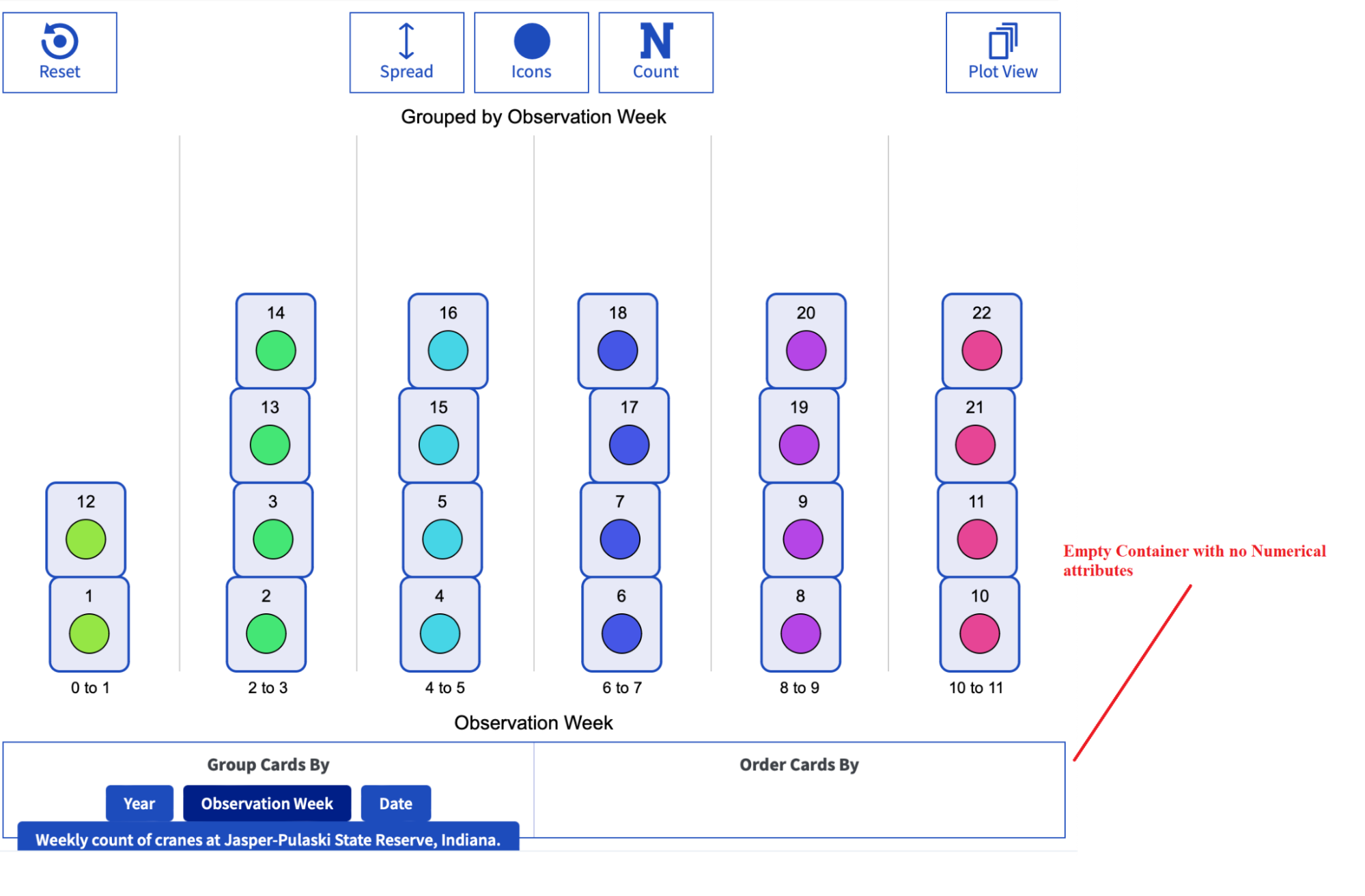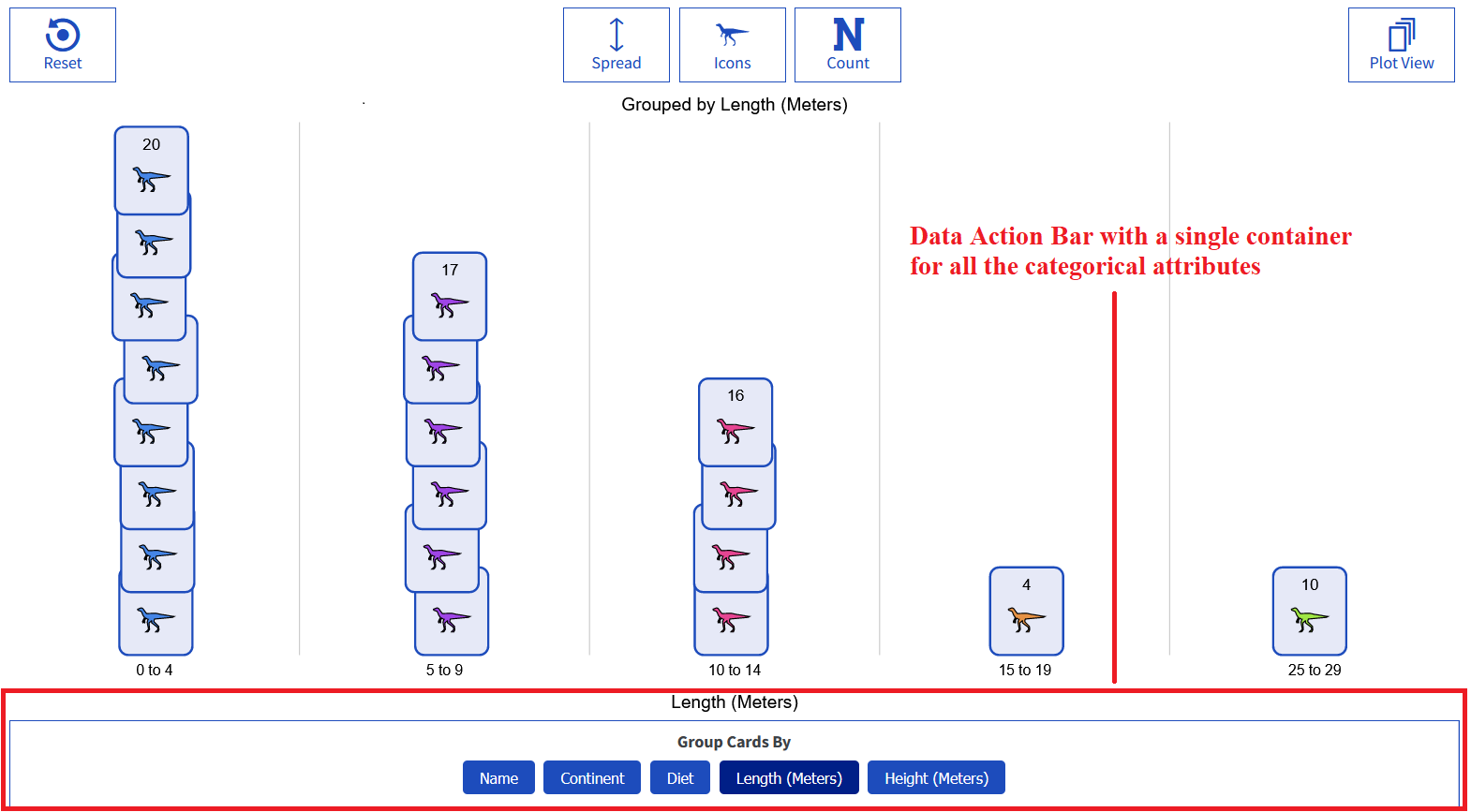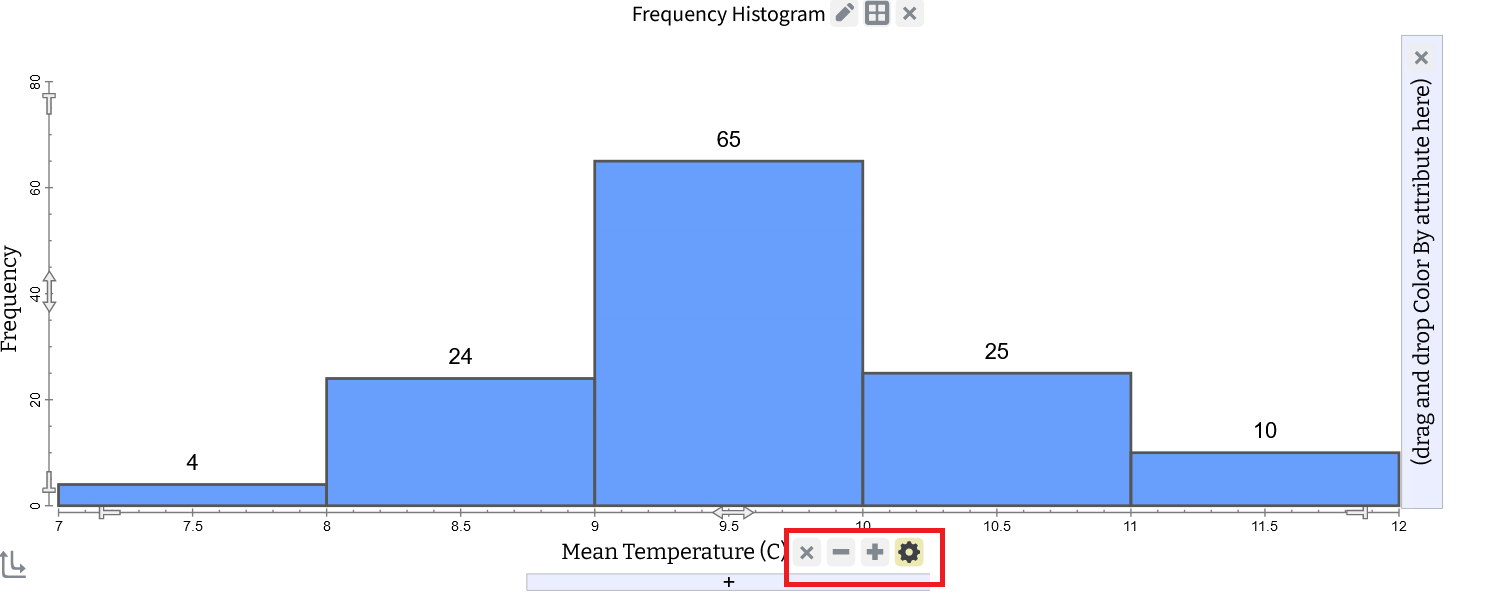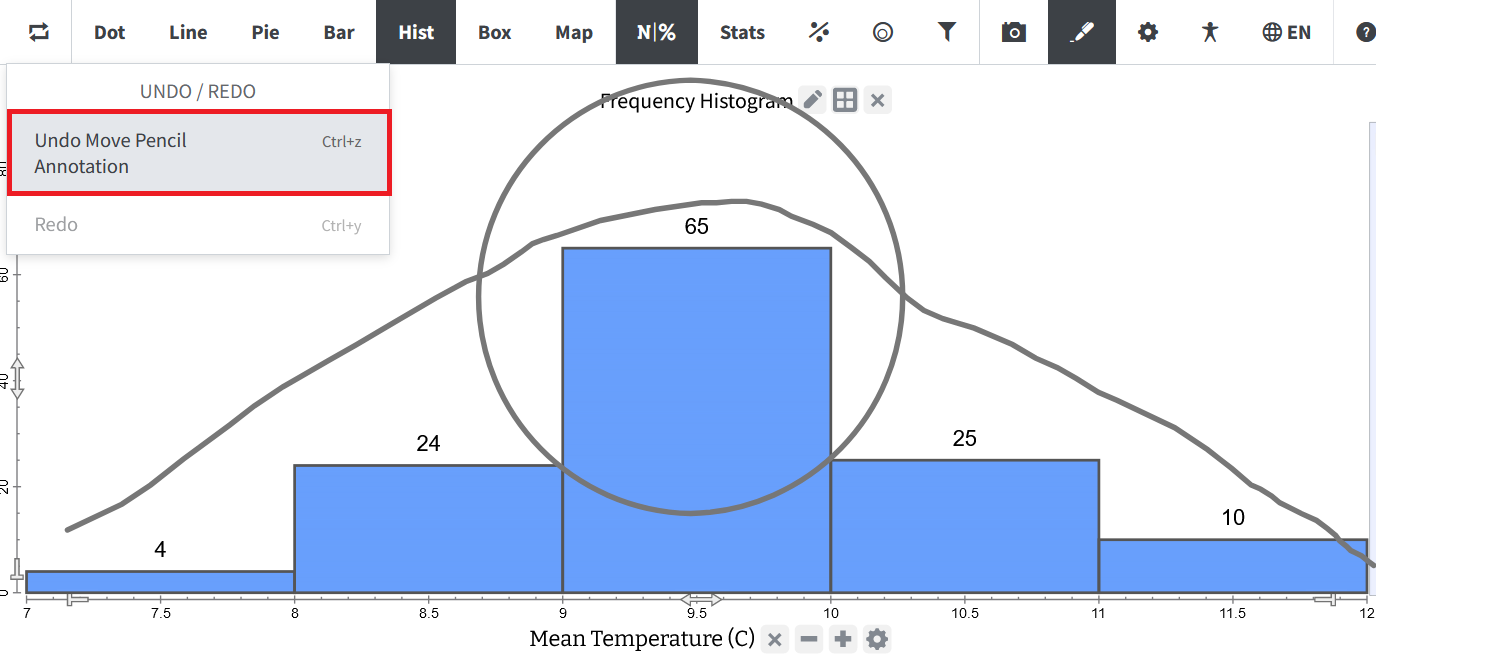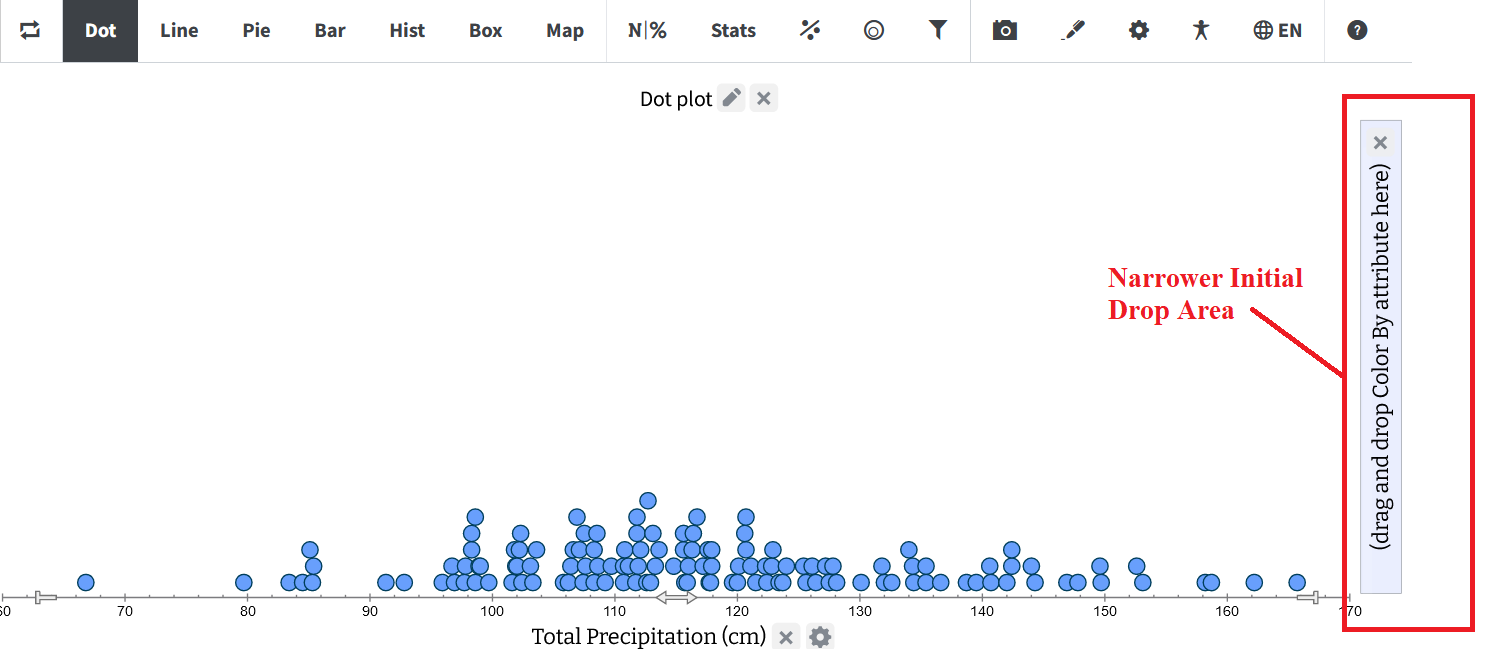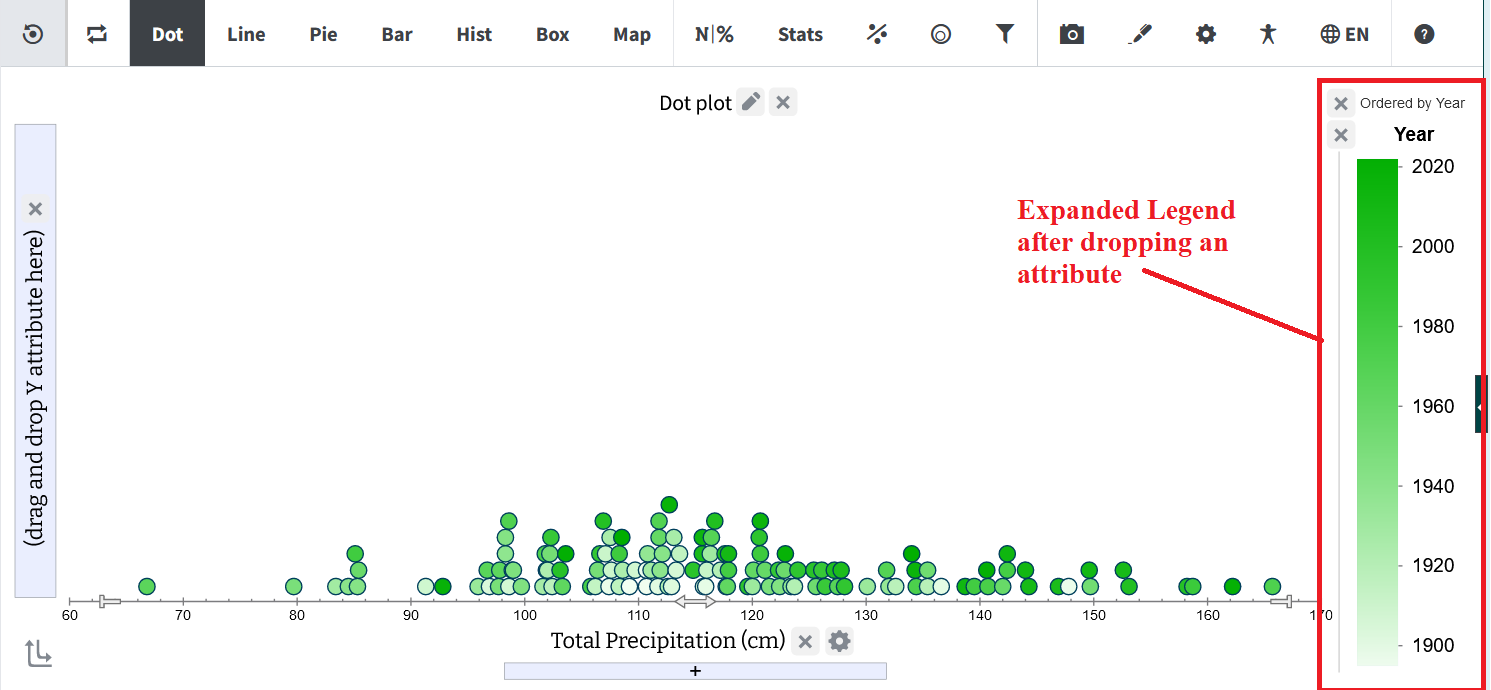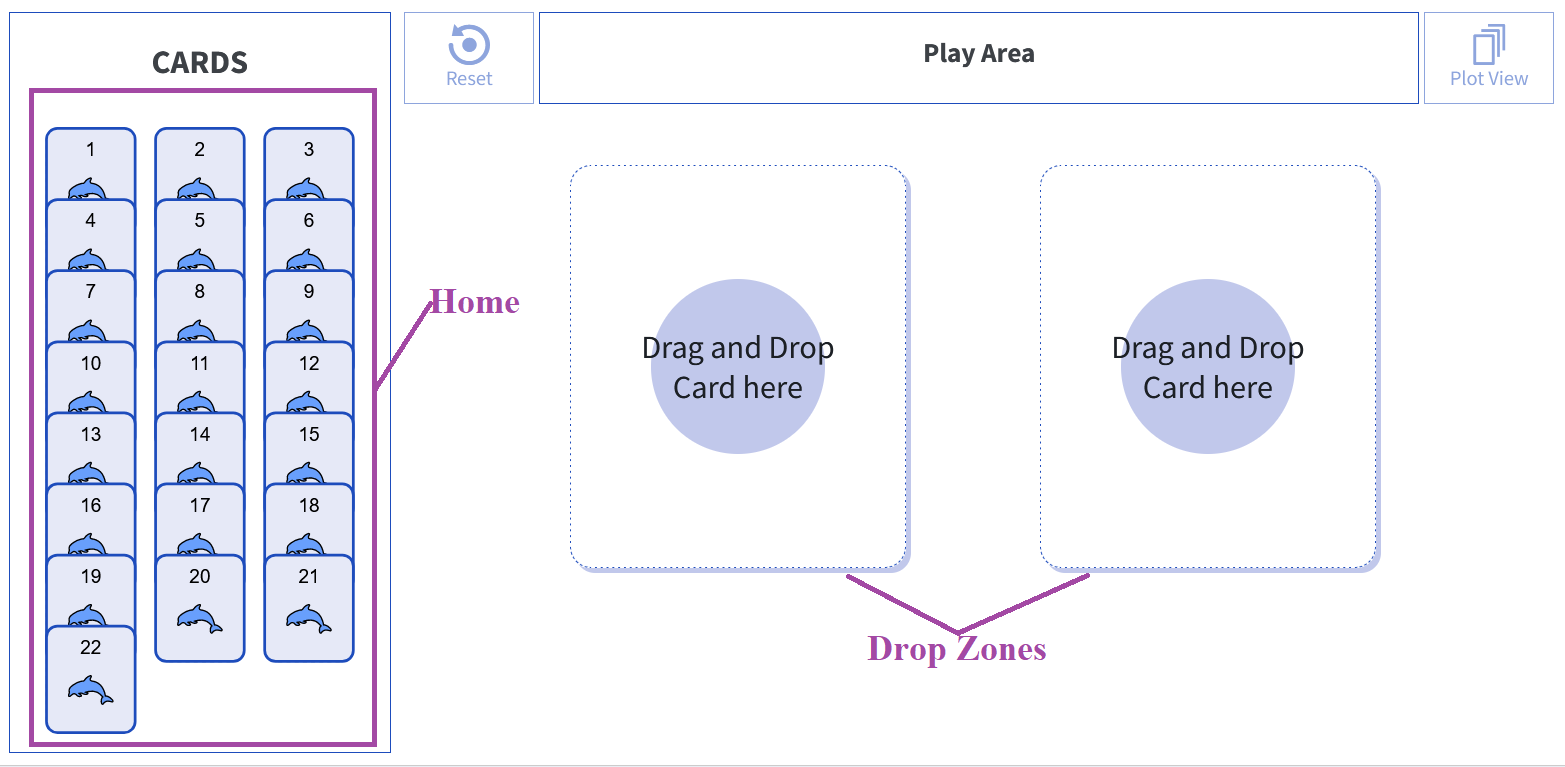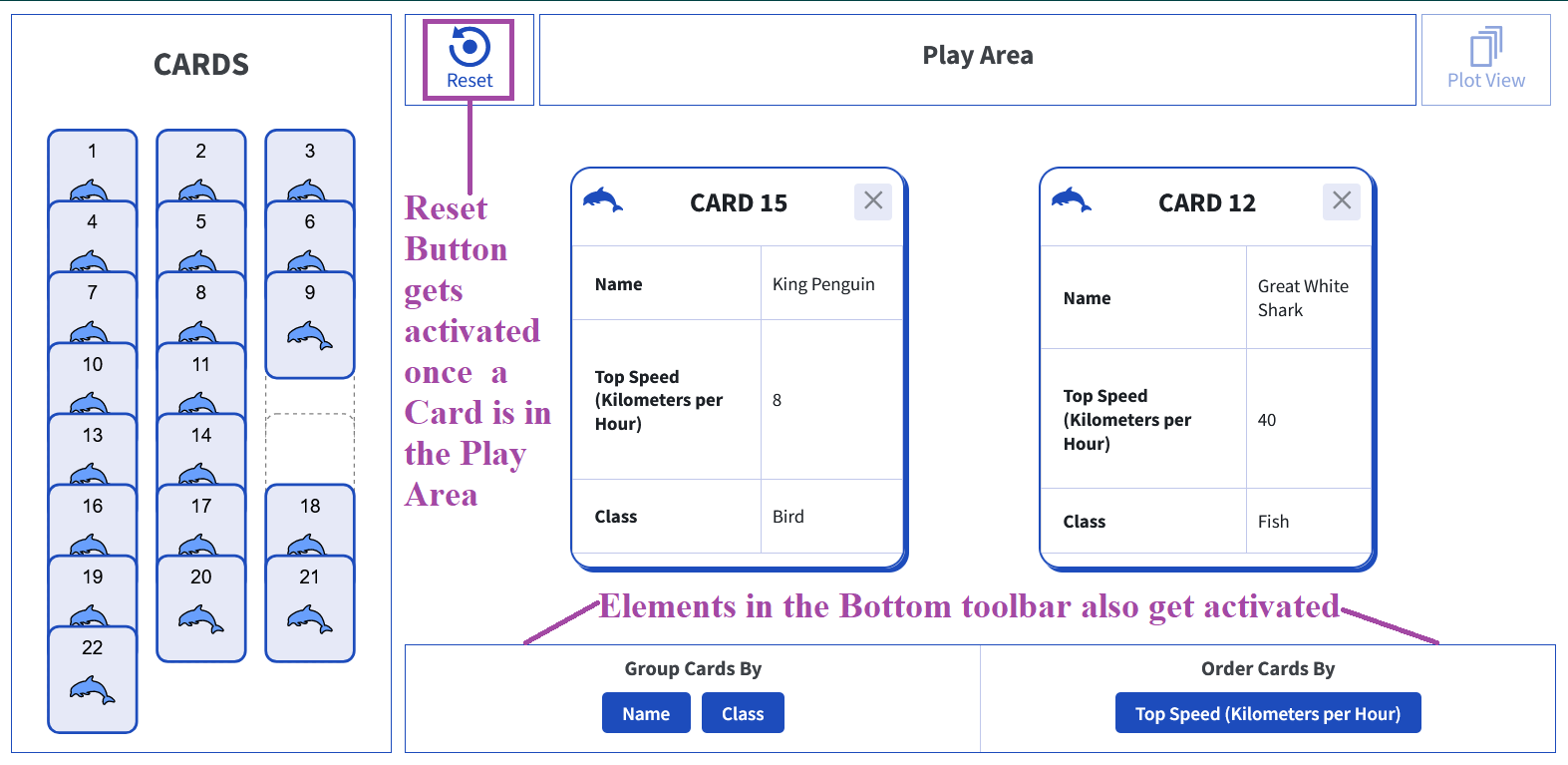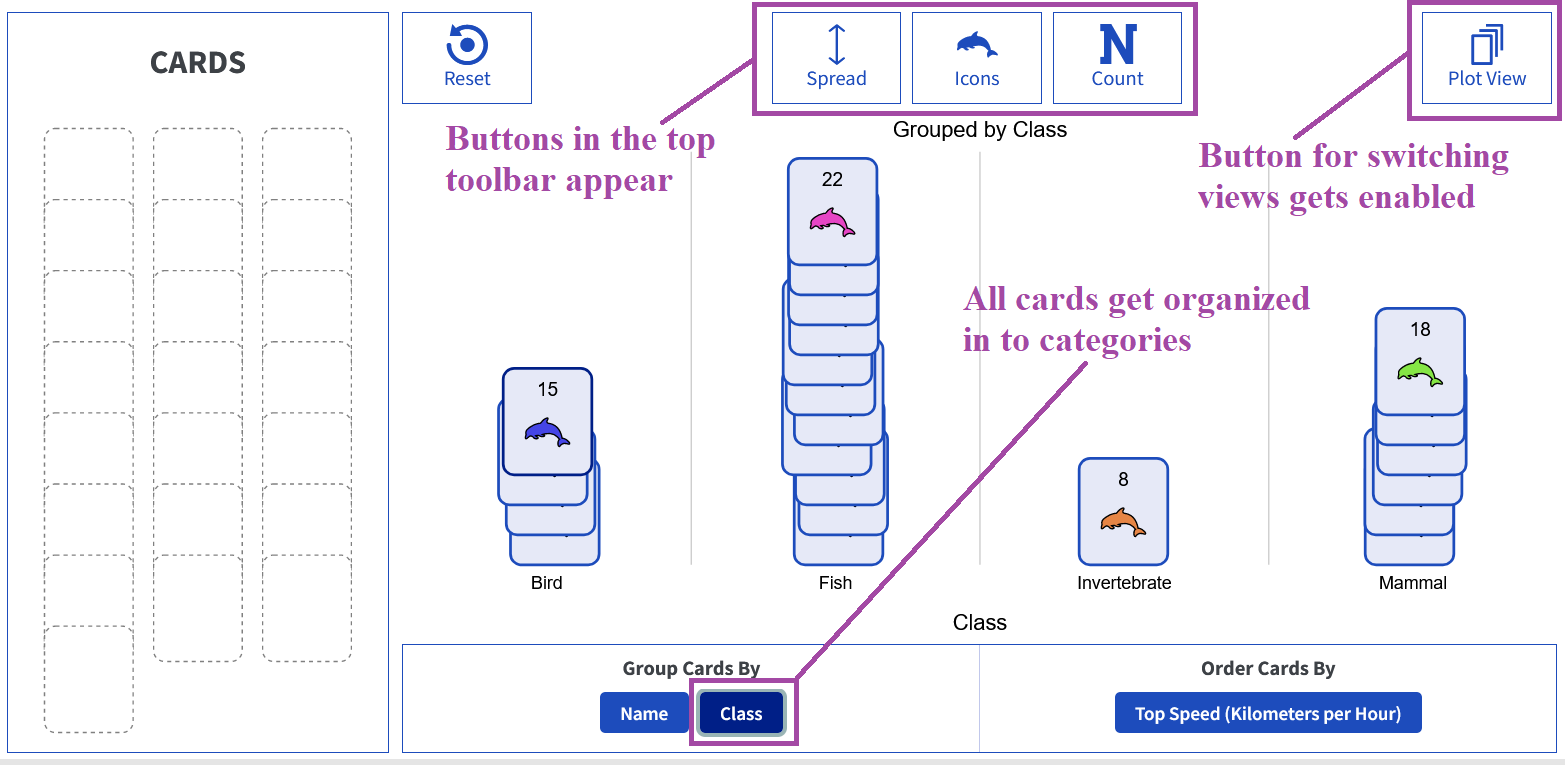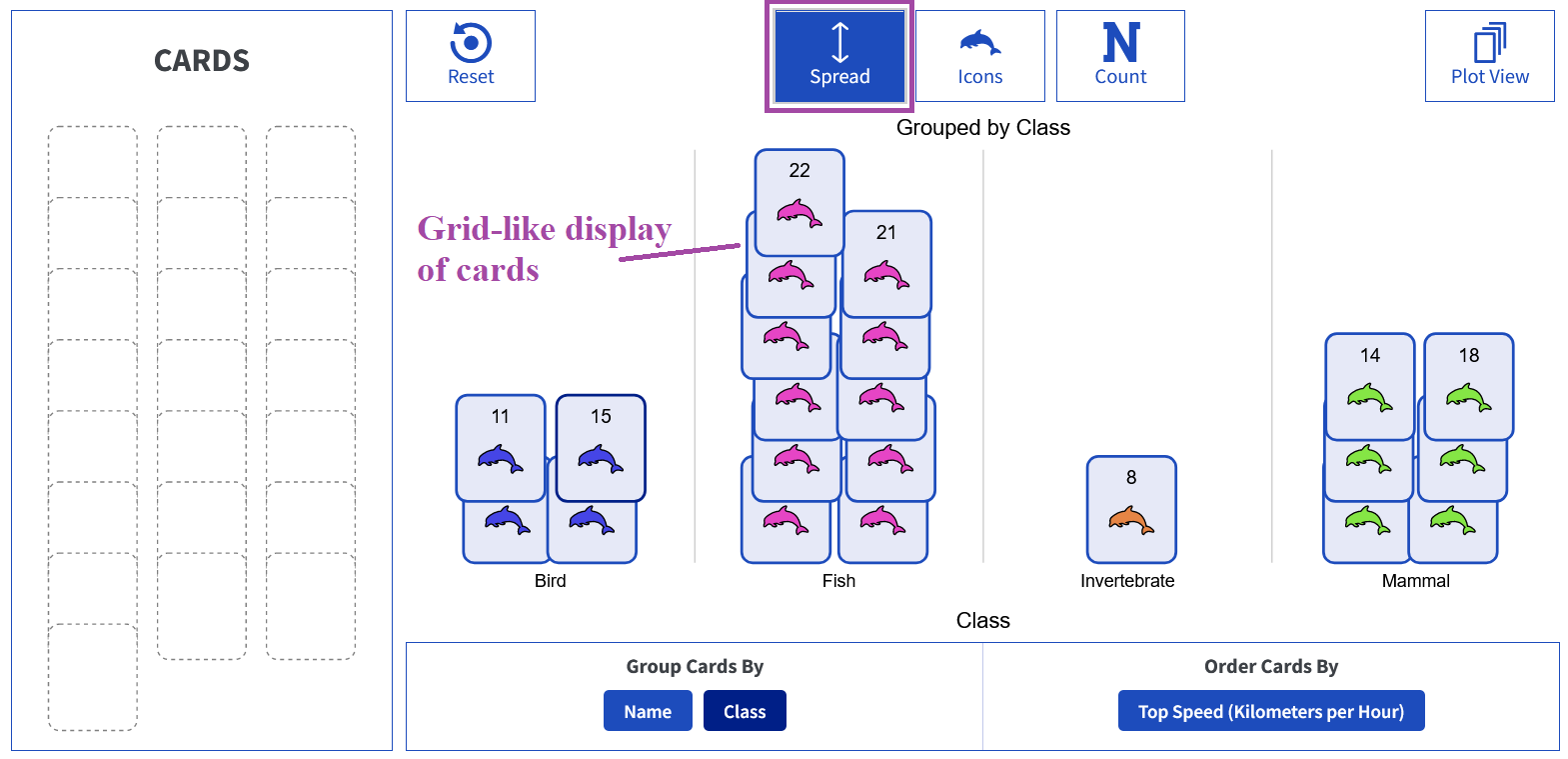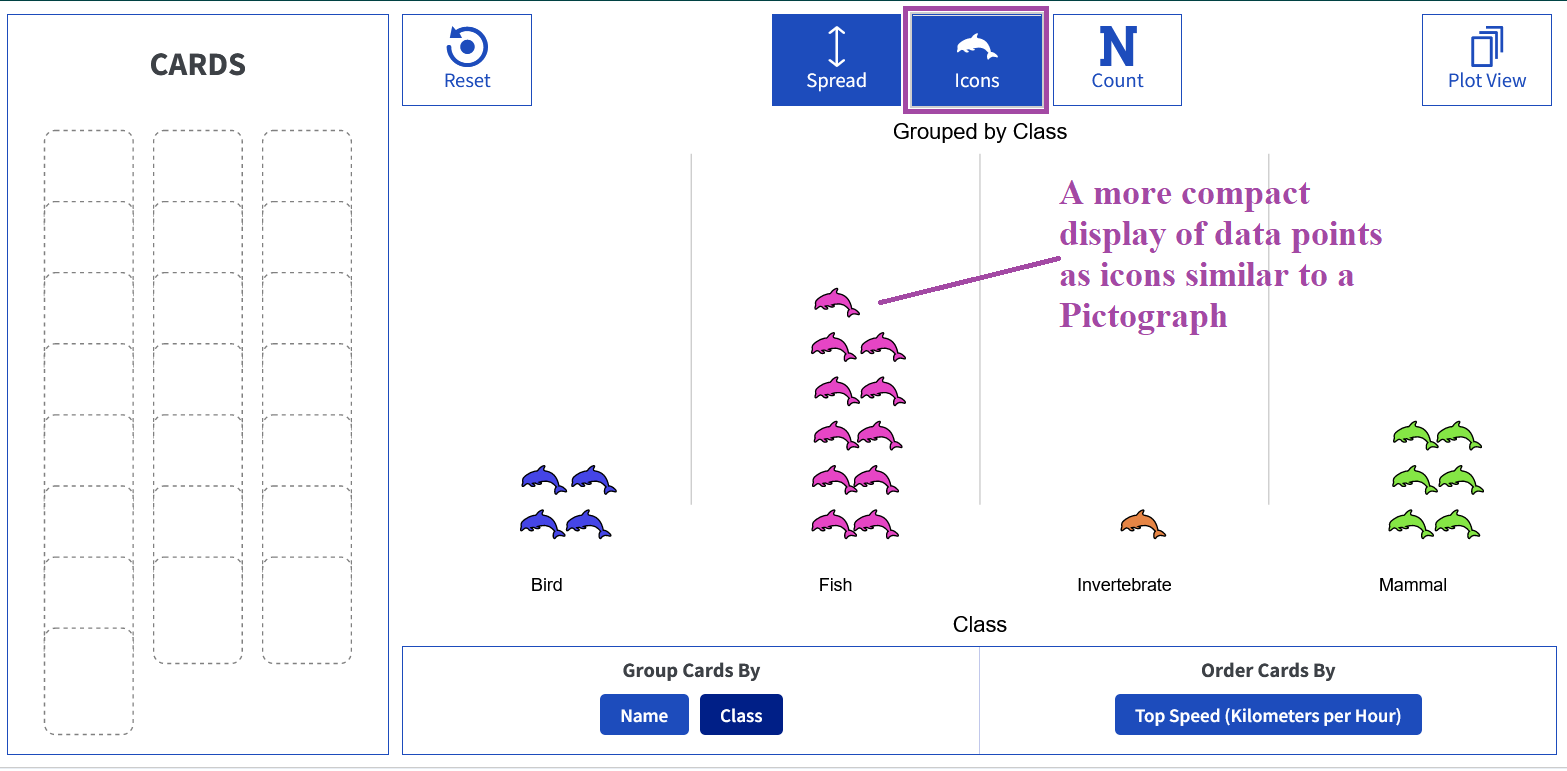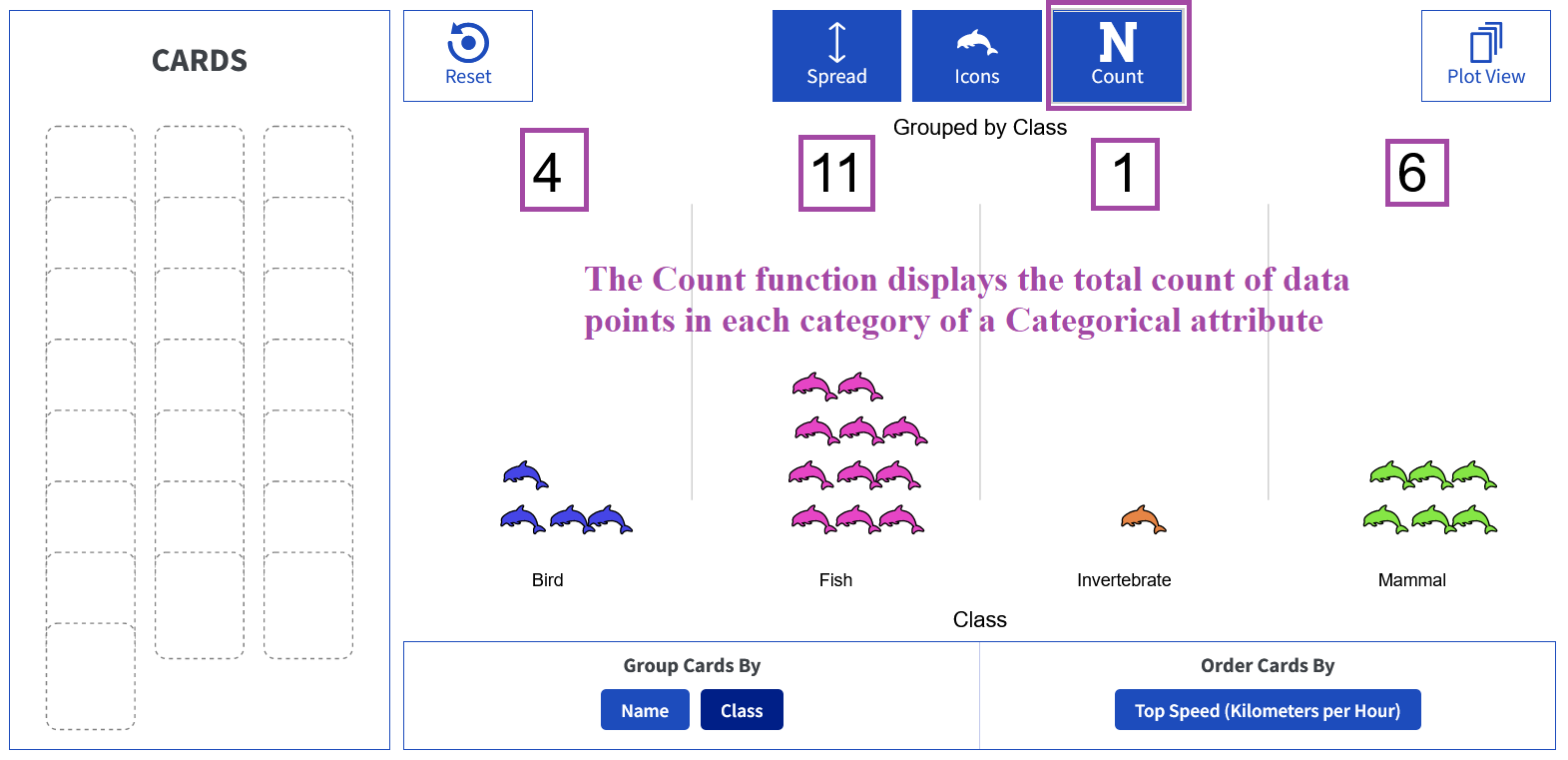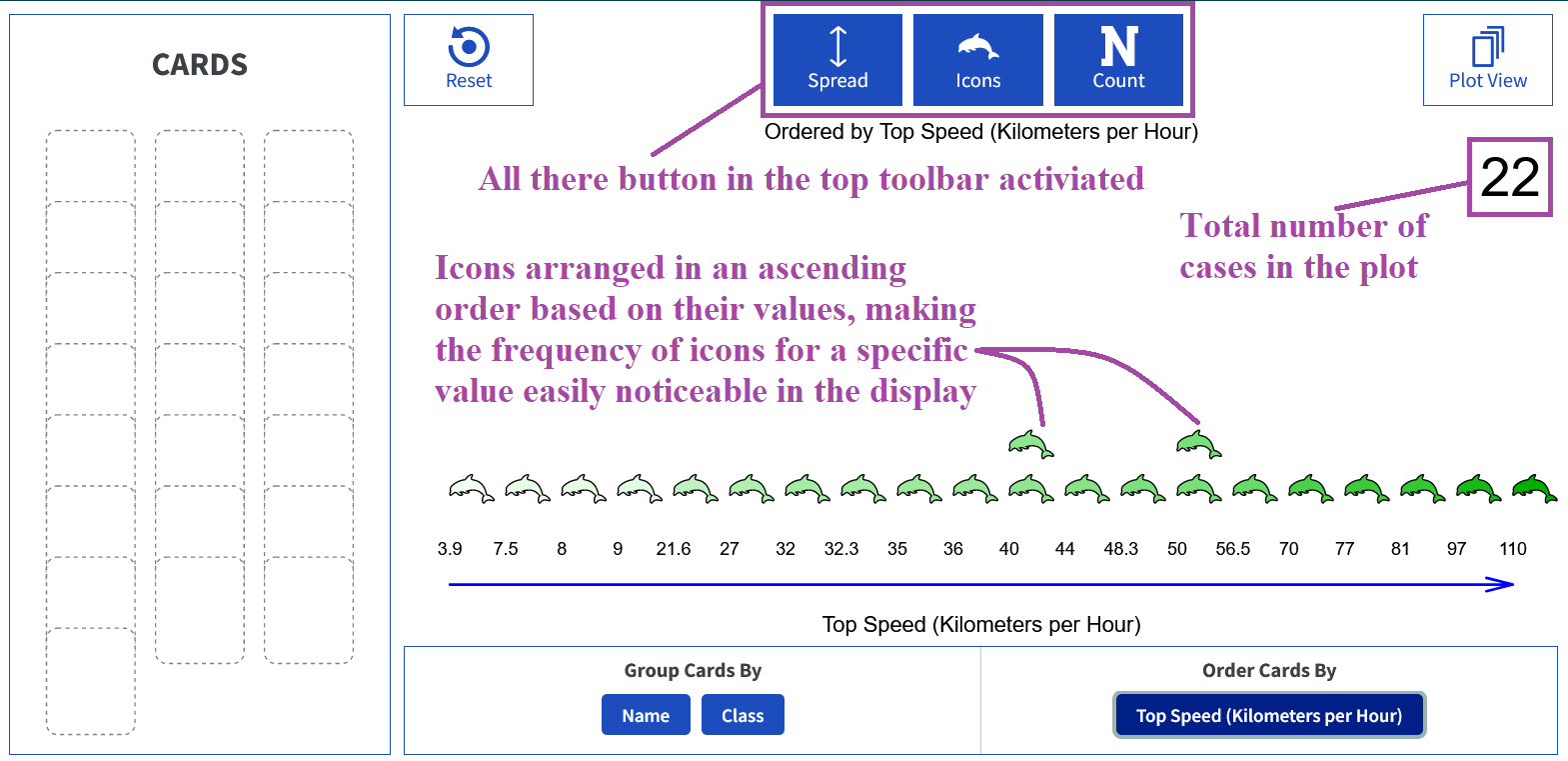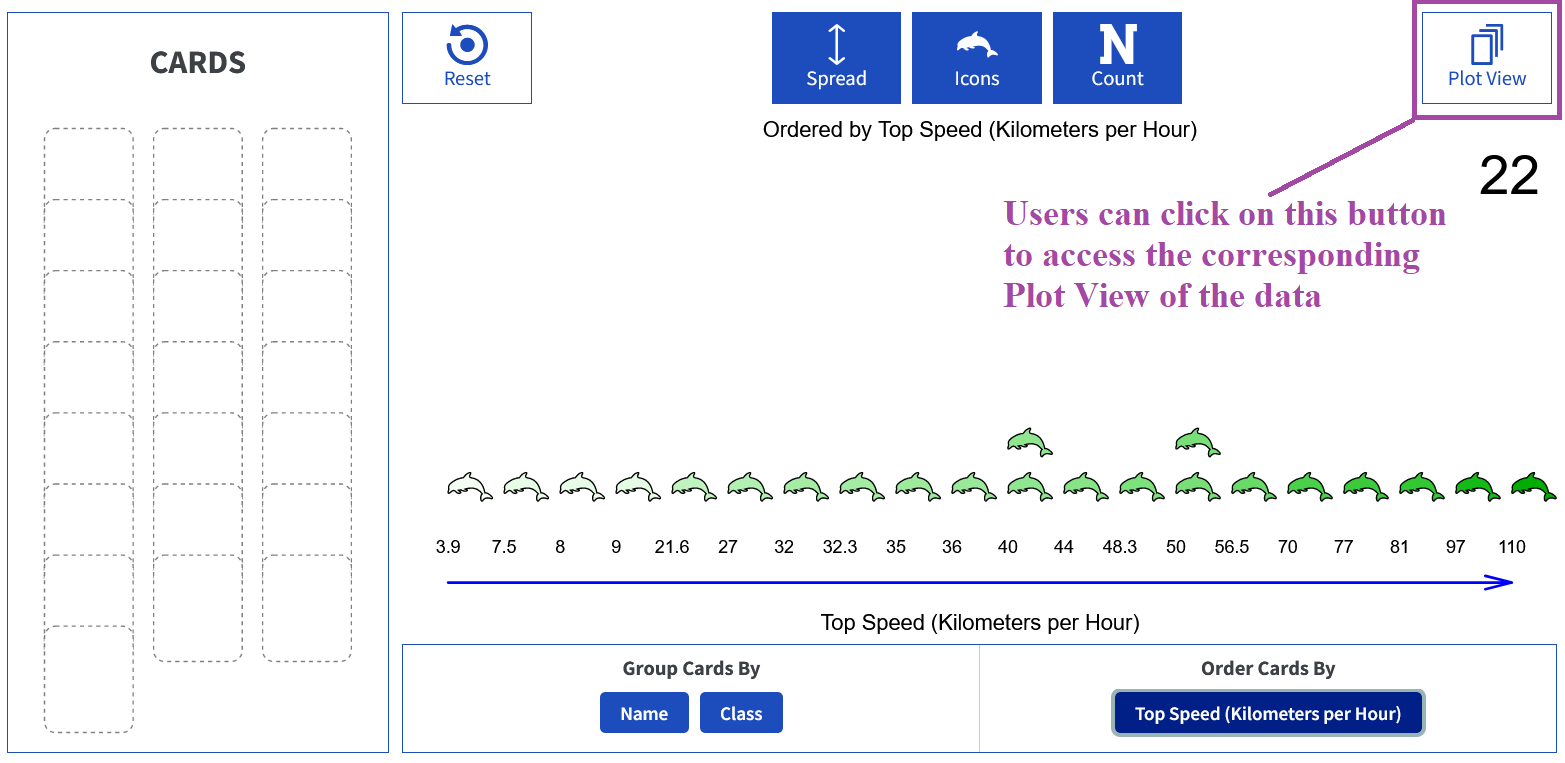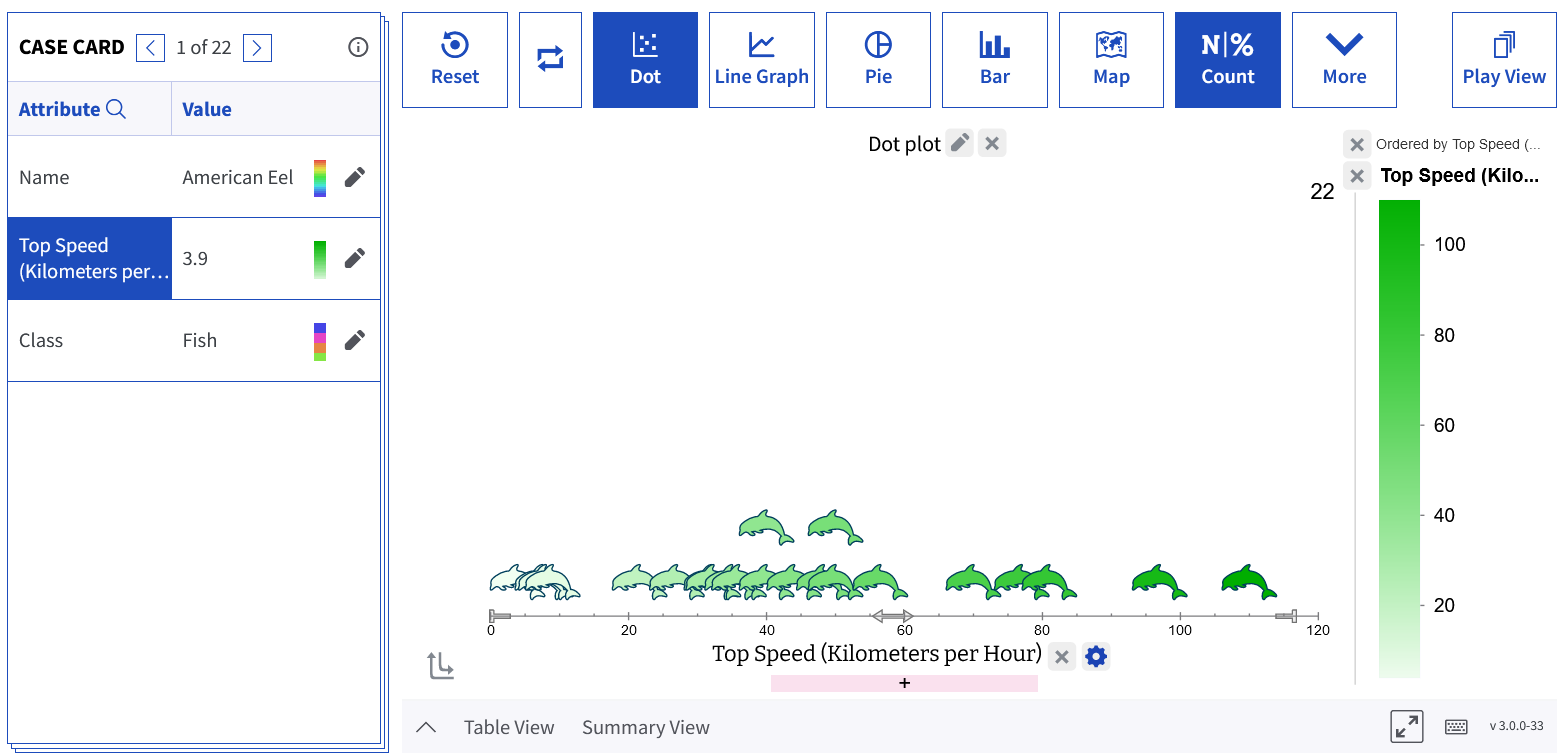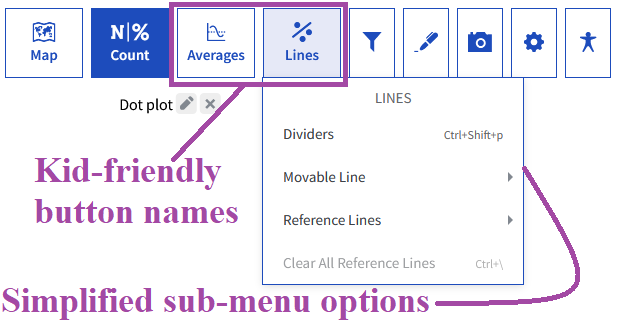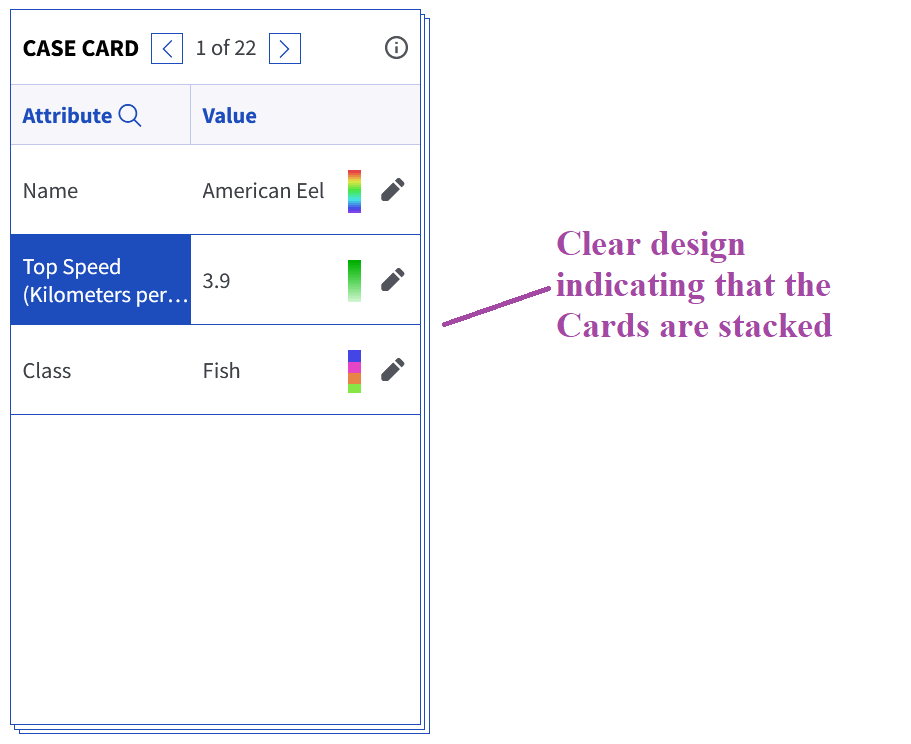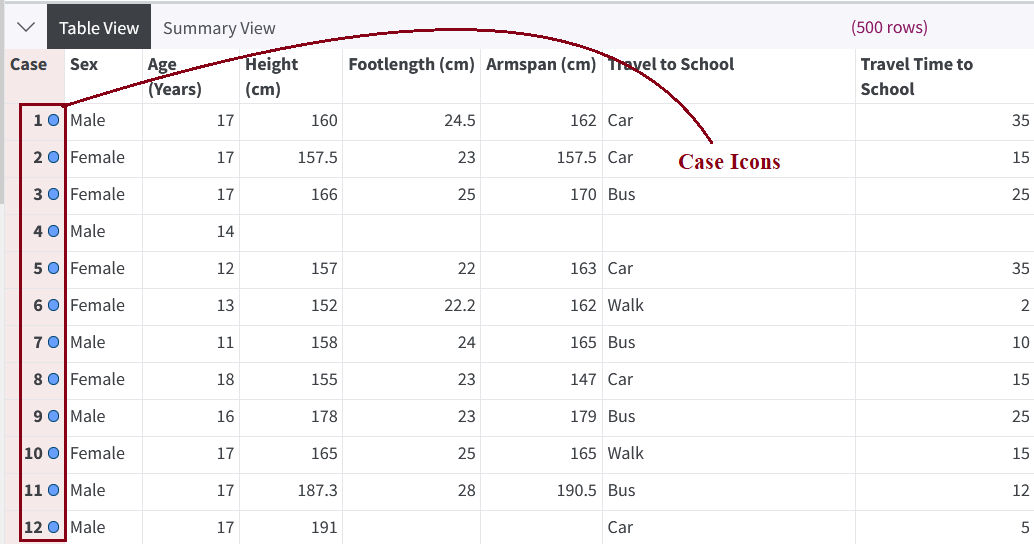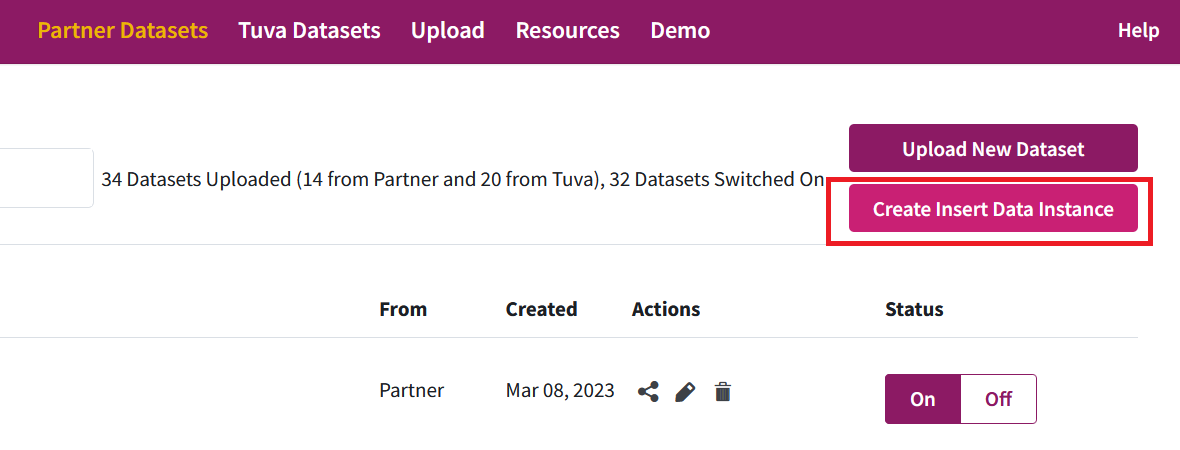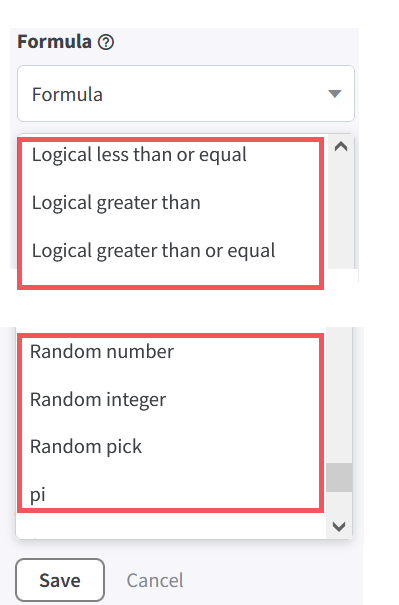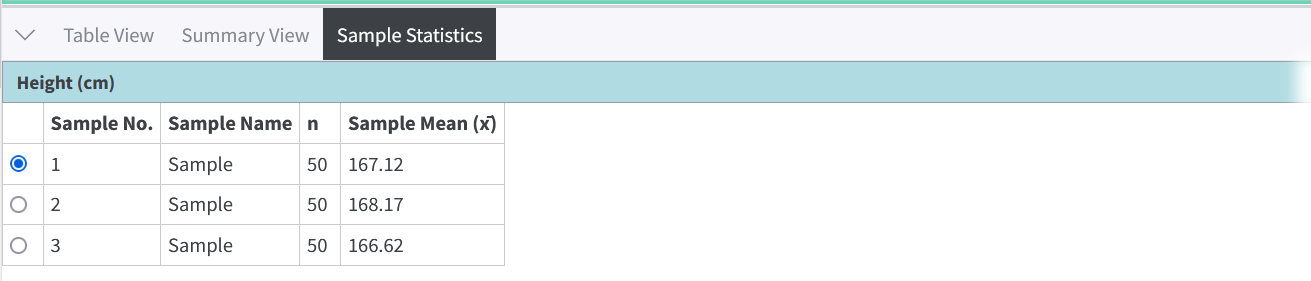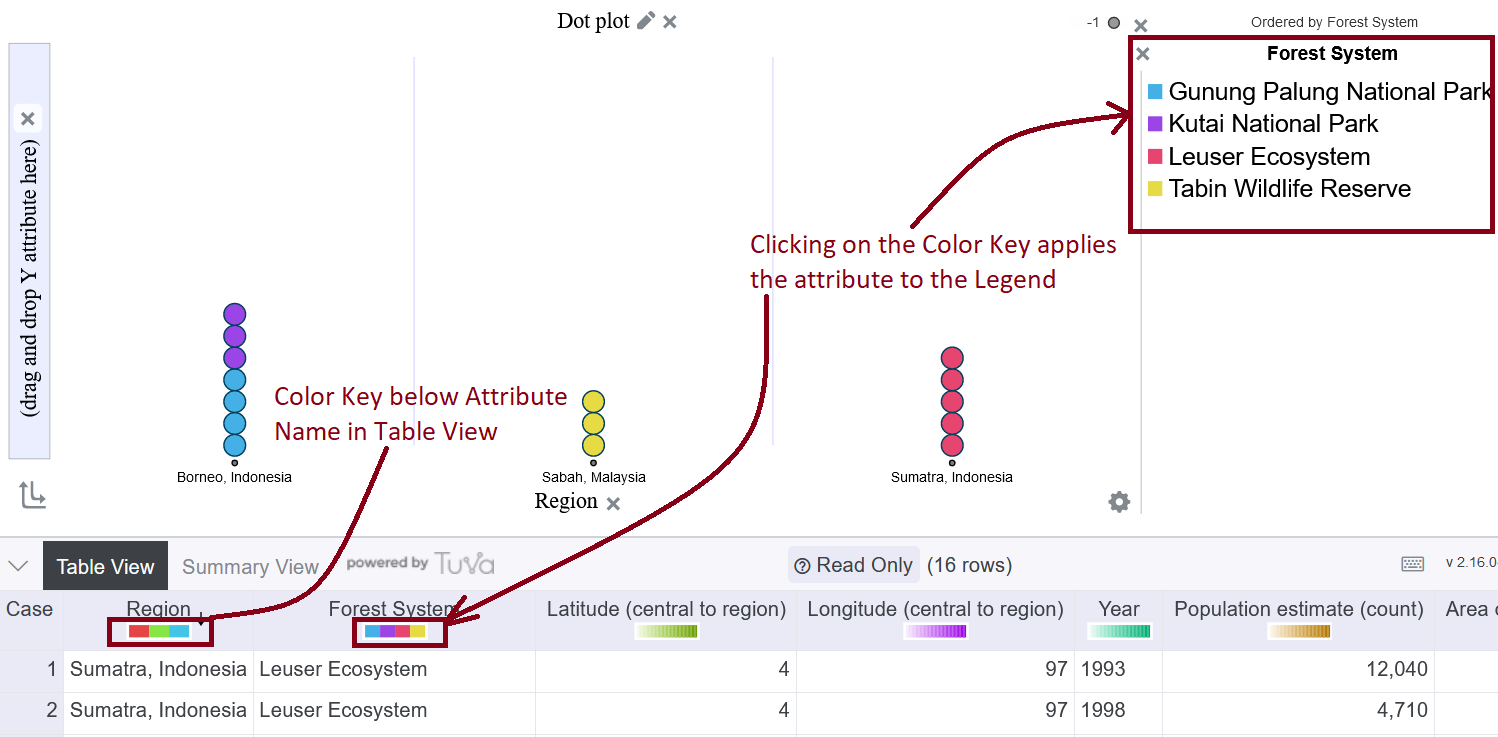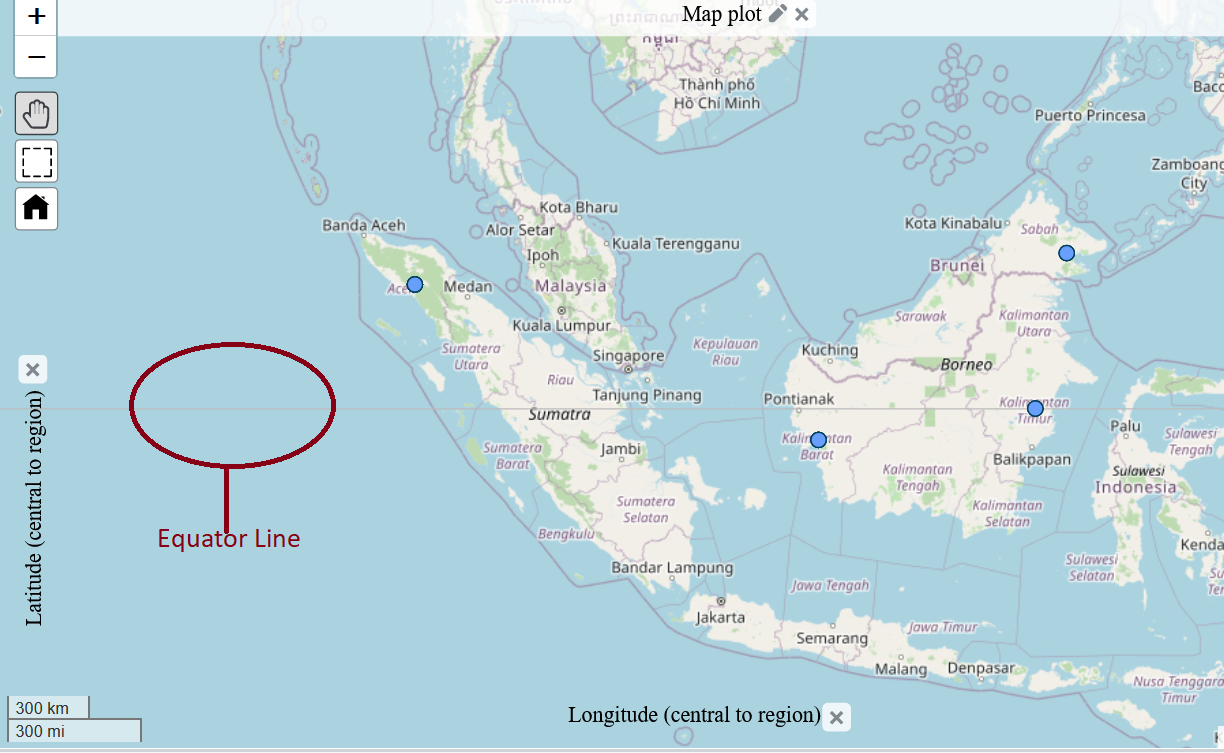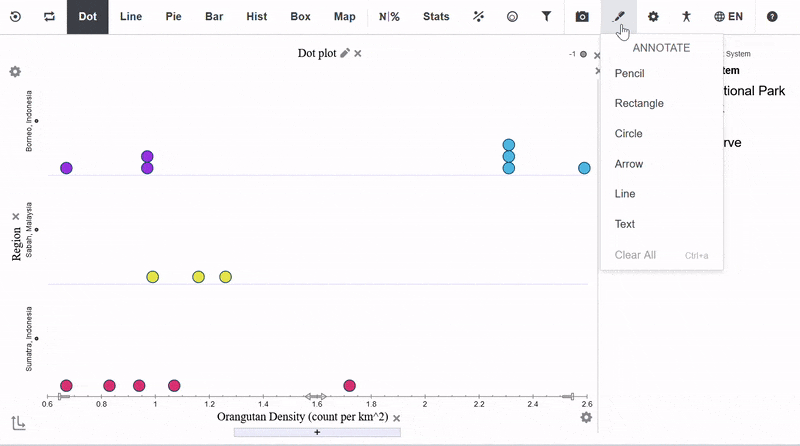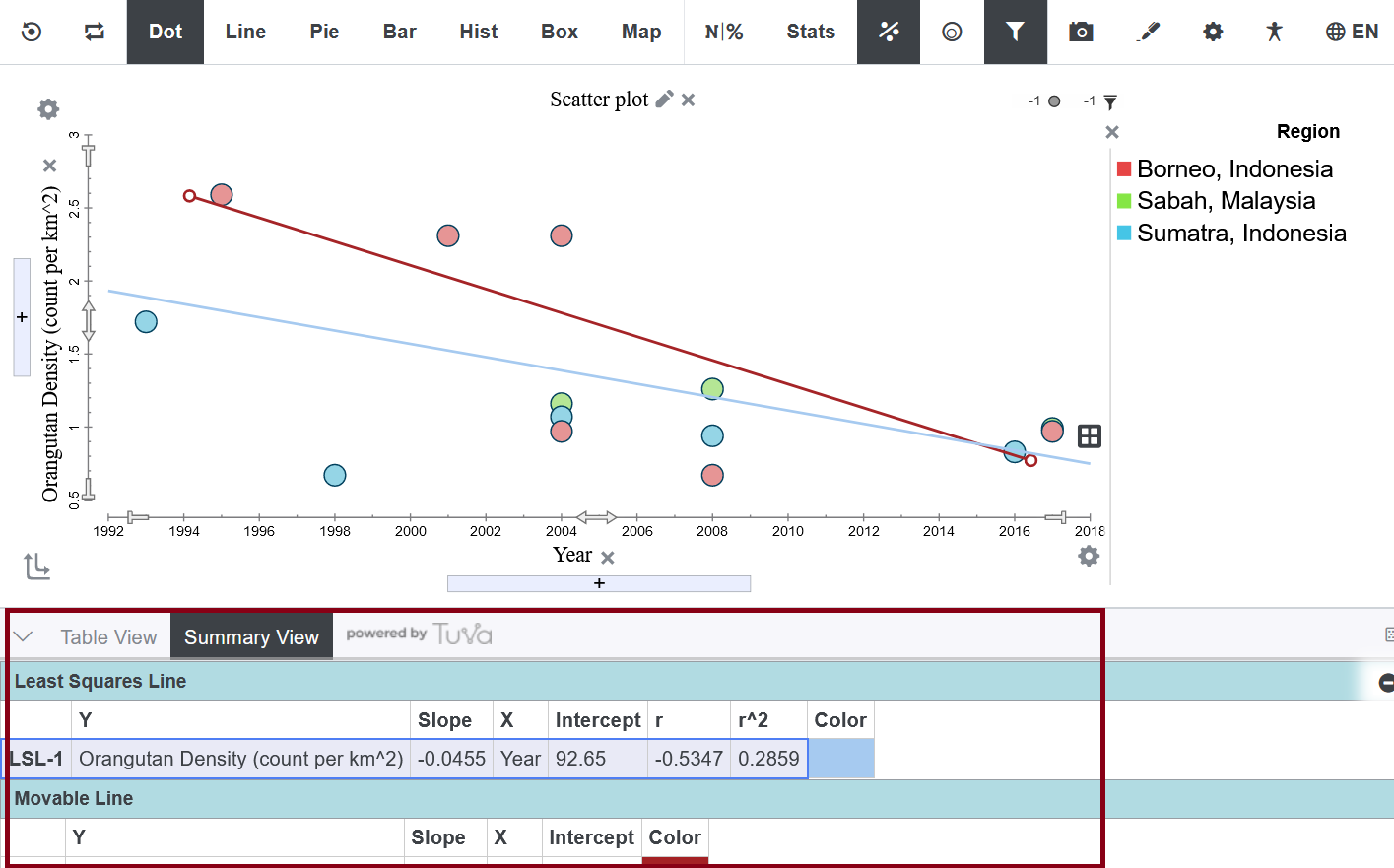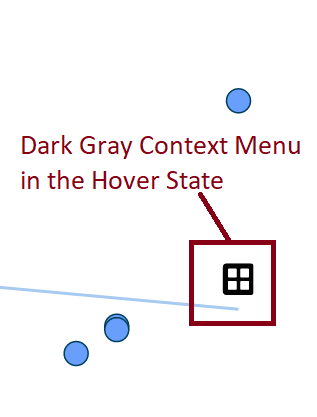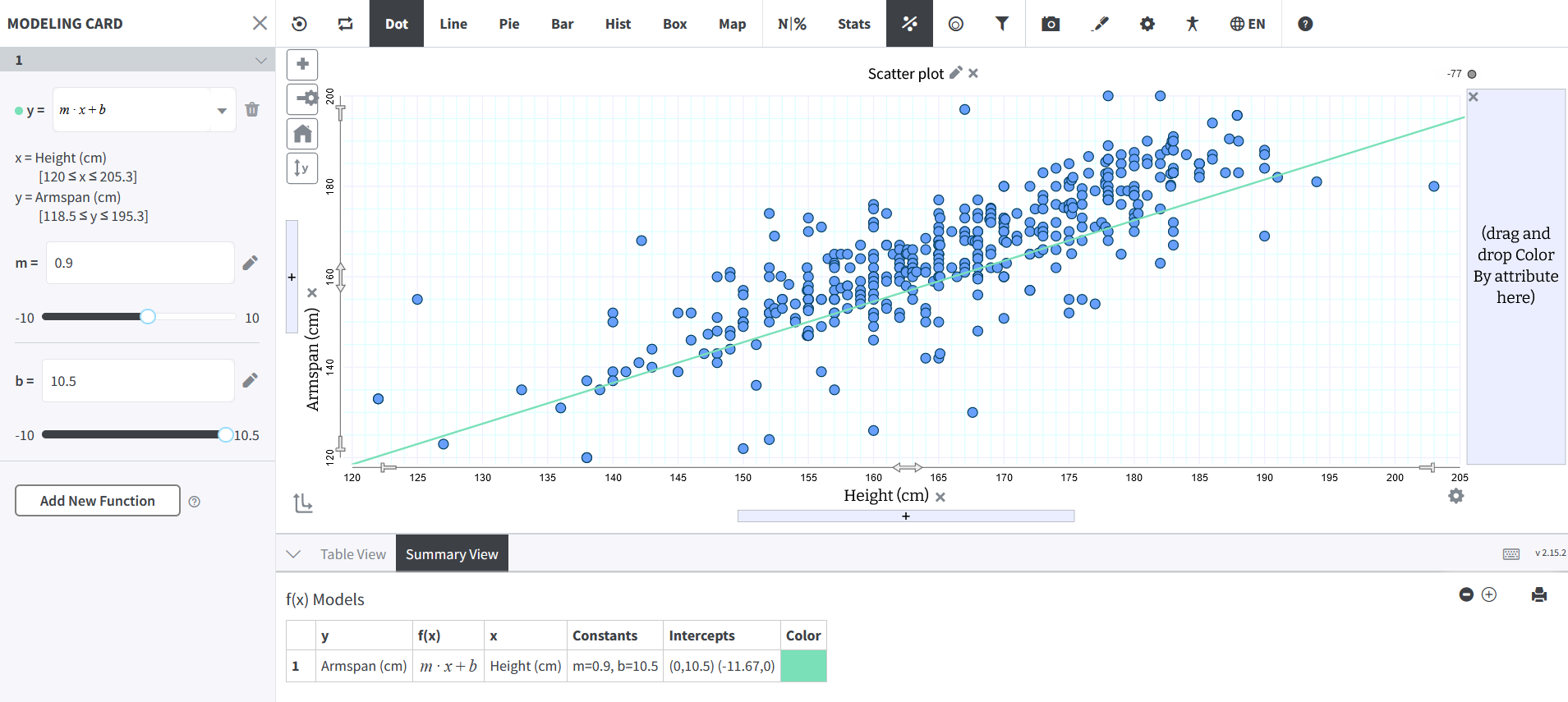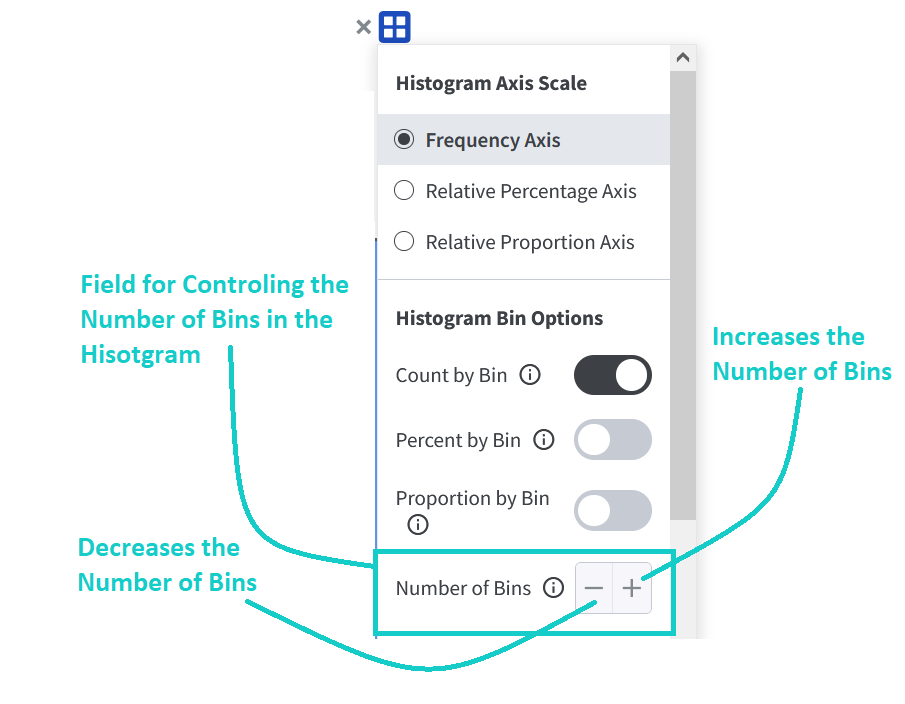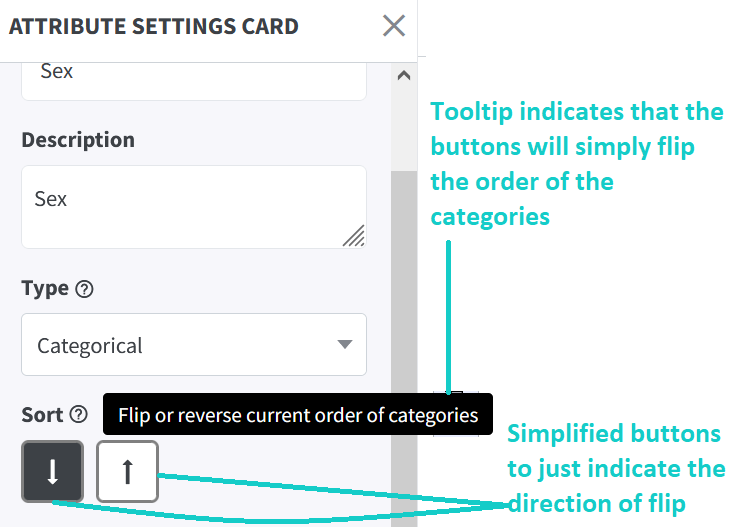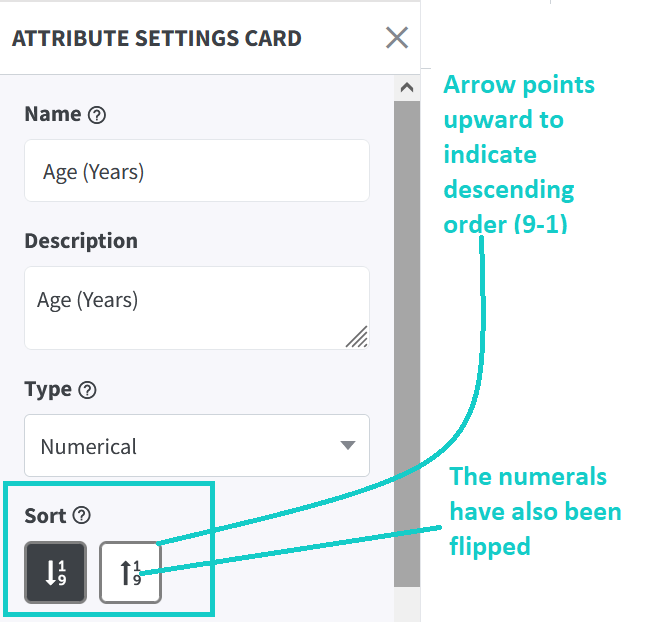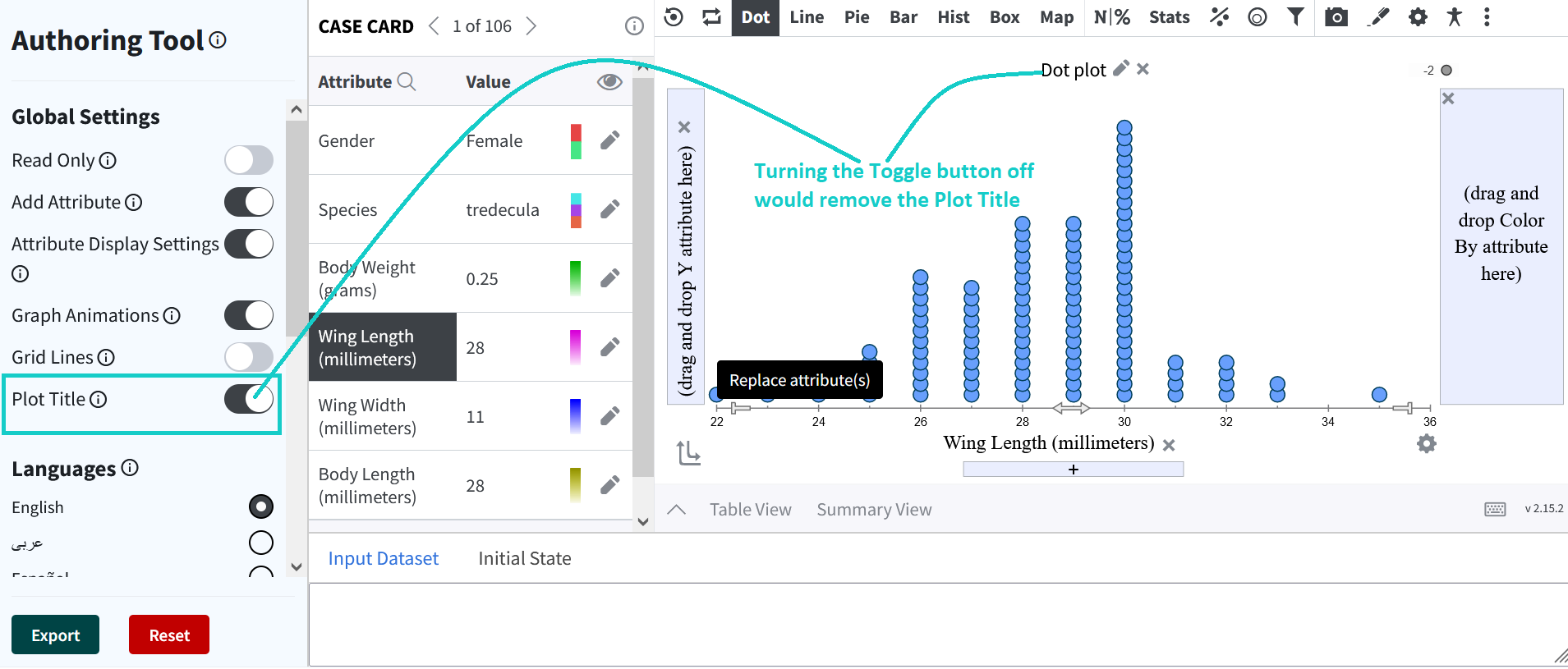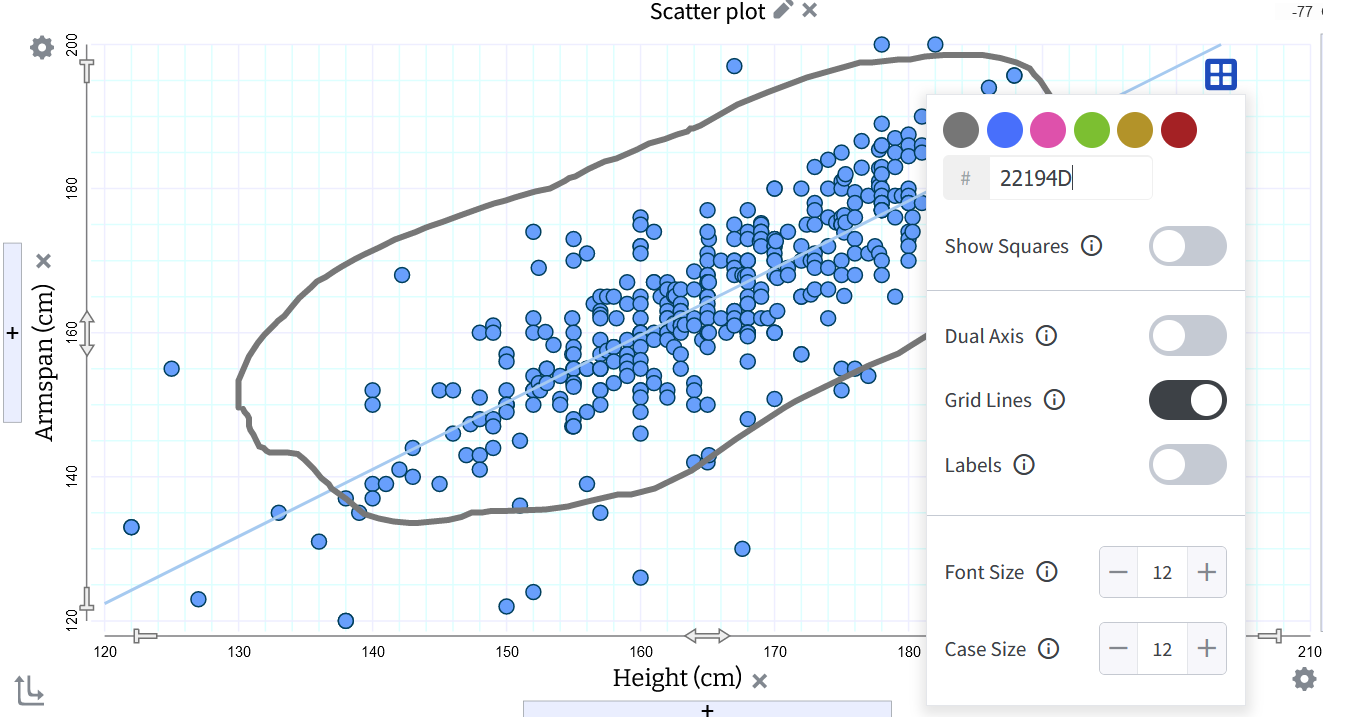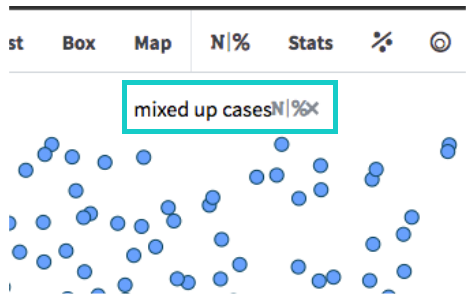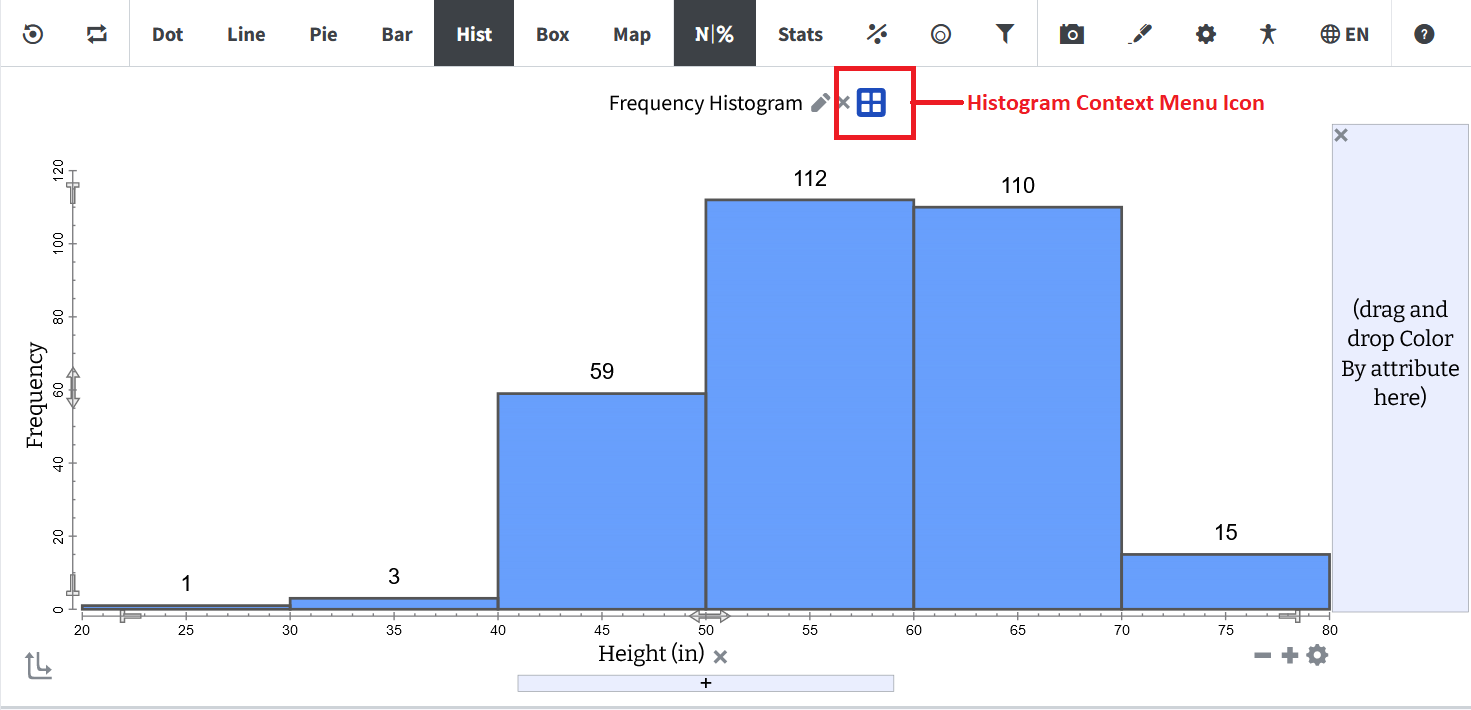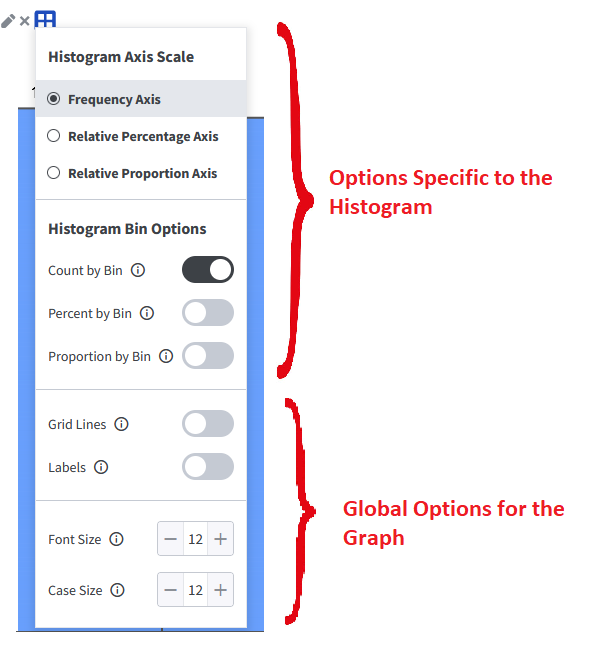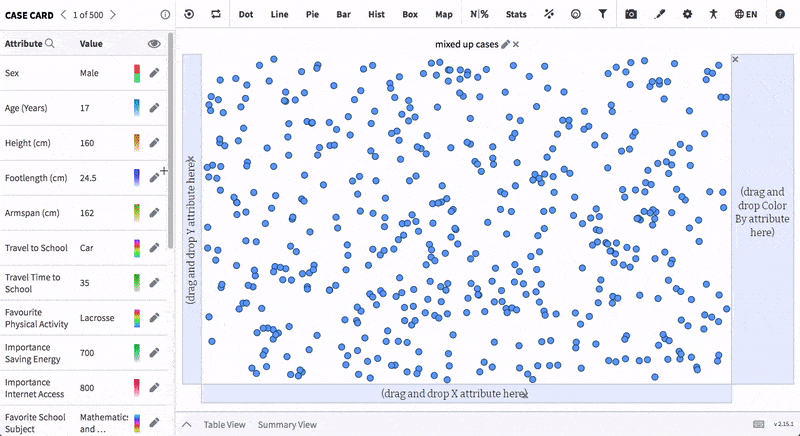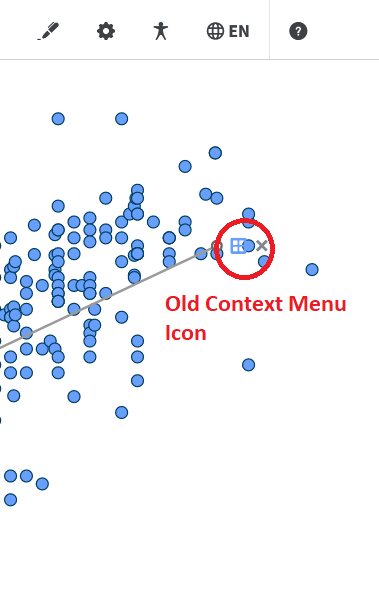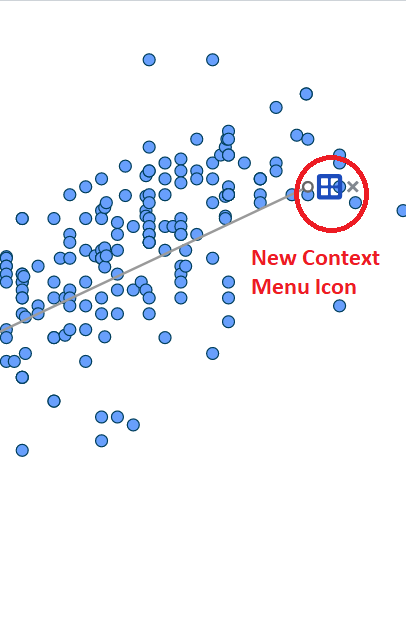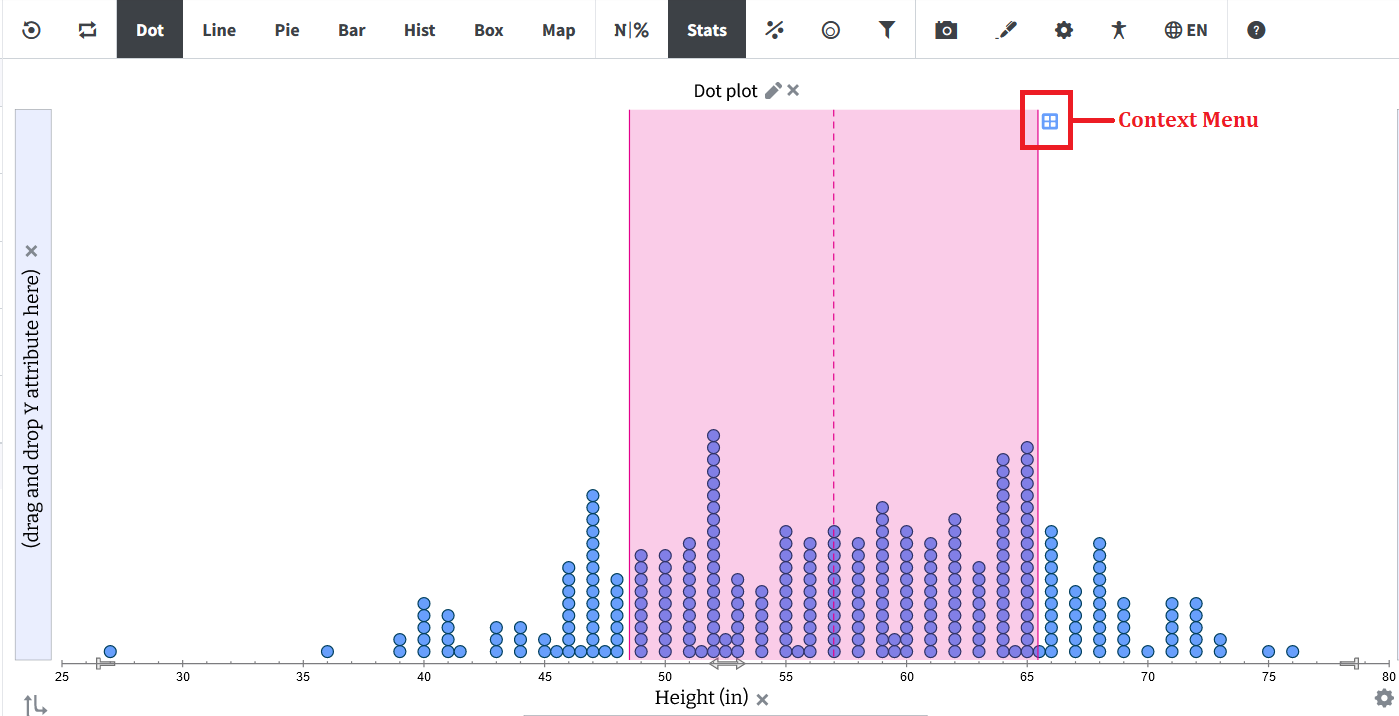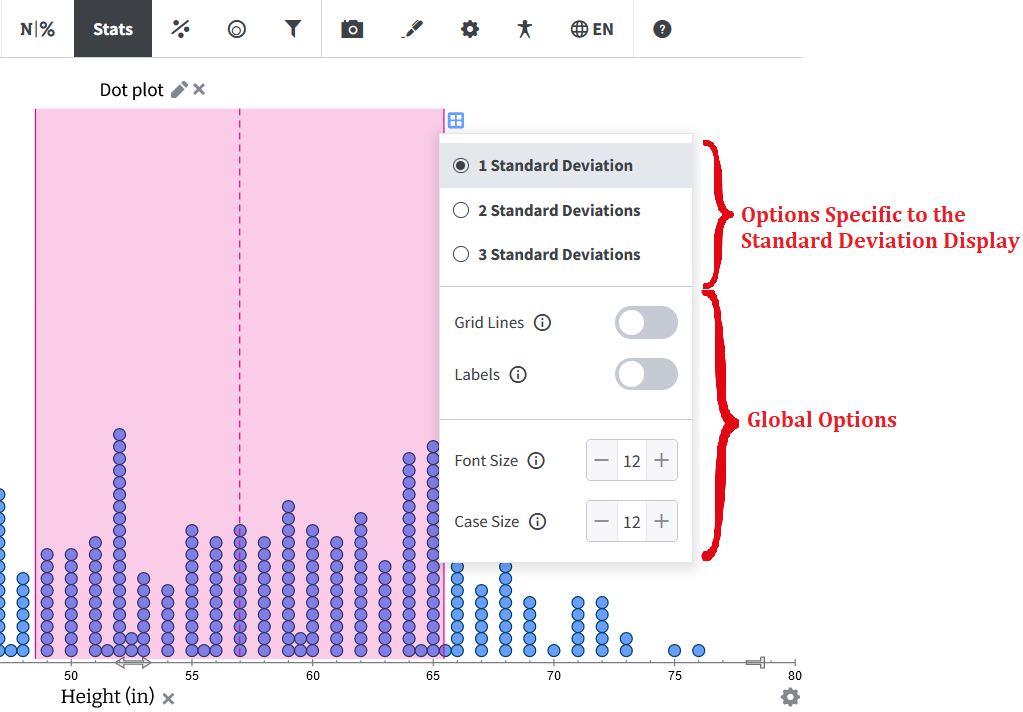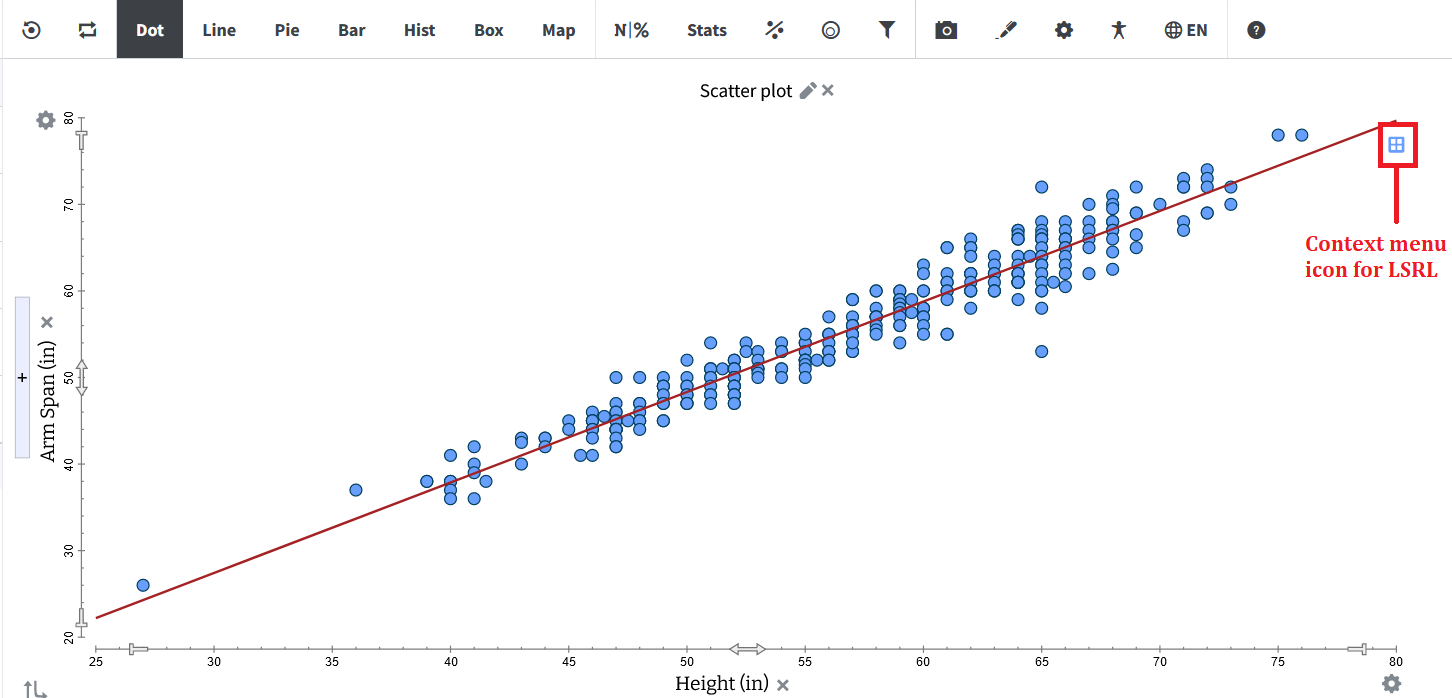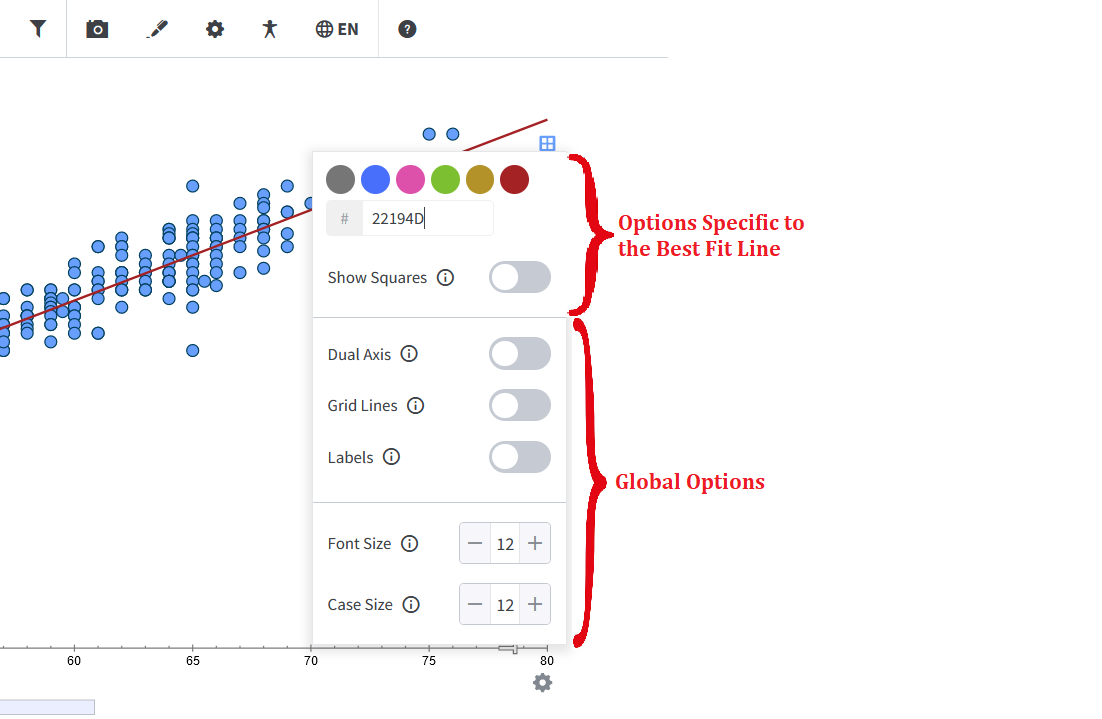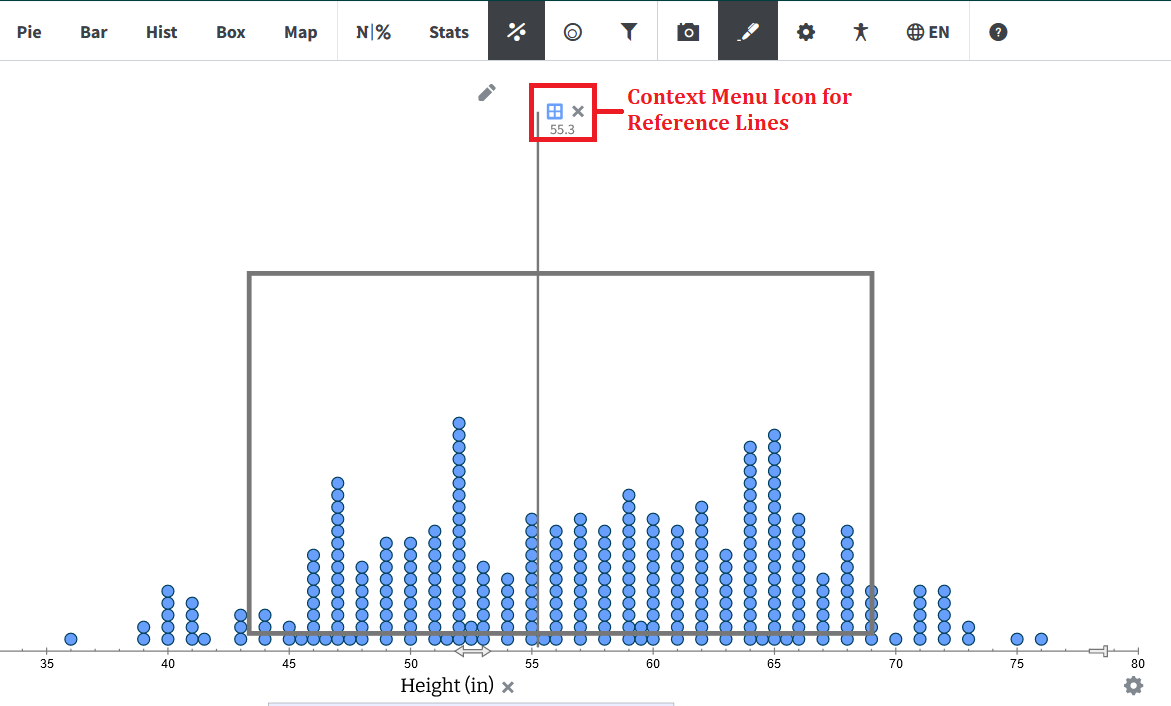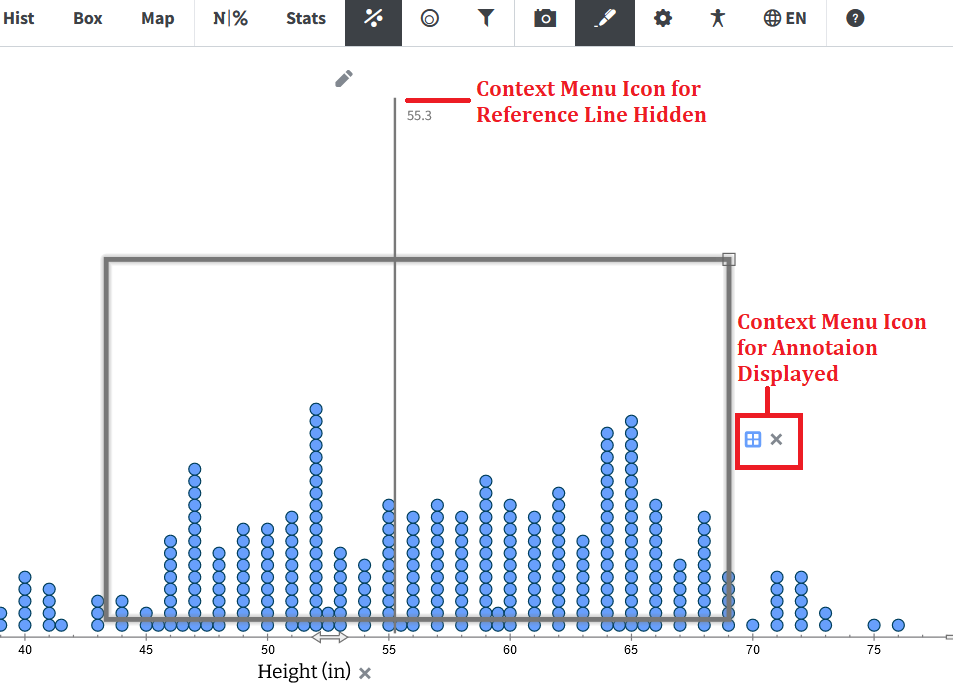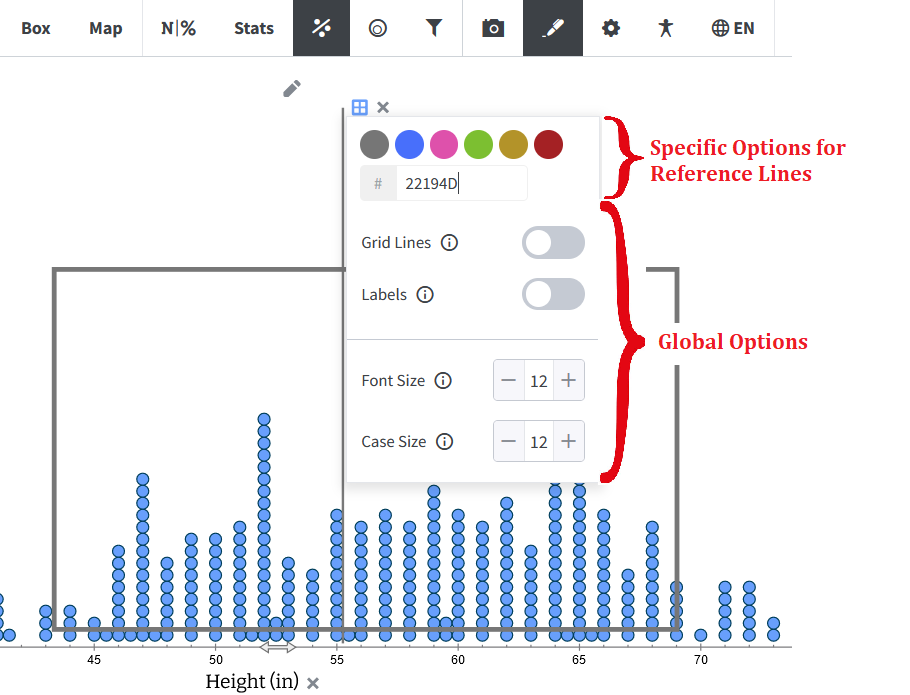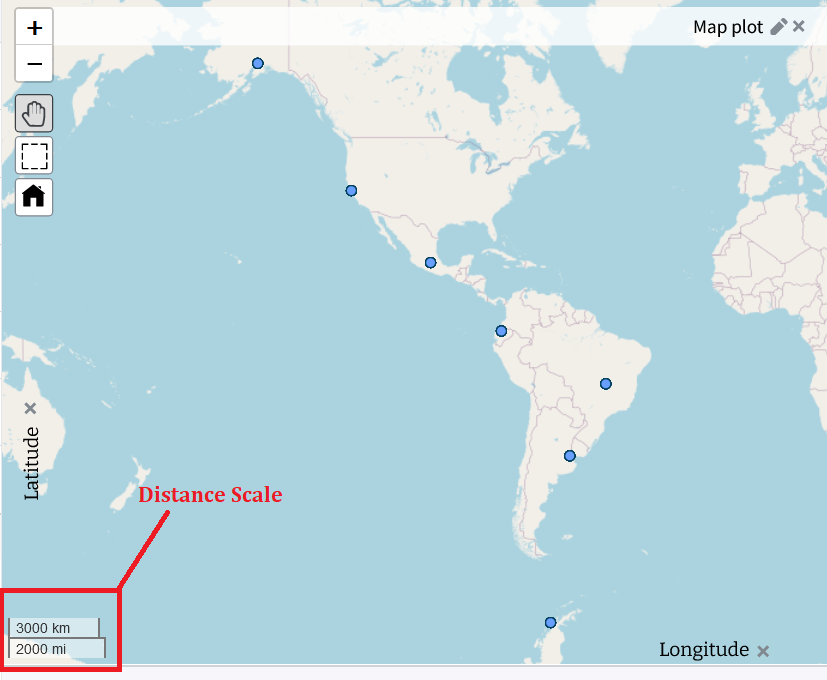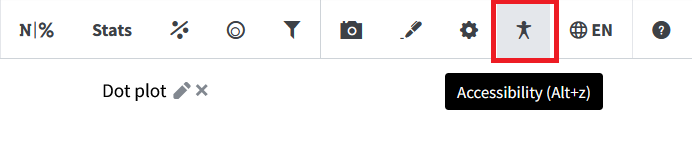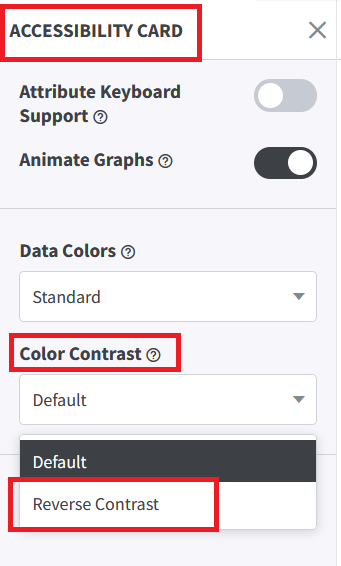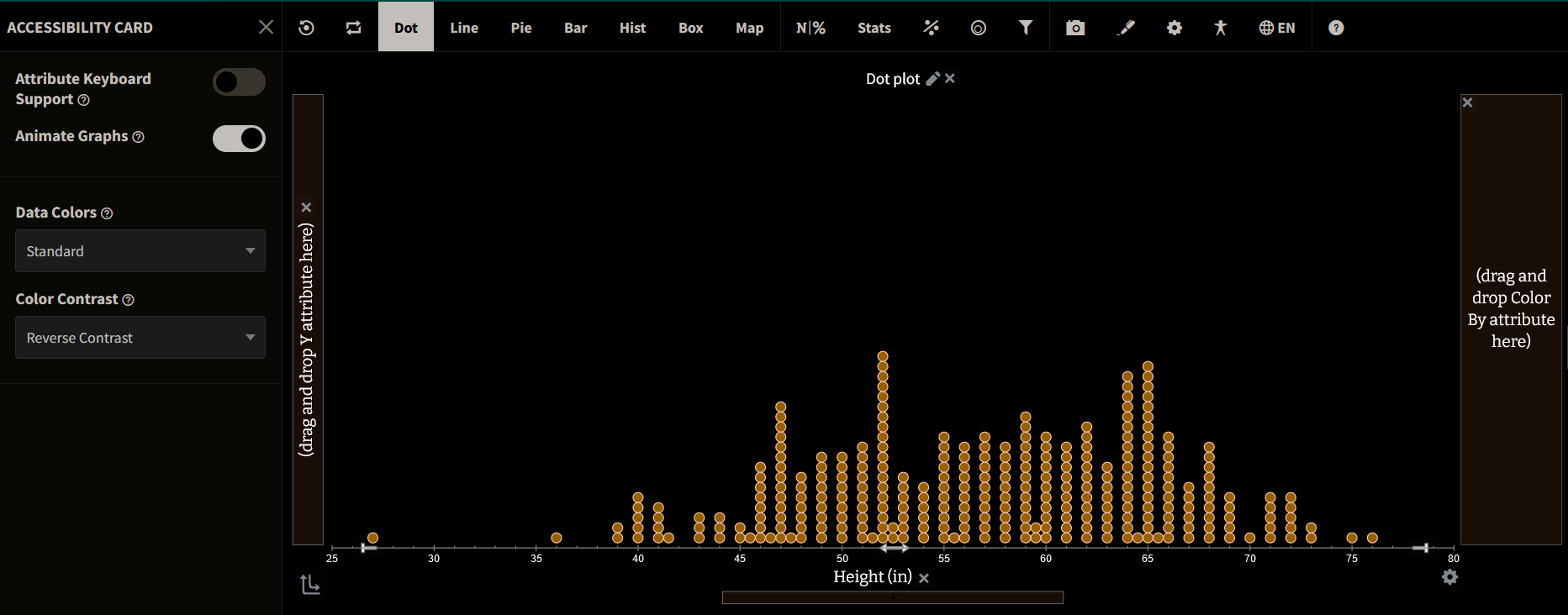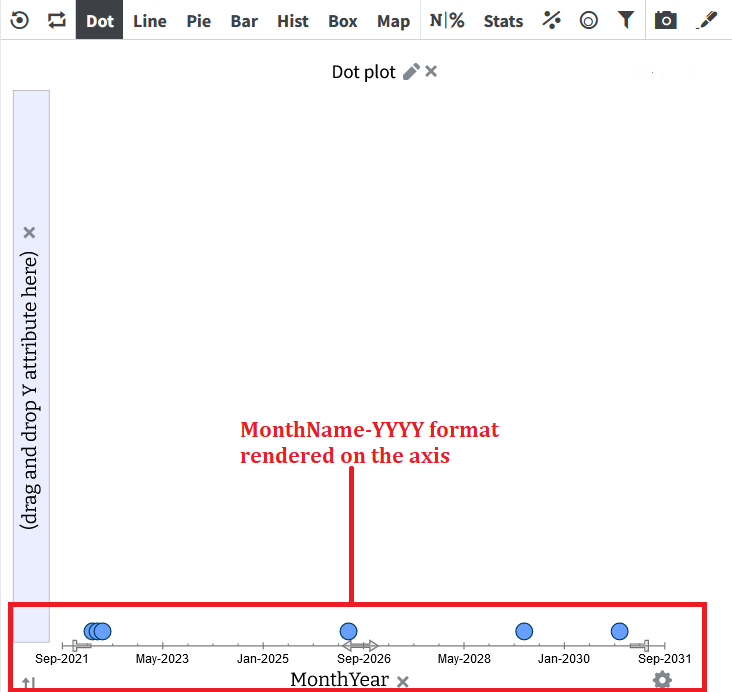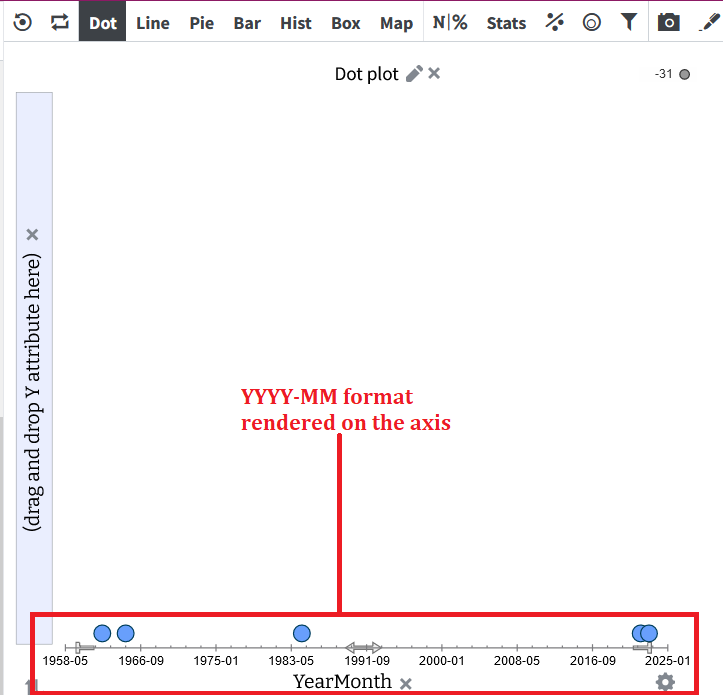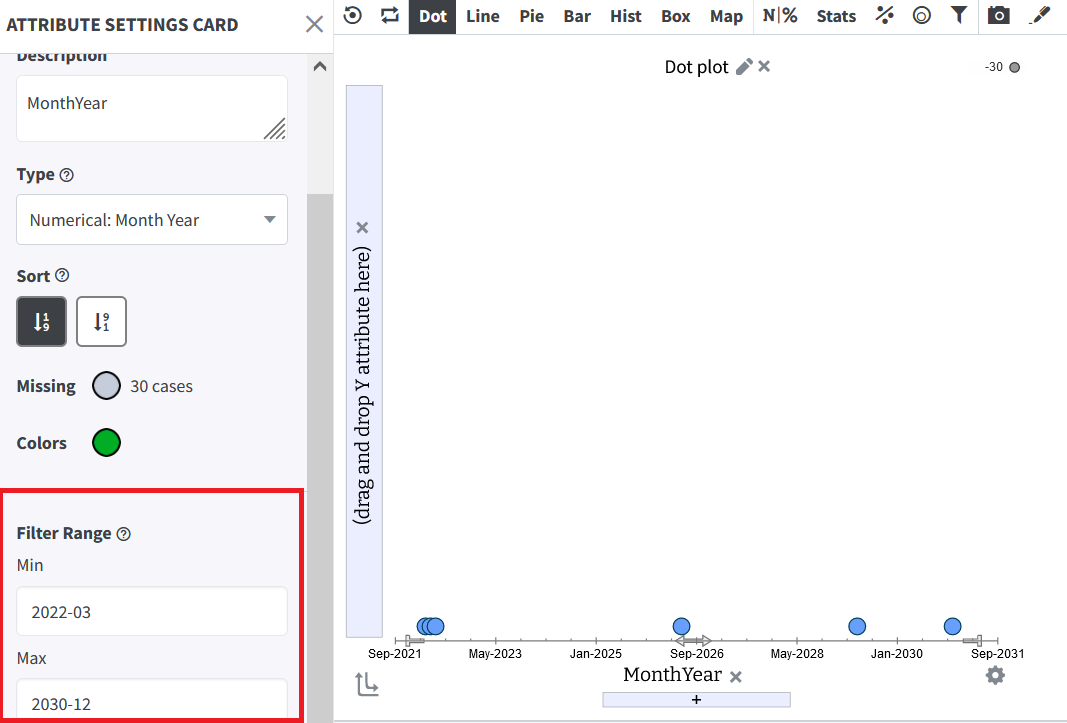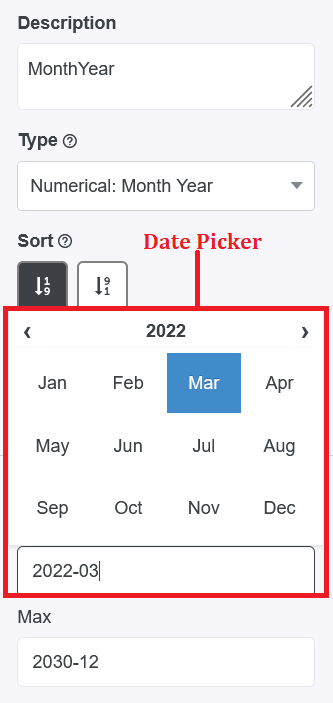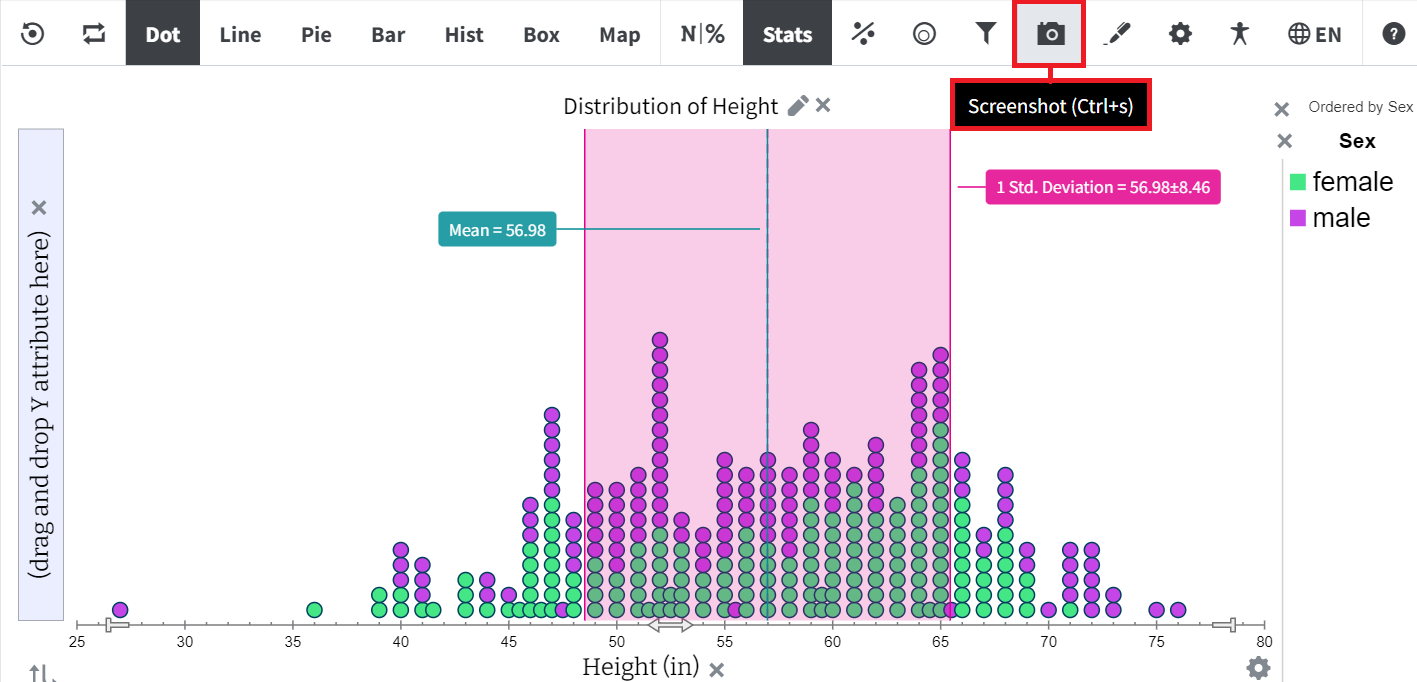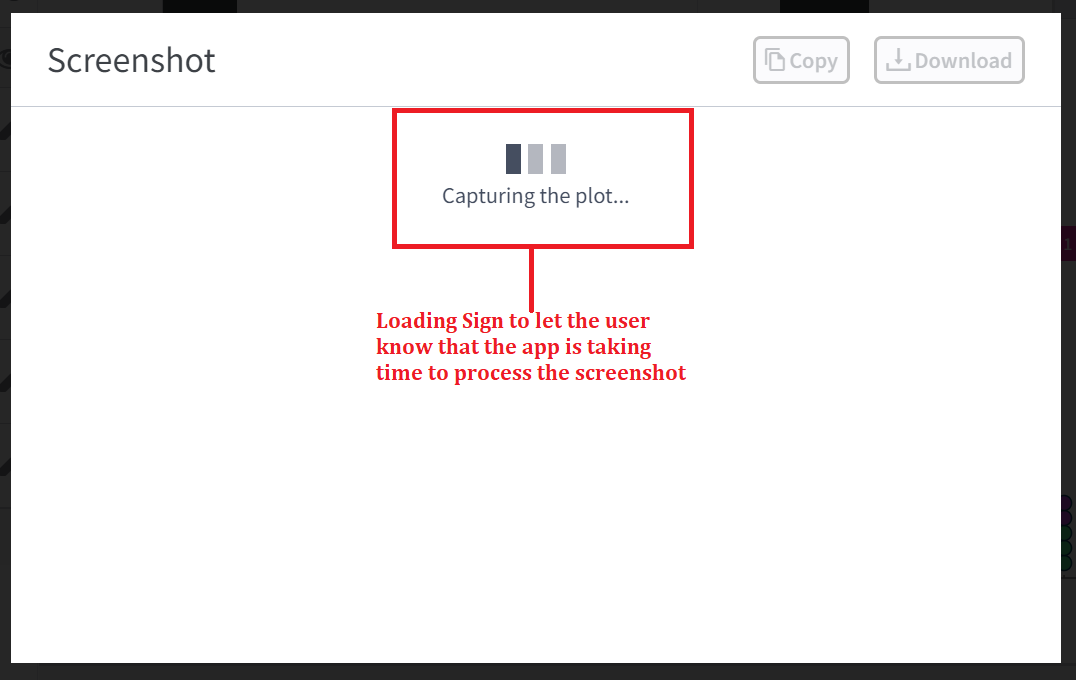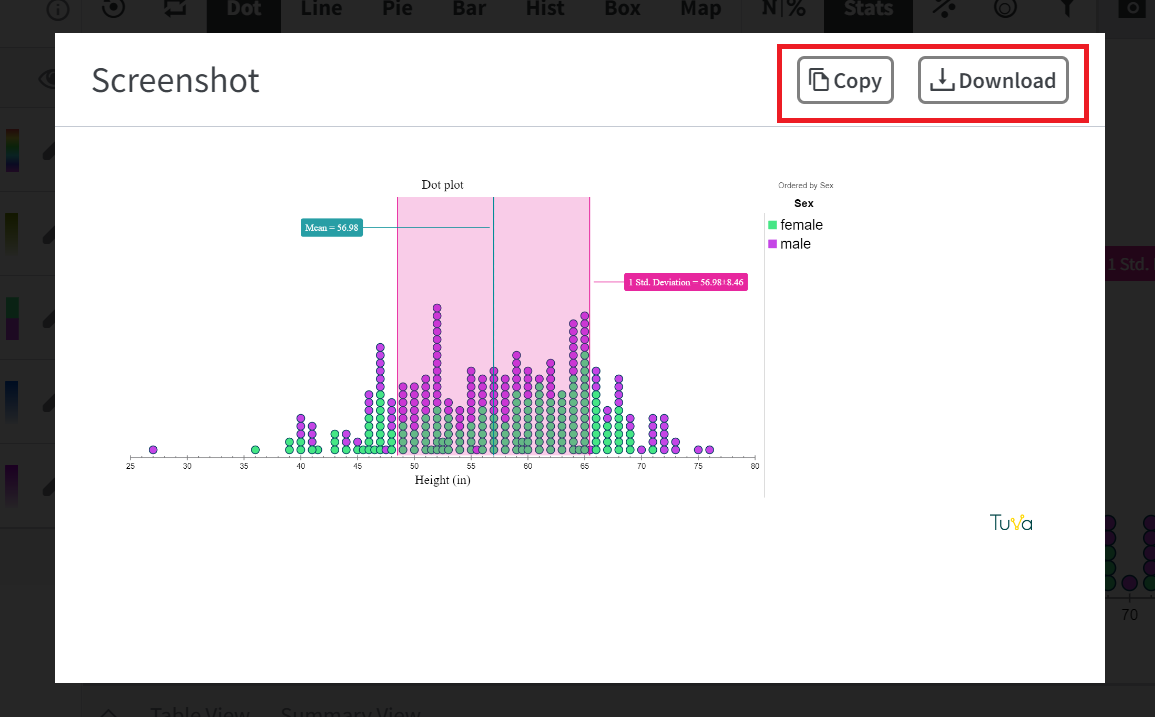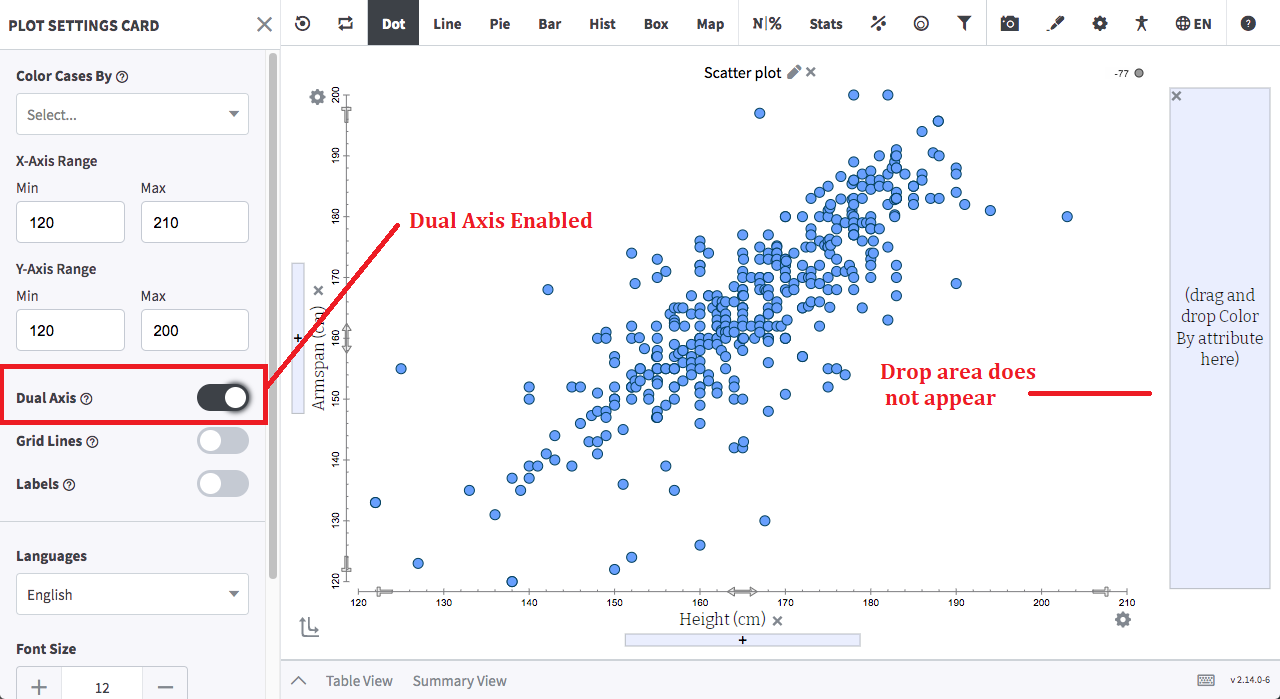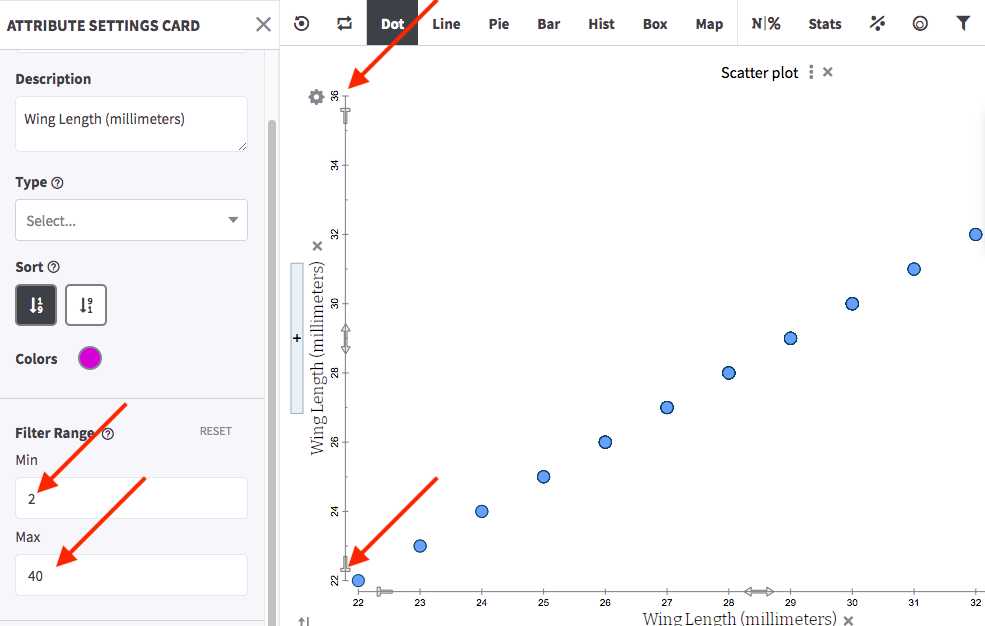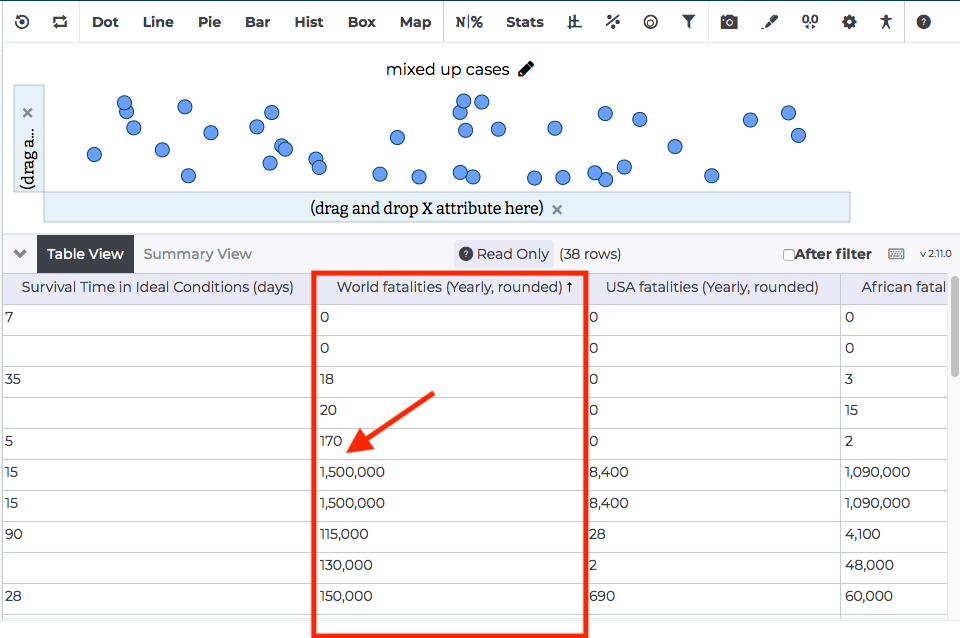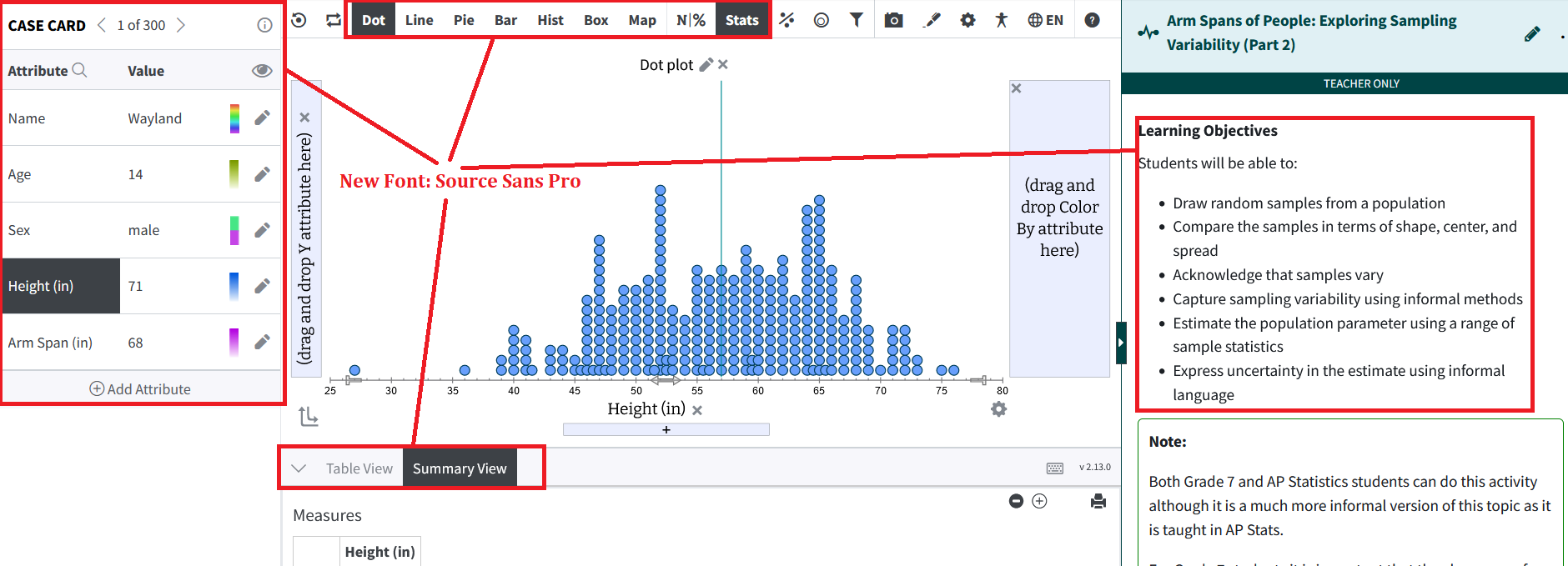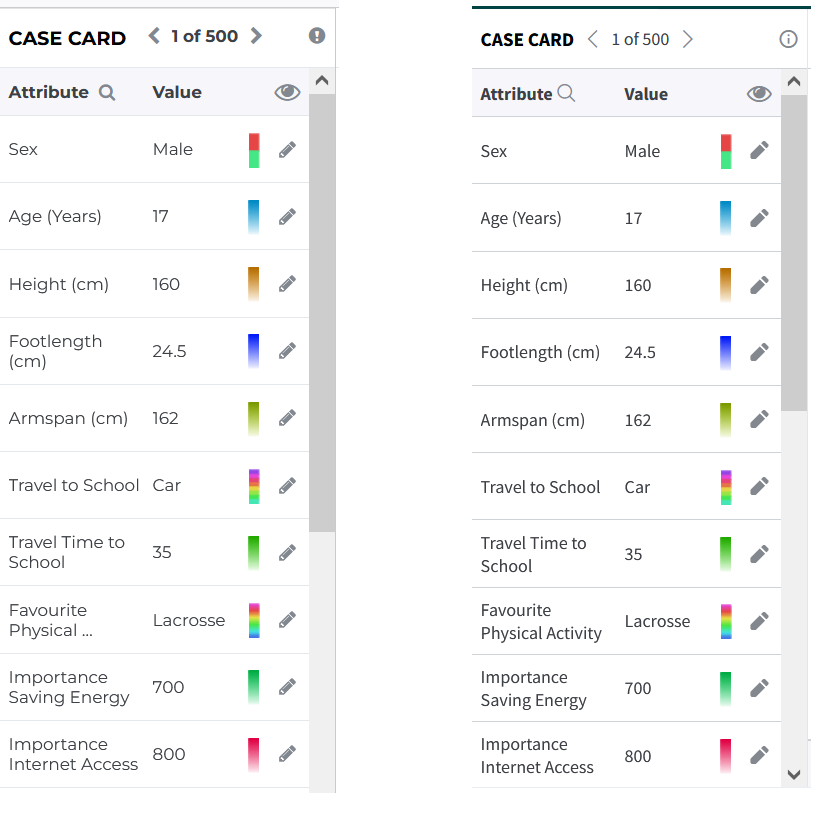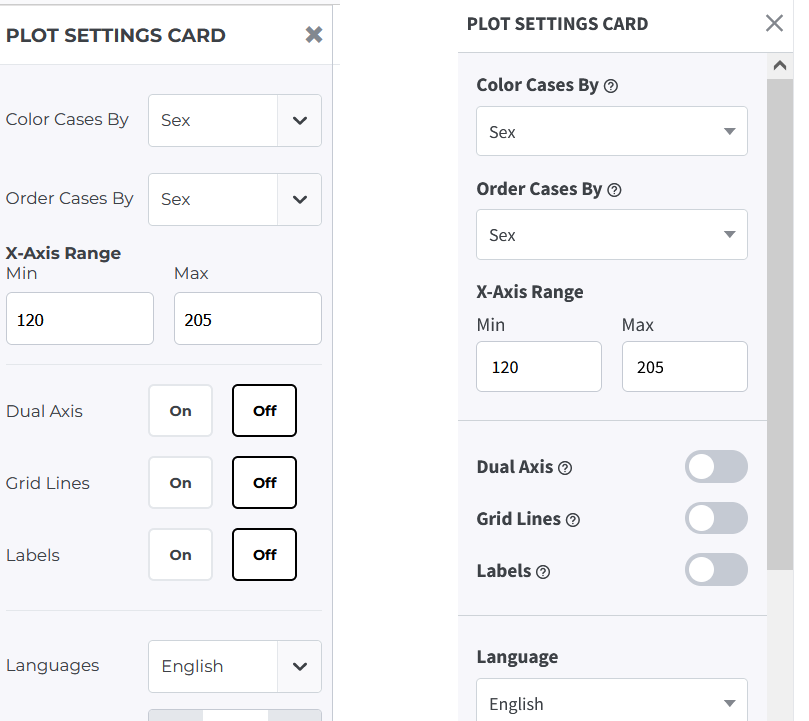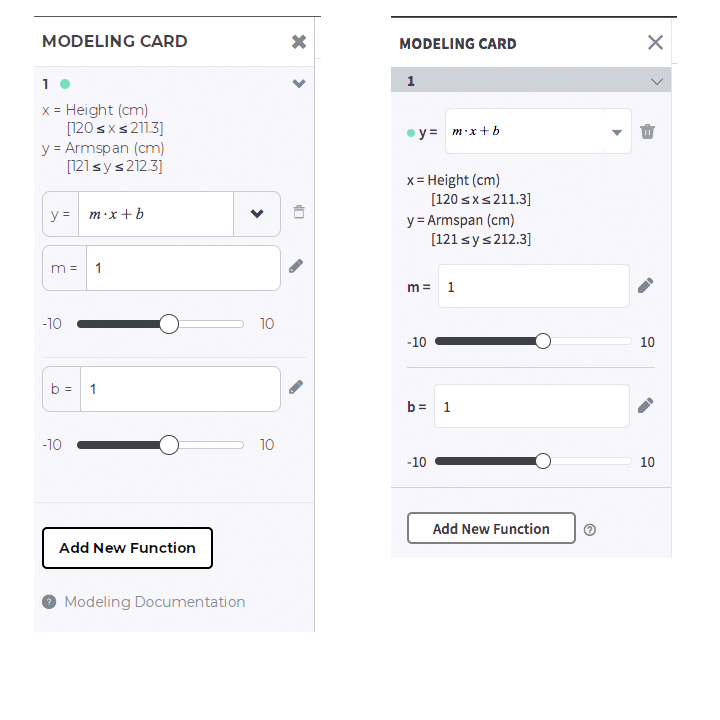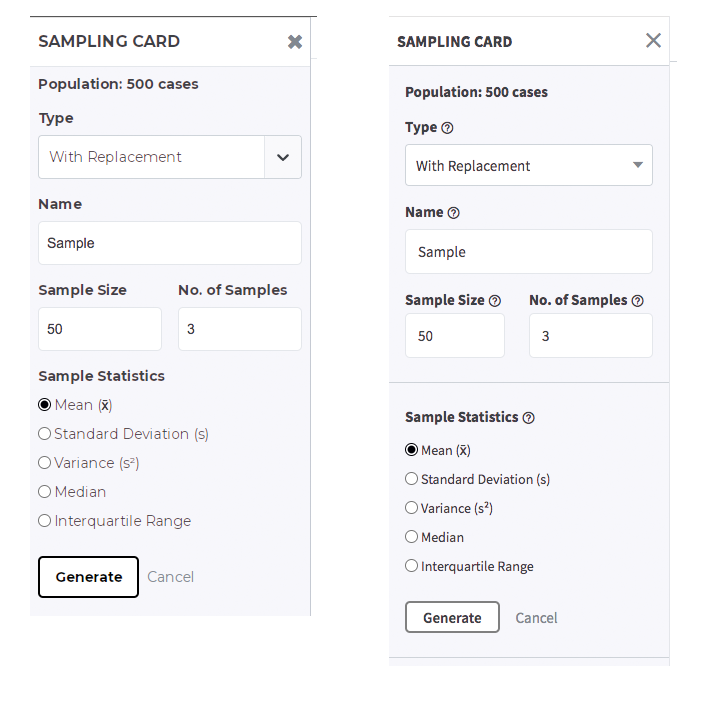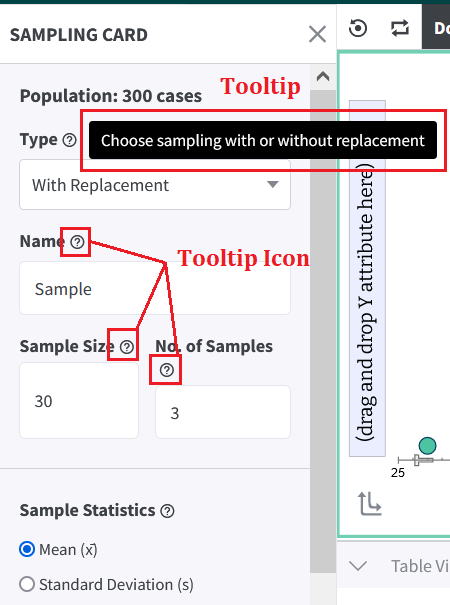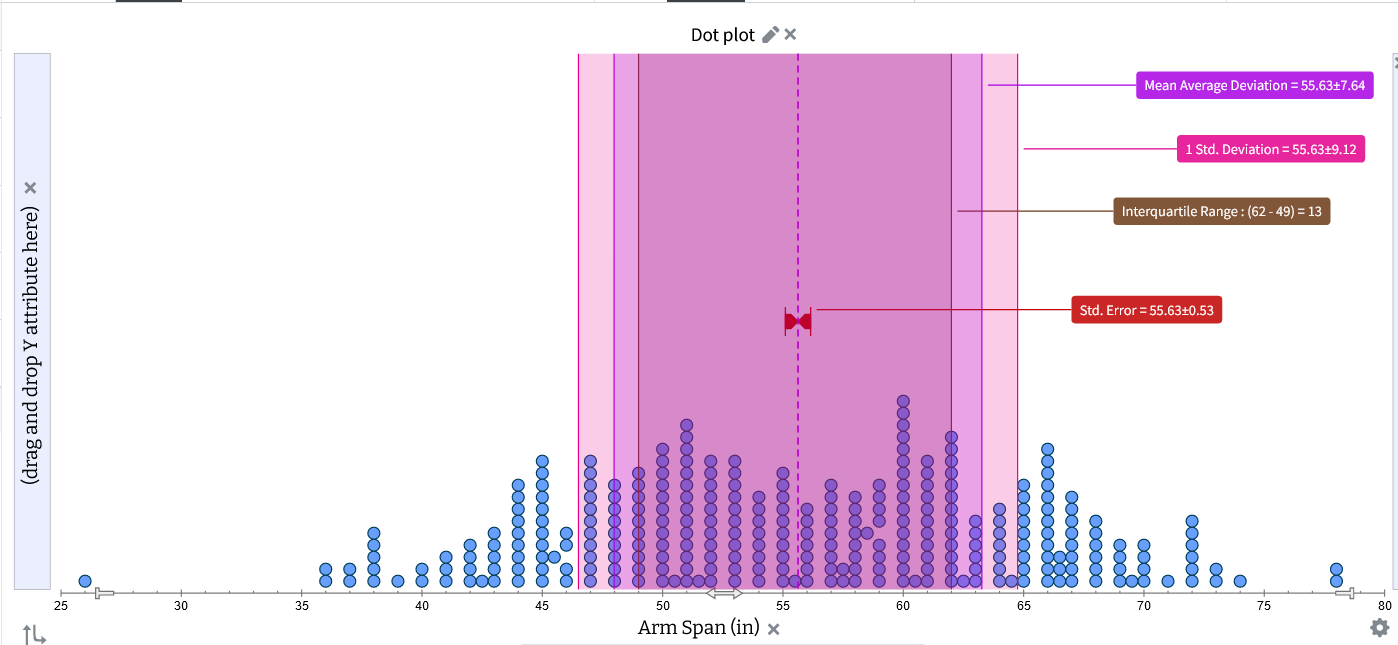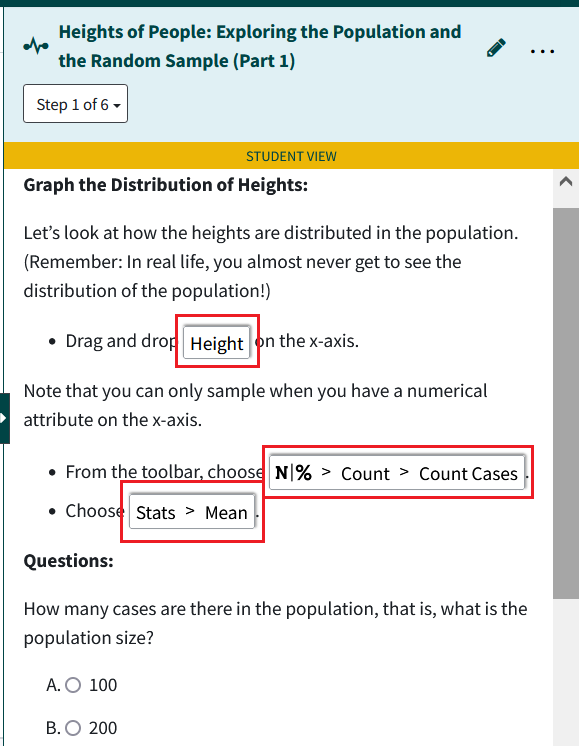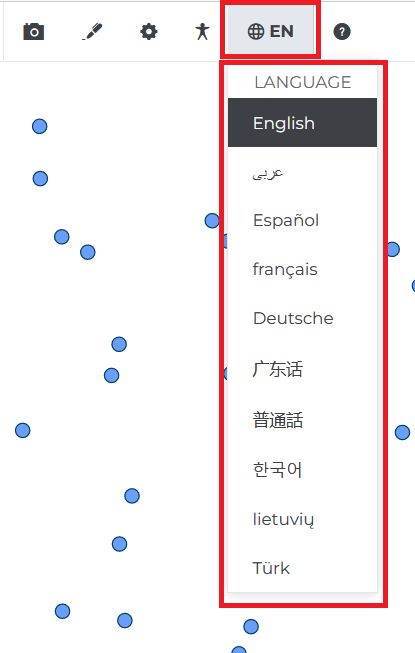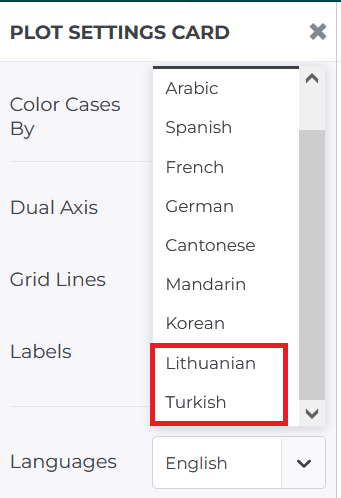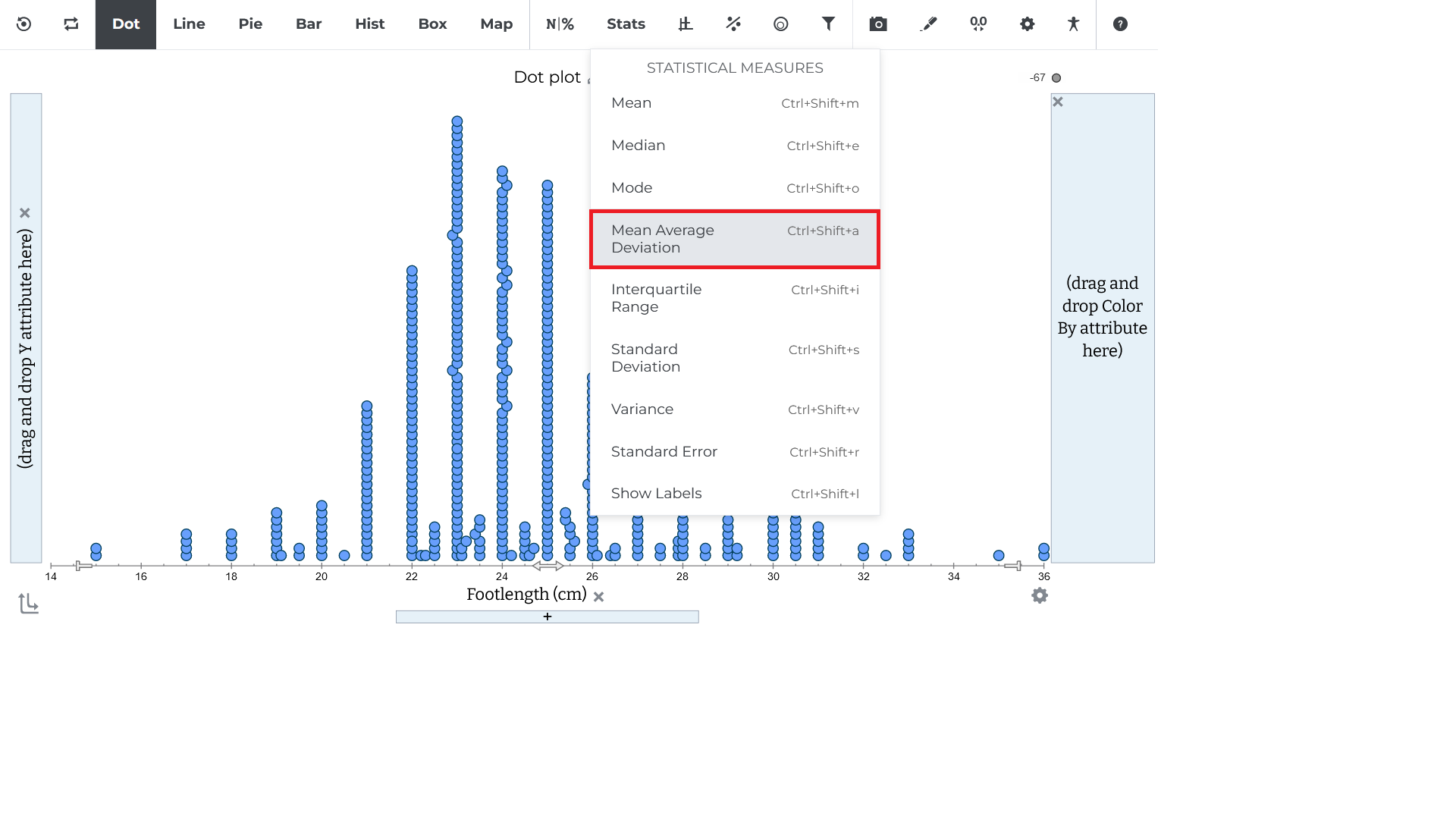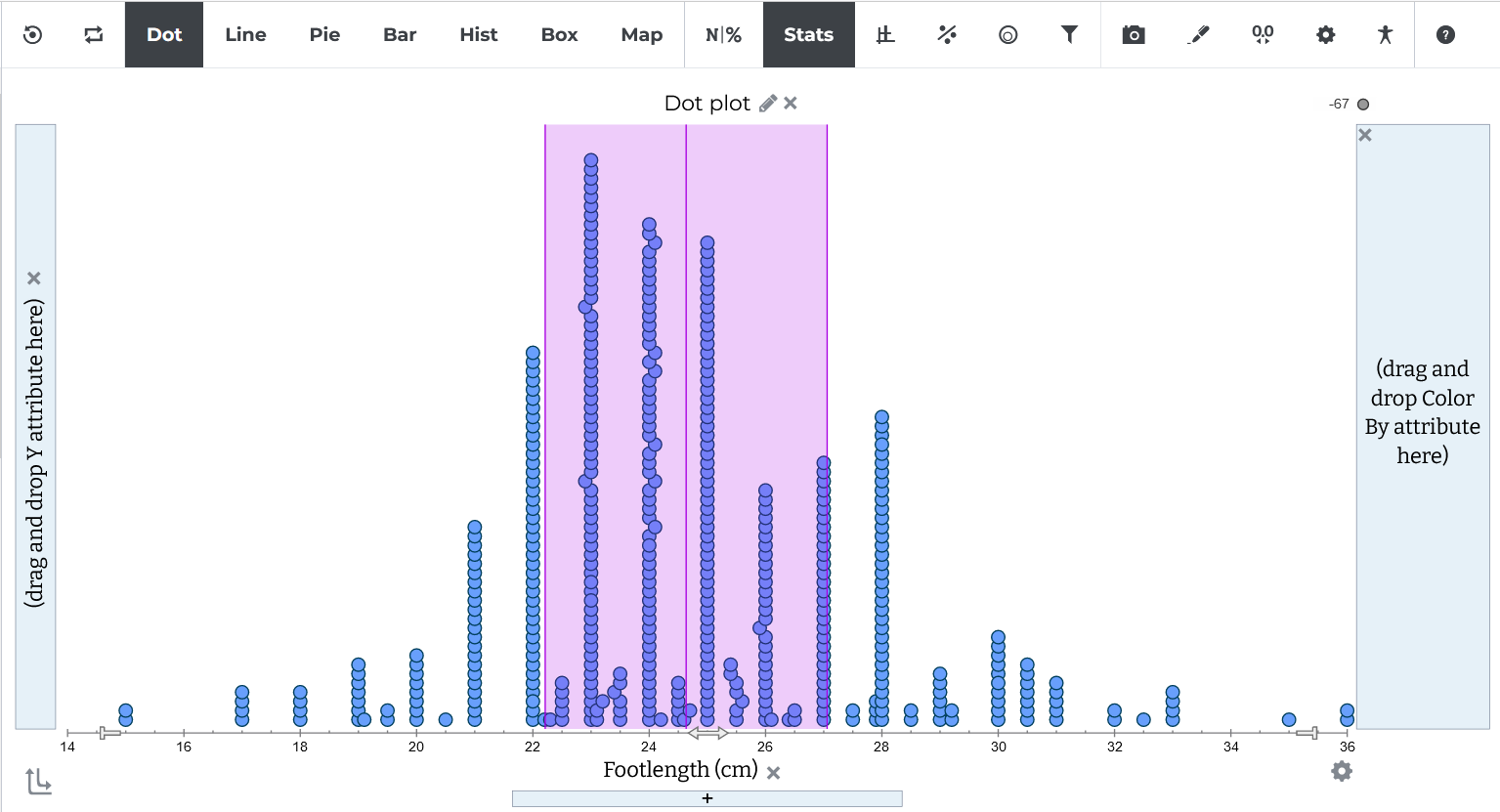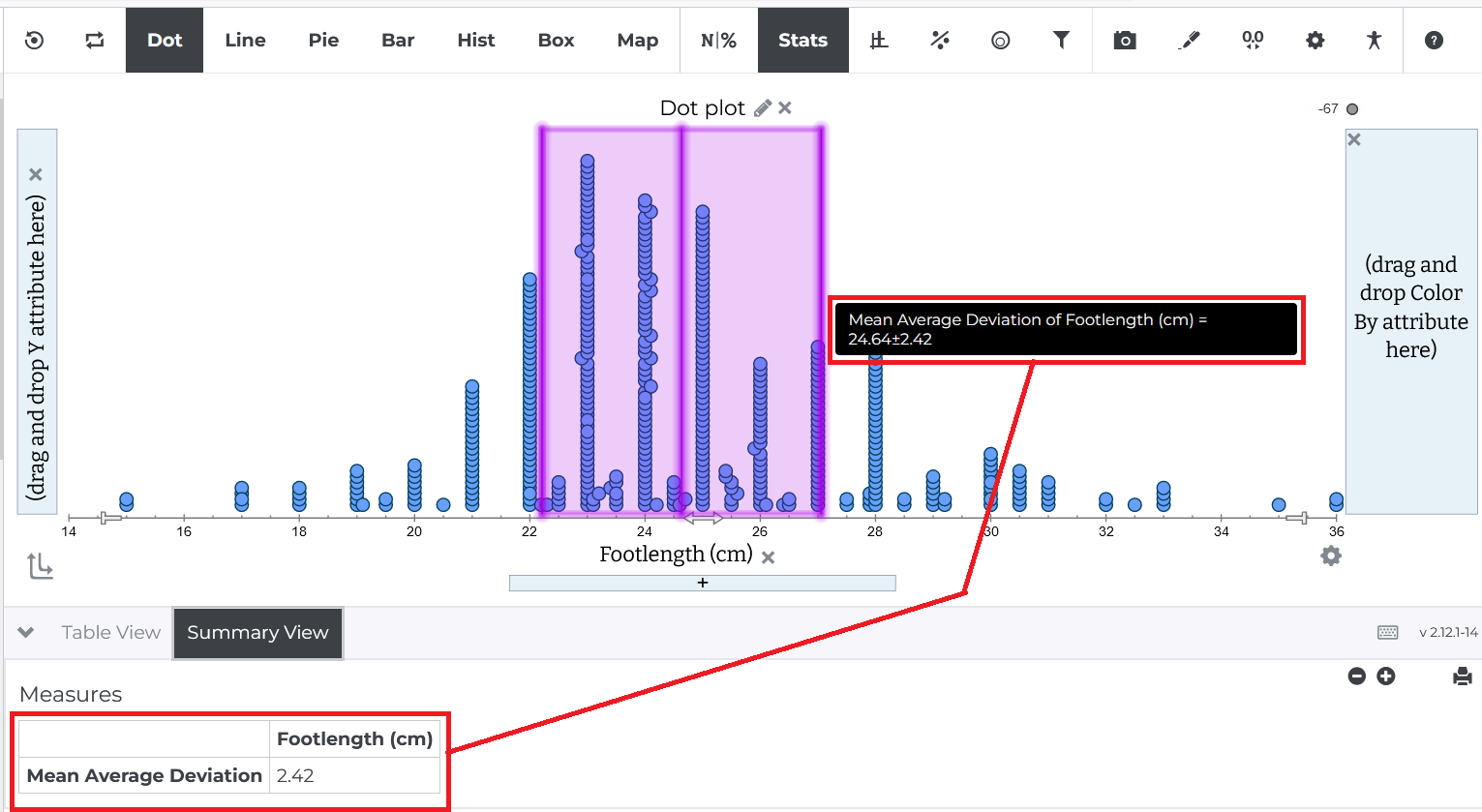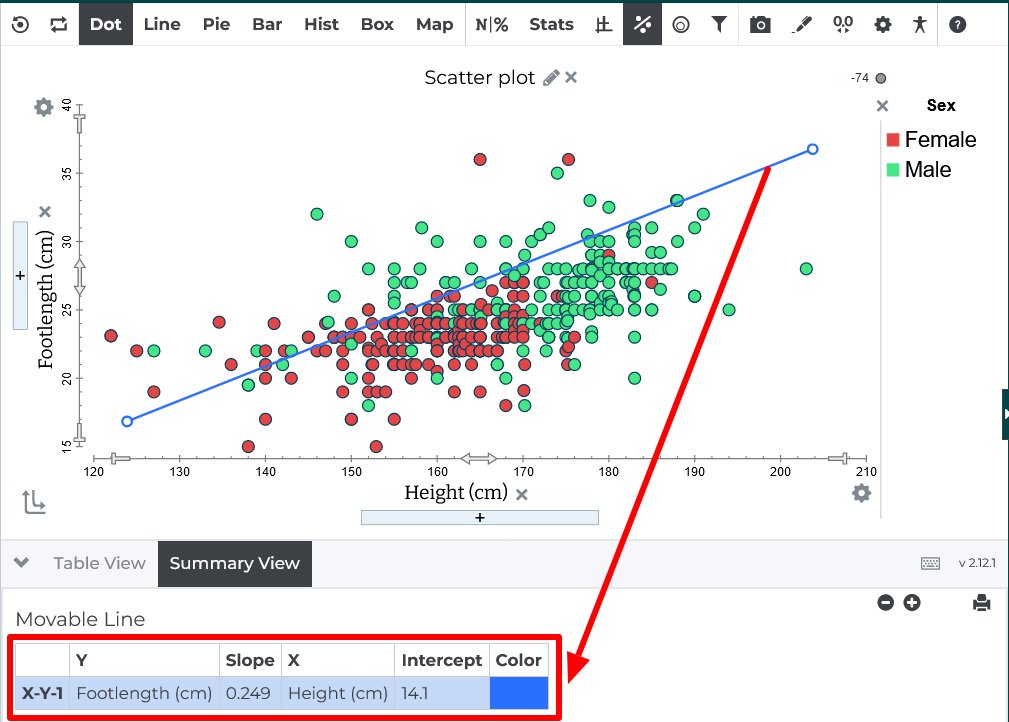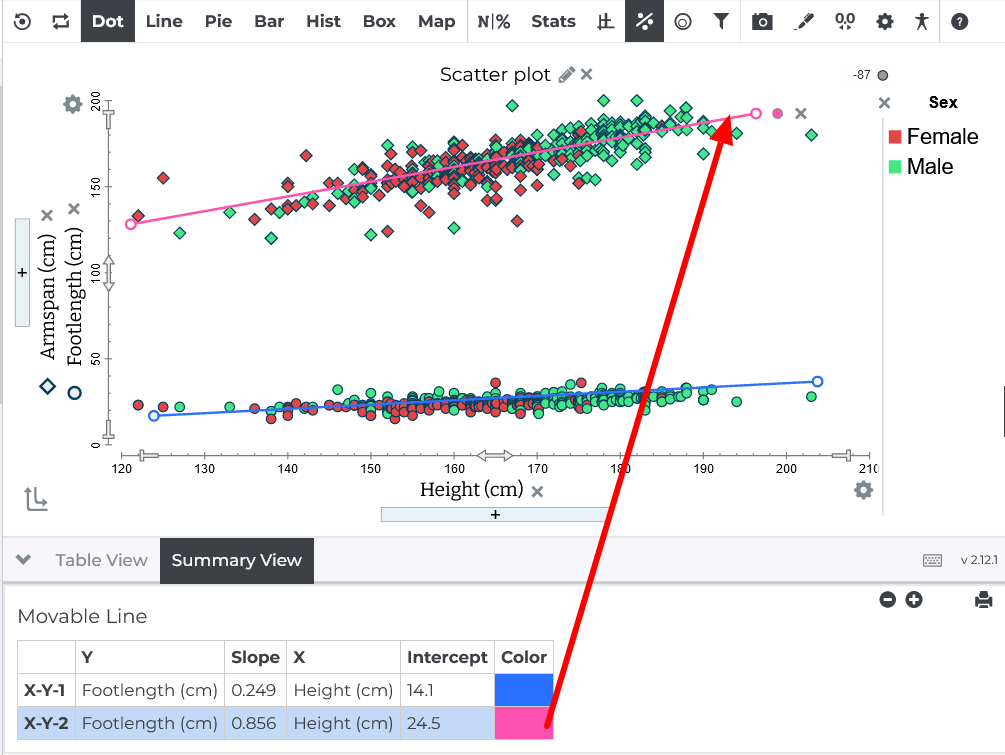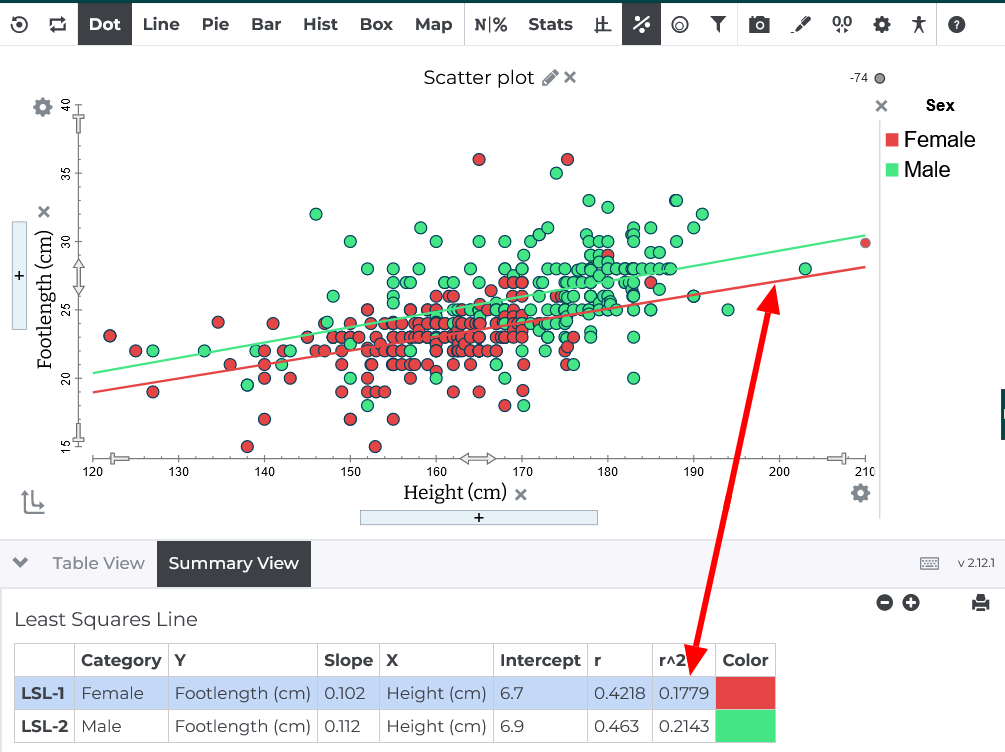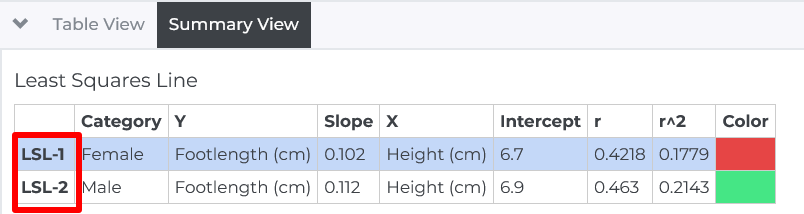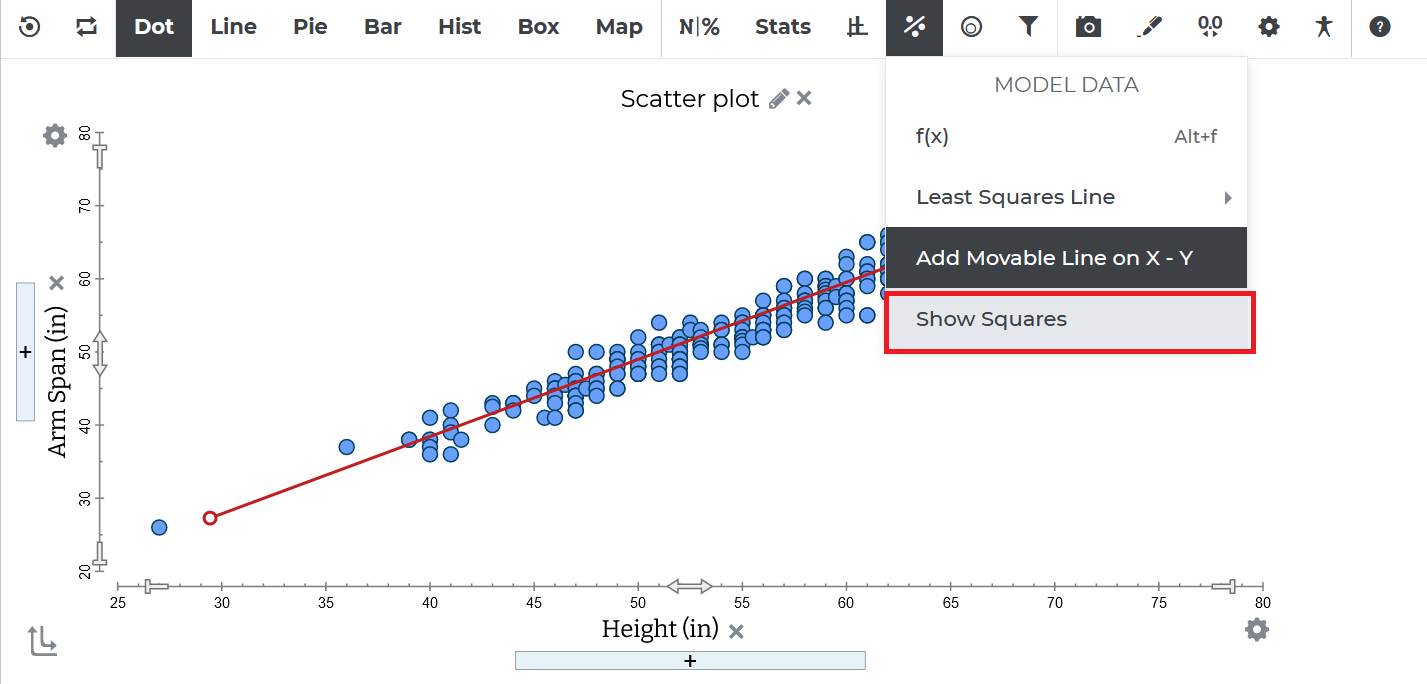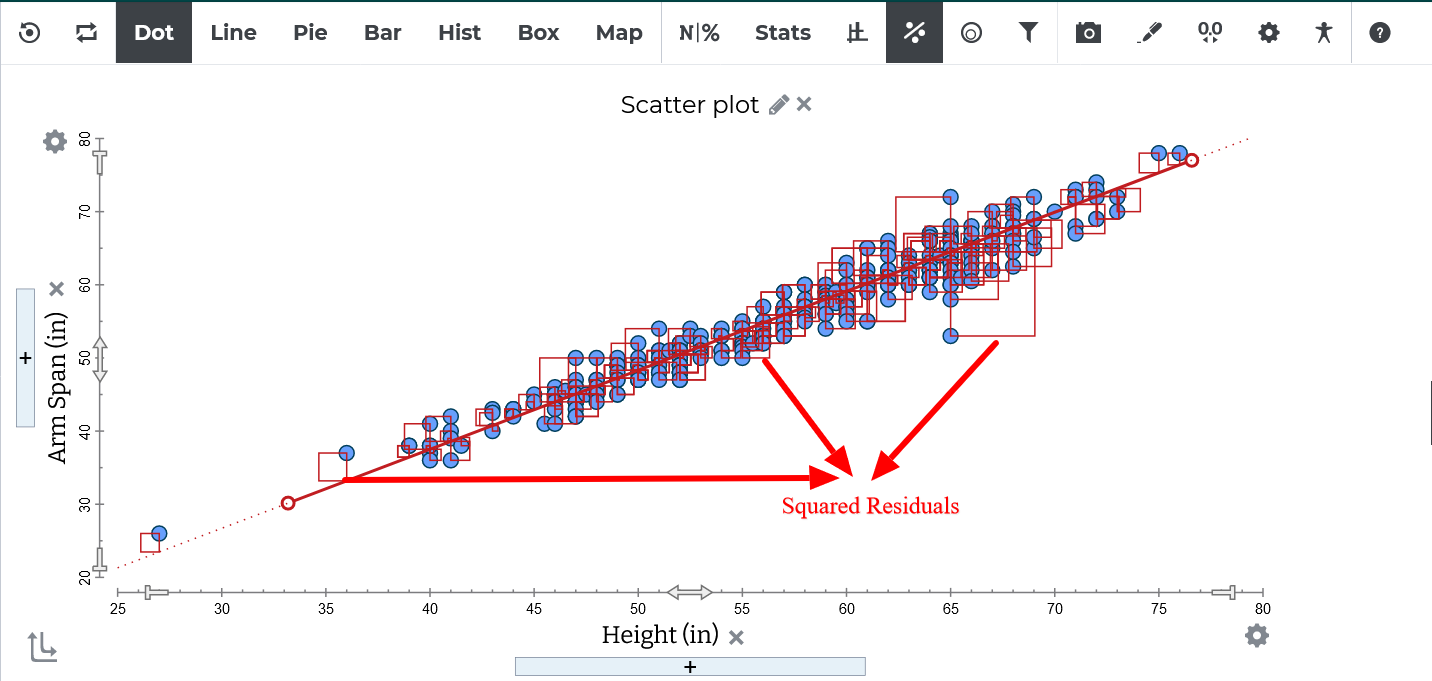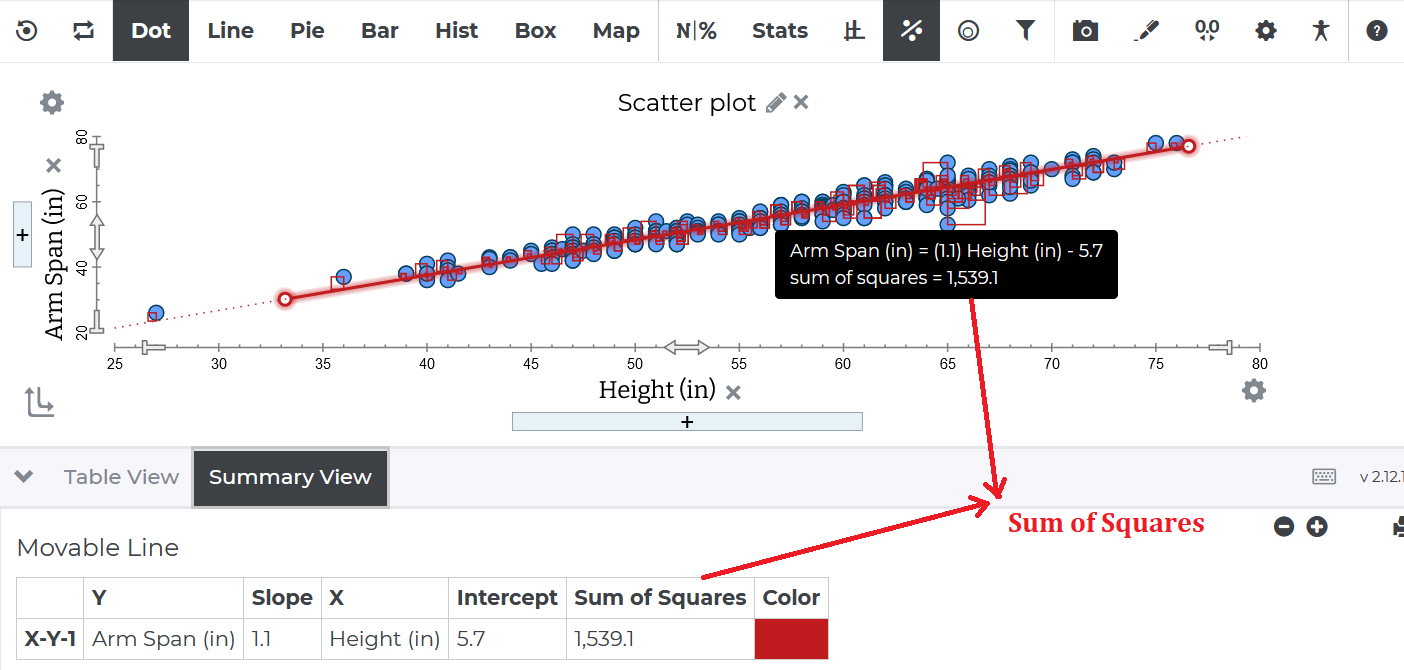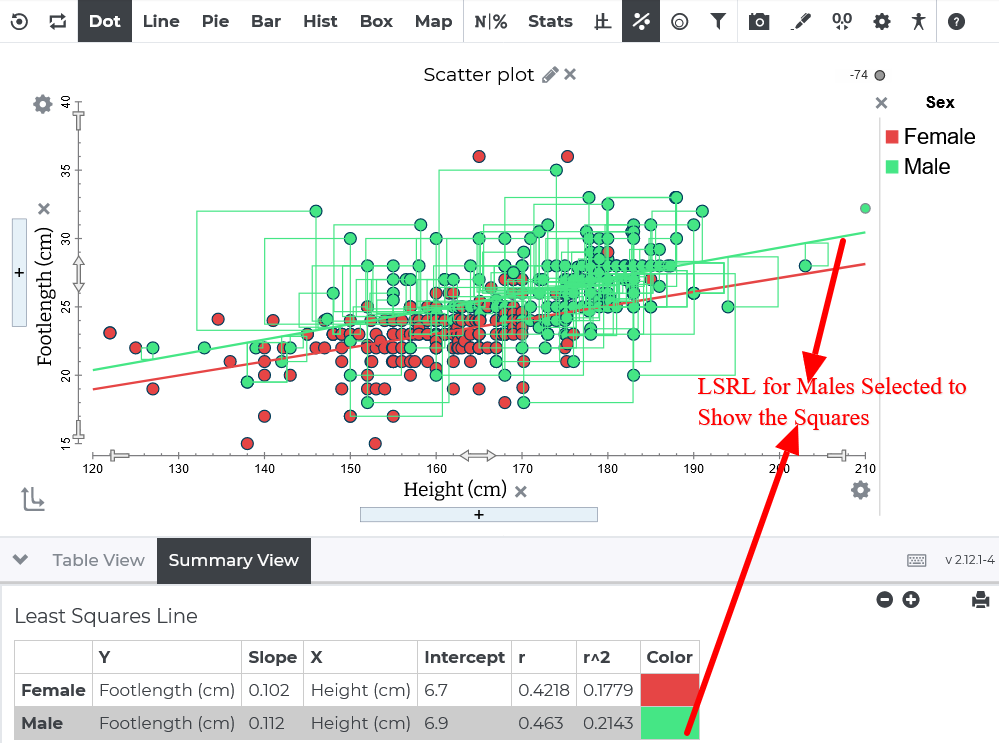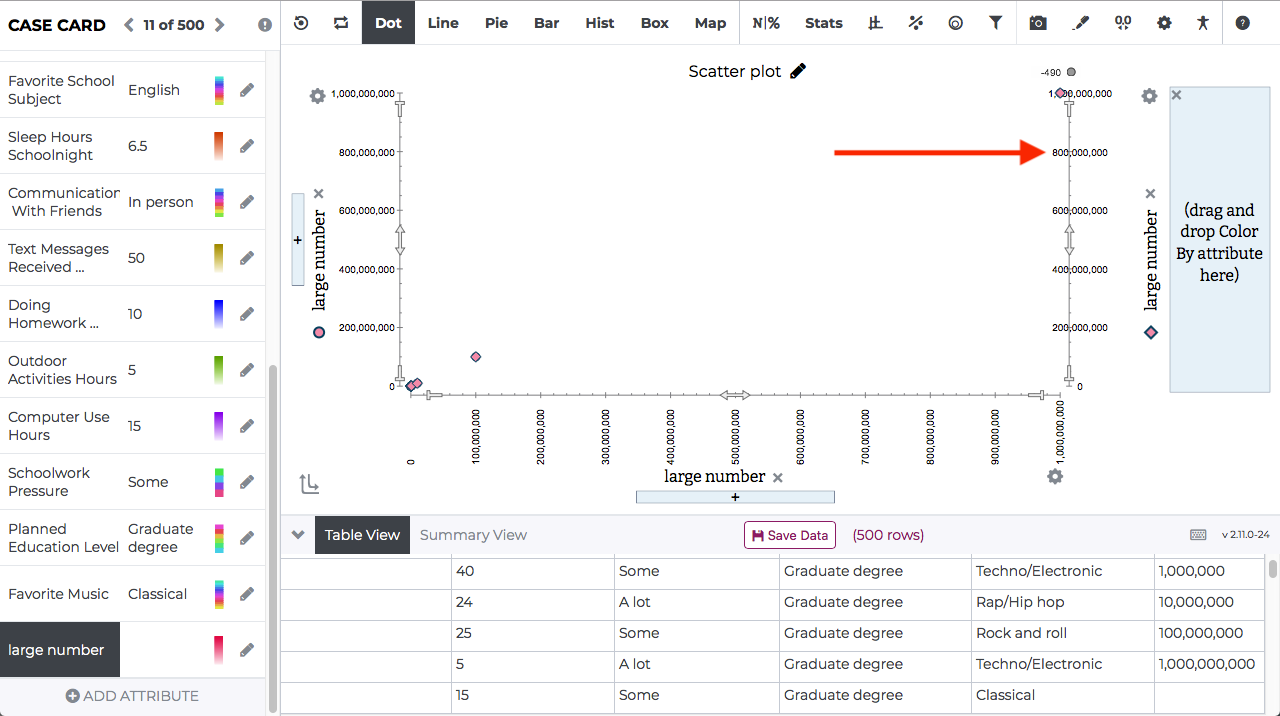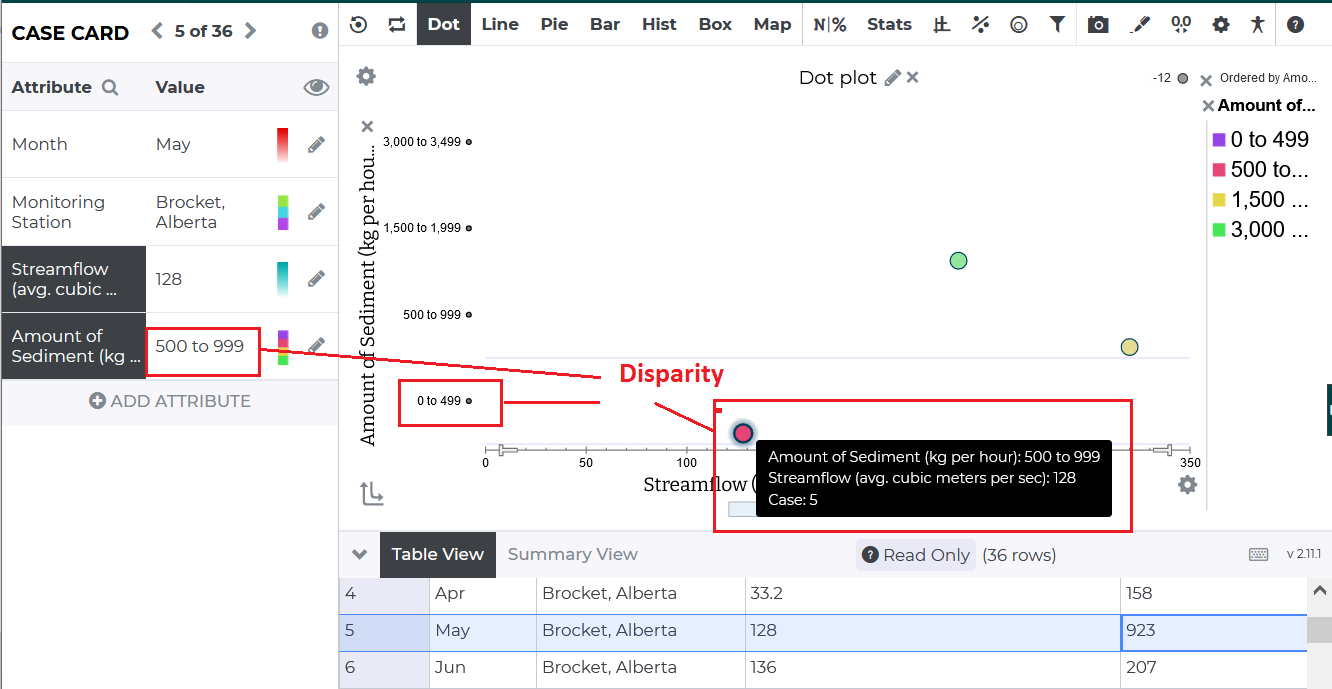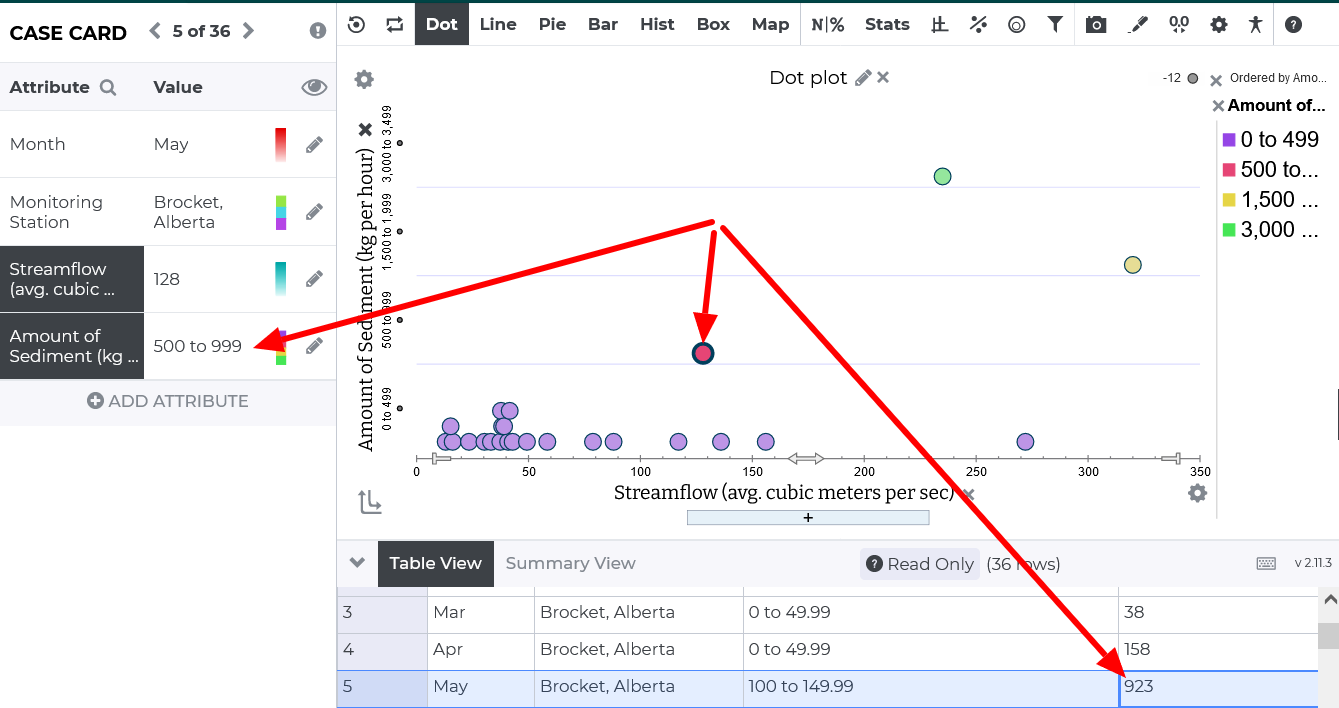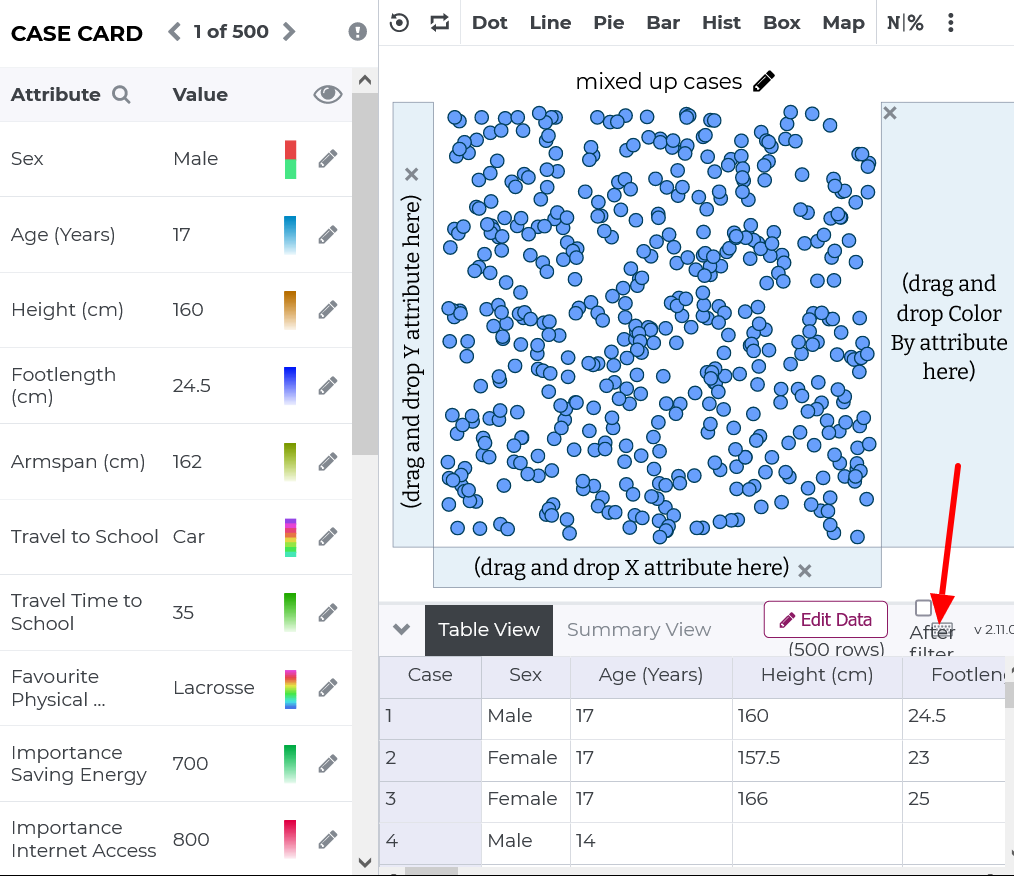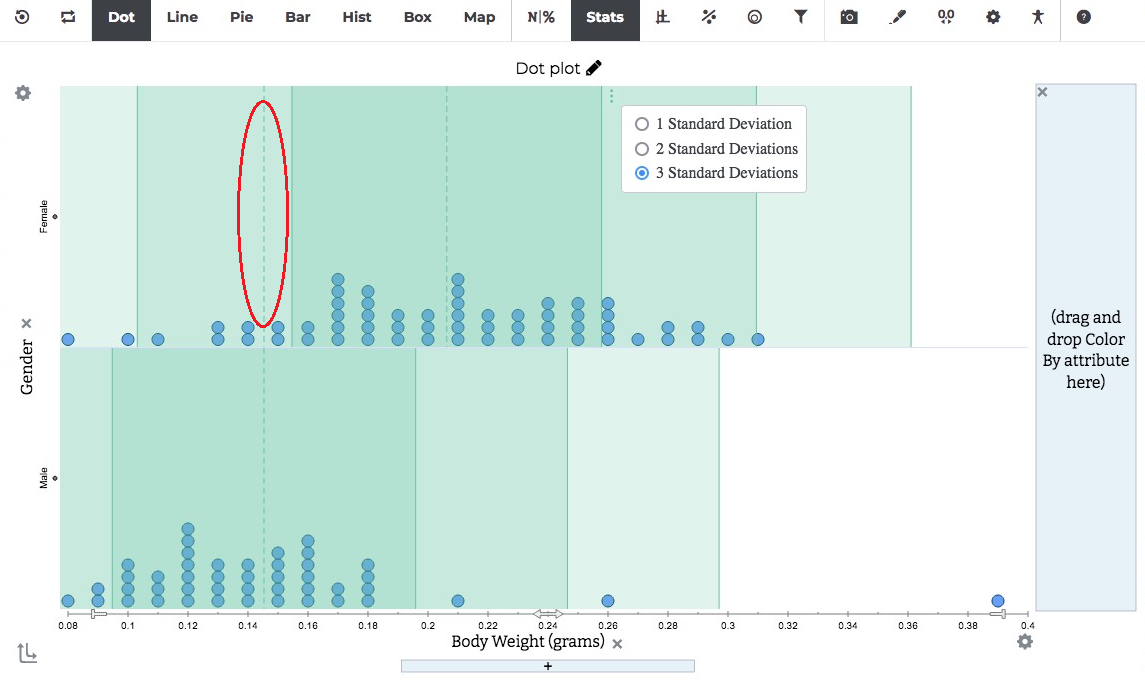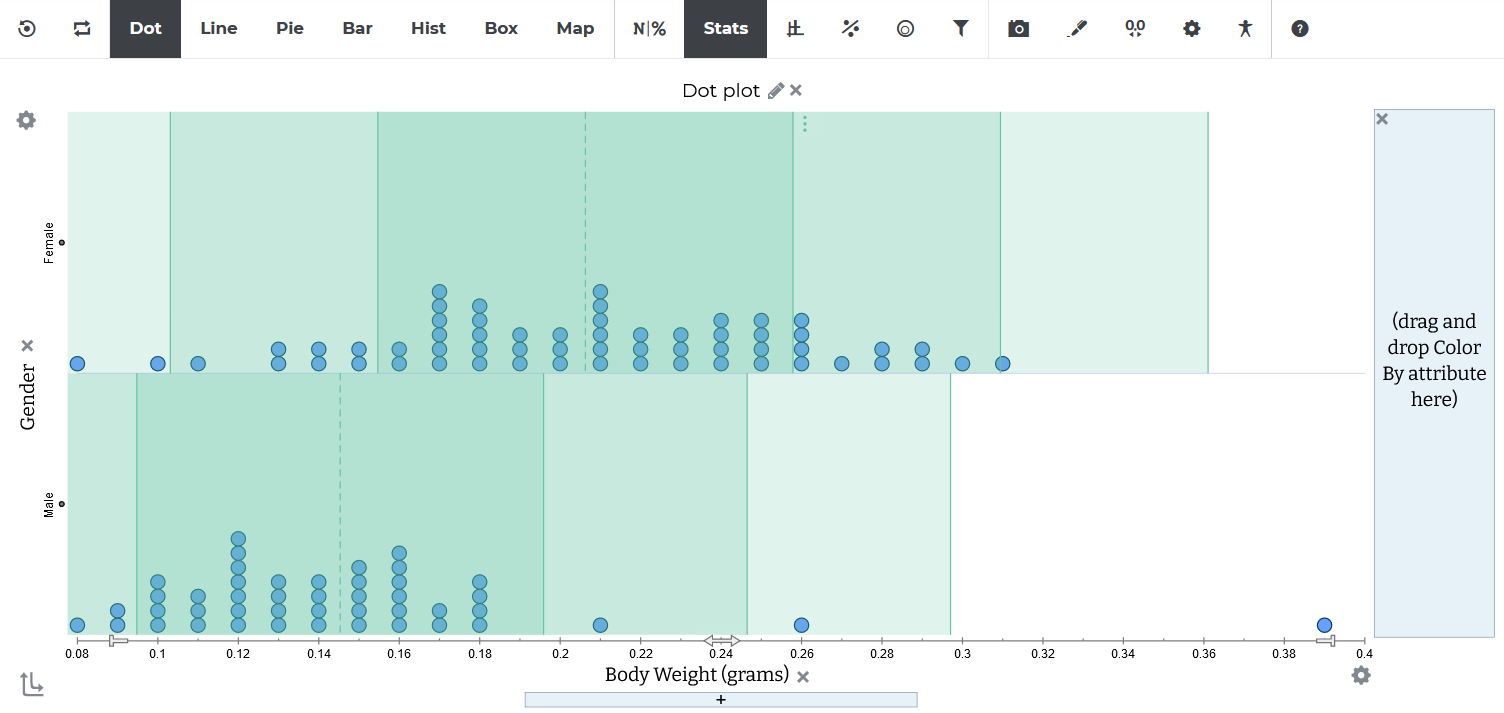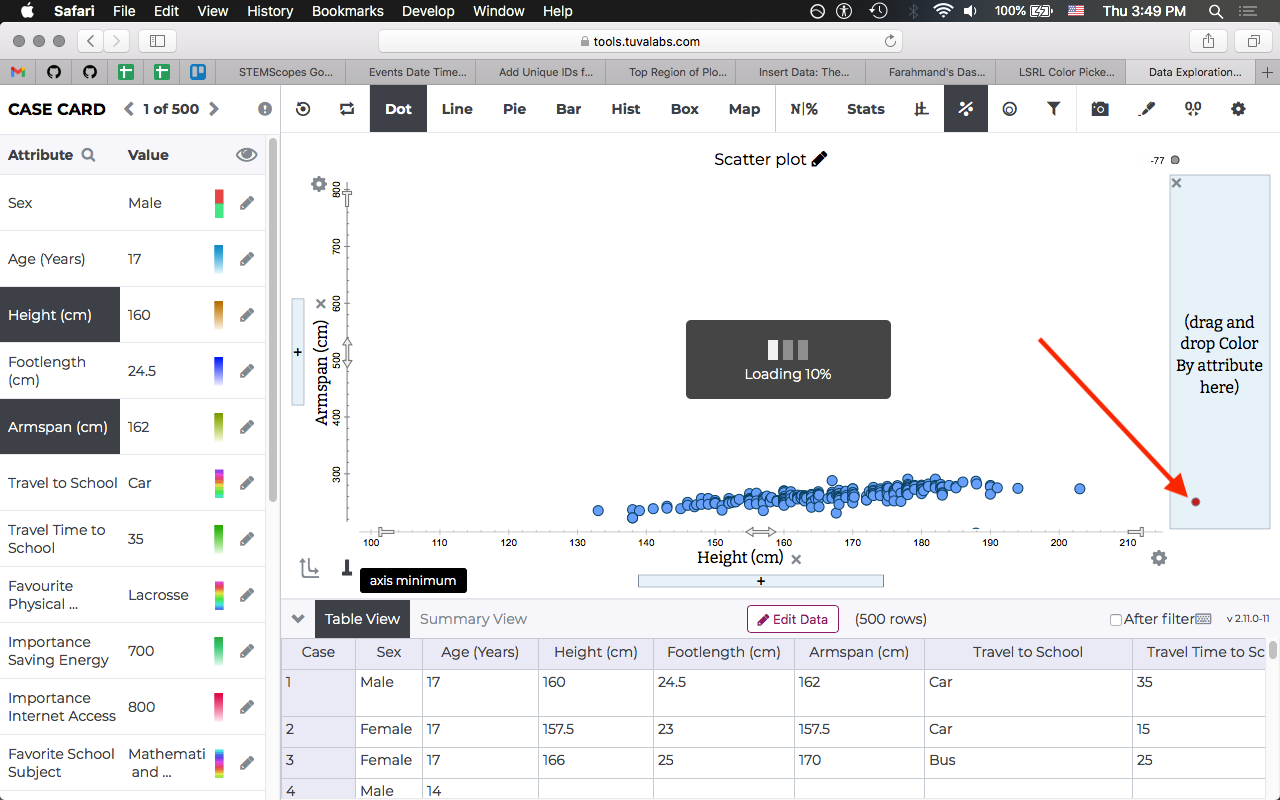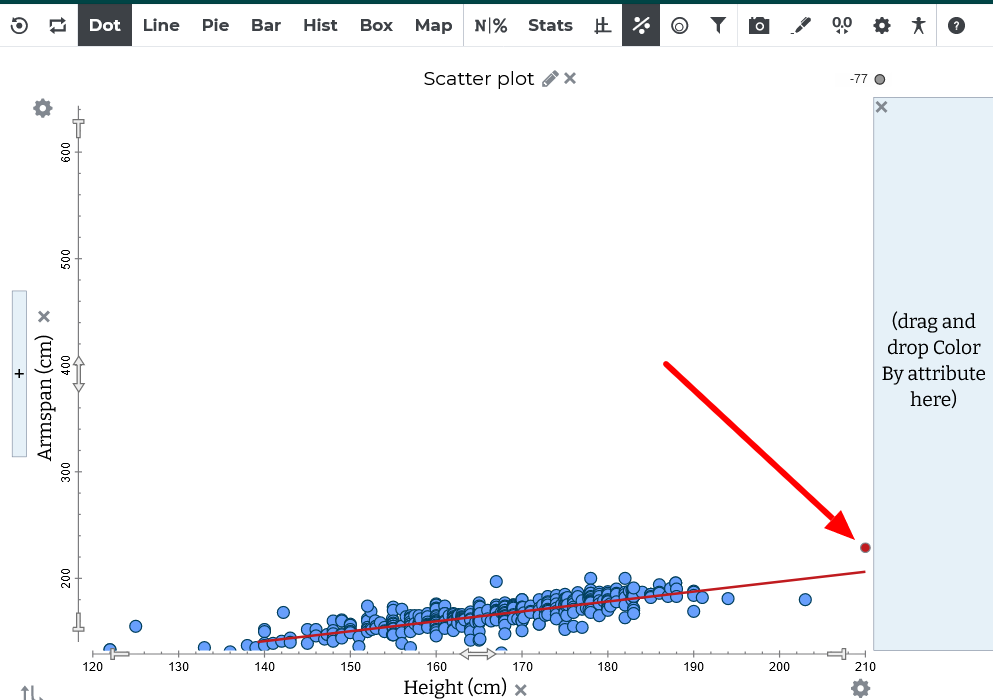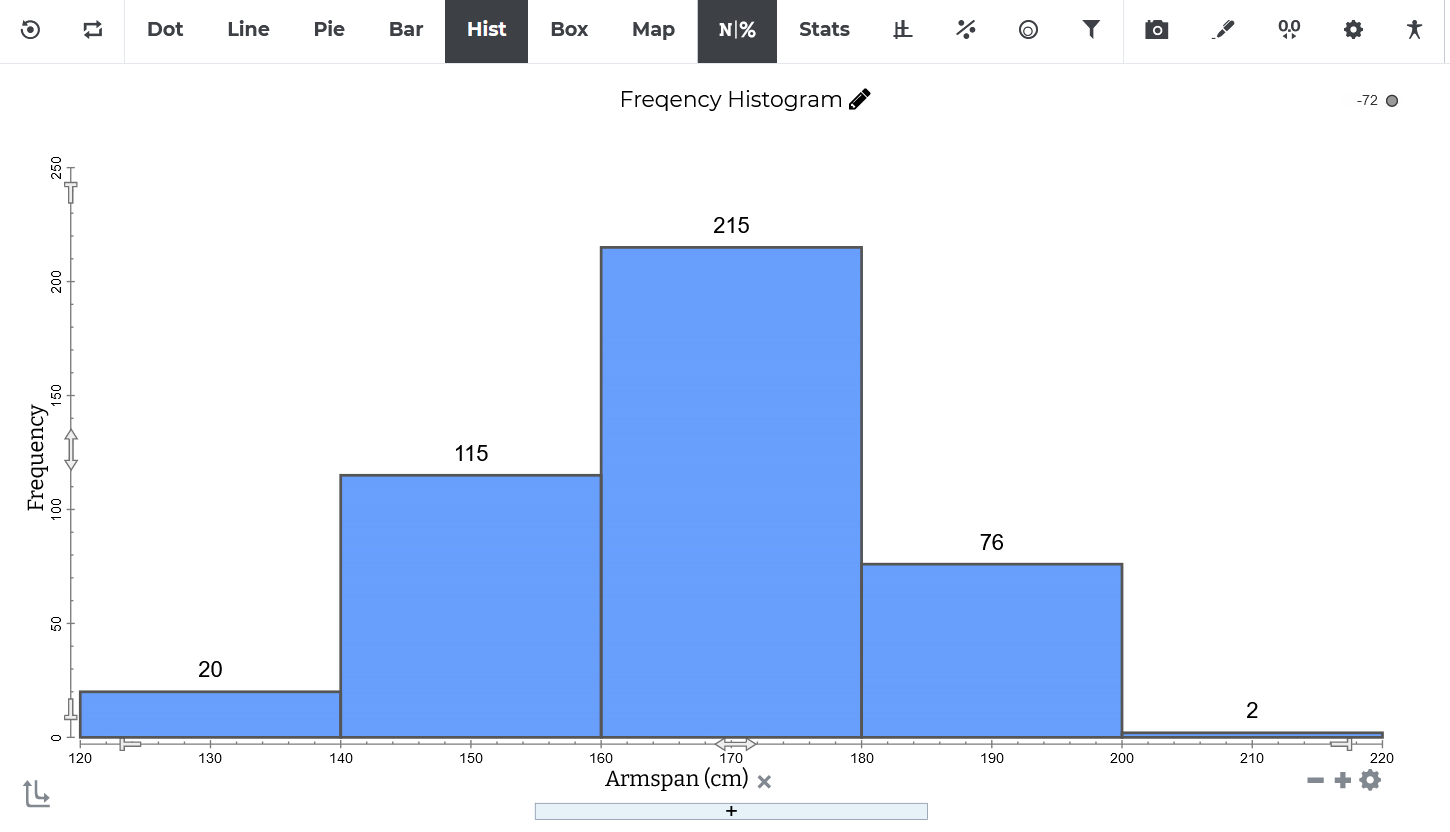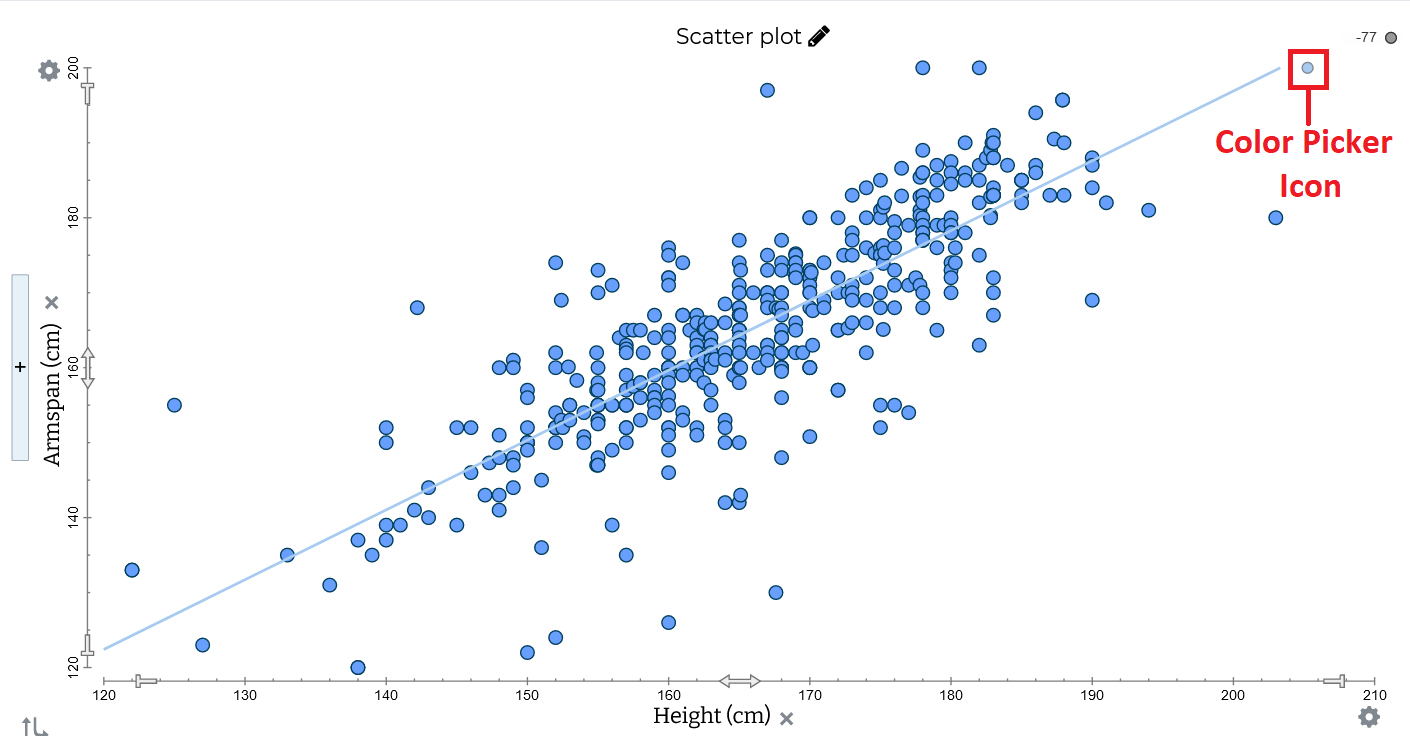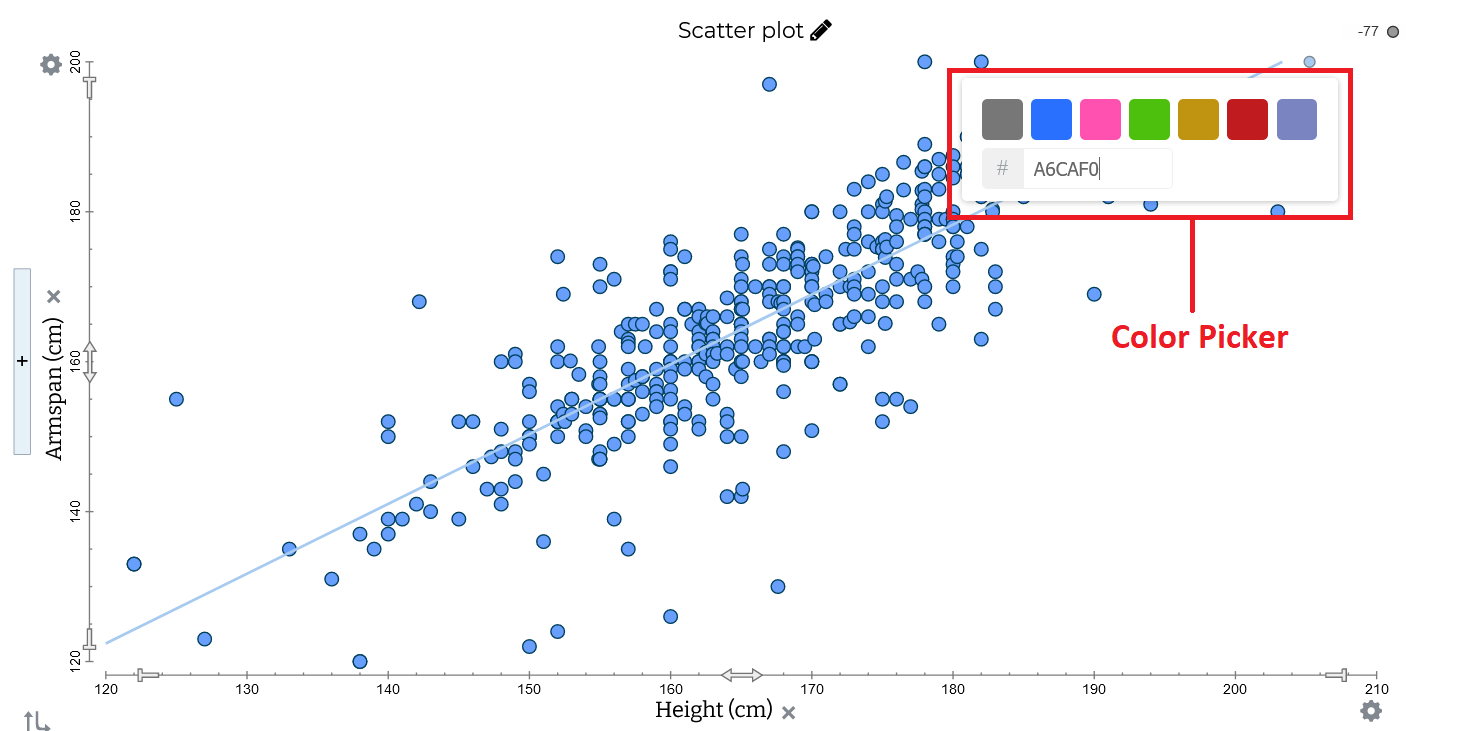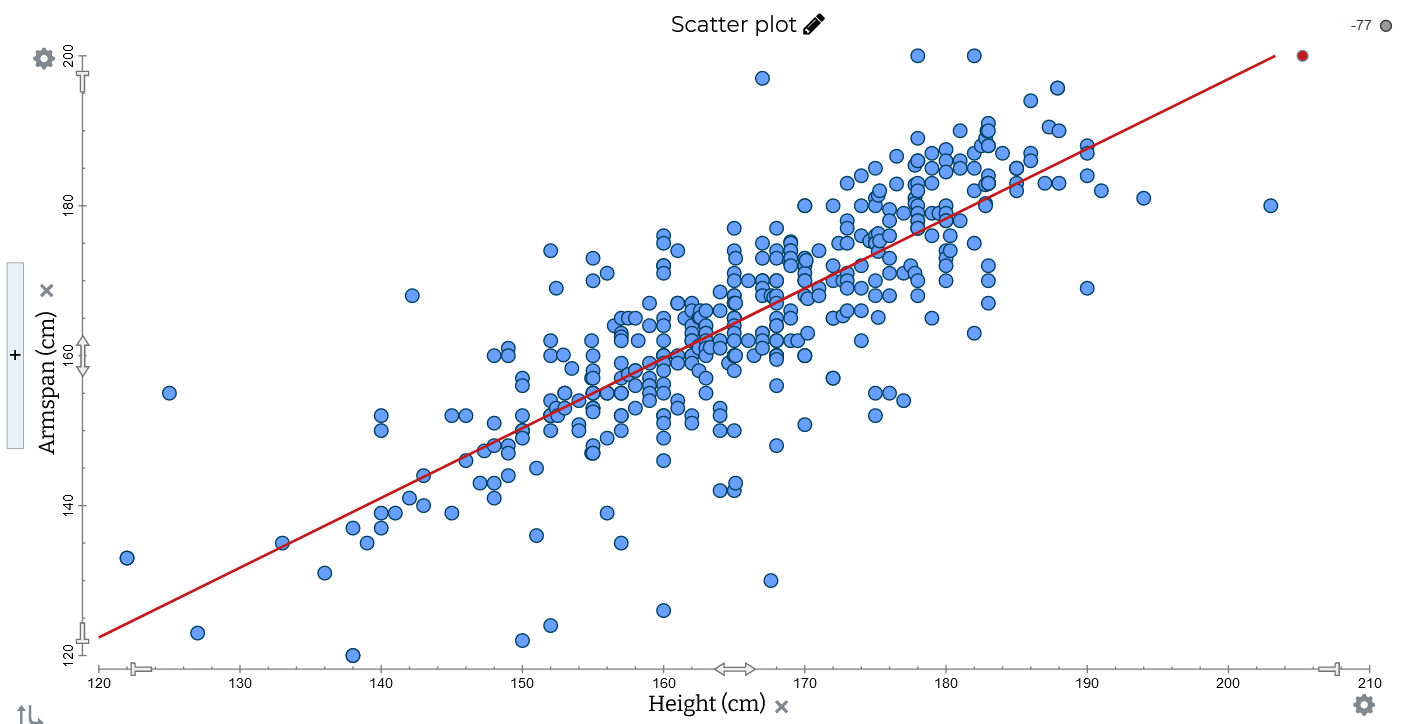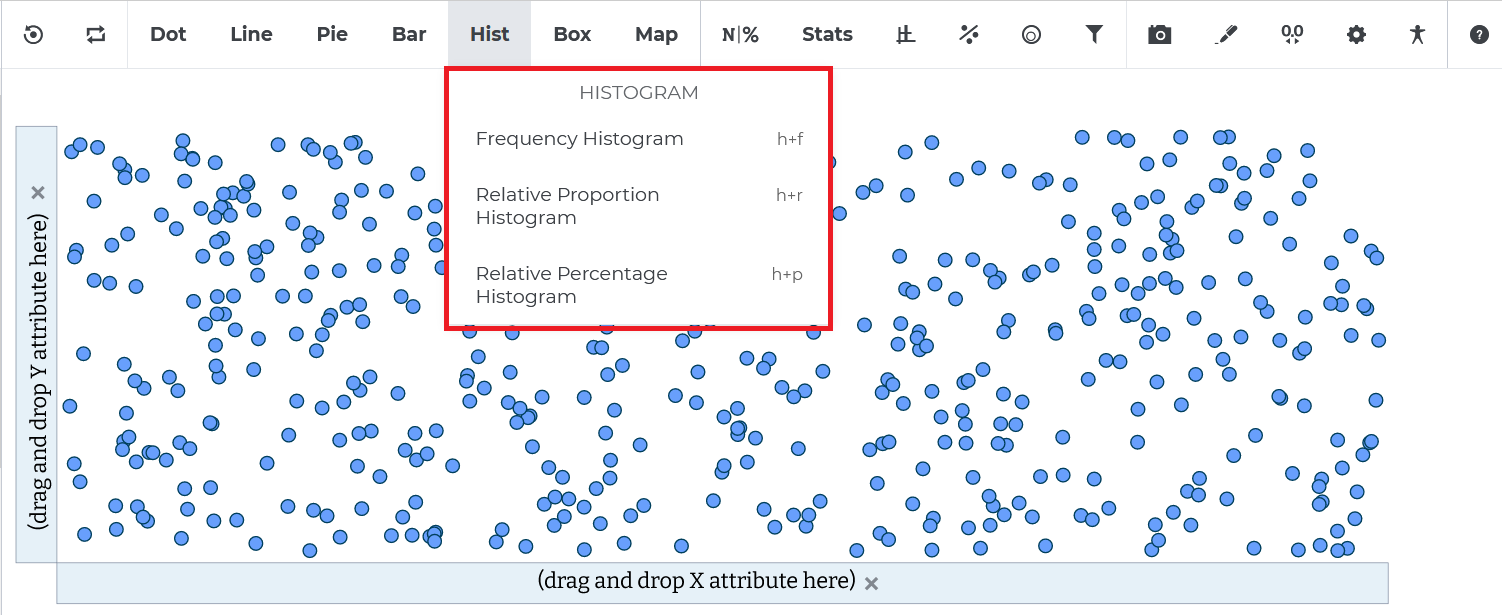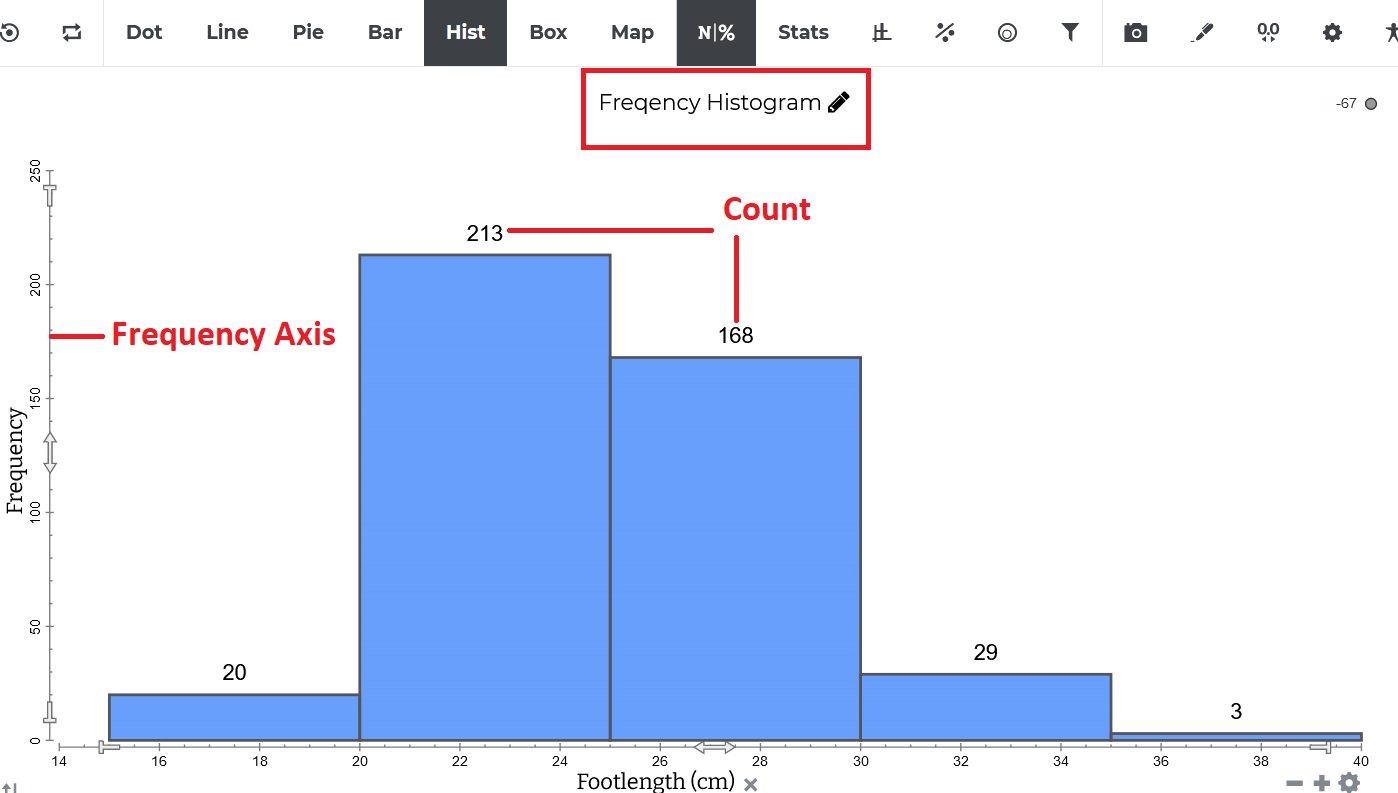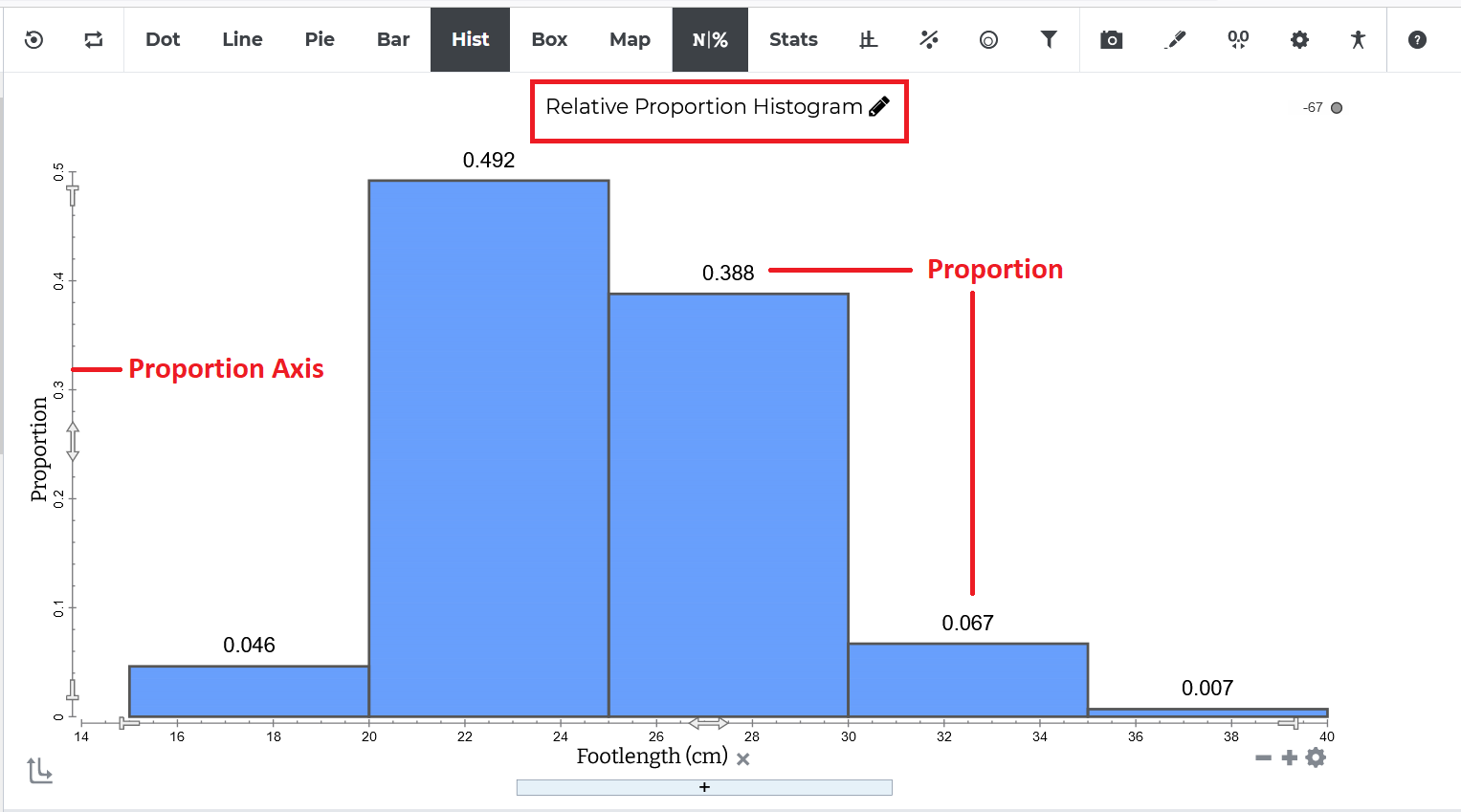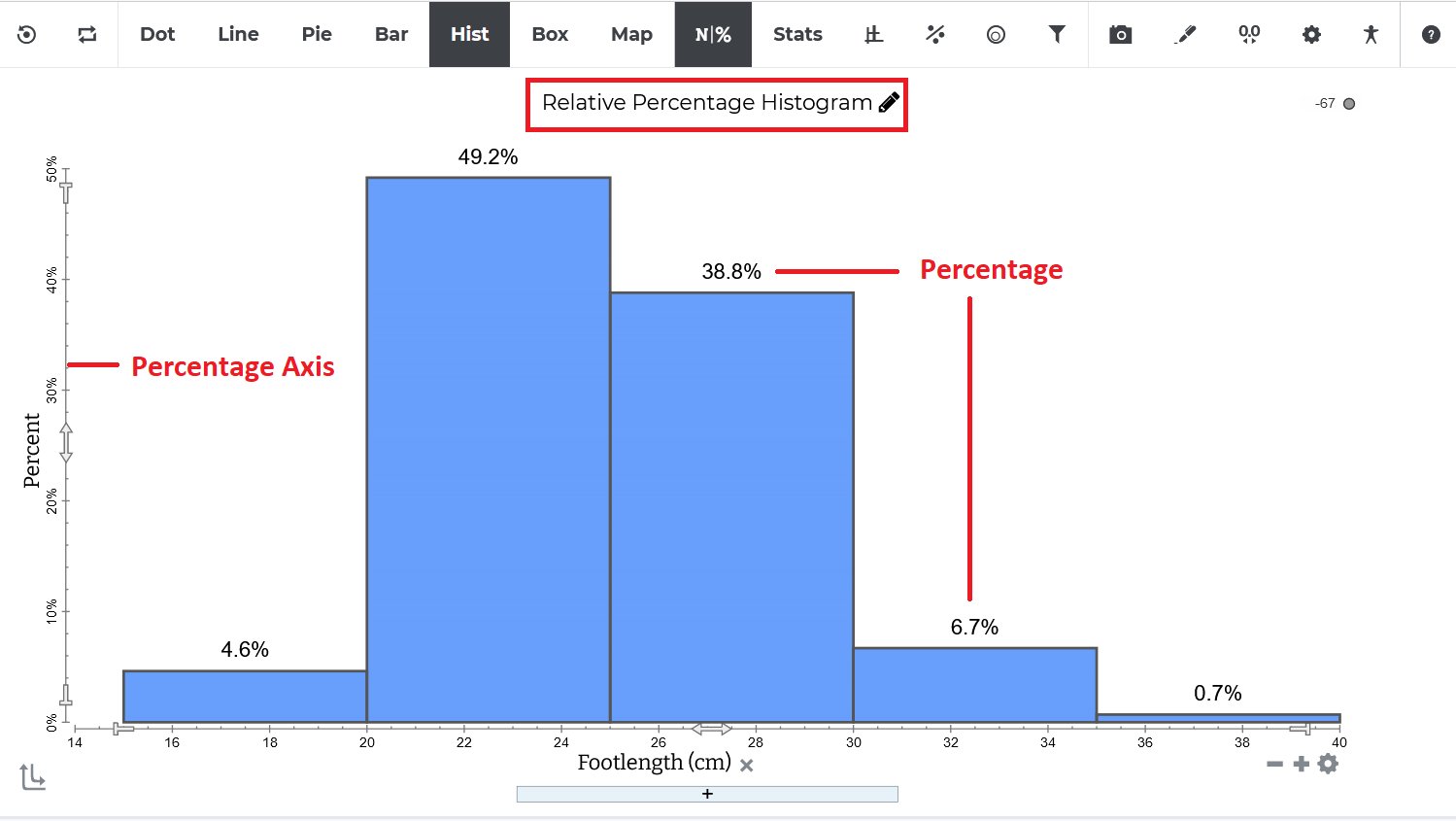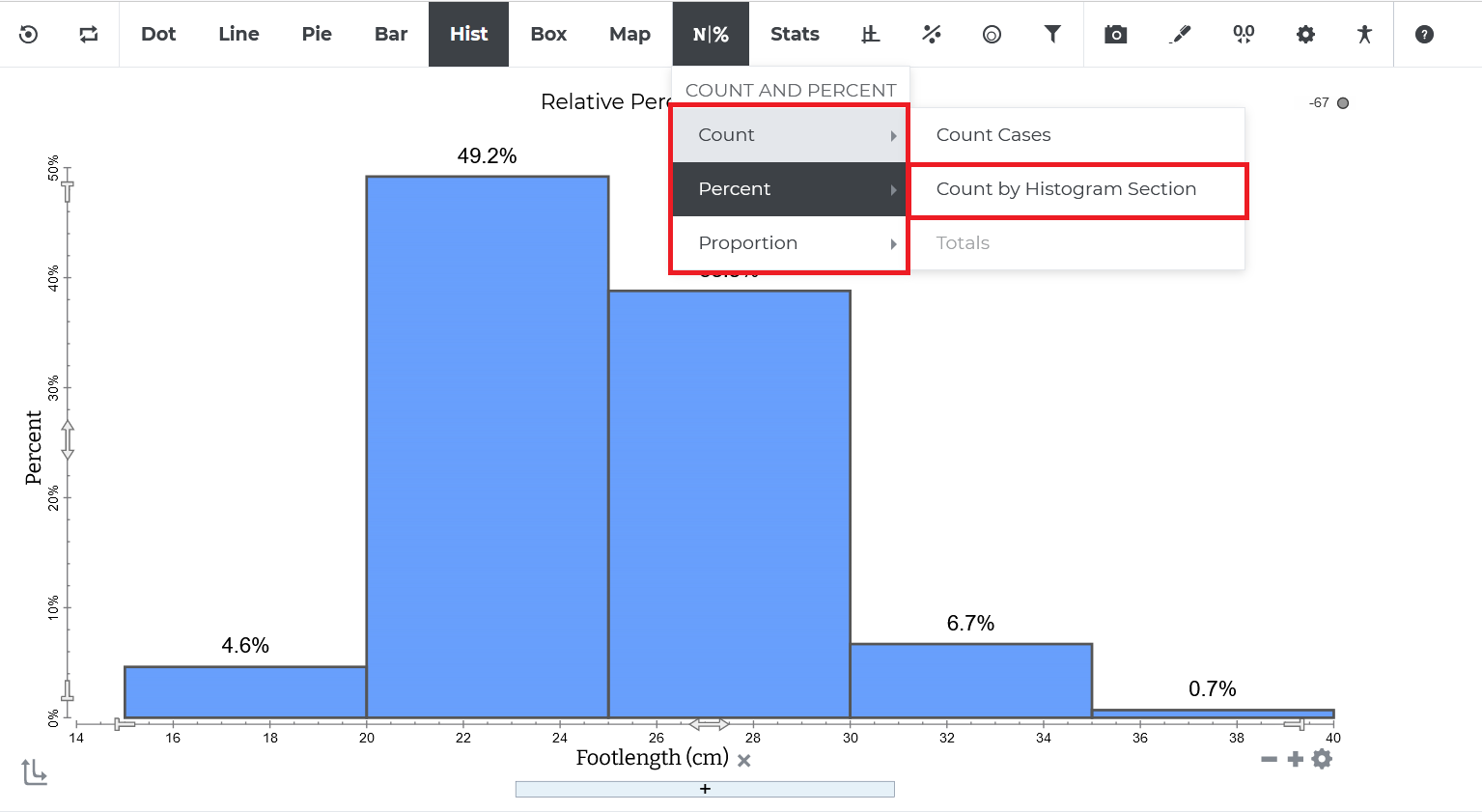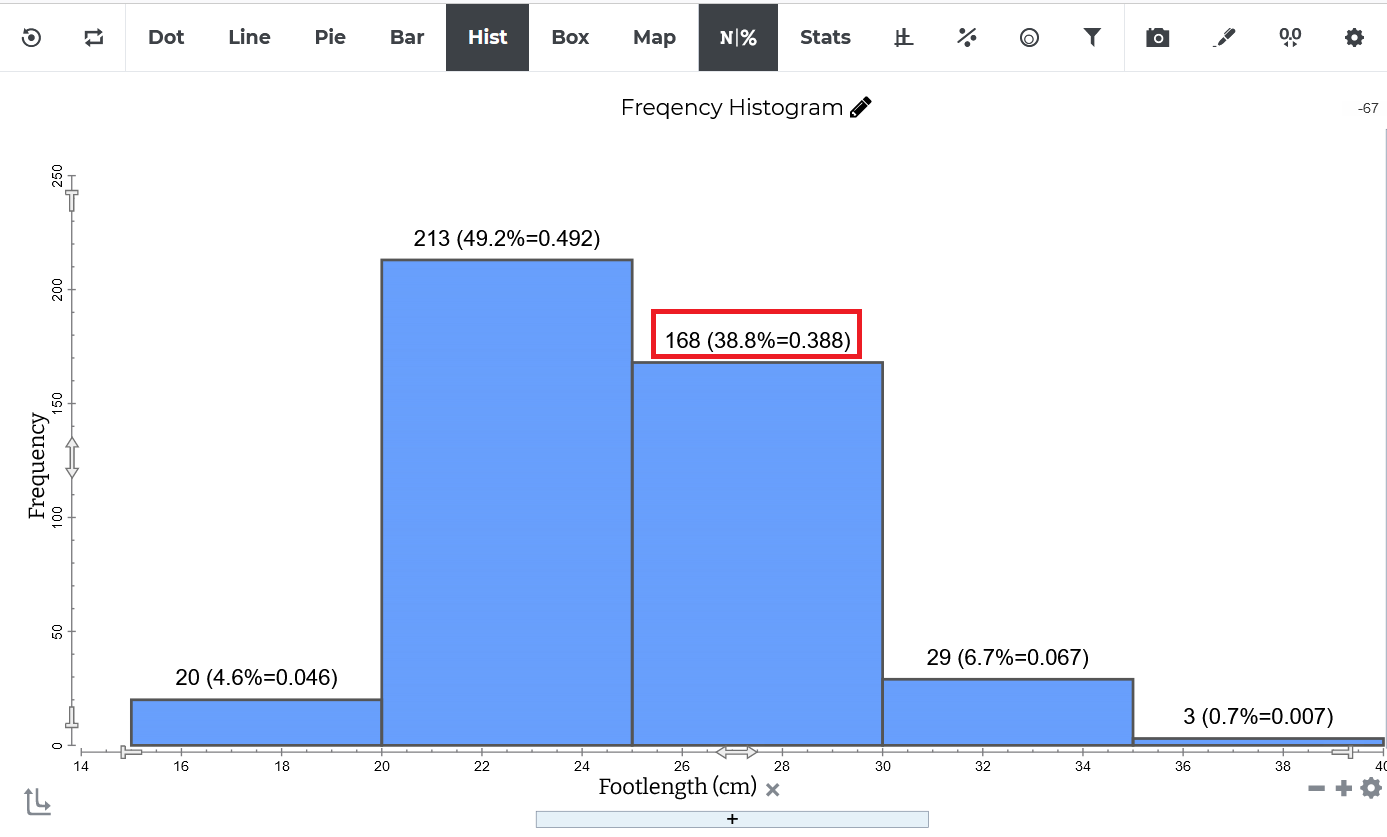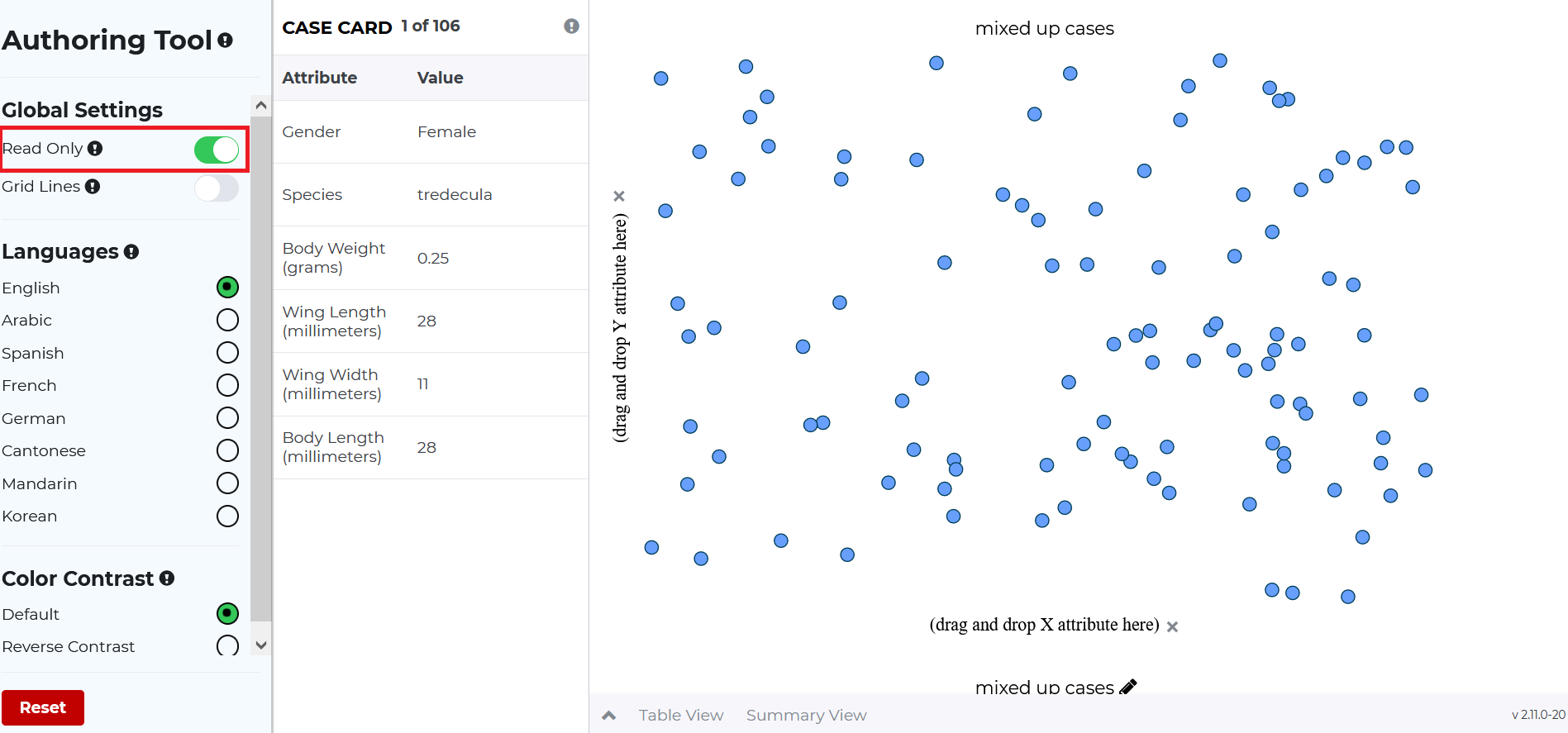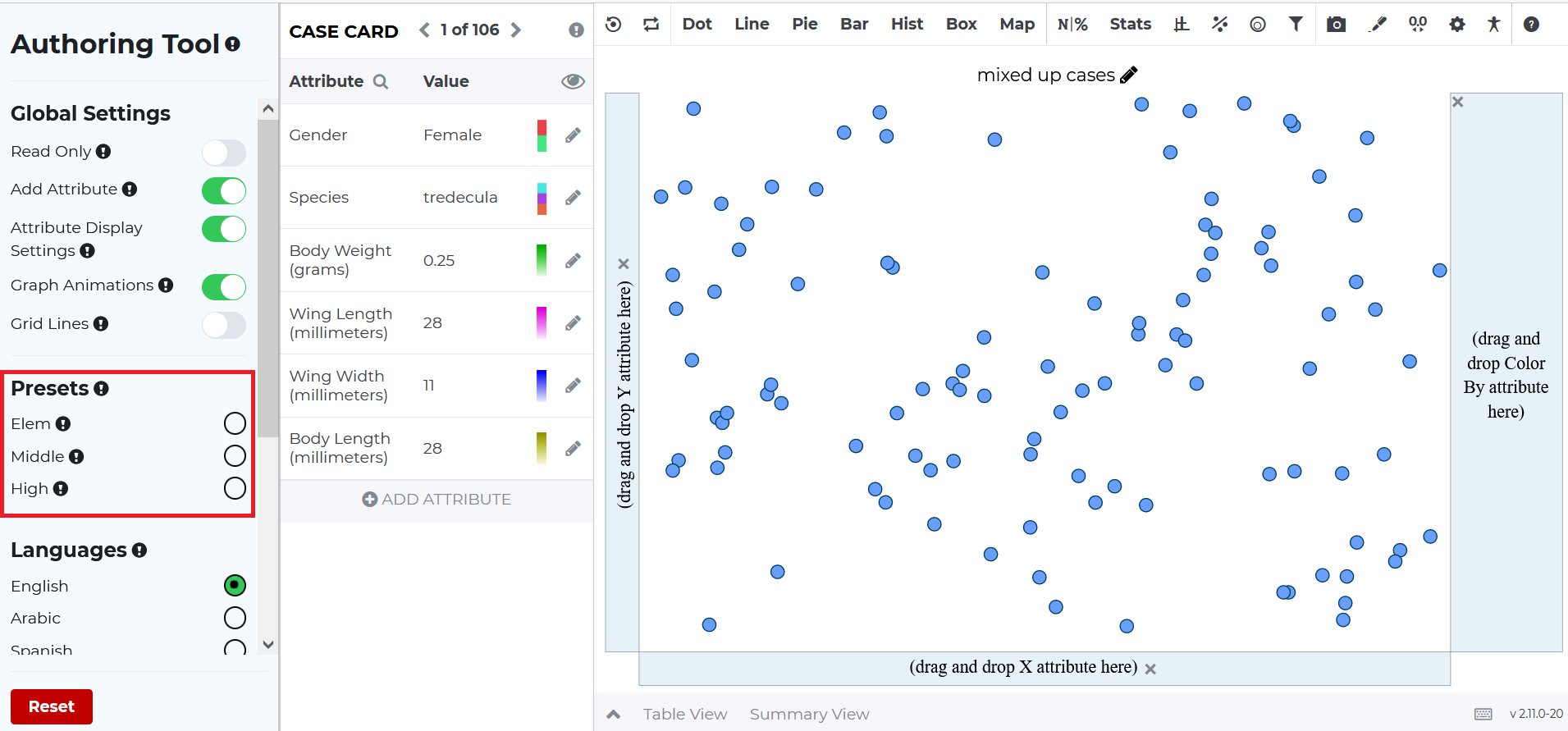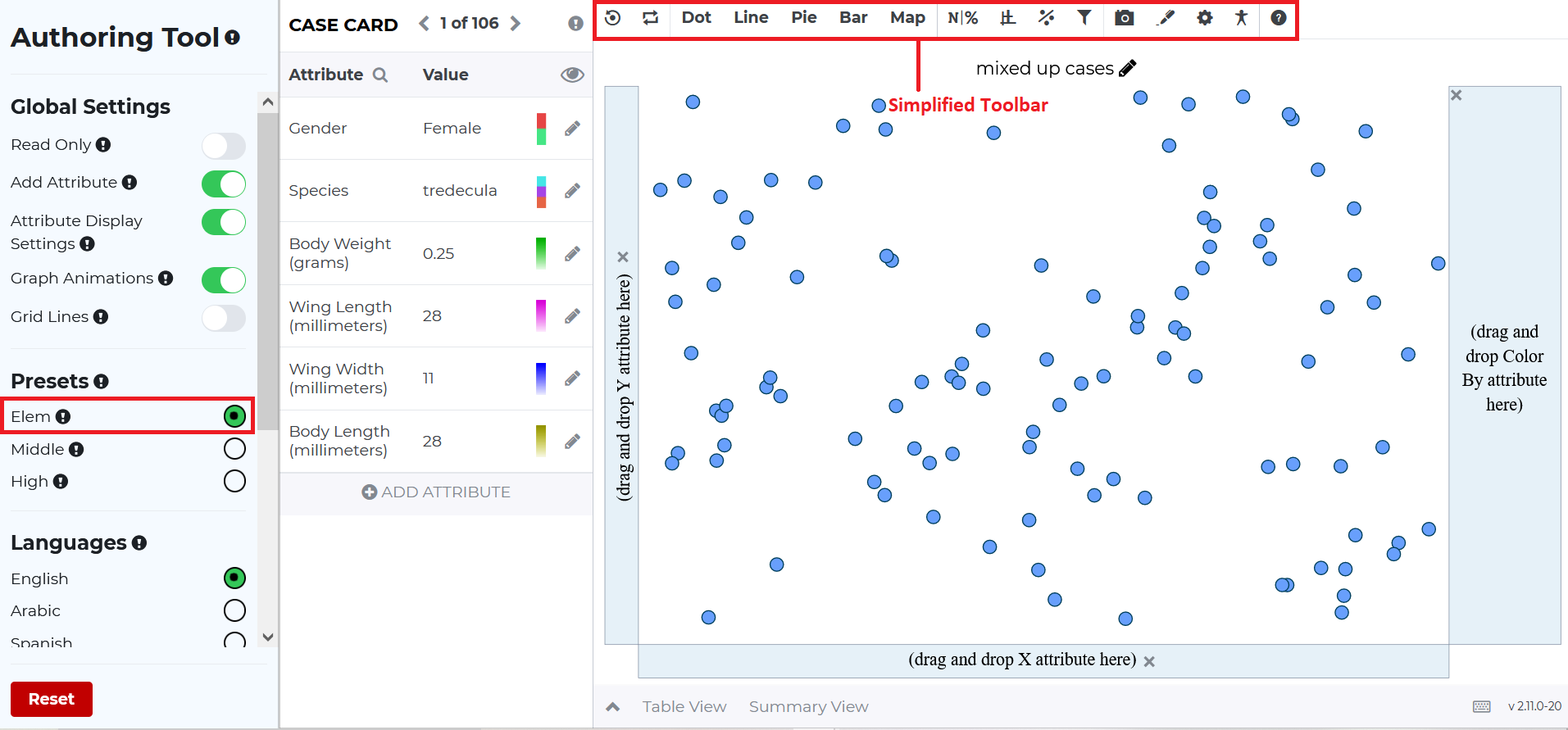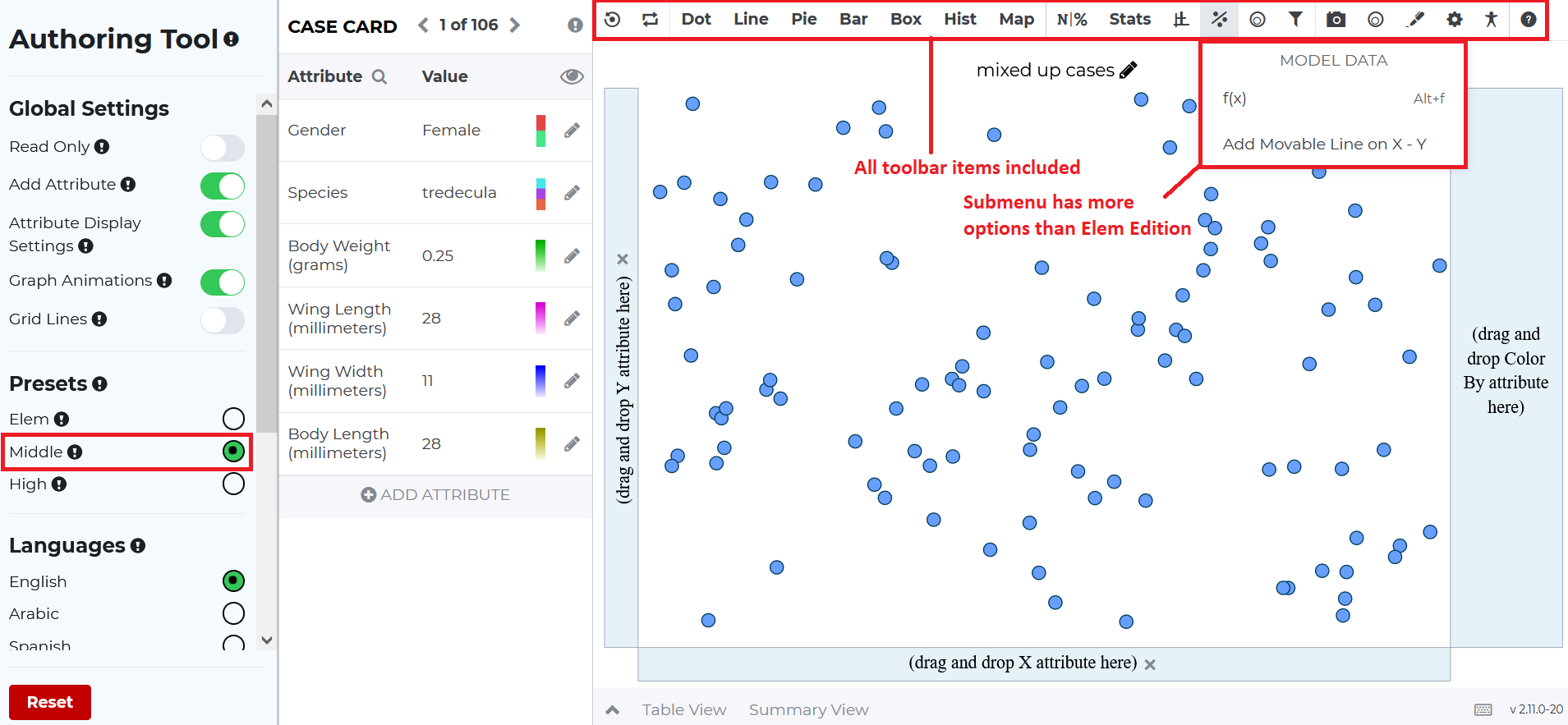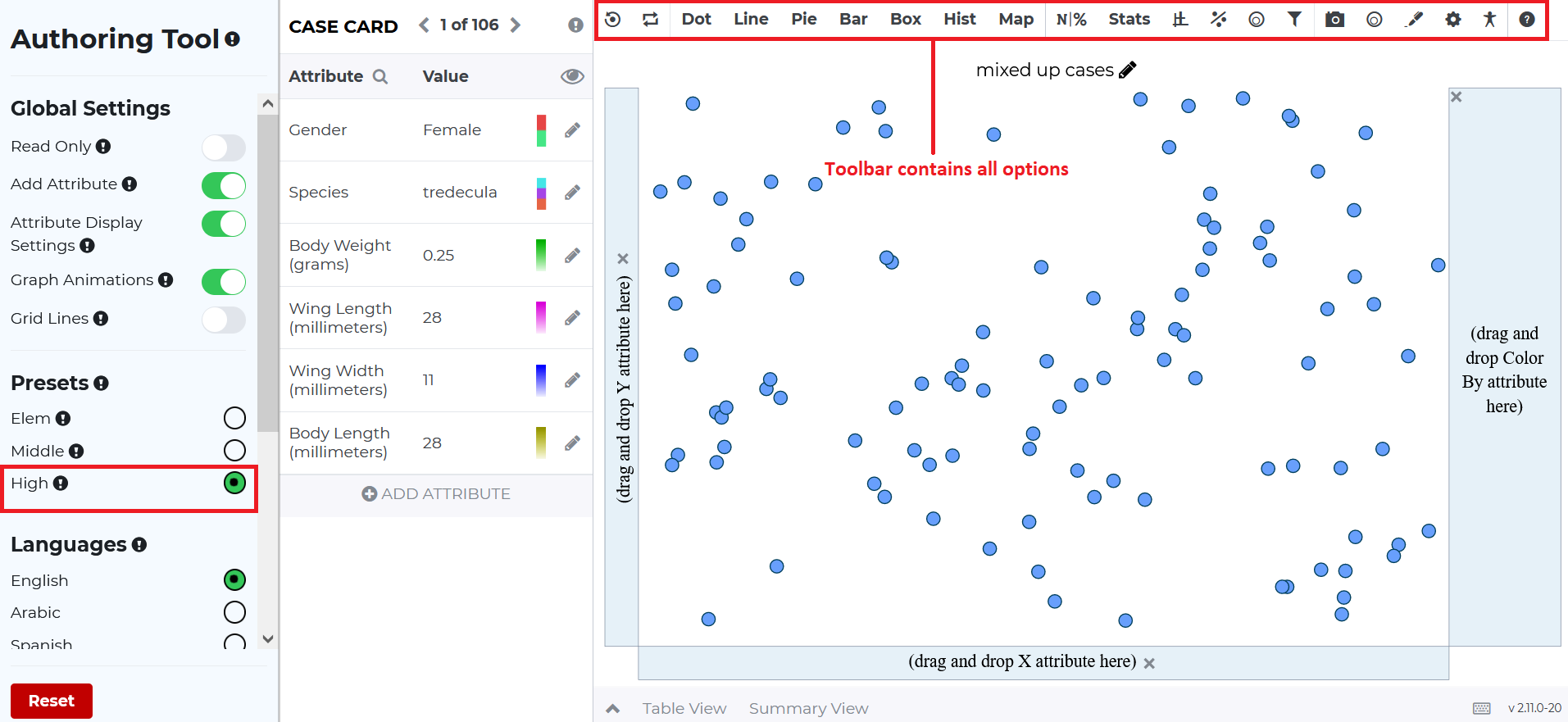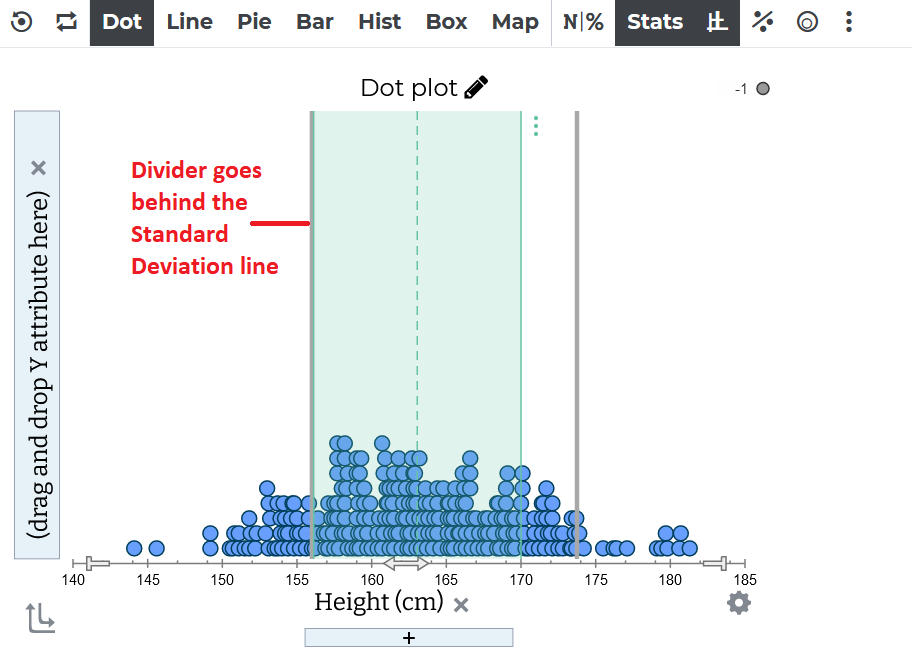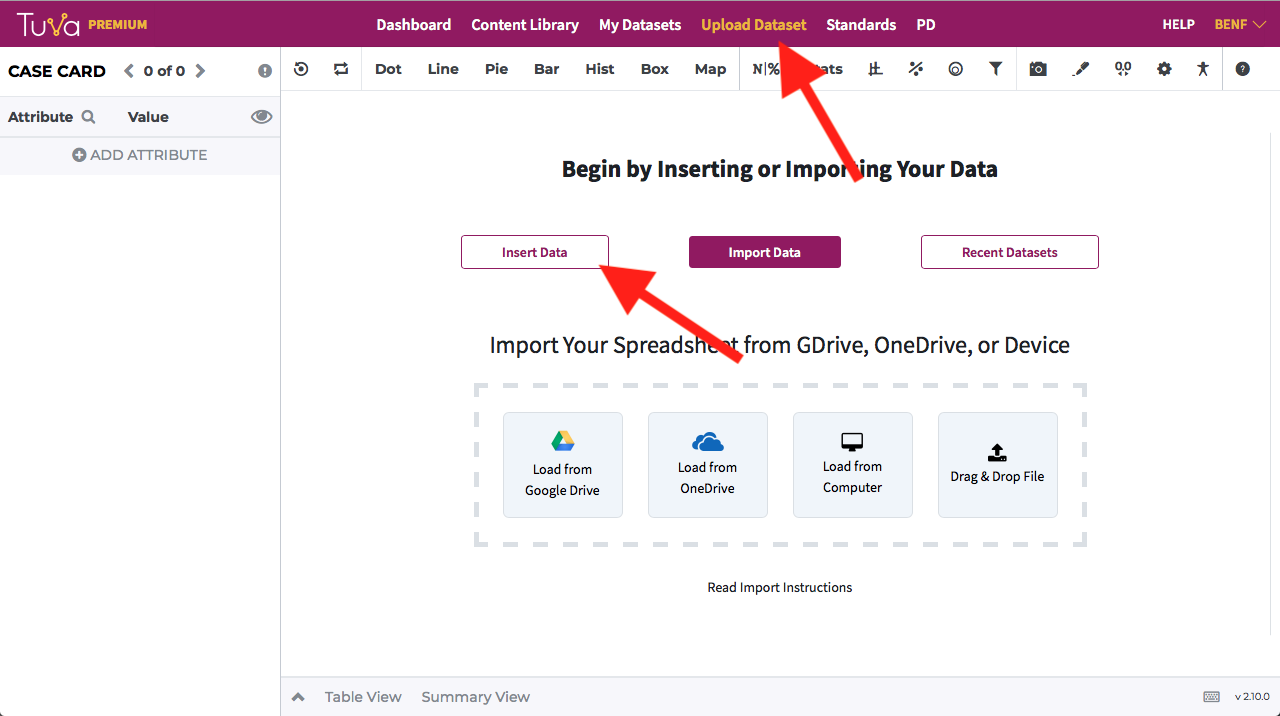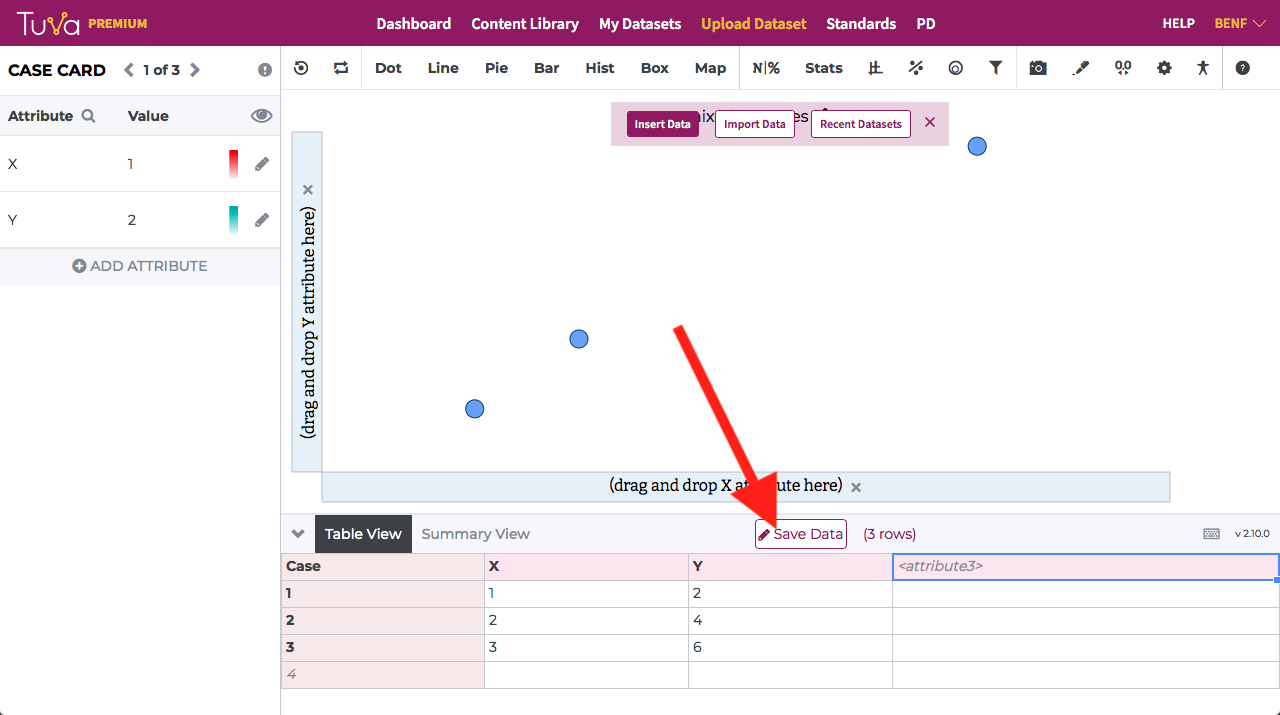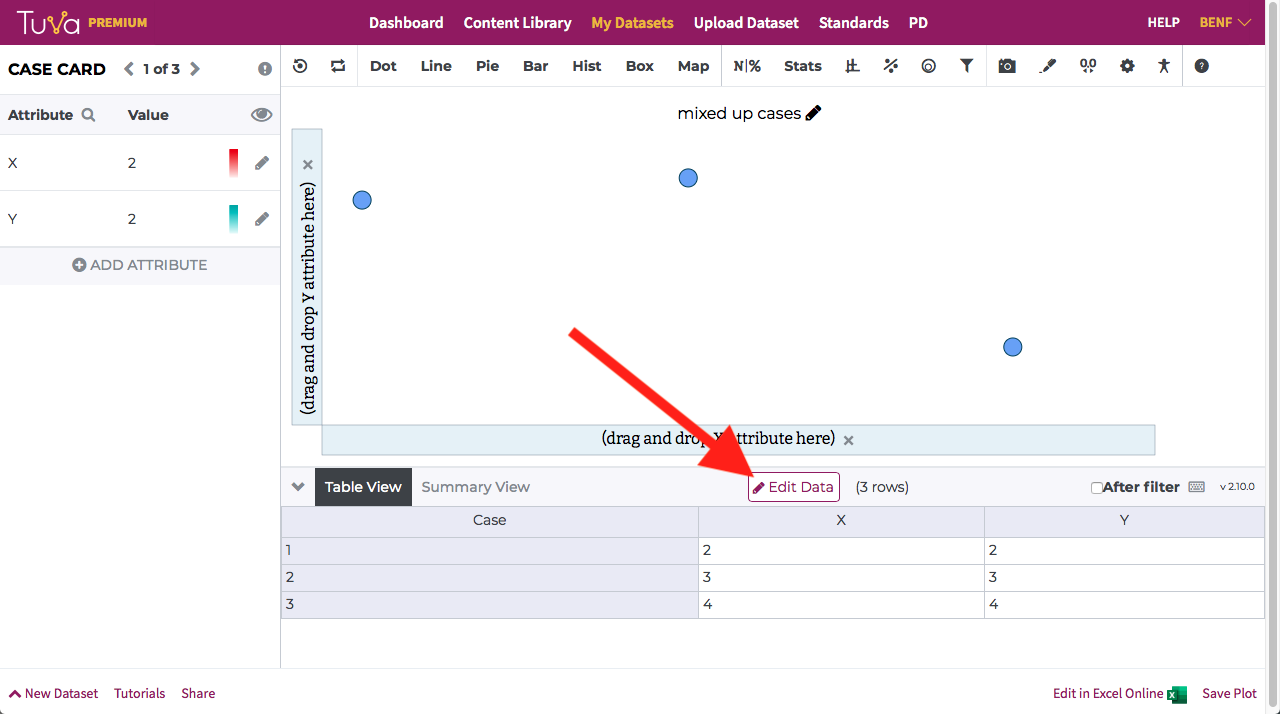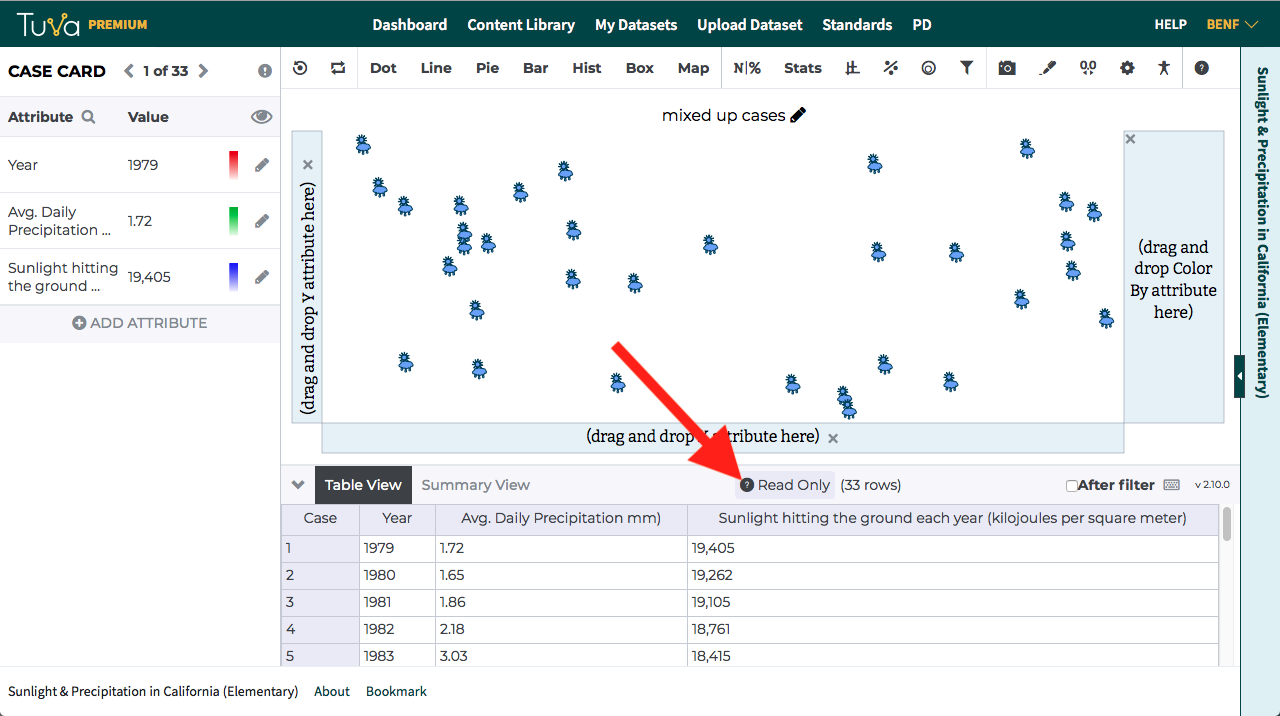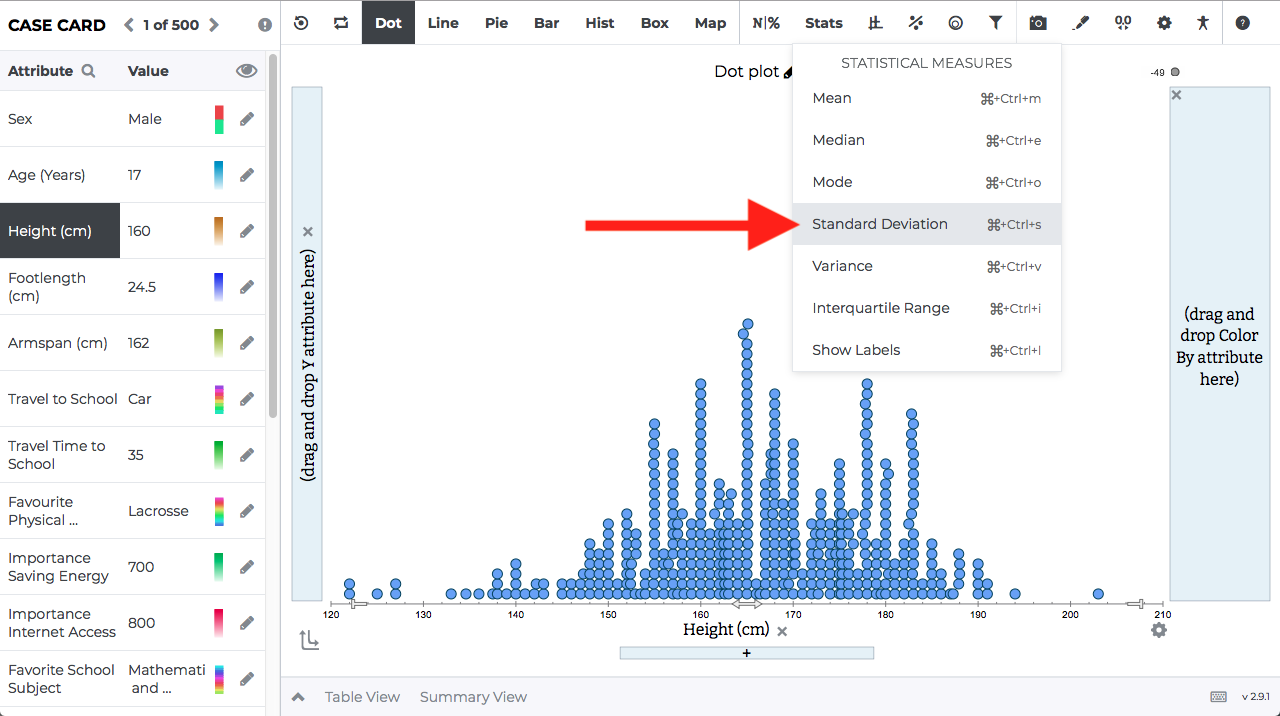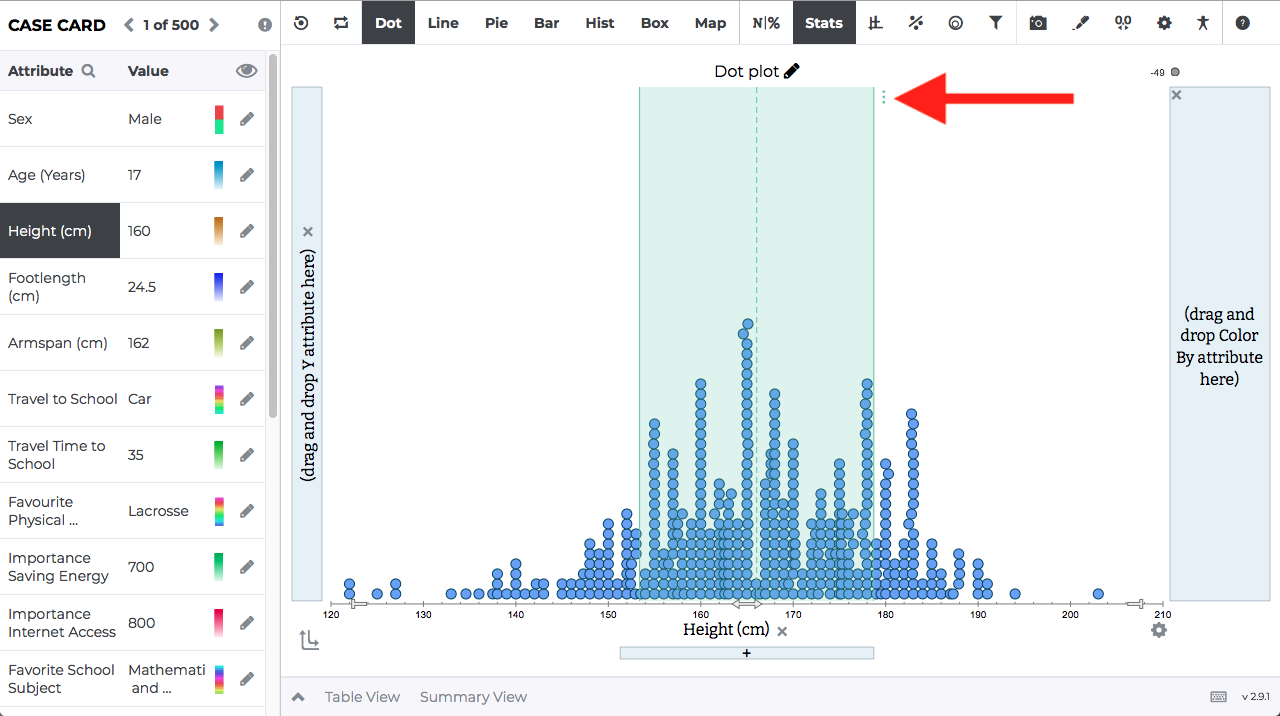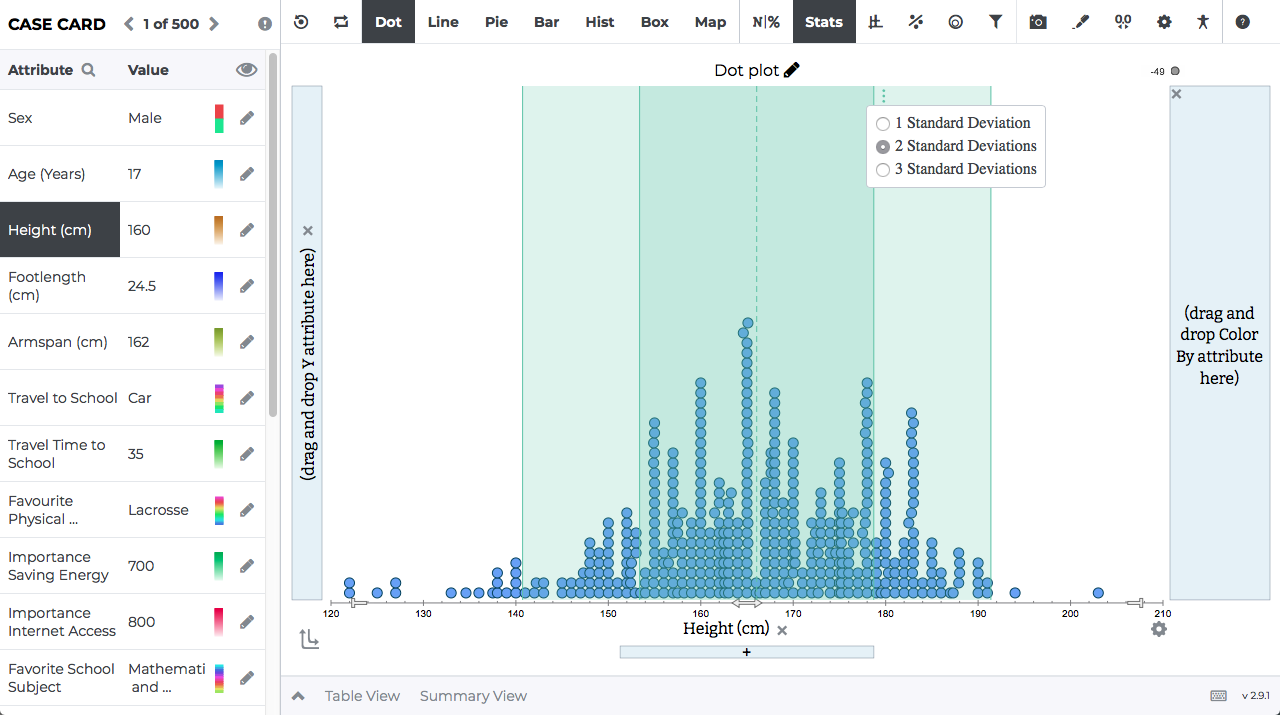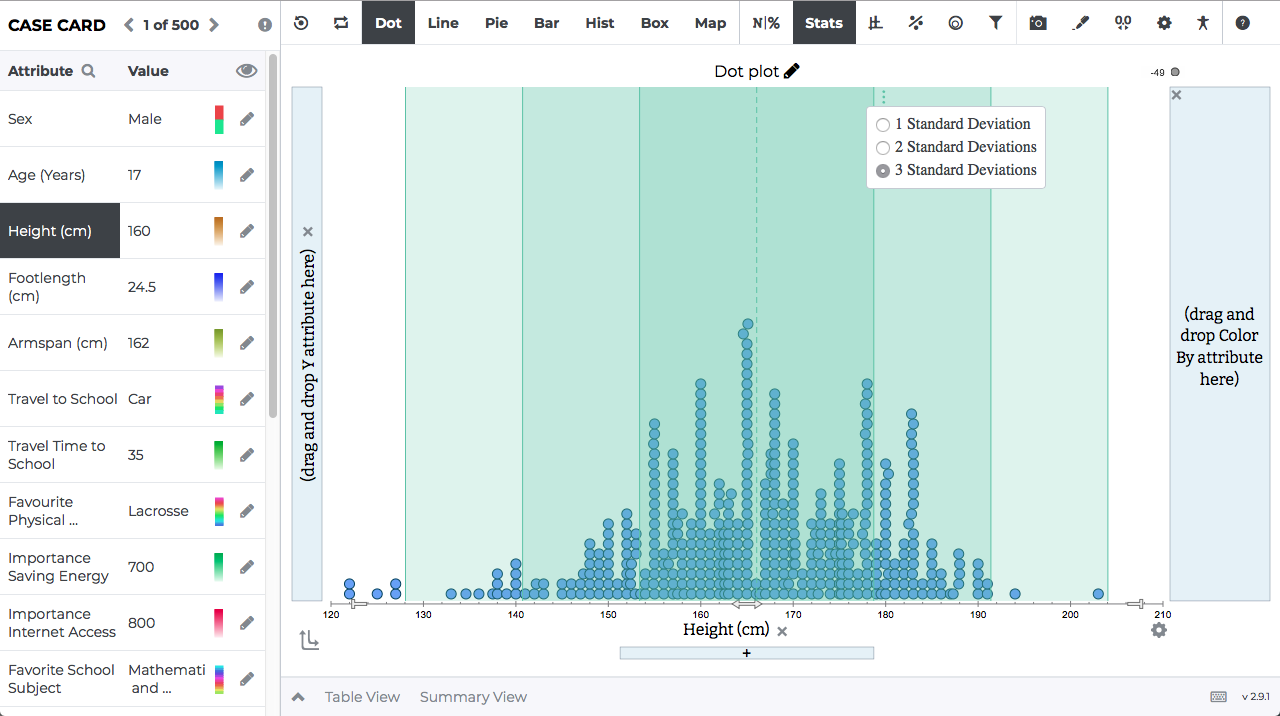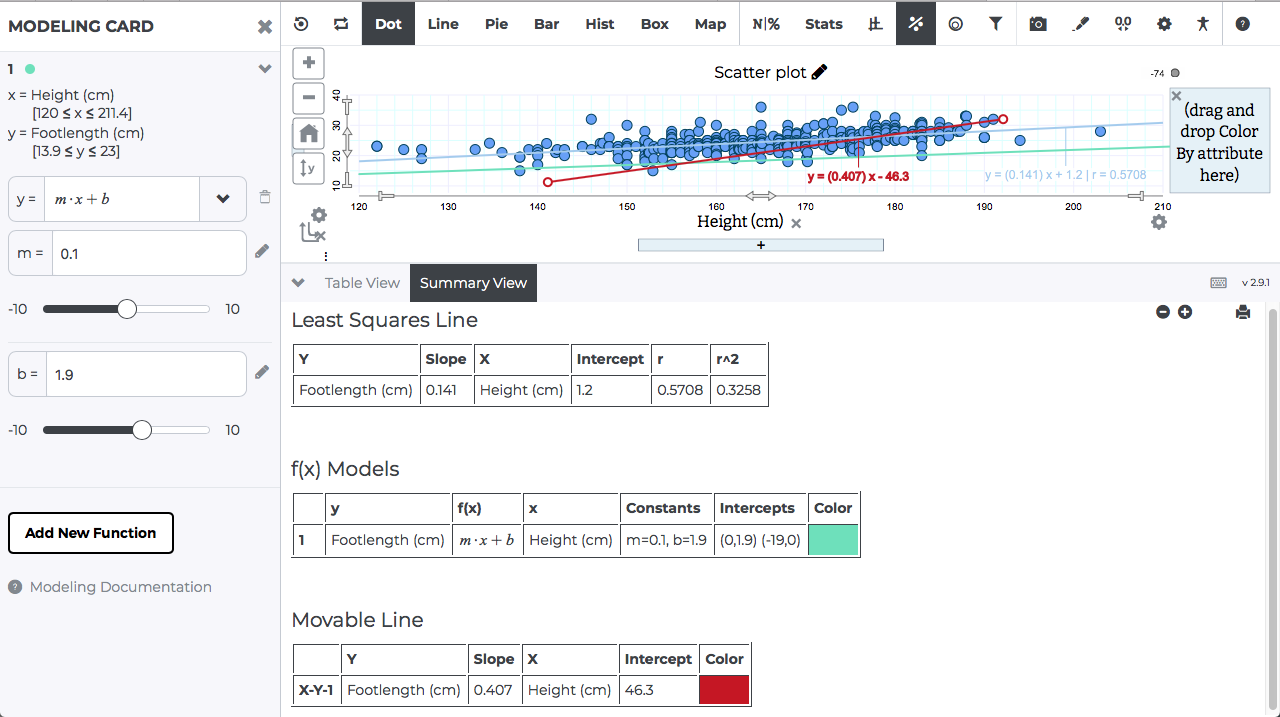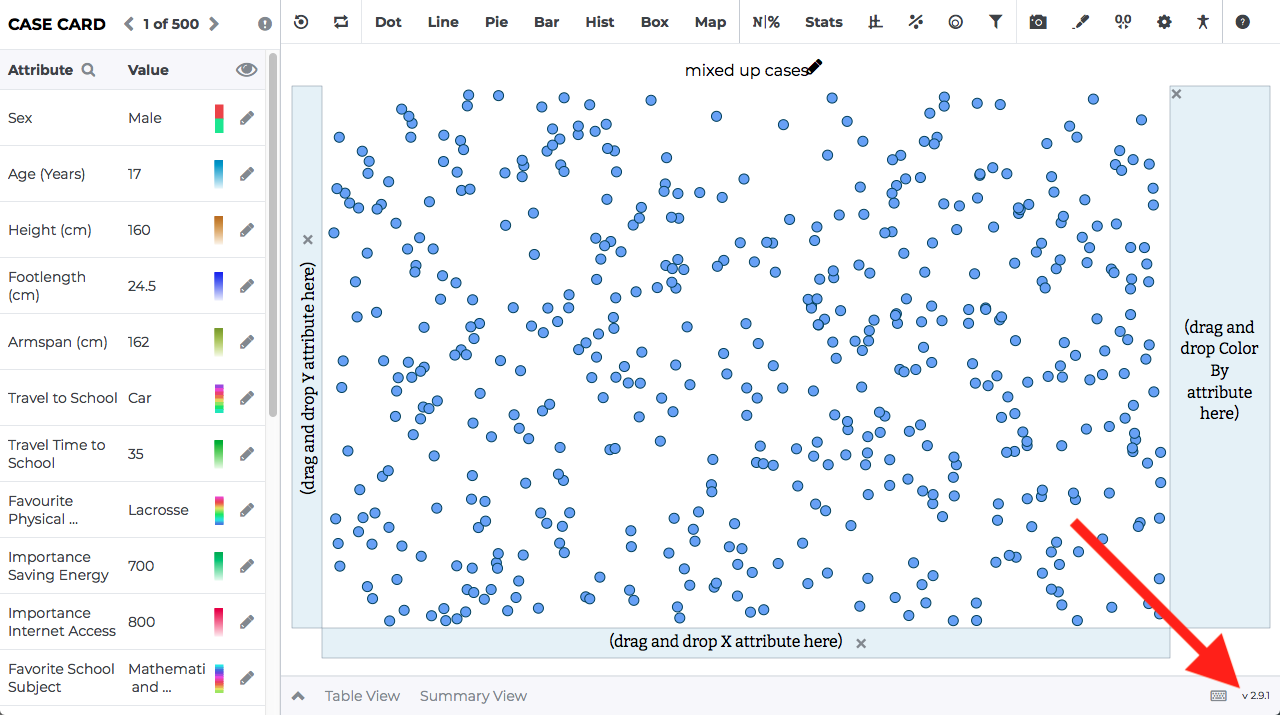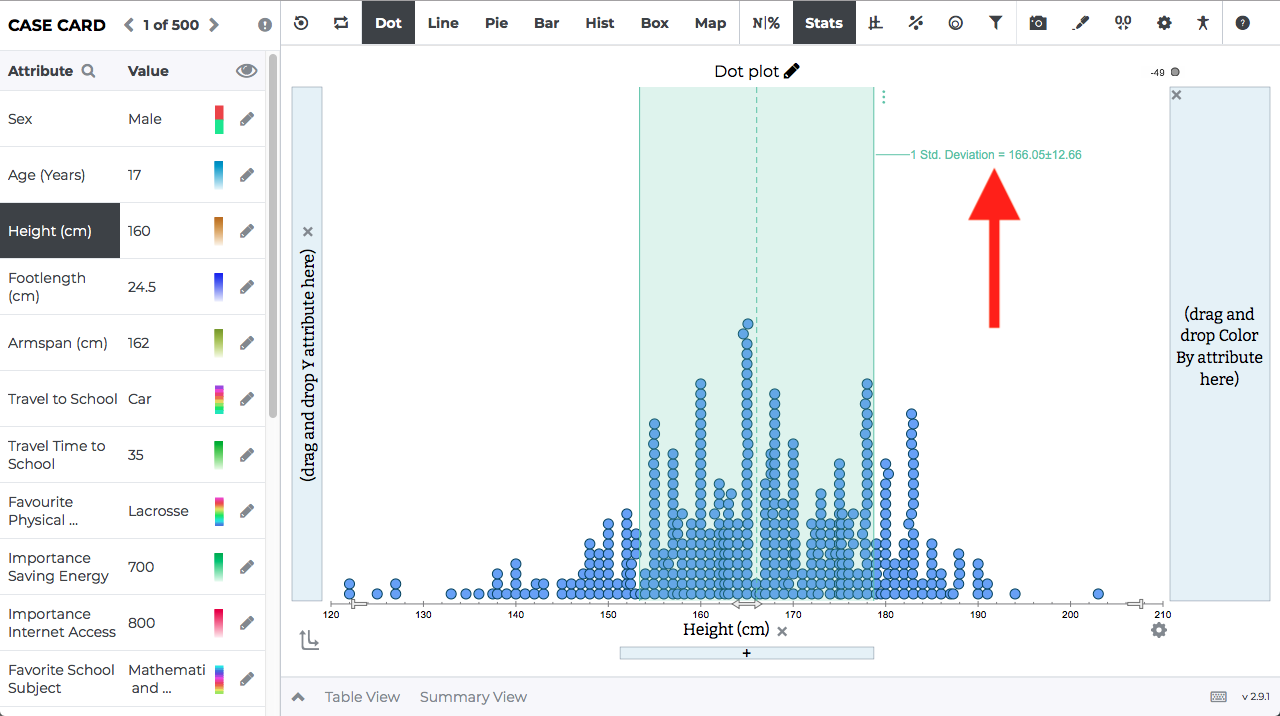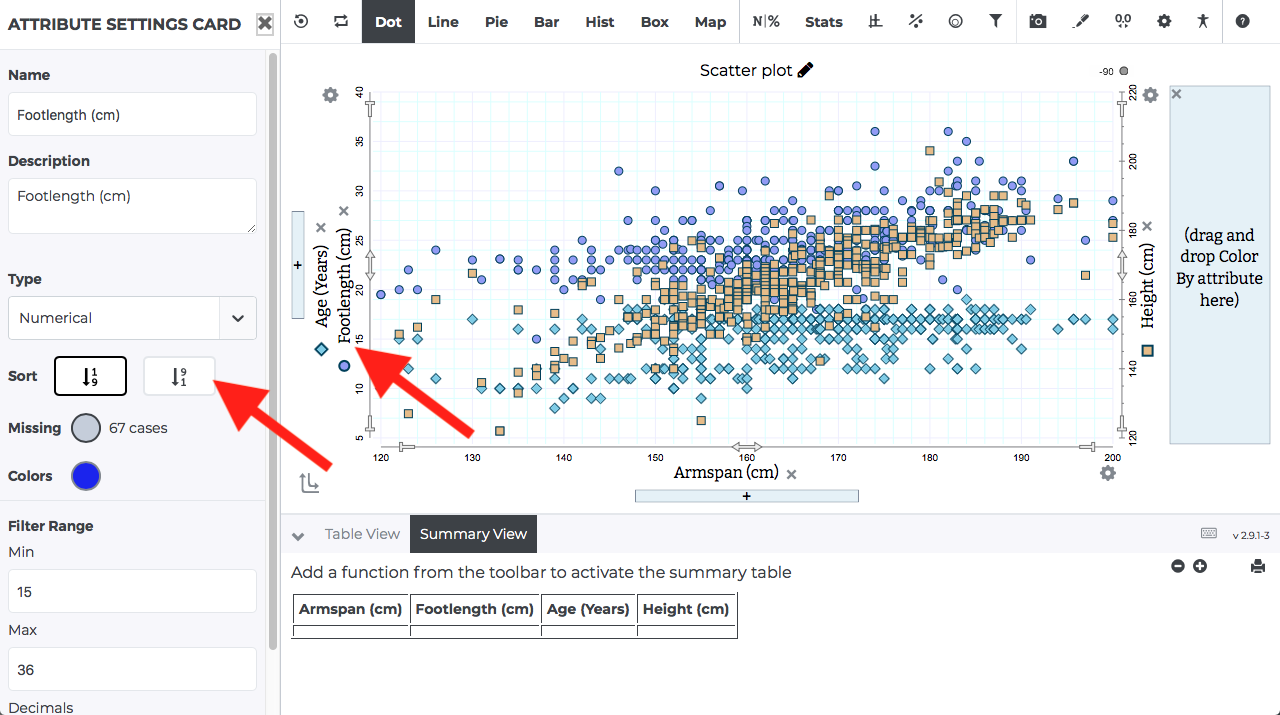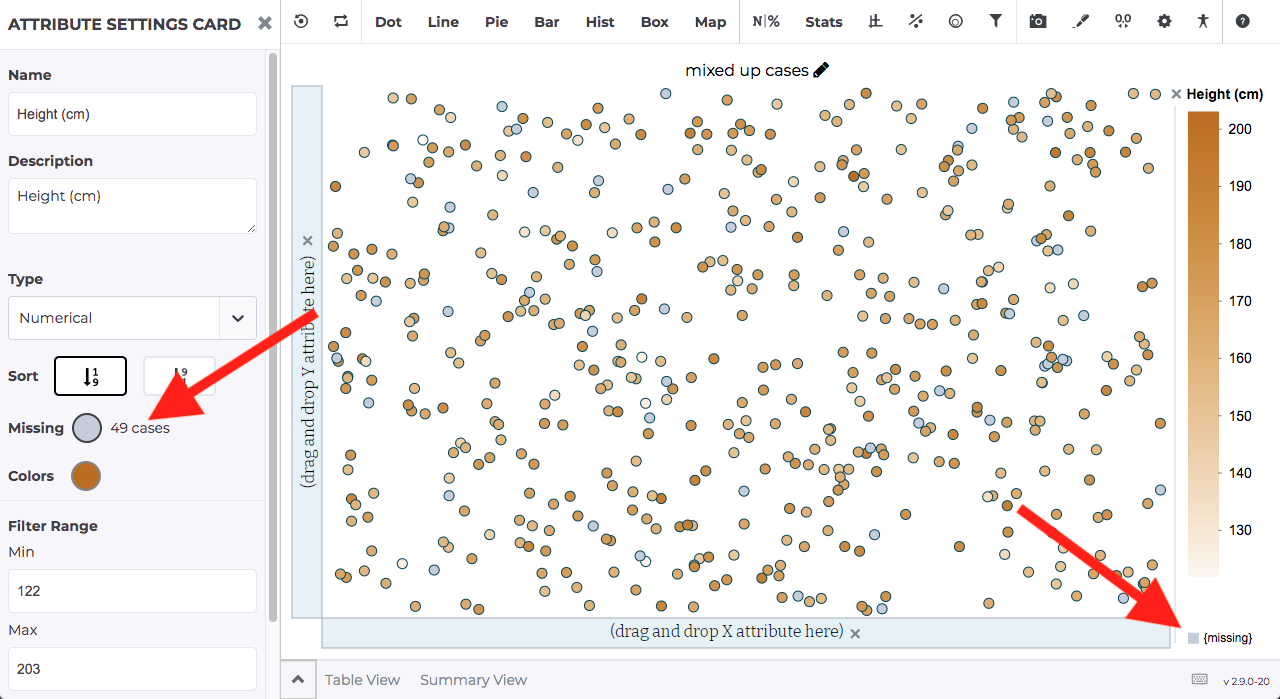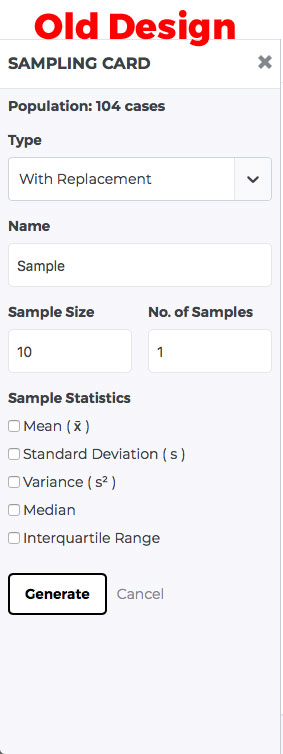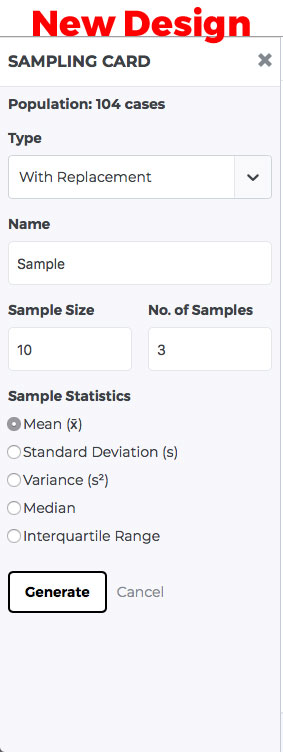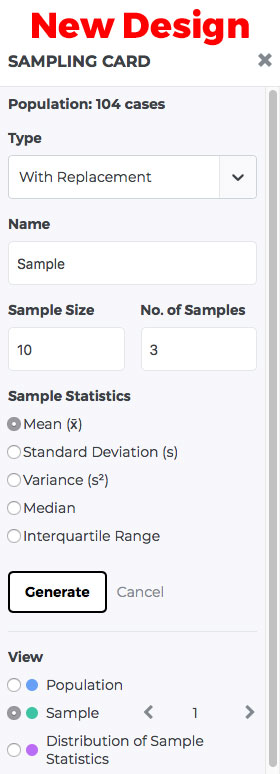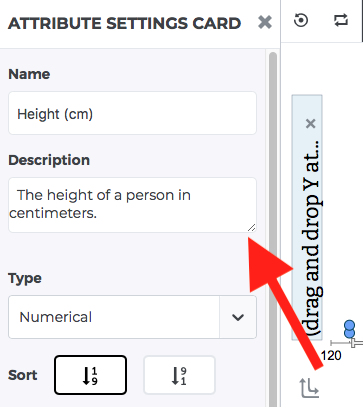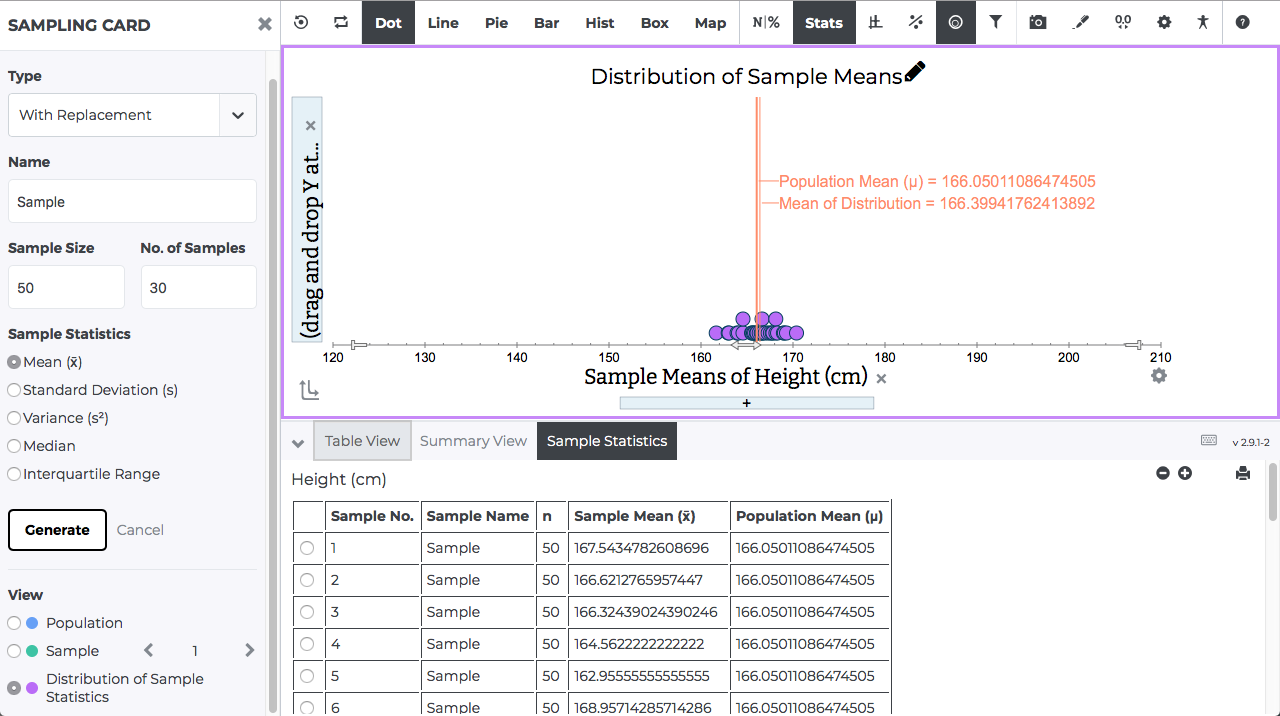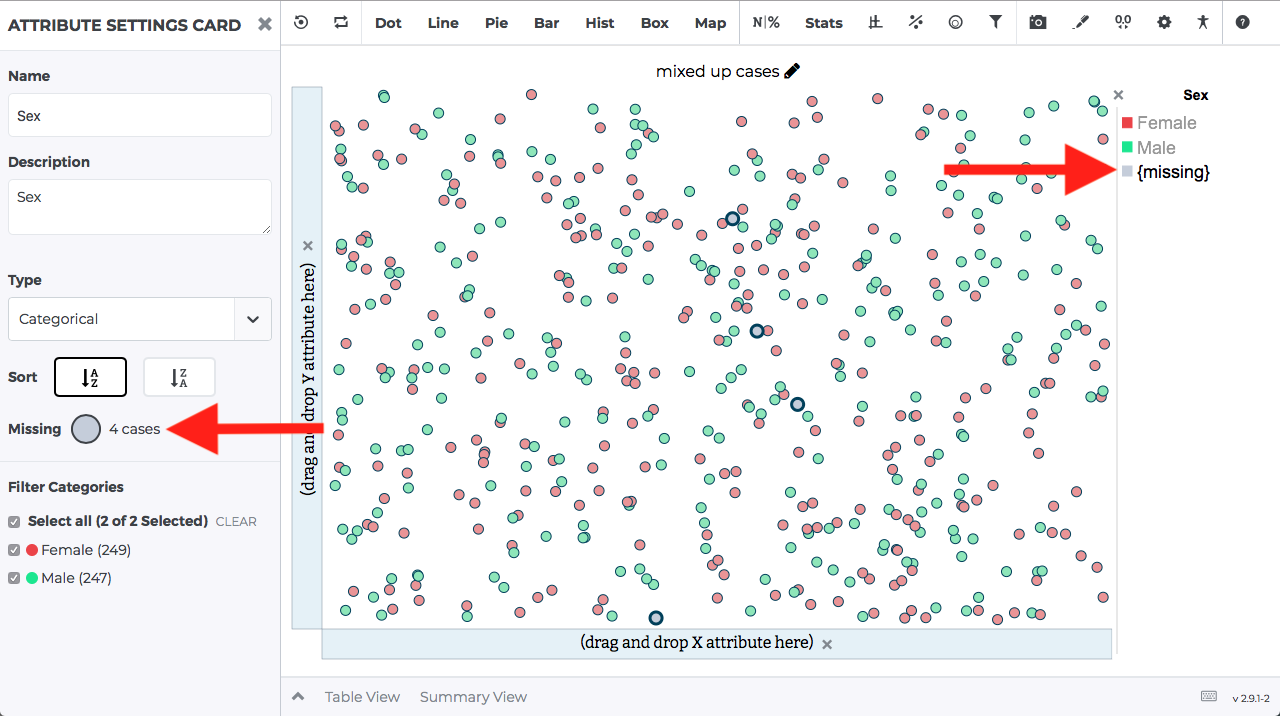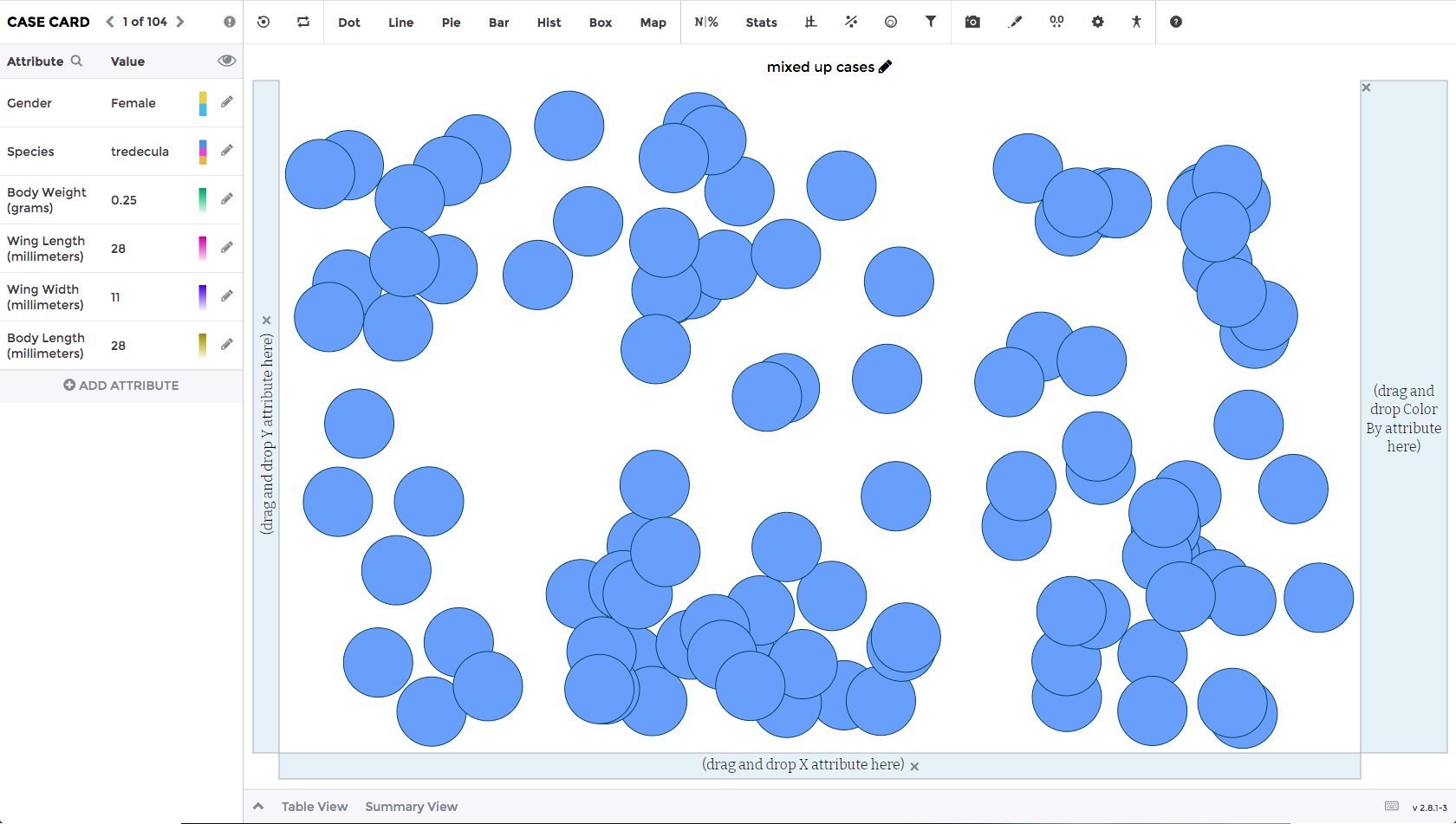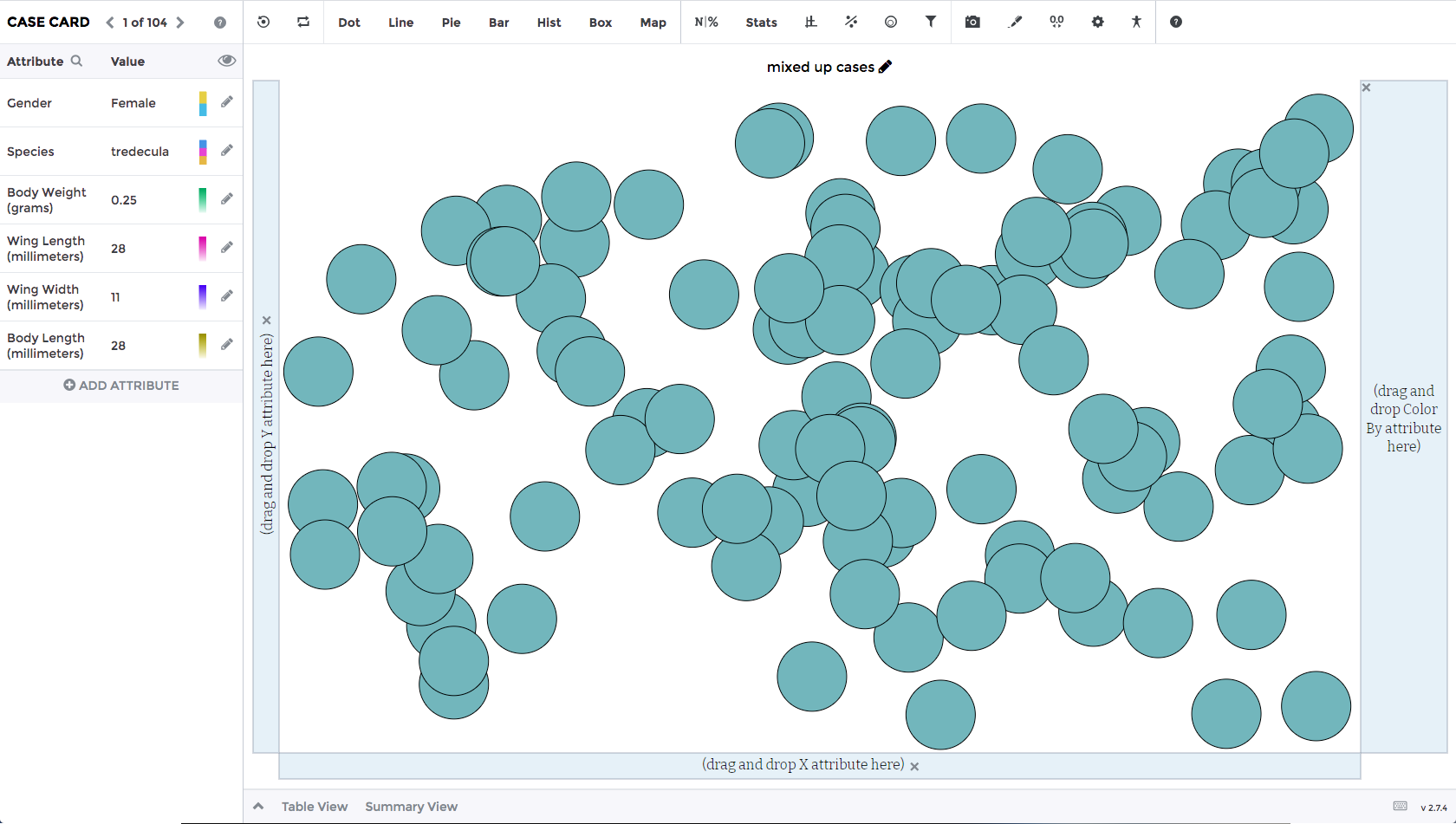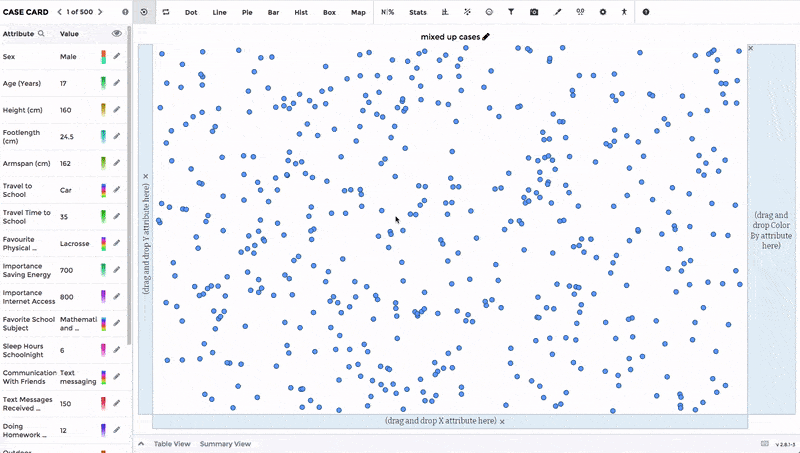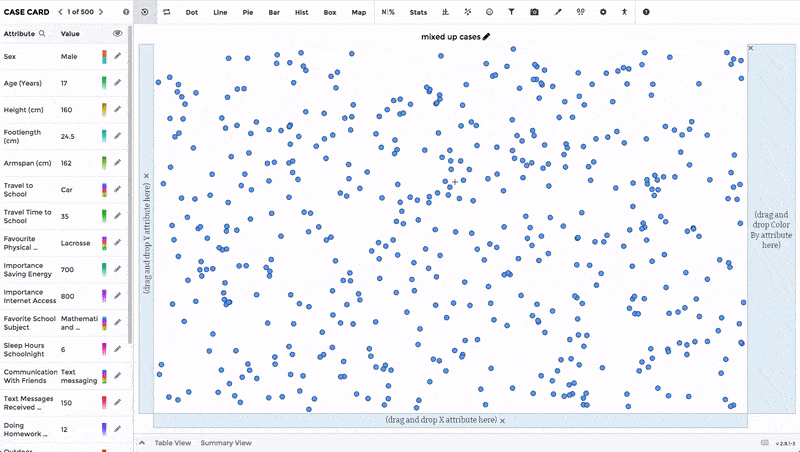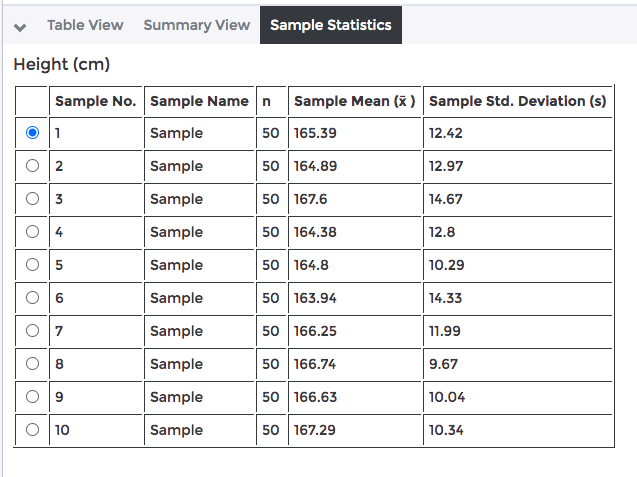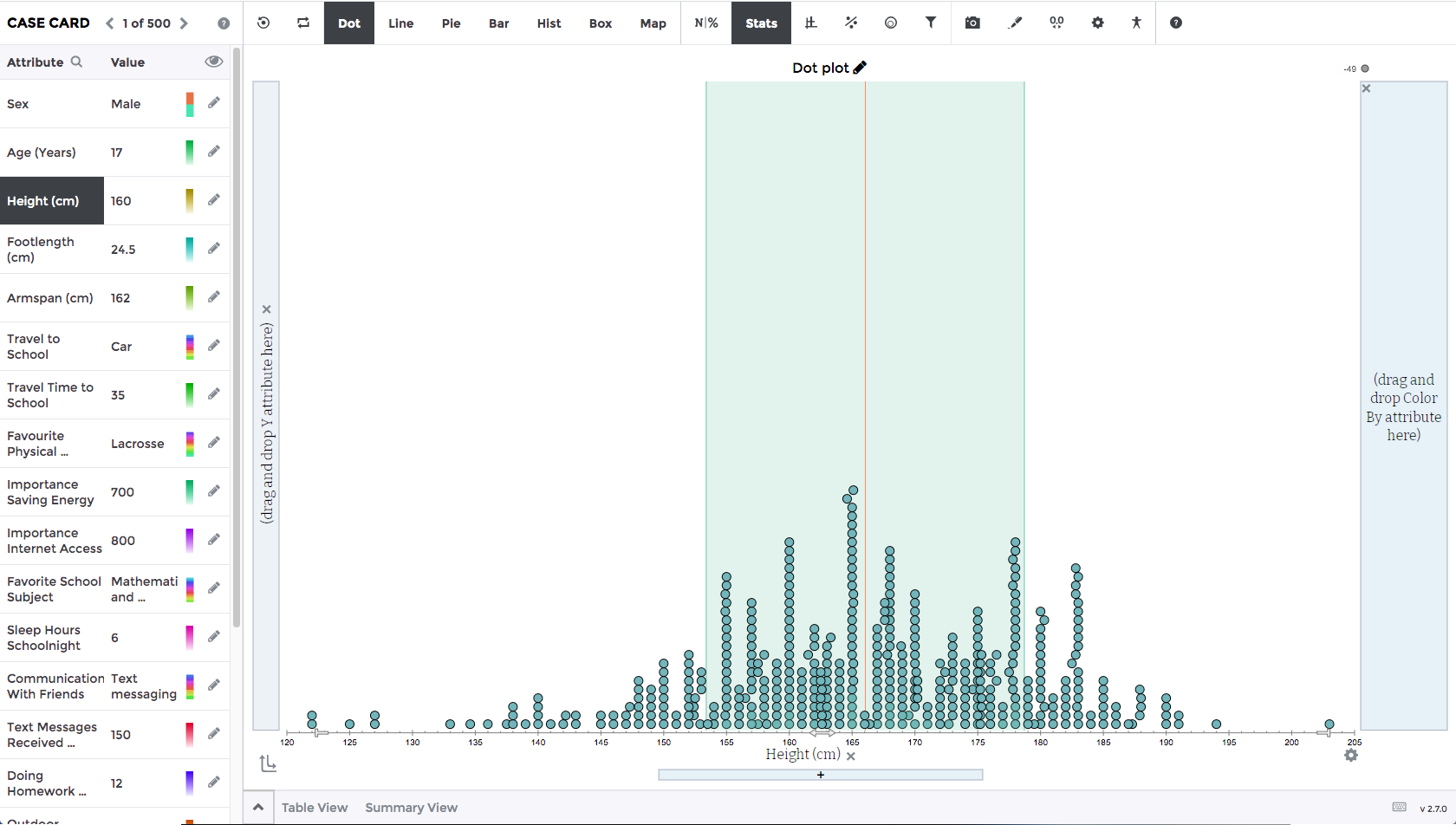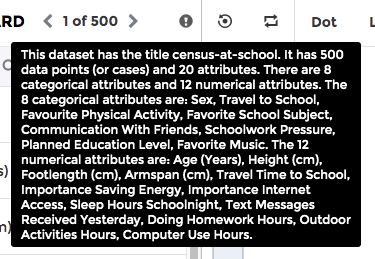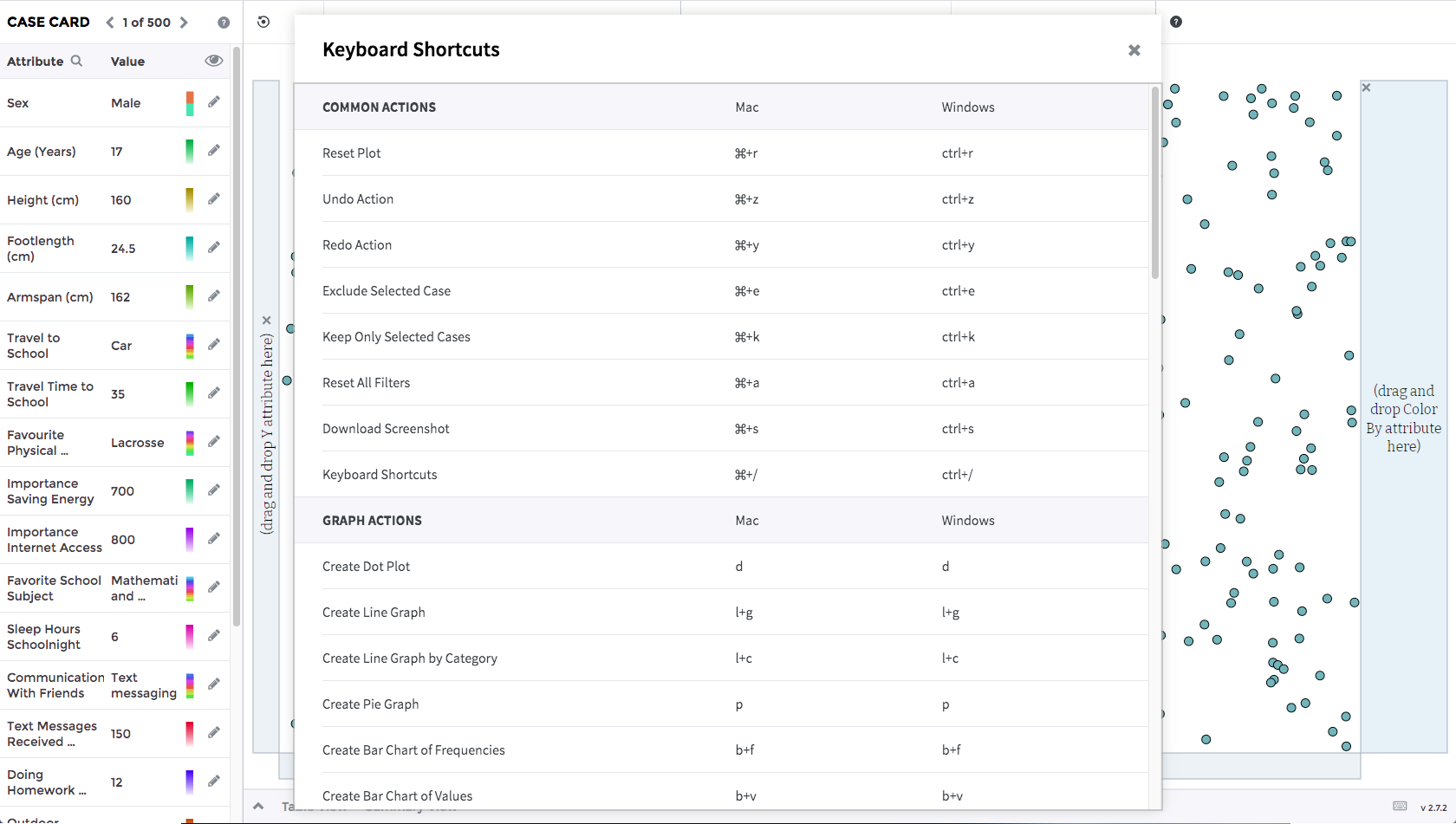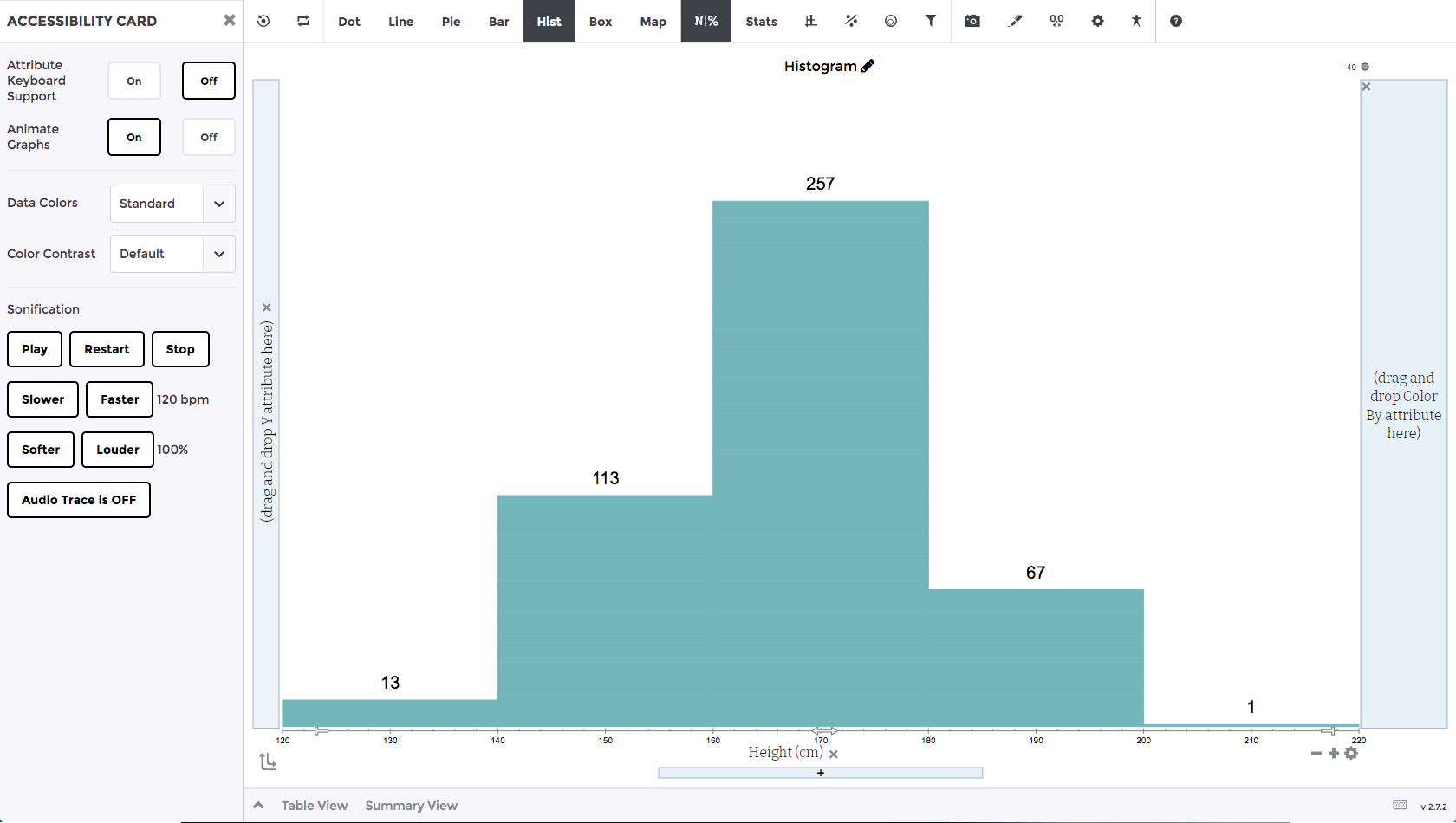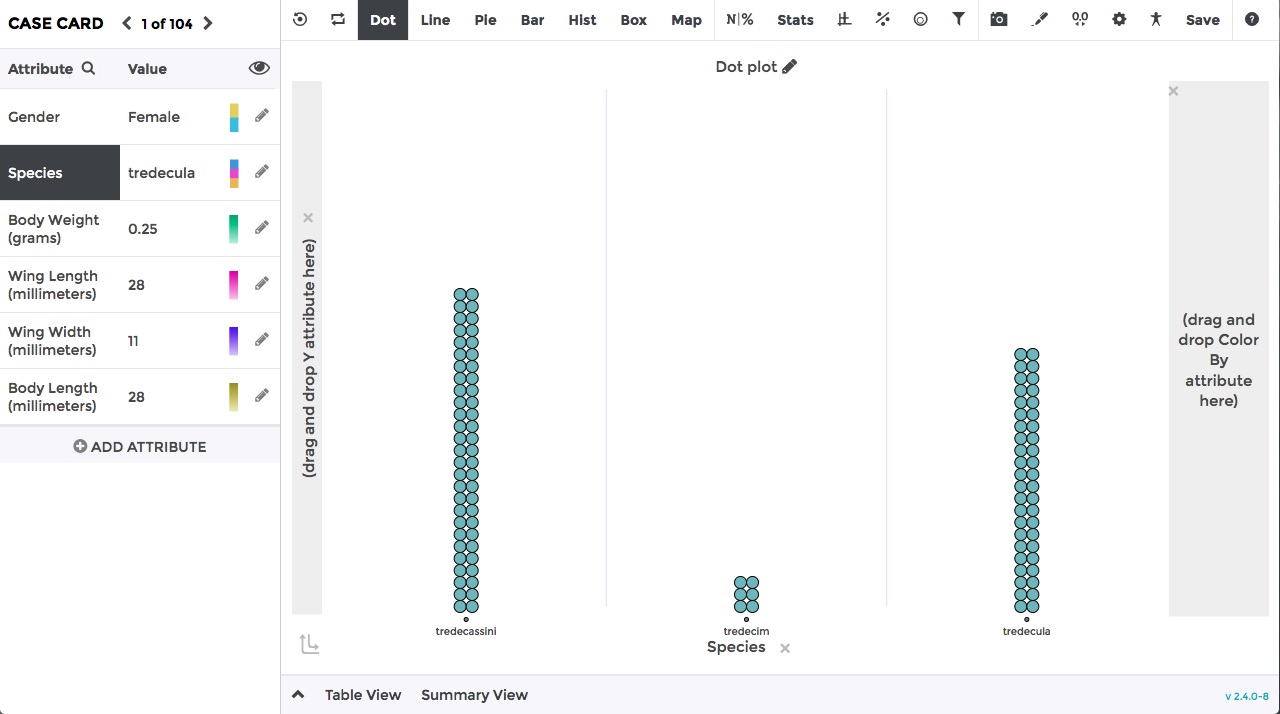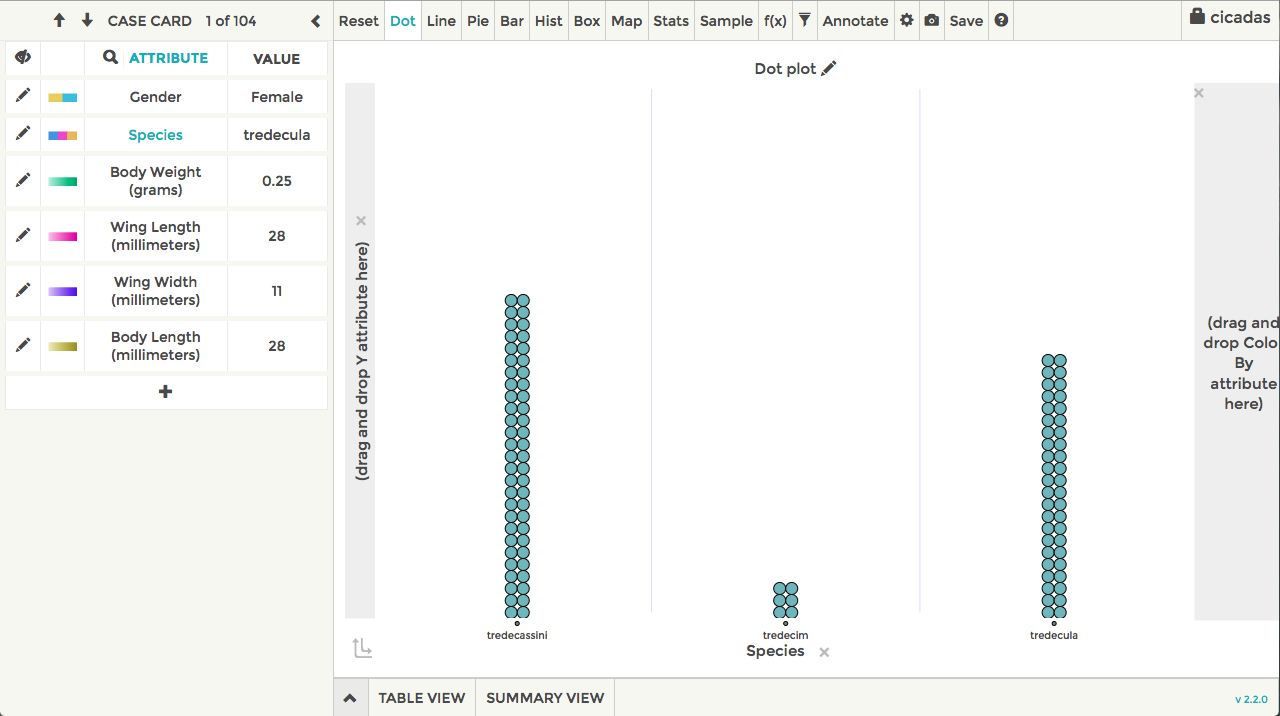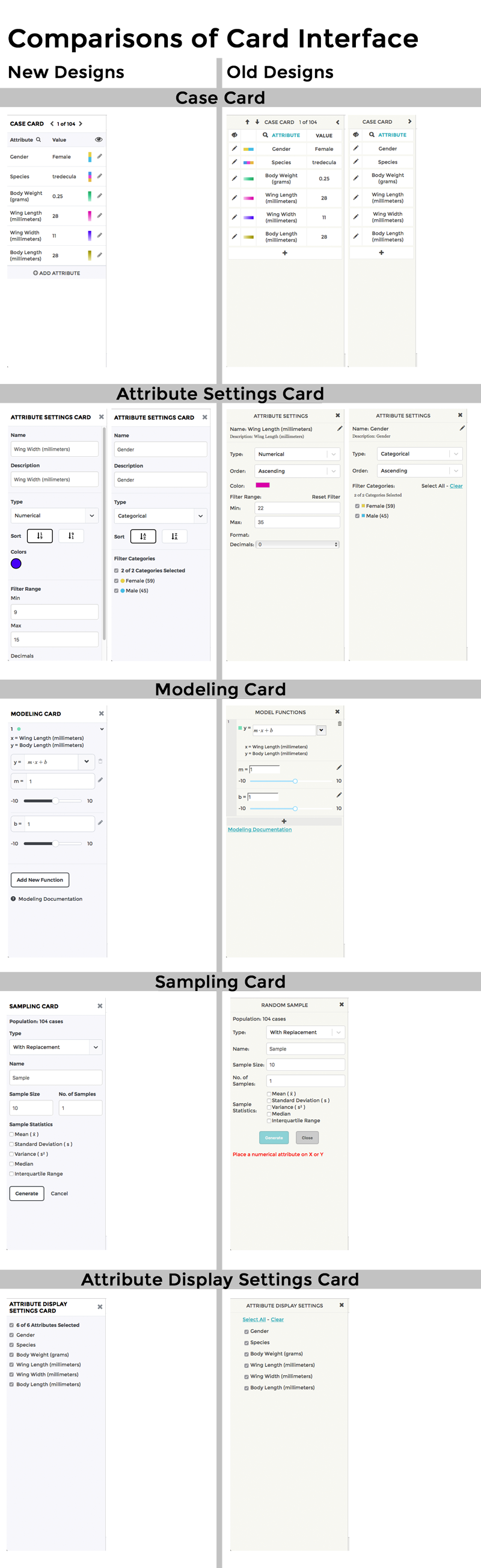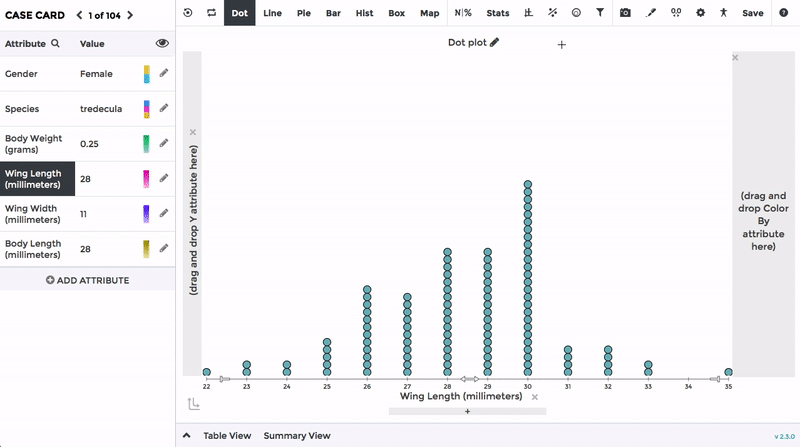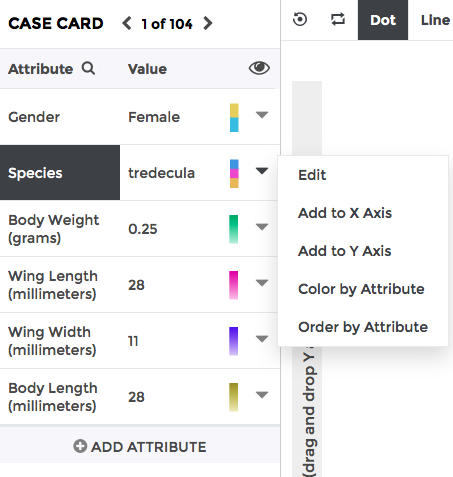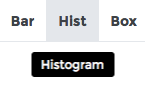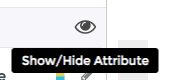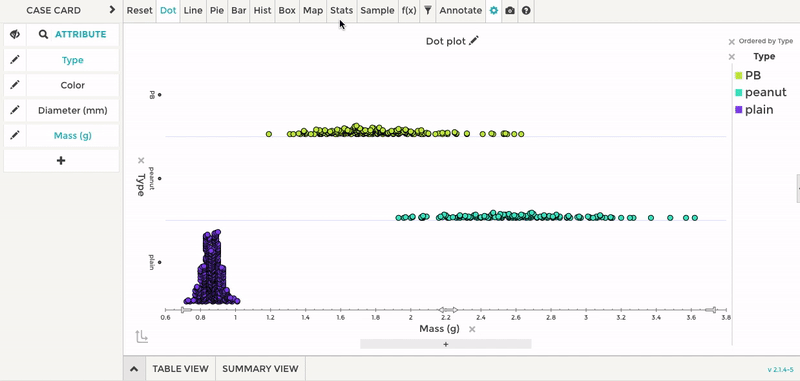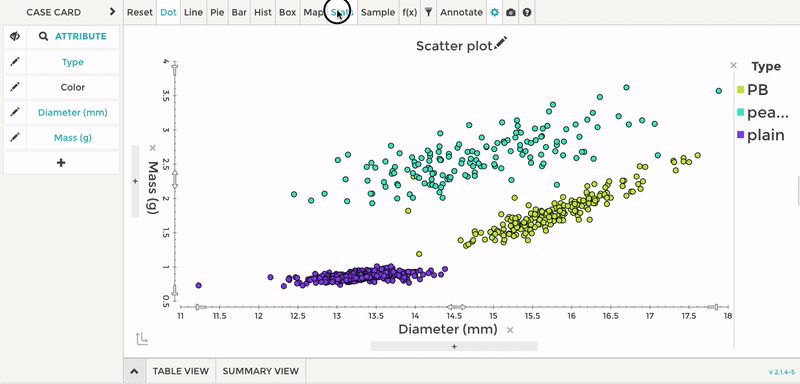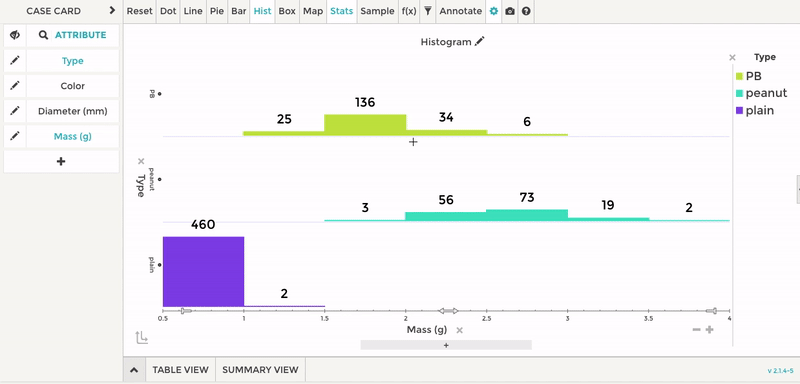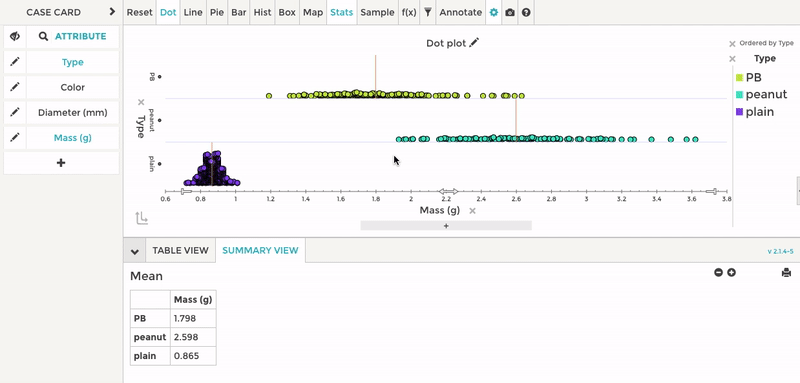Release 3.5.0
Version 3.5.0 of Tuva Tools introduces key feature upgrades and usability improvements designed to enhance the data exploration experience for all users. This release centers on two major updates: a complete redesign of the Modeling Card for clearer, more intuitive modeling workflows, and the addition of support for graphing inequalities-expanding the mathematical capabilities available within the Tuva environment.
-
Redesigned Modeling Card:
The redesigned Modeling Card features a cleaner, more intuitive layout with improved visual cues-streamlining the modeling experience and enhancing overall usability. Here are the key changes:
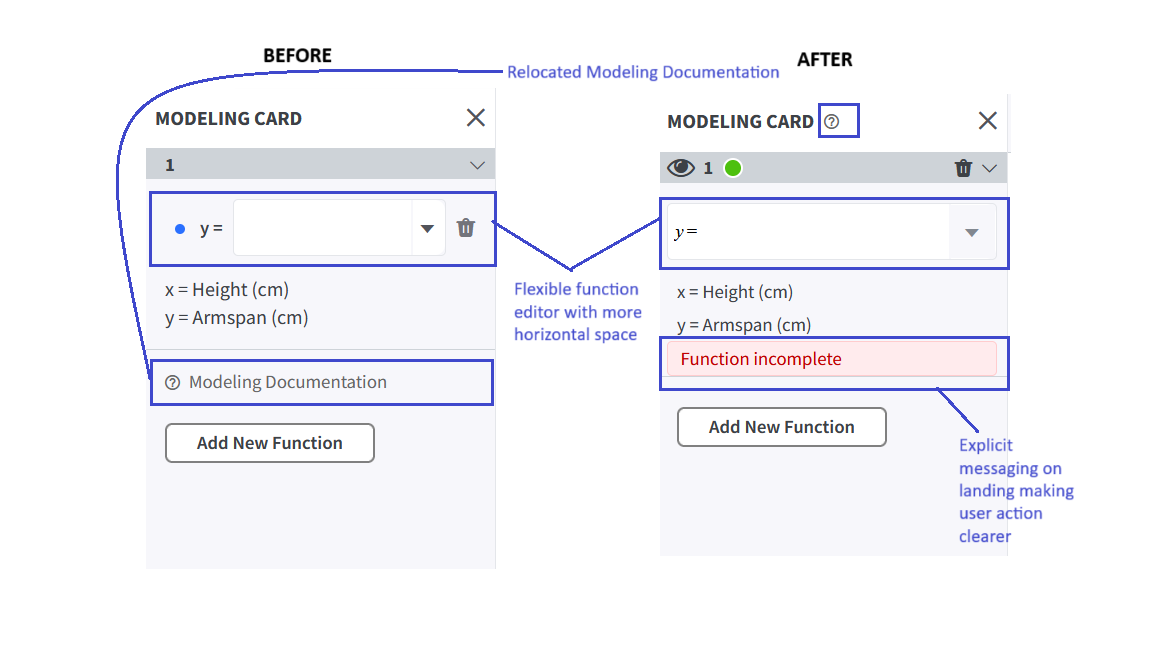
- Modeling Documentation Relocated for Easier Access: The Modeling Documentation link has been moved from the bottom of the card to beside the header (via a help icon). This enhances discoverability while keeping the main workspace focused on modeling.
- Smarter Use of the Utility Band: The horizontal band below the card header now organizes key function controls-visibility toggle, color indicator, function number, and delete button-into a single, consistent space. This frees up the editing area below and brings essential actions together for quick access.
- Function Color Dot and Function Number Repositioned: The curve's color and its assigned number-serving as the function's identity-are now neatly placed within the utility band, improving alignment and making it easier to visually link each function to its representation on the plot without cluttering the editor space.
-
New Visibility Toggle (Eye Icon): Clicking the eye icon hides or shows the function from the plot (without deleting it), giving users control over which functions remain visible while working.
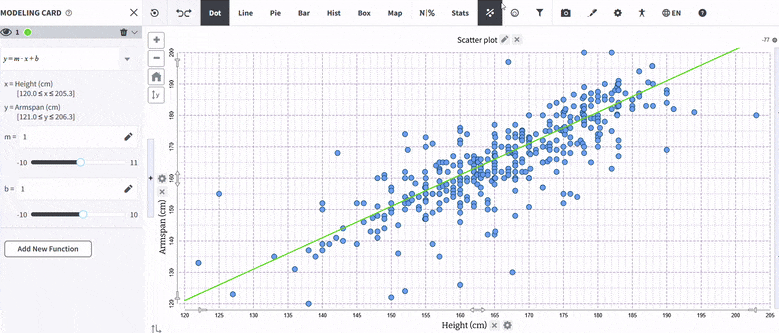
- Flexible Function Input (Replaces Static "y ="): The earlier fixed "y =" label has been replaced with an open text editor. Users can now either type the function directly or choose from a dropdown, adding flexibility and reducing constraints.
- Placeholder Text in the Function Input Field: The function editor now begins with a minimal "y =" placeholder inside the input box itself, preserving familiarity while signaling where users can start typing or selecting their function.
- Explicit Messaging at First Landing: When the Modeling Card opens, a direct message "Function incomplete" appears below the input field-nudging the user toward the next step. This immediate feedback makes the required action clear from the outset.
-
Clear Differentiation Between Prompts and Error Messages: The redesign introduces a visual distinction between system prompts and error messages to reduce confusion and improve readability.
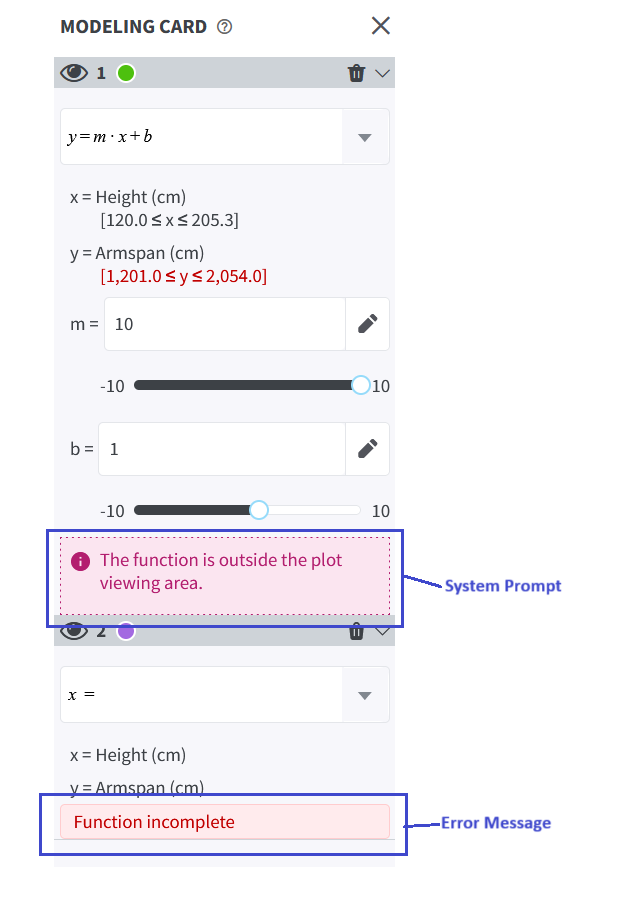
- Prompts (such as "The function is outside the plot viewing area") are displayed with purple text, a light pink background, and a dashed border-alerting the user without signaling an error.
- Error messages (like "Function incomplete") use red text, a solid light red background, and a solid border-clearly indicating issues that need correction before proceeding.
This structured visual language helps users easily recognize the nature of the message and respond appropriately.
-
Support for Graphing Inequalities: We have added support for graphing two-variable inequalities and one-variable inequalities in y-an important concept in middle and high school mathematics, including Algebra 1. This allows students to visually explore solution sets and understand that solutions can represent ranges of values, not just single points.
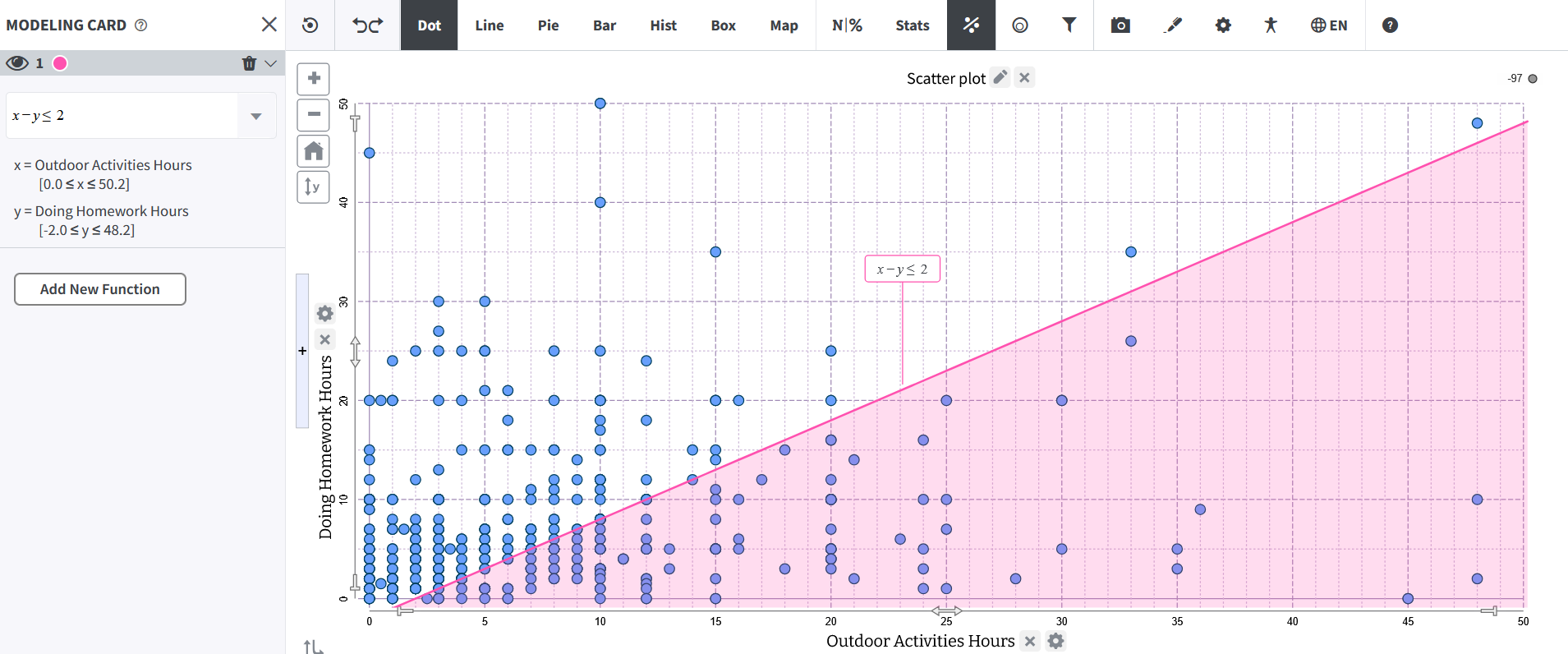
Users can either select the desired inequality form from the dropdown menu or type it directly into the editor. The following forms are supported: ay > c ay >= c ay < c ay <= c ay + bx > c ay + bx >= c ay + bx < c ay + bx <= c We will continue to iterate upon the feature in future releases.
-
Improved Handling of Implicit Multiplication: We have improved how the tool handles implicit multiplication-when variables are written next to each other without a multiplication sign. Now, whenever two letters appear together and one of them is either x or y, the tool automatically reads it as multiplication between the two.
For Example:
- mx + b is treated the same as m * x + b.
- y = xb is understood as y = x * b.
- xy is read as x * y.
- ax + ky = n becomes a * x + k * y = n.
This update allows users to type equations more naturally, without needing to insert multiplication symbols manually.
-
Function Labels Now Supported for f(x): We have added support for displaying labels for function equations created using the f(x) functionality. This makes it easier to identify and differentiate between multiple functions on the plot.